Ask questions, find answers and collaborate at work with Stack Overflow for Teams. Explore Teams Collectives™ on Stack Overflow Find centralized, trusted content and collaborate around the technologies you use most. Learn more about Collectives
タグ
- すべて
- .emacs (22)
- .vimrc (3)
- 2013 (5)
- 2ch (9)
- 401k (3)
- CI (43)
- CentOS (8)
- C言語 (11)
- DB (35)
- ECMAScript (4)
- JAM (6)
- MATLAB (10)
- MRTG (3)
- NEWS (4)
- OO (11)
- OSS (11)
- REST (21)
- SEBASTIANX (25)
- SICP (4)
- SNMP (4)
- SPECIAL OTHERS (3)
- TDD (15)
- YUKI (72)
- accessibility (4)
- add-ons (11)
- admin (80)
- adventcalendar (11)
- agile (20)
- ai (4)
- ajax (10)
- algorithm (26)
- amachang (11)
- amazon (270)
- amon2 (19)
- angular.js (21)
- angular2 (5)
- ansible (5)
- apache (19)
- api (16)
- aquaskk (4)
- ark (3)
- async (5)
- aufs (3)
- aws (6)
- backbone.js (12)
- backup (3)
- bacon.js (4)
- bash (20)
- bem (4)
- benchmark (21)
- berkshelf (5)
- binary (8)
- book (320)
- bookmarklet (6)
- bootstrap (4)
- bootstrap.css (3)
- browser (5)
- business (3)
- c (6)
- c++ (11)
- cakephp (21)
- calendar (3)
- capの定理 (3)
- carton (3)
- casperjs (5)
- cassandra (5)
- catalyst (5)
- cd (45)
- cgi (15)
- changelog (7)
- cheatsheet (17)
- chef (71)
- chrome (13)
- cli (16)
- cmake (3)
- cocco (6)
- code (3)
- code-reading (12)
- coffeescript (3)
- colinux (4)
- color (3)
- command (5)
- commander.js (3)
- compass (4)
- compiler (3)
- computer (5)
- consul (6)
- cookbook (4)
- cookpad (3)
- coursera (3)
- coveralls (3)
- cpan (136)
- cpanfile (6)
- cpanm (5)
- crontab (3)
- css (53)
- curl (5)
- cygwin (7)
- dac (5)
- dbi (6)
- ddd (8)
- debug (13)
- decorator (4)
- deeplearning (8)
- deploy (9)
- design (18)
- development (7)
- devops (20)
- django (41)
- docker (85)
- dockerfile (6)
- document (5)
- dotcloud (6)
- draftpad (21)
- dropbox (9)
- elasticsearch (23)
- elisp (5)
- elixir (18)
- elm (36)
- emacs (53)
- emulator (4)
- english (90)
- erlang (5)
- es2015 (6)
- f2fs (4)
- fabric (20)
- fabric2 (4)
- faq (6)
- filesystem (7)
- firebase (4)
- firebug (6)
- firefox (18)
- flake8 (4)
- fluentd (27)
- fork (10)
- foundation.css (4)
- fp (6)
- framework (10)
- free (11)
- freebsd (27)
- frp (7)
- game (16)
- gc (6)
- gearman (7)
- geb (15)
- git (62)
- github (44)
- githubflow (4)
- gnu-global (4)
- go (9)
- golang (191)
- google (27)
- gradle (8)
- graph (8)
- graphite (33)
- graphql (9)
- greasemonkey (13)
- grep (4)
- grpc (10)
- grunt (7)
- hack (5)
- hadoop (8)
- haskell (7)
- hdfs (5)
- higepon (5)
- homebrew (14)
- html (20)
- html5 (9)
- http (29)
- http2 (9)
- httperf (5)
- https (8)
- hudson (6)
- hyuki (6)
- iPad (9)
- immutableinfrastructure (19)
- internet (7)
- iphone (15)
- ipoe (4)
- ipv6 (4)
- irb (4)
- iterm2 (5)
- jail (9)
- java (46)
- javascript (168)
- jenkins (26)
- jolokia (4)
- jq (4)
- jquery (14)
- jquerymobile (8)
- json (22)
- jsonp (4)
- jvm (15)
- kernel (9)
- kibana (18)
- kubernetes (8)
- kvs (4)
- ldr (8)
- library (10)
- license (4)
- life (89)
- lifehack (22)
- lint (4)
- linter (5)
- linus (5)
- linux (91)
- lisp (8)
- livedoor (6)
- log (6)
- logging (12)
- login (5)
- lwp (9)
- lxc (4)
- mac (74)
- mail (9)
- make (5)
- makefile (5)
- management (64)
- mariadb (4)
- markdown (14)
- math (5)
- mesos (4)
- metrics (8)
- microservice (4)
- middleman (4)
- middleware (13)
- miyagawa (11)
- mock (7)
- mockup (6)
- mod_perl (4)
- mojolicious (14)
- monger (59)
- monitoring (23)
- mqtt (4)
- music (138)
- mvc (13)
- mvvm (5)
- myscripts (11)
- mysql (35)
- nagios (14)
- naoya (29)
- neobundle (7)
- neocomplcache (4)
- network (45)
- nginx (7)
- nhk (5)
- node.js (36)
- oauth (17)
- official (28)
- oop (13)
- openstack (7)
- orchestration (9)
- orm (8)
- os (7)
- p5 (4)
- package (7)
- packer (11)
- parquet (8)
- pdf (9)
- pdp-11 (5)
- performance (48)
- perl (464)
- perl6 (7)
- phoenix (7)
- php (45)
- phpenv (4)
- pip (7)
- plack (22)
- plugin (10)
- pnm (7)
- podcast (7)
- port (5)
- ports (7)
- presentation (8)
- profiling (9)
- programming (60)
- promise (10)
- protocol (8)
- ps3 (13)
- ps4 (5)
- psgi (12)
- putty (4)
- pyenv (6)
- pytest (11)
- python (154)
- python3 (19)
- rabbitmq (4)
- radio (5)
- react.js (22)
- reactive (5)
- redis (4)
- redux (5)
- refe (4)
- reference (24)
- reverseproxy (6)
- rfc (9)
- riak (10)
- rss (7)
- rsync (4)
- ruby (64)
- rust (4)
- salyu (5)
- sample (27)
- samplecode (12)
- sass (13)
- scala (19)
- screen (8)
- scrum (7)
- search (4)
- security (95)
- selenium (4)
- selinux (6)
- sensu (39)
- serf (16)
- server (20)
- serverspec (8)
- setup (4)
- shell (7)
- shellscript (43)
- sidba (4)
- slide (162)
- software (5)
- sort (5)
- sourcecode (6)
- spark (44)
- sphinx (7)
- spidering (13)
- sql (16)
- ssd (6)
- ssh (28)
- ssl (5)
- statsd (7)
- study (117)
- systemtap (6)
- tcpdump (4)
- teng (4)
- test (83)
- tips (75)
- tls (28)
- tmux (7)
- tool (56)
- tox (5)
- travisci (10)
- tuning (6)
- tutorial (16)
- tv (5)
- twitter (11)
- uml (5)
- unix (18)
- urlスキーム (6)
- utada (18)
- utf8 (15)
- vagrant (39)
- vim (75)
- virtualbox (8)
- vscode (4)
- vue.js (33)
- vundle (4)
- waf (35)
- webapi (16)
- webpack (13)
- webserver (5)
- webservice (8)
- websocket (5)
- web制作 (11)
- web製作 (69)
- windows (4)
- wsgi (4)
- xhtml (15)
- xslate (4)
- xss (6)
- yahoo (49)
- yapc (35)
- youtube (16)
- yum (4)
- zsh (7)
- あとで読む (87)
- うどん (5)
- お勧め本 (6)
- これは便利 (81)
- そば (5)
- はてな (15)
- ほぼ日 (55)
- まとめ (94)
- アメリカ (7)
- イヤーピース (4)
- インタビュー (62)
- インフラ (6)
- カレー (12)
- キーボード (8)
- クラムボン (27)
- クリープハイプ (8)
- ゲーム (10)
- コーヒー (4)
- サイクリングロード (10)
- サンボマスター (22)
- スイーツ (8)
- タイヤ (5)
- タイ料理 (8)
- チャットモンチー (12)
- チーム開発 (7)
- ディスクブレーキ (7)
- デザインパターン (11)
- ナタリー (33)
- ネタ (13)
- ハンバーガー (5)
- パターン認識 (6)
- パン (10)
- ビール (10)
- ピザ (4)
- フェス (14)
- フリーソフト (4)
- ヘッドフォン (38)
- ホイール (8)
- ライブ (36)
- ライブラリ (5)
- ライブレポート (105)
- ランチ (140)
- ランニング (4)
- ラーメン (42)
- レシピ (255)
- レンタルサーバ (4)
- ワンライナー (10)
- 上野三樹 (9)
- 不動産 (4)
- 並列処理 (9)
- 中華 (17)
- 中野 (71)
- 人工知能 (4)
- 仮想化 (6)
- 会社で読む (9)
- 作図 (11)
- 例外処理 (11)
- 借りた本 (6)
- 健康 (25)
- 働き方 (6)
- 入門 (58)
- 六本木 (77)
- 分散DB (6)
- 動画 (33)
- 医療 (5)
- 収納 (5)
- 受動喫煙 (12)
- 和食 (8)
- 圧縮 (5)
- 地デジ (6)
- 地図 (6)
- 奇妙礼太郎 (7)
- 宇多田ヒカル (4)
- 安藤裕子 (37)
- 定食 (8)
- 寿司 (19)
- 小説 (8)
- 小飼弾 (34)
- 川本真琴 (8)
- 工具 (4)
- 引越し (25)
- 心理学 (4)
- 投資 (6)
- 掃除 (8)
- 政治 (10)
- 教育 (4)
- 数学 (9)
- 文字コード (16)
- 料理 (16)
- 新宿 (4)
- 旅行 (5)
- 日本語化 (4)
- 村上春樹 (4)
- 東北地方太平洋沖地震 (36)
- 株 (9)
- 機械学習 (31)
- 正規表現 (9)
- 比較文化論 (17)
- 洋食 (5)
- 洗濯 (16)
- 画像 (7)
- 画像処理 (31)
- 監視 (9)
- 矢野顕子 (5)
- 研究 (60)
- 糖質制限 (11)
- 統計学 (16)
- 翻訳 (4)
- 考え方 (11)
- 自炊 (15)
- 自転車 (66)
- 観光 (9)
- 設計 (11)
- 認証 (7)
- 読み物 (249)
- 負荷テスト (8)
- 賃貸 (23)
- 資格 (5)
- 赤坂 (77)
- 連載 (4)
- 運用 (14)
- 酒 (5)
- 金沢 (9)
- 金言 (86)
- 開発フロー (4)
- 開発環境 (8)
- 防犯 (6)
- 電子書籍 (6)
- 食べログ (17)
- 食べ物 (73)
- 駐輪場 (6)
- 高円寺 (5)
- perl (464)
- book (320)
- amazon (270)
- レシピ (255)
- 読み物 (249)
- golang (191)
- javascript (168)
- slide (162)
- python (154)
- ランチ (140)
tmuxに関するBigFatCatのブックマーク (7)
-
 BigFatCat 2017/08/03kill window: Prefix + &
BigFatCat 2017/08/03kill window: Prefix + &- tmux
リンク -
コマンド入力一撃で端末を大量に分割してタスクを瞬殺するtmux-xpanes - Qiita
この記事の要点 コマンド一撃でtmuxのウィンドウを大量に分割してコマンドの同時実行を助けるxpanes(イクスペインズ)というコマンドを作りました。一斉に複数のホストにpingを送ったり、sshでログインして同時操作したり、一斉に複数のファイルをtail -fしたりするのに使えます。 操作ログの保存機能、標準入力を受け取ってコマンドを作成する機能などなど、機能も充実していて便利です。tmuxを知らない方でも単純な例だけであれば覚えることは少ないので、ぜひお試しを。 下記のアニメを見ていただければ、どんな感じのものを作成したのかお分かりいただけると思います。 Github: https://github.com/greymd/tmux-xpanes 背景 tmuxを使っている方は、どのような用途でtmuxを役立てることが多いでしょうか?開発の効率を上げるため1、あるいは複数のウィンドウ2や

-
-
Project #5: Using tmux Properly | Daniel Allen Deutsch
Project #5: Using tmux Properly February 4, 2017 Background I've been using terminal multiplexers for a few years, but never properly. In the beginning, it was just me and the (plain) terminal. Then I started using Byobu, because it was company-standard at my first job. Later I installed tmux on my personal computer because it seemed more popular. And every time I work on a remote server, I use Sc
-
tmux 1.8 時代のペーストボード連携 - 理系学生日記
tmux 1.8 から copy-pipe という tmux のコマンドが追加されました。このコマンド、tmux 上で選択したテキストを、指定した外部コマンドに送ることができます。 このため、直前に書いたtmux 上で pbcopy/pbpaste が動かない問題 - 理系学生日記の内容を前提とすれば、ペーストボードとの連携は大変シンプルに記述できます。copypipe に、reattach-to-user-namespace でラップした pbcopy を指定するだけですね。 bind-key -t emacs-copy C-w copy-pipe "reattach-to-user-namespace pbcopy" ぼくは emacs バインドを使用しているので、ペーストに関係がある部分としては、以下のような内容を設定しています。 set-window-option -g mode-
-
tmuxで複数サーバの同時オペレーション
インフラ担当の池田(@mikeda)です。 tmuxを使い初めて1年くらいになりました。 今日はtmuxの、普段のオペレーションでよく使ってる機能を紹介します。 複数サーバで同時オペレーション tmuxにはキー入力を全てのpaneで同期する機能があります。 この機能を使って複数paneでそれぞれ別のサーバにsshログインすると、 複数サーバに同じコマンドを打ったり、 内容が同じ設定ファイルであればviで同時編集したりができます。 同期する/しないはコマンドでも切り替えられますが、 set-window-option synchronize-panes on set-window-option synchronize-panes off tmux.confにショートカットを設定しておくと便利です。 bind e setw synchronize-panes on bind E setw sy
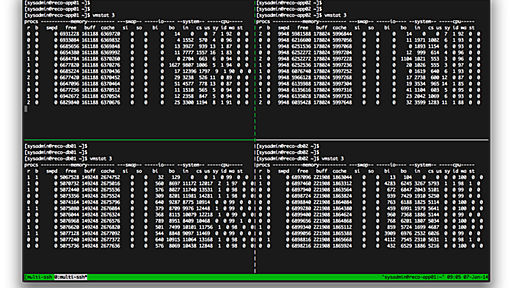
 BigFatCat 2014/01/12"おまけ。他の人が作業してるターミナルをのぞく" "tmux new -s hoge" "tmux attach -t hoge -r" 似たようなの書きました: http://bigfatcat.hateblo.jp/entry/2014/01/12/021844
BigFatCat 2014/01/12"おまけ。他の人が作業してるターミナルをのぞく" "tmux new -s hoge" "tmux attach -t hoge -r" 似たようなの書きました: http://bigfatcat.hateblo.jp/entry/2014/01/12/021844 -
How to start tmux with several windows in different directories?
I want to use a script to open a tmux session with 6 windows, each in a different directory. I started with a script I found and tried this first: tmux new-session -s xyz -n etc -d 'cd /etc' tmux new-window -t xyz:1 -n var 'cd /var/log' But I soon found out that this will not work as I expected — the window will be closed after the shell command completes. So my next idea was to start a new shell
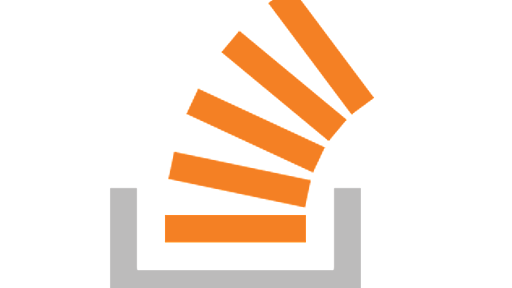
-
 1
1
公式Twitter
- @HatenaBookmark
リリース、障害情報などのサービスのお知らせ
- @hatebu
最新の人気エントリーの配信
処理を実行中です
キーボードショートカット一覧
j次のブックマーク
k前のブックマーク
lあとで読む
eコメント一覧を開く
oページを開く




