WordPressには『プラグイン』っていう便利な機能があります。プラグインっていうのは、拡張機能の事です。プラグインを適切に選んで使う事ができれば、例えば集客の効果を高める事ができたり、アクセスアップなどにもつなげられます。



CSS のみで画面いっぱいに背景画像 スクリプトを使わずに、CSSのみで画面いっぱいに背景画像を表示しています。 実際の画像のサイズは 800 x 533 ピクセルですが、画面いっぱいに拡大表示されていると思います。 拡大しているので、当然画像はぼやけて表示されますが、元画像のサイズを大きくすれば軽減されます。画像の縦横比は維持されるので、ディスプレイの大きさによって変形する事はありません。 背景画像に position: fixed を指定すると、画像はページの中央に固定表示されるので、コンテンツが縦に長くなって、縦スクロールしても固定されたままになります。 position: absolute を指定すれば、スクロールと共に背景も一緒にスクロールしますが、その場合は画像の下端に注意する必要があります。 動作確認済みブラウザ Firefox 3.6 Safari 5 Chrome 5 O

ディスプレイサイズ(ブラウザサイズ)いっぱいに背景画像を表示する方法はいくつかありますが、最近見つけた jQuery のプラグインを使って、いろいろ試してみたりしたのでレビューをまとめてみました。 背景に画像を使った Webサイトってたくさんありますよね。大きくてキレイな画像は、見た目にもインパクトがあってとても印象的です。でも Webサイトを閲覧している人の環境は様々で、ディスプレイのサイズが違ったりするもの。ディスプレイ(ブラウザ)のサイズにあわせて、画像を拡大表示する方法はいくつかありますが、その中からいくつかをサンプル付きでご紹介します! 画面いっぱいに背景画像 目次 CSSのみで画面いっぱいに背景画像 jQuery プラグイン fullscreenr を使ってみた Full Size Background Image jQuery Plugin を使ってみた jQuery max

Getting started Download a zip of the latest release (or any previous one) from the Github Releases page. Or install using npm: npm install lightbox2 --save Open up the zip file and take a peek at the barebones, working example that is included in the /examples folder. Ready to set Lightbox up on your page? Start by including the Lightbox CSS and Javascript. You can grab both these files from the
An image gallery plugin for jQuery Download .zip Download .tar.gz View on GitHub This plugin for jQuery will arrange your images to fit exactly within a container. You can define the padding between images, give the images css borders and define a target row height. Example: Play with a live example on jsfiddle: http://jsfiddle.net/edlea/uZv3n/ or take a look at the demo Basic Usage // example HTM
How To Use 1. Load jQuery and include Owl Carousel plugin files To use Owl Carousel, you’ll need to make sure both the Owl and jQuery 1.7 or higher scripts are included. <!-- Important Owl stylesheet --> <link rel="stylesheet" href="owl-carousel/owl.carousel.css"> <!-- Default Theme --> <link rel="stylesheet" href="owl-carousel/owl.theme.css"> <!-- jQuery 1.7+ --> <script src="jquery-1.9.1.min.js"

仕組みはわからなくても、誰でも簡単にワードプレスのブログを拡張することができる素晴らしいアイテムであるプラグイン。 ネットビジネス&アフィリエイト&ワードプレス1年半になる僕が、ワードプレスに絶対に入れておくべきプラグイン40選をまとめました。 目次 1.デザインを強化するプラグイン 1-1.Shadows 1-2.jquery-colorbox 1-3.Newpost Catch 1-4.Smooth Scroll Links 1-5.Category Order 1-6.wp-pagenavi 1-7.WordPress Content Slide 1-8.Browser Shots 1-9.Favicon Rotator 2.ソーシャルメディア活用プラグイン 2-1.Open Graph Pro 2-2.WP Social Bookmarking Light 2-3.ShareBar

最近よく見かける「ページTOP」のスクロールをjQueryでは簡単に実装できます。 Javascriptソース $(function(){ $("a[href^=#]").click(function(){ var Hash = $(this.hash); var HashOffset = $(Hash).offset().top; $("html,body").animate({ scrollTop: HashOffset }, 1000); return false; }); }); Javascriptソースの解説 2行目:$("a[href^=#]").click aタグのクリック設定をしています。 $("a[href^=#]")と設定することで、hrefの最初に「#」があるaタグのみに反応するようにしています。 3行目:var Hash = $(this.hash); クリックし
Description This plugin generates static html files from your dynamic WordPress blog. After a html file is generated your webserver will serve that file instead of processing the comparatively heavier and more expensive WordPress PHP scripts. The static html files will be served to the vast majority of your users: Users who are not logged in. Users who have not left a comment on your blog. Or user
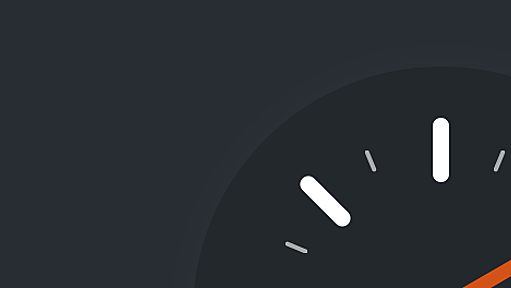
Description W3 Total Cache (W3TC) improves the SEO, Core Web Vitals and overall user experience of your site by increasing website performance and reducing load times by leveraging features like content delivery network (CDN) integration and the latest best practices. W3TC is the only web host agnostic Web Performance Optimization (WPO) framework for WordPress trusted by millions of publishers, we

jShowOff is a jQuery plugin for creating a rotating content module. It works by creating 'slides' from the child elements (eg. <li>) inside a specified wrapper element (eg. <ul>) on which .jshowoff() is invoked. It then rotates through the slides, with options for controls, links, and more. This type of module is often used to promote pages, sections, or features on a site. Required Files the jQue
jQuery PowerTip jQuery PowerTip -GitHub jQuery PowerTipの特徴 jQuery PowerTipのデモ jQuery PowerTipの使い方 jQuery PowerTipの特徴 実装が簡単。 シンプルな構造。 ツールチップはカーソルに追従とスタティックに表示の2種類をサポート。 ツールチップの追従するエリアは設定可能。 カスタマイズも簡単。 キーボードナビゲーションにも対応。 表示のアニメーションは、スムーズなフェードインとフェードアウト。 ツールチップは複数設置可。 あらゆる要素にツールチップを表示可能。 ビヘイビアやイベントをもった複雑なコンテンツにも対応。 6KBと超軽量。 jQuery PowerTipのデモ デモは、ベーシックな3種類が用意されています。 Demo: 左のエリアをホバーすると東にツールチップを表示し、ツールチ
様々なプラグインで、できないことを探すのが難しいくらいに何でもできちゃうWordPressですが、パスワードでログインしないと見ることができないような、いわゆる「会員制サイト」を作ることも可能です。 以前『【WP】WPサイト全体をパスワード認証させて会員制サイトのようにするプラグイン | glad design blog 2.0』という記事でいろんな方法をご紹介しましたが、実際に構築してみたので、自分メモも兼ねてレビューしてみたいと思います。 会員制サイトの仕様 会員制サイトといっても、さまざまな形態がありますので、まずはどんなカタチにするかを決めます。 今回は、 要件(1)ブログのトップページは会員以外も見えるようにする 要件(2)第二階層以下はIDとパスワードが必要 要件(3)IDとパスワードは全会員共通(つまり1通りでいい) という条件を満たすことを目指します。 今回構築した会員制サ

WordPressでの構築サイトをiPhoneなどのスマートフォンに最適化して表示してくれる無料版「WPtouch」のから有料版「WPtouch Pro」に変更しました。主に高速化のためです。では、有料版「WPtouch Pro」の購入方法と導入手順を以下にメモします。 ⇒『「WPtouch Pro」の使い方』特集一覧 有料版「WPtouch Pro」に変更 スマートフォンからのアクセスが急増しているのはどのサイト、どのブログでも同じかもしれません。近い将来にはネット閲覧は、スマートフォンからがPCからよりも増えるとの見通しです。 それでこのブログでも定評のあるスマートフォン最適化プラグイン「WPtouch」を利用していましたが、「WPtouch Pro」である有料版($49ドル:4500円より)に変更しました。なぜかといえば、「WPtouch Pro」の無料版にないメリットは数多くあるの

リリース、障害情報などのサービスのお知らせ
最新の人気エントリーの配信
処理を実行中です
j次のブックマーク
k前のブックマーク
lあとで読む
eコメント一覧を開く
oページを開く