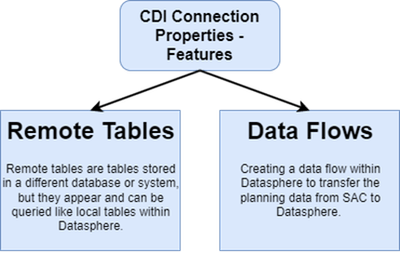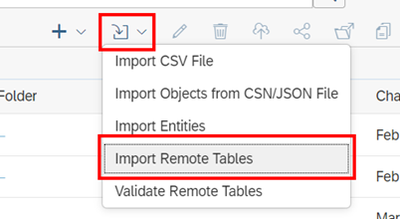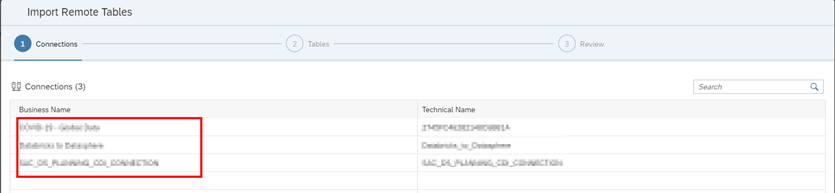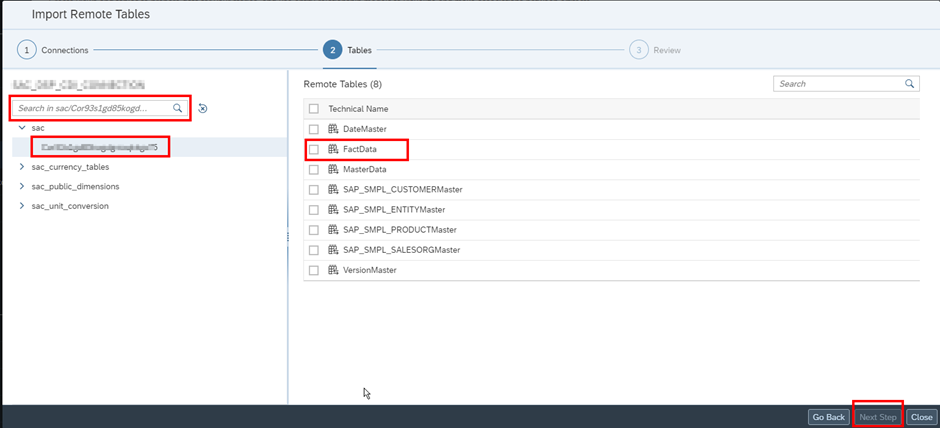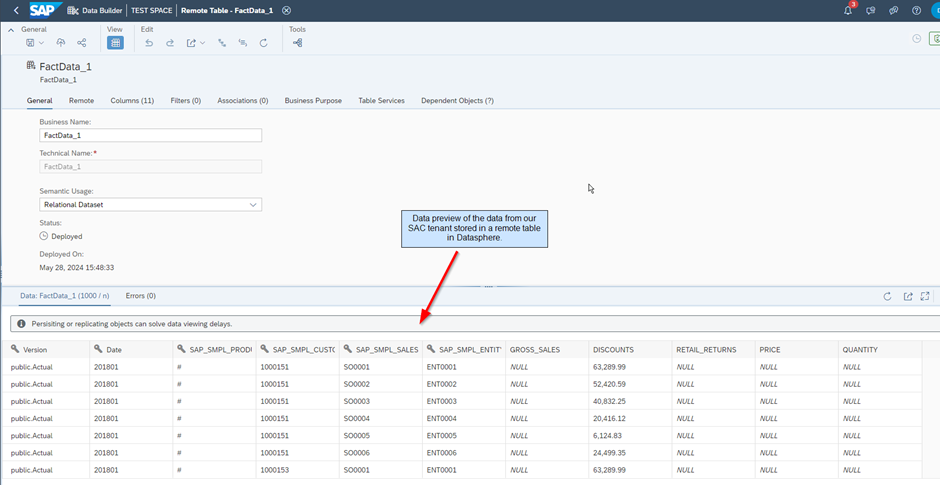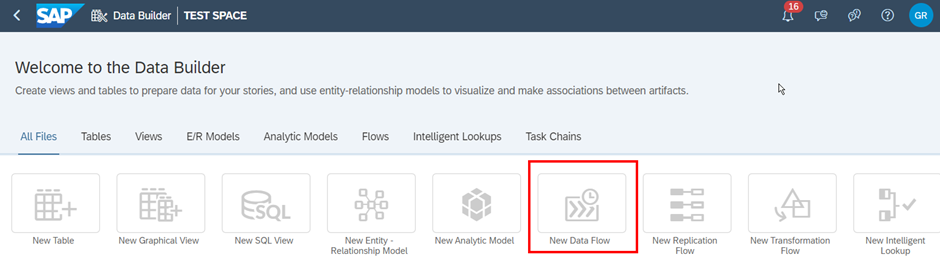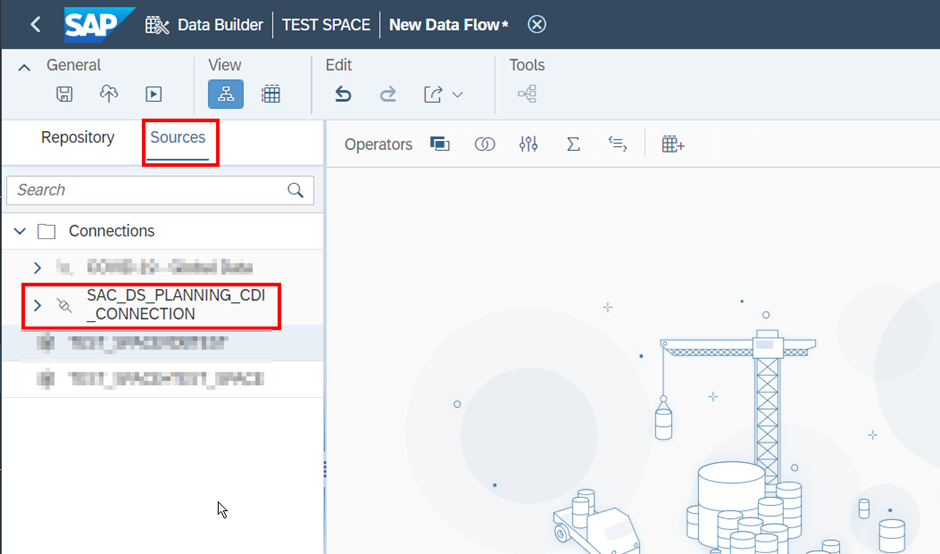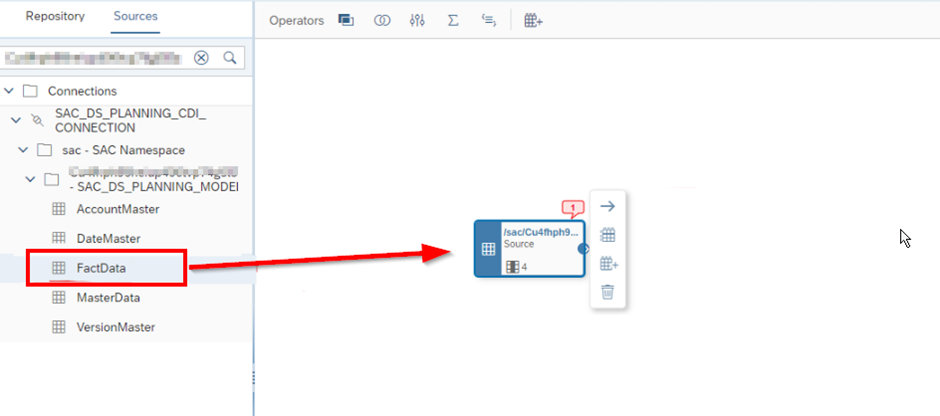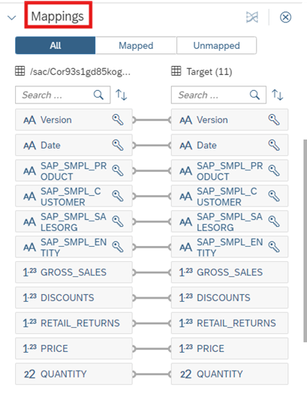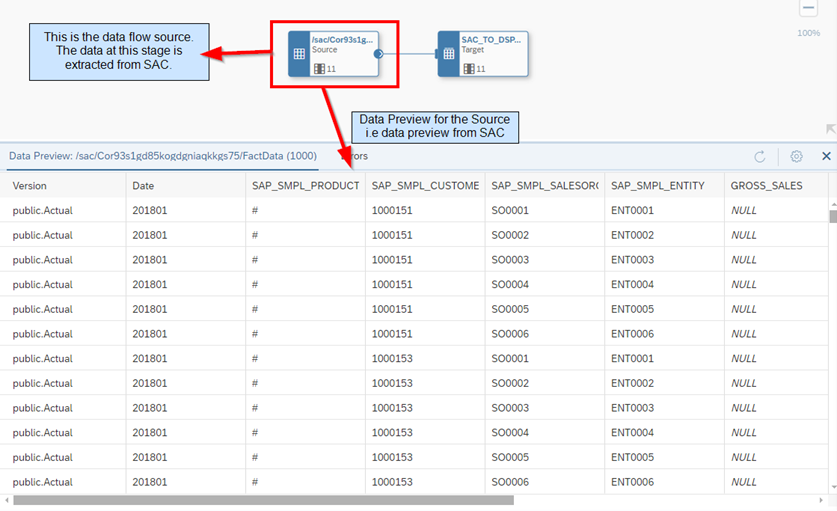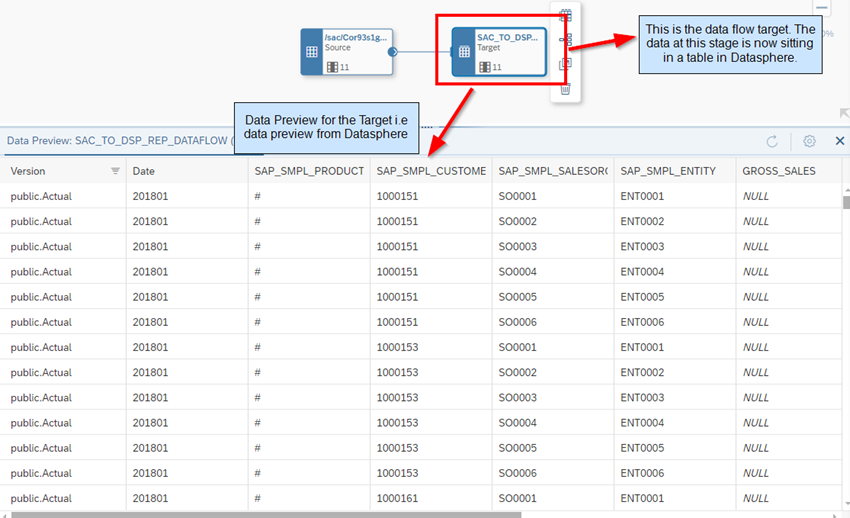- SAP Community
- Products and Technology
- Technology
- Technology Blogs by Members
- Integration Between SAP Datasphere and SAP Analyti...
- Subscribe to RSS Feed
- Mark as New
- Mark as Read
- Bookmark
- Subscribe
- Printer Friendly Page
- Report Inappropriate Content
Introduction
The steps we followed for sending data from Datasphere to SAC via an OData Service Connection
Sending data from Datasphere to SAC via OData Service
Sending data from SAC to Datasphere via CDI Connection (Cloud Data Integration)
In this blog, I want to provide the steps we followed to load SAC Plan data into Datasphere via CDI Connection (Cloud Data Integration). By funneling SAC Plan data into Datasphere Actuals, we establish the groundwork for more informed decision-making and overall better planning.
Creation of our Planning Model
Our first step in sending data from SAC to Datasphere via CDI connection is creating a planning model with Plan data. For this blog I have a dataset which uses Plan data. When we log into our SAC tenant, we go to Modeler >> Create New Model and we get the below window. We want to choose the second option for ‘planning purposes’.
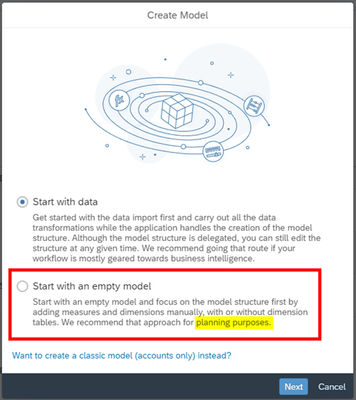
Once I successfully created the model, I saved the model and created a canvas story. Within the story, I added a table to hold our Plan data from our planning model.
Our next steps is to create a planning version of our data. This is a very important step. It allows us to:
- create multiple scenarios or versions of a plan which then allows the users to create comparisons and what-if analyses. This, in return, allows the users to evaluate different business strategies or outcomes.
- Enhanced risk management is facilitated using multiple plan versions, enabling users to evaluate and address risks more effectively.
We simply select the table we just created and click on the Version Management Panel. We then want to copy the current version, which at the point SAC thinks is Actuals data, even though we know it is Plan data. We save this Plan version and our story. We have successfully created a planning model within SAC with planning data.
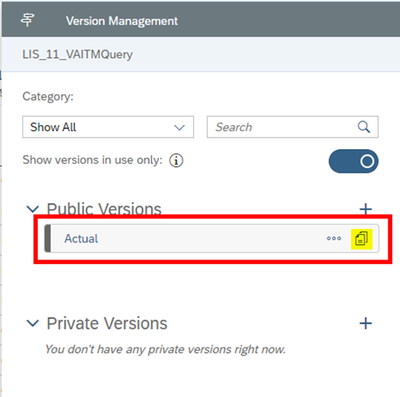
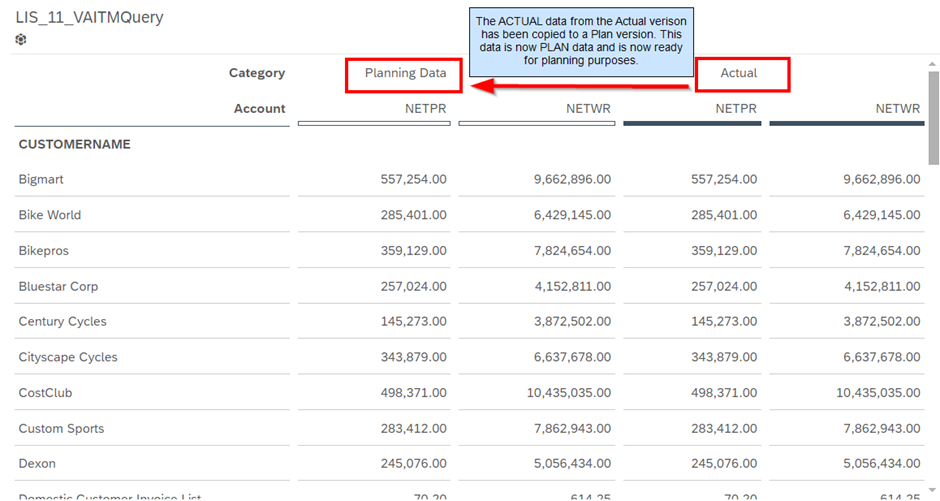

Make our Planning Data Available in Datasphere
We want to make the plan data we just created in SAC available to Datasphere. The data from SAC contains ‘fact data’. We want to make this fact data readable from a table.
- Create an OAuth client in SAC
- Create a CDI connection to SAC in Datasphere
We spoke about creating an OAuth client in section 3 of blog 4 so we’ll skip this step here.
Within Datasphere, we want to create a new connection by searching and selecting 'Cloud Data Integration'.

We then configure the connection properties, by adding the following details:
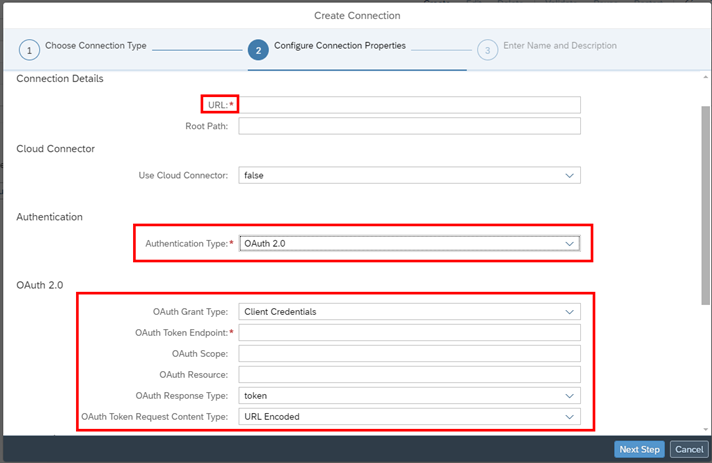
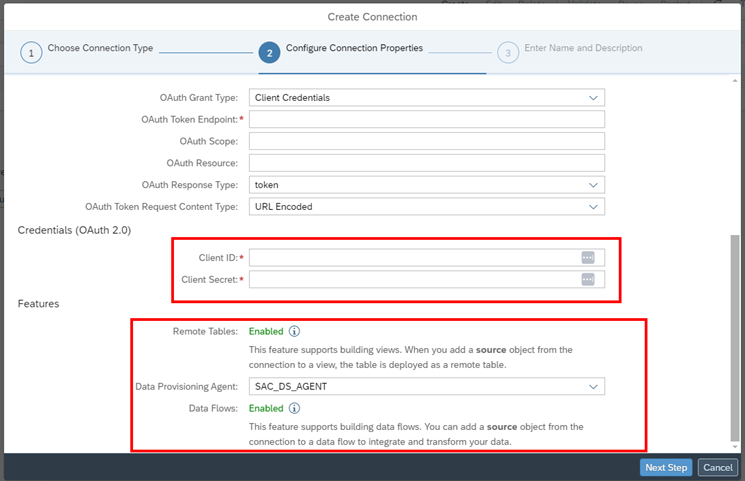
Connection Details:
URL: [SAC hostname]/api/v1/dataexport/administration
Authentication Type: OAuth 2.0
OAuth 2.0 Settings:
OAuth Grant Type: "Client Credentials"
OAuth Token Endpoint: When you create an OAuth Client in SAC, you’ll get an Token URL (System >> Administration >> App Integration >> view your ‘Token URL’ under the OAuth Clients section)
OAuth Response Type: "token"
OAuth Token Request Content Type: "URL Encoded"
Credentials (OAuth 2.0):
Client ID: When you create an OAuth Client in SAC you can find the Client ID, (System >> Administration >> App Integration >> view your ‘Client ID’ when you select your OAuth client under the OAuth Clients section)
OAuth Client Secret: When you create an OAuth Client in SAC you can find the Secret key, (System >> Administration >> App Integration >> view your ‘Secret’ when you select your OAuth client under the OAuth Clients section)
Features:
Remote Tables: select your DP Agent to enable Remote Tables
Data Flows
Load SAP Analytics Cloud Planning Data to SAP Datasphere
Finally, give your connection a name and complete creating your CDI connection from Datasphere to SAC.
As a remote table
Via a data flow
Remote Table
In Datasphere, navigate to Data Builder and select your space. Click on Import Remote Tables.
Choose the connection from the list of connections created during the setup of your CDI Connection.
We then need to search for the model ID as stated above under the ‘Creation of our Planning Model’ section. Select this model ID and import the FactData from the list of remote tables associated with the model.
Once we click on next we will get an overview of the objects that you will import.
Once you click ‘Import and Deploy’ the table will import and you can close the window. You’ll now be able to see the fact data from the SAC model that we have just imported into Datasphere.
See below the fact data from our SAC model now stored in our Datasphere tenant:
Via a Data Flow
In Datasphere, navigate to Data Builder and select your space. Click on New Data Flow.
When you click on the Sources tab, you must select your CDI Connection from the list and then search for the Model ID as stated above under the ‘Creation of our Planning Model’ section.
Drag and drop the FactData from the Source Browser and drop it into the diagram area. This is your source.
We now need to add a table to the diagram area. This table will be our target i.e. where the data will be stored in Datasphere. Once the table is created and deployed, we need to run the data flow to get the data from source to target.
You can see below that once you deploy and run the data flow, Datasphere maps the data from source i.e. the FactData from SAC to the target i.e. the table within Datasphere.
You can see the data preview below for the Source table i.e. the data coming from SAC.
When you review the data preview below for the Target table, which contains data from SAC stored in a Datasphere table, you'll see that the data is now successfully stored in a Datasphere table.
You have now successfully imported the data from SAC into Datasphere via a data flow.
Configuring either remote tables or data flows enables you to load data from SAC to Datasphere via your CDI connection.
Why Do We Need to Load SAC Plan Data into Datasphere?
As we know, Datasphere acts as the cloud-based successor to BW. However, an import thing to note, it does not have a BW planning engine. In practical terms, this means that you cannot write Plan data in Datasphere.
The reason why we use Datasphere and SAC for planning is so that we can combine both tools to create a seamless and efficient planning solution. SAC basically acts as the tool for analysis and planning activities. Datasphere acts as a data supplier for master and transaction data and can also consume data from SAC itself.
Conclusion
In merging Datasphere with SAC, we've not only united data but revolutionized the very essence of informed decision-making. Here's to the dawn of data harmony and the power it brings to your companies planning endeavors.
You must be a registered user to add a comment. If you've already registered, sign in. Otherwise, register and sign in.
-
"automatische backups"
1 -
"regelmäßige sicherung"
1 -
"TypeScript" "Development" "FeedBack"
1 -
505 Technology Updates 53
1 -
A Comprehensive Guide to Using OLE Objects in SAP ABAP
1 -
ABAP
25 -
ABAP API
1 -
ABAP CDS Views
7 -
ABAP CDS Views - BW Extraction
3 -
ABAP CDS Views - CDC (Change Data Capture)
2 -
ABAP class
2 -
ABAP Cloud
4 -
ABAP DDIC CDS view
1 -
ABAP Development
6 -
ABAP Environment & RAP
1 -
ABAP Extensibility
2 -
ABAP in Eclipse
3 -
ABAP Platform Trial
1 -
ABAP Programming
3 -
ABAP RAP
1 -
ABAP RESTFul API
1 -
ABAP RESTful Application Programming Model
1 -
abap technical
1 -
abap to xml
1 -
abapGit
1 -
absl
2 -
access data from SAP Datasphere directly from Snowflake
1 -
Access data from SAP datasphere to Qliksense
1 -
Accrual
1 -
action
1 -
adapter modules
1 -
ADDING LEAN SERVICES
2 -
Addon
2 -
Adobe Document Services
1 -
ADS
1 -
ADS Config
1 -
ADS with ABAP
1 -
ADS with Java
1 -
ADT
3 -
Advance Shipping and Receiving
1 -
Advanced Event Mesh
4 -
Advanced formula
1 -
Advanced Scripting in SAC
1 -
Advanced Workflow
1 -
AEM
1 -
AI
11 -
AI Launchpad
2 -
AI Optimizer
1 -
AI Projects
1 -
AIML
11 -
AL11
1 -
Alert in Sap analytical cloud
1 -
alm
1 -
Amazon S3
1 -
AMDP
2 -
Analytic Models
1 -
Analytical Dataset
1 -
Analytical Model
1 -
Analytics
1 -
Analyze Workload Data
1 -
annotations
1 -
anthropic
1 -
API
1 -
API and Integration
5 -
API Call
2 -
API security
1 -
Application Architecture
1 -
Application Development
6 -
Application Development for SAP HANA Cloud
3 -
Applications and Business Processes (AP)
1 -
Architecture
2 -
Artificial Intelligence
2 -
Artificial Intelligence (AI)
8 -
Artificial Intelligence (AI) 1 Business Trends 363 Business Trends 8 Digital Transformation with Cloud ERP (DT) 1 Event Information 462 Event Information 15 Expert Insights 114 Expert Insights 76 Life at SAP 418 Life at SAP 1 Product Updates 4
2 -
Artificial Intelligence (AI) blockchain Data & Analytics
2 -
Artificial Intelligence (AI) blockchain Data & Analytics Intelligent Enterprise
1 -
Artificial Intelligence (AI) blockchain Data & Analytics Intelligent Enterprise Oil Gas IoT Exploration Production
1 -
Artificial Intelligence (AI) blockchain Data & Analytics Intelligent Enterprise sustainability responsibility esg social compliance cybersecurity risk
2 -
Artificial Intelligence role in shaping the future of Energy Industry
1 -
AS Java
1 -
ASAPIO
2 -
ASE
1 -
ASR
2 -
ASSET MANAGEMENT
4 -
Associations in CDS Views
1 -
ASUG
1 -
Attachment Handling. Create Attachment
1 -
Attachments
1 -
Authentication
1 -
Authorisations
1 -
Authorizations
1 -
Automate the Interim Account Update rule using Integration Center Job (Time Off)
1 -
Automated Test
1 -
Automating Processes
1 -
Automation
3 -
aws
2 -
Azure
3 -
Azure AI Studio
2 -
Azure API Center
1 -
Azure API Management
2 -
Azure Blob Storage
1 -
Azure Data Lake Gen2
1 -
B2B Integration
1 -
Background job
2 -
Backorder Processing
1 -
Backpropagation
1 -
Backup
1 -
Backup and Recovery
1 -
Backup schedule
1 -
BADI_MATERIAL_CHECK error message
1 -
Bank
1 -
Bank Communication Management
1 -
BAS
1 -
basis
2 -
Basis Monitoring & Tcodes with Key notes
3 -
batch
1 -
Batch Management
1 -
BATCH REQUEST for CRUD
1 -
BDC
1 -
Best Practice
1 -
BI
1 -
Bill of Material(BoM)
2 -
bitcoin
1 -
Blockchain
3 -
bodl
1 -
BOP in aATP
1 -
BOP Segments
1 -
BOP Strategies
1 -
BOP Variant
1 -
BPC
1 -
BPC LIVE
1 -
BS Reclassification
1 -
BTP
27 -
BTP ABAP Environment
1 -
BTP AI Launchpad
2 -
BTP Destination
2 -
BTP for Sustainability
1 -
BTP Scheduler
1 -
Business AI
1 -
Business and IT Integration
1 -
Business application stu
2 -
Business Application Studio
3 -
Business Architecture
1 -
Business Communication Services
1 -
Business Continuity
2 -
Business Data Fabric
3 -
Business Fabric
1 -
Business Partner
14 -
Business Partner Master Data
13 -
Business Technology Platform
6 -
Business Trends
4 -
Business_catalog
1 -
BW ODP
2 -
BW4 HANA Dev
1 -
BW4HANA
1 -
C4C cloud root certificate
1 -
CA
1 -
calculation view
1 -
CAP
8 -
CAP development
2 -
Capgemini
1 -
CAPM
1 -
Catalyst for Efficiency: Revolutionizing SAP Integration Suite with Artificial Intelligence (AI) and
1 -
CCMS
2 -
CDQ
13 -
CDS
5 -
CDS Views
1 -
Cental Finance
1 -
Certificates
1 -
CFL
1 -
Change Management
1 -
Characteristics display
1 -
chatbot
1 -
ChatGPT
4 -
CICD
1 -
CL_SALV_TABLE
2 -
Class Runner
1 -
Classes
1 -
Classrunner
1 -
Claude
1 -
Cloud
3 -
Cloud ALM
1 -
Cloud ALM Monitoring
2 -
Cloud ALM Operations
1 -
cloud connector
4 -
Cloud Connector Certificate Refresh
1 -
Cloud Development
1 -
Cloud Extensibility
2 -
Cloud Foundry
7 -
Cloud Foundry ABAP
1 -
Cloud Integration
8 -
Cloud Native
1 -
Cloud Platform Integration
3 -
cloudalm
1 -
CMS Database
1 -
code generation
1 -
Cognitive AI
1 -
Collaboration
1 -
Collaborative Draft
1 -
communication
1 -
Community
1 -
Compensation Information Management
1 -
Compensation Management
1 -
compliance
1 -
Compound Employee API
1 -
Configuration
1 -
Connection
1 -
Connectors
1 -
Consolidation
1 -
Consolidation Extension for SAP Analytics Cloud
4 -
consulting
1 -
Content Network Storage
1 -
Control Indicators.
1 -
Controller-Service-Repository pattern
1 -
Conversion
1 -
Corrective Maintenance
2 -
Cosine similarity
1 -
CPI
4 -
Cross tables in SAP Analytics Cloud
1 -
cryptocurrency
1 -
CSI
1 -
ctms
1 -
Custom chatbot
3 -
Custom Destination Service
1 -
custom fields
1 -
Custom Headers
1 -
Custom Integration
1 -
Custom Widget
2 -
Customer Experience
1 -
Customer Journey
1 -
Customizing
1 -
cyber security
6 -
cybersecurity
1 -
DAC
1 -
Daniel Enderli
5 -
data
1 -
Data & Analytics
1 -
Data Aging
1 -
Data Analysis
1 -
Data Analytics
2 -
Data and Analytics (DA)
3 -
Data Archiving
1 -
Data Back-up
1 -
Data Flow
1 -
Data Governance
6 -
Data Integration
2 -
Data Quality
13 -
Data Quality Management
13 -
Data Replication
1 -
Data Synchronization
1 -
data transfer
1 -
Data Unleashed
1 -
Data Value
9 -
Database
1 -
Database and Data Management
1 -
database tables
1 -
Databricks
1 -
Dataframe
1 -
Datasphere
10 -
Datasphere Delta
2 -
datenbanksicherung
1 -
dba cockpit
1 -
dbacockpit
1 -
Debug
1 -
Debugging
2 -
Defender
1 -
Delimiting Pay Components
1 -
Delta Integrations
2 -
deployment
1 -
Deployments
1 -
Destination
3 -
Destination Service
1 -
Developer extensibility
1 -
Developing Fiori Elements
1 -
Developing with SAP Integration Suite
2 -
Devops
1 -
digital transformation
1 -
Disaster Recovery
1 -
Document Information Extraction
2 -
Document Information Extraction UI
1 -
Documentation
1 -
Dot Product
1 -
DOX
1 -
DQM
1 -
DSP Delta
1 -
dump database
1 -
dump transaction
1 -
duration
1 -
e-Invoice
1 -
E-mail Notifications
1 -
E4H Conversion
1 -
EAM
1 -
Eclipse ADT
1 -
Eclipse ADT ABAP Development Tools
3 -
edoc
1 -
edocument
1 -
ELA
1 -
Embedded Consolidation
1 -
Embedding
1 -
Embeddings
1 -
Emergency Maintenance
2 -
Employee Central
1 -
Employee Central Payroll
1 -
Employee Central Time Off
1 -
Employee Information
1 -
Employee Rehires
1 -
Enable Now
1 -
Enable now manager
1 -
endpoint
1 -
Enhancement Request
1 -
Enterprise Architecture
2 -
Enterprise Asset Management
4 -
Entra
1 -
escape
1 -
ESLint
1 -
ETL Business Analytics with SAP Signavio
1 -
Euclidean distance
1 -
Event Dates
1 -
Event Driven Architecture
2 -
Event Mesh
5 -
Event Reason
1 -
EventBasedIntegration
1 -
EWM
1 -
EWM Outbound configuration
1 -
EWM-TM-Integration
1 -
Existing Event Changes
1 -
Expand
1 -
Expert
2 -
Expert Insights
3 -
Exploits
1 -
export
1 -
Field Catalogue
1 -
File System
1 -
File Upload
1 -
Filter
1 -
FINANCE
1 -
Fiori
17 -
Fiori App Extension
2 -
FIORI ELEMENT
1 -
Fiori Elements
2 -
Fiori Launchpad
2 -
Fiori SAPUI5
15 -
first-guidance
3 -
Flask
2 -
Flexible Workflow
3 -
FLP_APP_MANAGER
1 -
FLP_CONTENT_MANAGER
1 -
Fragment Forms
1 -
Fragment Forms using ABA[
1 -
FTC
1 -
Full Stack
9 -
Funds Management
1 -
gateway
1 -
gCTS
1 -
Gemini
1 -
GenAI
1 -
GenAI hub
1 -
General
3 -
Generative AI
4 -
Getting Started
1 -
GitHub
11 -
Google cloud
1 -
Grants Management
1 -
groovy
2 -
Groovy for SAP CPI
1 -
GTP
1 -
Guardium
1 -
HANA
6 -
HANA Cloud
4 -
hana cloud database
2 -
Hana Cloud Database Integration
2 -
HANA DB
3 -
Hana Vector Engine
1 -
HANA XS Advanced
1 -
HanaDB
1 -
Historical Events
1 -
home labs
1 -
HowTo
1 -
HR Data Management
1 -
html5
9 -
HTML5 Application
1 -
http adapter
1 -
Hyperlinks
1 -
IAS
1 -
IBM Guardium
1 -
IBM Security
2 -
IBM Security Guardium
1 -
IBM Security Verify
1 -
IBM Verify
1 -
IBM watsonx
1 -
ICCX
1 -
ico
1 -
Identity cards validation
1 -
idm
1 -
Impact of AI on Energy Industry's Future
1 -
Implementation
2 -
Import API and Export API SAC
1 -
Improvement Maintenance
1 -
Improvement requests
1 -
Infuse AI
1 -
Input Controls
1 -
input parameter
1 -
Instana
1 -
instant payments
1 -
Integration
5 -
Integration Advisor
1 -
Integration Architecture
1 -
Integration Center
1 -
Integration Suite
1 -
intelligent enterprise
1 -
Internal Table
1 -
IoT
2 -
Java
1 -
Java Script
1 -
JavaScript
2 -
JMS Receiver channel ping issue
1 -
job
1 -
Job Information Changes
1 -
Job-Related Events
1 -
Job_Event_Information
1 -
Jobscheduler
1 -
joule
5 -
Journal Entries
1 -
Just Ask
1 -
Kafka
1 -
Kerberos for ABAP
10 -
Kerberos for JAVA
9 -
KNN
1 -
know how
1 -
KUBERNETES
1 -
KYMA
2 -
Landscape & Technology Topics
1 -
Launch Wizard
1 -
LEAN SERVICES
2 -
Learning Content
3 -
License Administration
6 -
License Audit
6 -
Life at SAP
4 -
lightning
1 -
Linear Regression SAP HANA Cloud
1 -
List Report App
1 -
Live Sessions
1 -
LLM
1 -
Loading Indicator
1 -
local tax regulations
1 -
LP
1 -
Machine Learning
6 -
Machine learning using SAP HANA
1 -
MAINTENANCE
1 -
MAINTENANCE ORDER
2 -
Maintenance order configuration
2 -
Maintenance Views
1 -
Manage KPIs and Reports
1 -
managed system configuration
1 -
Marketing
1 -
Master Data
3 -
Master Data Governance
2 -
Master Data Management
15 -
Maxdb
2 -
MDG
2 -
MDG materials
1 -
MDGM
2 -
MDM
1 -
Message box.
1 -
Messages on RF Device
1 -
Microservices Architecture
1 -
Microsoft
1 -
Microsoft Universal Print
1 -
Middleware Solutions
1 -
Migration
6 -
ML Model Development
1 -
MLFlow
1 -
Modeling in SAP HANA Cloud
9 -
Monitoring
3 -
Monitoring and Analytics
1 -
MPL
1 -
MTA
2 -
Multi Actions
1 -
Multi-factor-authentication
1 -
Multi-Record Scenarios
1 -
Multilayer Perceptron
1 -
Multiple Event Triggers
1 -
my inbox
1 -
Myself Transformation
1 -
Neo
1 -
NetWeaver
1 -
Neural Networks
1 -
New Event Creation
1 -
New Feature
1 -
Newcomer
1 -
Node.js
1 -
NodeJS
3 -
Object Store
1 -
OCR
1 -
ODATA
5 -
OData APIs
1 -
odatav2
1 -
ODATAV4
1 -
ODBC
1 -
ODBC Connection
1 -
ODP
1 -
ODP connectivity
1 -
ODP to Datasphere
1 -
Onpremise
2 -
open source
2 -
OpenAI
1 -
OpenAI API
1 -
operation
1 -
Optimized Story Experience
1 -
Oracle
1 -
Overhead and Operational Maintenance
1 -
PaPM
1 -
PaPM Dynamic Data Copy through Writer function
1 -
PaPM Remote Call
1 -
Partner Built Foundation Model
1 -
PAS-C01
1 -
Pay Component Management
1 -
Performance Forms
1 -
Performance Management
1 -
Performance optimization
1 -
Personal story
1 -
PGP
1 -
PHASE BASED MAINTENANCE
1 -
PHASE MODEL
1 -
Pickle
1 -
pio
1 -
pipeline
1 -
PLANNING ARCHITECTURE
1 -
planning lean services
2 -
PLANT MAINTENANCE
4 -
Platform Support Tool
1 -
Plugin Attachment
1 -
PO Directory API
1 -
POC
1 -
Popup in Sap analytical cloud
2 -
Postgresql
1 -
PostgrSQL
2 -
POSTMAN
1 -
Power Bi
1 -
PowerBI
1 -
Practice Systems
1 -
Prettier
1 -
Proactive Maintenance
1 -
Process Automation
3 -
Process Management
1 -
Procurement
1 -
procurement of lean services
1 -
Product Updates
7 -
Product Updates
1 -
project management
1 -
PSE
1 -
PSM
1 -
Public Cloud
1 -
Python
5 -
python library - Document information extraction service
1 -
Qlik
1 -
Qualtrics
1 -
Query Builder
1 -
R Visualization
1 -
RAP
3 -
RAP BO
2 -
Rapid Data Governance
2 -
RDG
1 -
React
1 -
REACTIVE MAINTENANCE
4 -
Record Deletion
1 -
Recovery
1 -
recurring payments
1 -
redeply
1 -
Release
1 -
reliability
1 -
RELIABILITY MAINTENANCE
2 -
Remote Consumption Model
1 -
remote monitoring
1 -
Replication Flows
1 -
Replication using Cloud Connector
1 -
Report Malfunction
1 -
report painter
1 -
Repository Analysis
1 -
research
1 -
Research and Development Custom Widgets in SAP Analytics Cloud
1 -
Resilience
1 -
REST
1 -
REST API
1 -
Retagging Required
1 -
RFC
1 -
RFID
1 -
RISE with SAP
1 -
Risk
1 -
Robots
1 -
rolandkramer
4 -
Role Collection
1 -
Role Templates
1 -
Roles
1 -
Rolling Kernel Switch
1 -
route
1 -
Route determination
1 -
Router Non-XML condition
1 -
rules
1 -
S4 HANA
5 -
S4 HANA ABAP Dev
1 -
S4 HANA Cloud
2 -
S4 HANA On-Premise
4 -
S4HANA
11 -
S4HANA Cloud
1 -
S4HANA_OP_2023
2 -
SAC
13 -
SAC License
1 -
SAC PLANNING
11 -
SAC STORIES
1 -
SAM4U
6 -
SAM4U as a Service
6 -
SAN
1 -
Sankey chart
1 -
SAP
7 -
SAP ABAP
1 -
SAP Advanced Event Mesh
2 -
SAP AI
1 -
SAP AI Core
11 -
SAP AI Launchpad
9 -
SAP Analytic Cloud
1 -
SAP Analytic Cloud Compass
1 -
Sap Analytical Cloud
1 -
SAP Analytics Cloud
9 -
SAP Analytics Cloud for Consolidation
4 -
SAP Analytics Cloud Optimized story
1 -
SAP Analytics cloud planning
3 -
SAP Analytics Cloud Story
2 -
SAP analytics clouds
1 -
SAP API Management
1 -
SAP Application Lifecycle Management
1 -
SAP Application Logging Service
1 -
SAP ASE Upgrade
1 -
SAP ASSET MANAGEMENT
1 -
Sap Authorization Audit Readiness & Critical Access Monitoring!!!
1 -
SAP BAS
1 -
SAP Basis
6 -
SAP BO FC migration
1 -
SAP BODS
1 -
SAP BODS certification.
1 -
SAP BODS migration
1 -
SAP BPC migration
1 -
SAP BTP
35 -
SAP BTP ABAP Environment
1 -
SAP BTP Build Work Zone
3 -
SAP BTP Cloud Foundry
10 -
SAP BTP Costing
1 -
SAP BTP CTMS
1 -
SAP BTP Generative AI
1 -
SAP BTP Innovation
3 -
SAP BTP Know How
1 -
SAP BTP Migration Tool
1 -
SAP BTP SDK IOS
1 -
SAP BTPEA
1 -
SAP Build
15 -
SAP Build App
2 -
SAP Build Apps
2 -
SAP Build CodeJam
1 -
SAP Build Process Automation
7 -
SAP Build work zone
11 -
SAP Business AI
1 -
SAP Business Objects Platform
1 -
SAP Business Technology
2 -
SAP Business Technology Platform
2 -
SAP Business Technology Platform (XP)
2 -
SAP Business Technology Platform - General (XP)
1 -
SAP BusinessObjects
1 -
sap bw
2 -
SAP BW Bridge
1 -
SAP BW4HANA
1 -
SAP CAP
3 -
SAP CDC
1 -
SAP CDP
1 -
SAP CDS VIEW
1 -
SAP Certification
1 -
SAP Cloud ALM
9 -
SAP Cloud Application Programming Model
5 -
SAP Cloud Integration
4 -
SAP Cloud Integration for Data Services
1 -
SAP cloud platform
10 -
SAP Cloud Transport Management
2 -
SAP Companion
1 -
SAP CPI
5 -
SAP CPI (Cloud Platform Integration)
4 -
SAP CPI Discover tab
1 -
sap credential store
1 -
SAP Customer Data Cloud
1 -
SAP Customer Data Platform
1 -
SAP Data Intelligence
1 -
SAP Data Migration in Retail Industry
1 -
SAP Data Services
1 -
SAP DATABASE
1 -
SAP Dataspher to Non SAP BI tools
1 -
SAP Datasphere
13 -
SAP DRC
1 -
SAP EAM
1 -
SAP EWM
1 -
SAP Fiori
5 -
SAP Fiori App Embedding
1 -
SAP Fiori Elements
1 -
Sap Fiori Extension Project Using BAS
1 -
SAP FSM & SAP SAC
1 -
SAP GRC
1 -
SAP GUI Scripting
1 -
SAP HANA
1 -
SAP HANA Dev tools
1 -
SAP HANA PAL
1 -
SAP HANA Schemas and HDI Container
1 -
SAP HANA Vector
1 -
SAP HCM (Human Capital Management)
1 -
SAP HR Solutions
1 -
SAP IDM
1 -
SAP Integration Suite
13 -
SAP Integrations
4 -
SAP iRPA
2 -
SAP LAGGING AND SLOW
1 -
SAP learning
1 -
SAP Learning Class
2 -
SAP Learning Hub
1 -
SAP Master Data
1 -
SAP Material Management
2 -
SAP MDG
1 -
SAP MDG Data Quality Management
1 -
SAP MDG DQM
1 -
SAP mentor
1 -
SAP Mentors
1 -
SAP Odata
3 -
SAP on Azure
3 -
SAP PAL
1 -
SAP PartnerEdge
1 -
sap partners
1 -
SAP Password Reset
1 -
SAP PO Migration
1 -
SAP PO to CPI Migration
1 -
SAP Prepackaged Content
1 -
sap print
1 -
SAP Process Automation
3 -
SAP Process Integration
3 -
SAP Process Orchestration
2 -
sap projects
1 -
SAP Router
1 -
SAP S4 Hana
1 -
SAP S4 HANA 2023
2 -
SAP S4HANA
3 -
SAP S4HANA Cloud
4 -
SAP S4HANA CLOUD 2402
2 -
SAP S4HANA Cloud for Finance
1 -
SAP S4HANA Cloud private edition
1 -
SAP Sales Cloud v1
1 -
SAP Sandbox
1 -
SAP Sapphire
1 -
SAP SIGNAVIO QuickModel
1 -
SAP STMS
1 -
SAP successfactors
3 -
SAP SuccessFactors HXM Core
1 -
SAP Time
1 -
SAP TM
2 -
SAP Trading Partner Management
1 -
SAP UI5
3 -
SAP Upgrade
1 -
SAP Utilities
1 -
SAP-GUI
9 -
SAP-Login-PowerShell
1 -
SAP_COM_0276
1 -
SAPBTP
1 -
SAPCPI
1 -
SAPEAM
1 -
SAPEWM
1 -
sapfirstguidance
5 -
SAPHANAService
1 -
SAPIQ
2 -
sapmentors
1 -
saponaws
2 -
saprouter
1 -
SAPRouter installation
1 -
SAPS4HANA
1 -
SAPUI5
6 -
SAPUI5 Extensibility
1 -
schedule
1 -
Script Operator
1 -
scripting
1 -
Secure Login Client Setup
9 -
security
12 -
Selenium Testing
1 -
Self Transformation
1 -
Self-Transformation
1 -
SEN
1 -
SEN Manager
1 -
Sender
1 -
service
3 -
Service Entry Sheet
1 -
SERVICE PROCUREMENT
1 -
SET_CELL_TYPE
1 -
SET_CELL_TYPE_COLUMN
1 -
SFTP scenario
2 -
Simplex
1 -
Single Sign On
9 -
Singlesource
1 -
Skills
1 -
SKLearn
1 -
Skybuffer AI
1 -
Slow loading
1 -
SOAP
3 -
SOAP Web Service
2 -
Software Development
1 -
SOLMAN
2 -
solman 7.2
2 -
Solution Manager
3 -
sp_dumpdb
1 -
sp_dumptrans
1 -
special character
1 -
SQL
2 -
SQL Script
2 -
SSL
10 -
SSO
9 -
Stored Procedure
1 -
Story2
1 -
Substring function
1 -
SuccessFactors
1 -
SuccessFactors Platform
1 -
SuccessFactors Time Tracking
1 -
Sybase
1 -
Syniti RDG
1 -
Synthetic User Monitoring
1 -
system copy method
1 -
System owner
1 -
Tab Strips in SAP Analytics Cloud
1 -
Table Functions
1 -
Table splitting
1 -
Tax Integration
1 -
Technical
1 -
Technical article
2 -
Technical articles
1 -
Technical_catalog
1 -
Technology Architecture
2 -
Technology Updates
18 -
Technology Updates
2 -
Technology Updates 53
1 -
Technology_Updates
1 -
terraform
1 -
Testing
1 -
Threats
2 -
Time Collectors
1 -
Time Off
2 -
Time Sheet
1 -
Time Sheet SAP SuccessFactors Time Tracking
1 -
Tips and tricks
2 -
toggle button
1 -
Tools
1 -
Trainings & Certifications
2 -
Transformation
1 -
Transformation Flow
1 -
Transport in SAP BODS
1 -
Transport Management
2 -
Tricentis Test Automation for SAP
1 -
typescript
4 -
ui designer
1 -
unbind
1 -
Unified Customer Profile
1 -
unmanaged
1 -
UPB
1 -
UploadSetTable
1 -
Use of Parameters for Data Copy in PaPM
1 -
User Experience (UX)
1 -
User Unlock
1 -
VA02
1 -
Validations
1 -
Vector Database
2 -
Vector Engine
1 -
Vectorization
1 -
Verify
1 -
Visual Studio Code
1 -
VSCode
2 -
VSCode extenions
1 -
Vulnerabilities
1 -
Web SDK
1 -
Web Service Configuration
1 -
Webhook
1 -
where used
1 -
WORK ORDER
1 -
work zone
1 -
workaround
1 -
Workflow Management
2 -
workload
1 -
xml
2 -
xml to csv
1 -
xsa
1 -
XSA Refresh
1
- « Previous
- Next »
- SAP Analytics Cloud Live Data Connectivity with S/4HANA Cloud in Technology Blogs by Members
- How to Provision a SAP Datasphere Free-Tier Instance in Technology Blogs by SAP
- Set up connection between SAP C4C (Sales Cloud) and SAP Datasphere in Technology Blogs by Members
- Integration Between SAP Datasphere and SAP Analytics Cloud - Blog 5 in Technology Blogs by Members
- What’s New in SAP Analytics Cloud Modeling Extensions & Integration QRC3 2024 Release in Technology Blogs by SAP
| User | Count |
|---|---|
| 12 | |
| 8 | |
| 7 | |
| 6 | |
| 6 | |
| 6 | |
| 4 | |
| 4 | |
| 3 | |
| 3 |