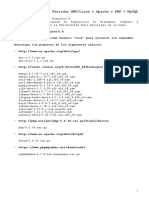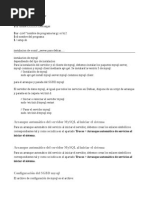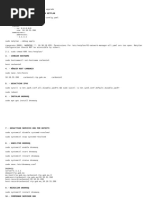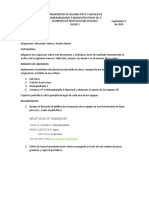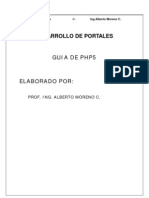Instalacion Scada
Instalacion Scada
Cargado por
Wilmer RonCopyright:
Formatos disponibles
Instalacion Scada
Instalacion Scada
Cargado por
Wilmer RonTítulo original
Derechos de autor
Formatos disponibles
Compartir este documento
Compartir o incrustar documentos
¿Le pareció útil este documento?
¿Este contenido es inapropiado?
Copyright:
Formatos disponibles
Instalacion Scada
Instalacion Scada
Cargado por
Wilmer RonCopyright:
Formatos disponibles
deb http://172.28.61.247/galba/PruebaIntegracion/miranda_r2_alpha9/ testing main deb http://167.175.55.
106/debian/ squeeze main contrib non-free INSTALACION DEL SCADA -CONFIGURACION DEL REPOSITORIO PARA INSTALAR SCADA 1)Copiar la iso en un directorio del usuario de la maquina. 2)montar la iso en un directorio. - mount -o loop "directorio de la iso" "directorio donde la montas" 3)Modificar el Archivo sources.list agregando la ruta de la iso montada. - /etc/apt/sources.list - deb file:///"directorio de la iso montada" squeeze main contrib - realizar un aptitude update para actualizar el repositorio -INSTALACION DEL POSTGRESQL 1)Instalamos el Postgresql. - comando aptitude install postgresql-9.1 2)Cambio de password del usuario de Postgres - ingresamos como usuario postgres (*comando su postgresql). - comando psql (*sql> ALTER USER postgres password 'postgres';). - reiniciamos servicios de postgres (*comando /etc/init.d/postgresql r estart). /etc/init.d/postgresql restart - comando aptitude install postgresql-contrib-9.1 * COMANDOS UTILES - ver servicio de postgres res"). 3)Abrir listen de Postgres - gedit /etc/postgresql/9.1/main/postgresql.conf -listen_addresses = 'localhost' por listen_addresses = '*' - ssl = true por ssl = false - Guardamos. -aptitude install ipcalc - ipcalc 167.175.7.246 255.255.255.0 | grep ^Network: | awk '{print $2}' - resultado: 167.175.7.0/24 - gedit /etc/postgresql/9.1/main/pg_hba.conf -IPv4 local connections host all all 167.175.7.0/24 md5 - Guardamos. Reiniciamos postgres. -INSTALACION DEL MODULO DE COMUNICACIONES 1)Paquete a instalar "dst-scada-communication-admin" dpkg-reconfigure dst-scada-communication-admin - comando aptitude install dst-scada-communication-admin -INSTALACION DEL MODULO DE CONFIGURACION 1)Paquete a instalar "dst-scada-configuration" (*comando watch -n1 "ps aux|grep postg
-comando aptitude install dst-scada-configuration -INSTALACION DEL MODULO DE ADQUISICION 1)Paquete a instalar "dst-scada-acquisition-monitor" -comando aptitude install dst-scada-acquisition-monitor -INSTALACION DEL MODULO DE SEGURIDAD 1)Paquete a instalar "dst-scada-security" -comando aptitude install dst-scada-security -INSTALACION DEL MODULO DE HISTORICO 1)Paquete a instalar "dst-scada-historical" -comando aptitude install dst-scada-historical timestamp? -INSTALACION DE LA GALERIA DE IMAGENES 1)Paquete a instalar "dst-scada-graphical-objects" -comando aptitude install dst-scada-graphical-objects -INSTALACION DE LOS CLIENTES DE -comando aptitude install -comando aptitude install -comando aptitude install SCADA dst-scada-jconfig dst-scada-jedition dst-scada-jdesktop
-MEMORIA COMPARTIDAS - como root: - nano /etc/fstab - al final de la linea copiamos: tmpfs /dev/shm tmpfs defaults,size=2G 0 0 - Guardamos. - umount /dev/shm/ 2>/dev/null -mount -a -PERMISO AL USUARIO GALBA -usermod --append -G galba-adm,dialout,galba galba -groups galba -reboot -SERVICIOS killall -r dst-scada watch -n1 "ps aux|grep dst-scada" *** Matar todos los proceso *** Ver procesos del Servidor
*Comunicacion: /etc/init.d/dst-scada-communication-admin start /etc/init.d/dst-scada-communications-monitor start *Adquisicion /etc/init.d/dst-scada-acquisition-monitor start *Configuracion /etc/init.d/dst-scada-configuration start
*Seguridad /etc/init.d/dst-scada-security start *Historical /etc/init.d/dst-scada-historical start -MODIMOS EL ARCHIVOS HOST nano /etc/hosts - 127.0.0.1 localhost - ip red nombre de la mnaquina -PROBLEMAS CON EL JAVA DE LOS JCLIENTES update-alternatives --config java -COMANDO PARA VER LA CONFIGURACION DE LA RED nano /etc/network/interfaces iface eth0 inet static address 192.168.0.1 netmask 255.255.255.0 gateway 0.0.0.0 # The primary network interface allow-hotplug eth0 iface eth0 inet static address 167.175.156.161 netmask 255.255.255.0 gateway 167.175.156.255 route -n ("saber el gateway") /etc/init.d/networking restart fdown eth0 ; ifup eth0 -FALLAS CON EL LEVANTAMIENTO DEL MODULO ACQUISITION EN BETA 8: -Como R00t -ejecutar nano /etc/scadanac/acquisition.d/acquisition.conf -Cambiar "ExpectedDevices 128" a "ExpectedDevices 256" -Reiniciar el Modulo de Acquisicion -tailf /var/log/scadanac/acquisition.d/Acquisition.log -Esperamos que levanten los submodulos de Acquisition. -COMANDO PARA INSTALAR .deb dpkg -i ""*.* -COMANDO PARA ENTRAR REMOTAMENTE A OTRA CONSOLA ssh usuario_de_maquina@ip_a_conectar ssh galba@192.168.0.3 -COMANDO PARA COPIAR UN ARCHIVO A OTRA MAQUINA EN LA RED scp "ruta_archivo_a_enviar" usuario_destino@ip_destino:"ruta_donde_se_va _a_copiar" scp /home/galba/Escritorio/prueba.txt galba@192.168.0.3:/home/galba/Escr itorio/ -ARCHIVOS DE CONFIGURACION DEL JCONFIG /etc/scadanac/jdesktop.d/config.xml /etc/scadanac/jdesktop.d/jdesktop.xml
-"Archivo para Agregar Despliegu
es al desktop" -DIRECCION PARA CONFIGURAR LOS DESPLIEGUES EN EL JDESKOT.XML /usr/share/scadanac/despliegues/primer_despliegue.jar:galba.Despliegue @ server=127.0.0.1 @port=65510 -RUTA DONDE SE GUARDAN LOS .JAR DEL DESKTOP /usr/share/scadanac/ -COMANDO PARA INSTALAR EL PAQUETE DE LA PRINTSCREEM aptitude install gnome-screenshot **______________________________________________________________________________ _____________________________________________** -RUTA DONDE SE ENCUENTRAN LAS IMAGENES /usr/share/dst-scada-graphical-objects/ -CONFIGURACION DE LOS ARGUMENTOS EN LAS PROPIEDADES DEL PROYECTO DEL JEDITION A NTES DE COMPILARLO 127.0.0.1 65510 /etc/scadanac/jedition.d/config.xml -SIEMPRE VERIFICAR LAS LIBRERIAS DE JAVA EN PROPIEDADES DEL PROYECTO LIBRERIAS -DIRECCION DE LOS SERVIDORES. http://167.175.156.123/svn/trunk/ ftp://167.175.156.123/ ftpgalba 654321 -PAQUETE DE HERRAMIENTAS OFIMATICAS. aptitude install openoffice.org -INSTALACIONES DE LA RED nombre del servidor: xstotel356392 nombre del dominio: ori.pdvsa.com -ADMINISTRADOR DE PROYECTO WEB PARA TAREAS archivos /etc/hosts agregar la linea 172.28.61.248 prod-upsclaret_mcbo.escmga.pdvsa.com /etc/init.d/networking restart http://prod-upsclaret_mcbo.escmga.pdvsa.com/ -PROXY DE PDVSA http://webproxy.pdvsa.com/ori.prx /******************************************************************************* ************************************************/ /******************************************************************************* ************************************************/ SERVIDOR WEB EN LINUX. //paquete apache aptitude install apache2 // Arrancar o reiniciar el servidor apache2 /etc/init.d/apache2 restart // Parar el servidor apache /etc/init.d/apache2 stop //servicio de mysql /etc/init.d/mysql start
//paquete de phpmyadmin aptitude install phpmyadmin /******************************************************************************* ************************************************/ Para instalar el VMware-Player se deben tener las cabeceras del kernel de linux que se este utilizando. Para saber la version del kernel # uname -r Para instalar las cabeceras: # aptitude install linux-headers-2.x.x-x.x Para instalar el VMware-Player # sh VMware-Player-3.1.4-385536.i386.bundle y listo, seguir las instrucciones... /******************************************************************************* ***********************************************/ aptitude install rar unrar /******************************************************************************* ***********************************************/ http://172.28.61.247/scadaGalba/ *************** filezilla ftp://leonardoeqv.dyndns.org/ user: servidor_ap clave: 101085 /*********** mysql instalar mysql-admin servidor:leonardoeqv.dyndns.org user:root clave:'' -------------------------------------------------------------------------------------------------------------------------------para el enecendido remoto se deben instalar en los equipos que queremos encende r remotamente aptitude install ethtool etherwake wakeonlan luego debemos activar en el bios del equipo el encendido wlan (enable) luego realizar esta operacion En un sistema linux hay que preparar un script que configure la tarjeta (aqu asumi mos que es eth0) al activarla y al desactivarla. Para ello cree un fichero con estas dos lneas en este directorio: comando:linux# vi /etc/network/if-up.d/wolenable #!/bin/sh ethtool -s eth0 wol g Dele privilegios de ejecucin (chmod +x /etc/network/if-up.d/wolenable) Y copielo o enlacelo en este otro directorio comando: linux# ln /etc/network/if-up.d/wolenable /etc/network/if-down.d /wolenable comando: linux# chmod +x /etc/network/if-down.d/wolenable Nota: En algunos linux ms antiguos esta orden habra que lanzarla en alguno de los sc ripts del directorio /etc/sysconfig/network-scripts COMANDO ENCENDER: wakeonlan 00:10:18:E3:4A:69 ARED 4: wakeonlan -i 167.175.170.80 00:10:18:e3:46:47
También podría gustarte
- Aprender Docker, un enfoque prácticoDe EverandAprender Docker, un enfoque prácticoCalificación: 5 de 5 estrellas5/5 (3)
- TCA Instalacion CorregidoDocumento11 páginasTCA Instalacion CorregidoL2RadamanthysAún no hay calificaciones
- Instalación de Asterisk 11 + Codec OpusDocumento17 páginasInstalación de Asterisk 11 + Codec OpusCésar CastilloAún no hay calificaciones
- EquifaxDocumento30 páginasEquifax94ajac100% (3)
- Instalacion de KOHADocumento14 páginasInstalacion de KOHAosoliscaceresAún no hay calificaciones
- Instalacion de KOHADocumento12 páginasInstalacion de KOHAosoliscaceresAún no hay calificaciones
- Configuracion Cloudera ManagerDocumento4 páginasConfiguracion Cloudera ManagerandresAún no hay calificaciones
- Elk 8xDocumento2 páginasElk 8xAntonio Pintor FernándezAún no hay calificaciones
- Instalacion de Asterisk+Fop - CentosDocumento13 páginasInstalacion de Asterisk+Fop - Centosyesid009Aún no hay calificaciones
- Manual Ténico - CXR Covid DetectorDocumento9 páginasManual Ténico - CXR Covid DetectorFelipe Buitrago CarmonaAún no hay calificaciones
- ISPConfigDocumento6 páginasISPConfigguille_linuxAún no hay calificaciones
- Laboratorio Next CloudDocumento5 páginasLaboratorio Next CloudCarlos Fernando Rosero FernándezAún no hay calificaciones
- Manual Ambientes Docker y LaravelDocumento10 páginasManual Ambientes Docker y LaravelGABRIEL MORALES MARTÍNEZAún no hay calificaciones
- Bitacora para La Instalación de Dspace 7.6Documento7 páginasBitacora para La Instalación de Dspace 7.6Rogelio LoveraAún no hay calificaciones
- Install AsteriskDocumento7 páginasInstall AsteriskRadhames FernandezAún no hay calificaciones
- Guía Instalación Koha Por Paquetes en UBUNTU 16.04 LTSDocumento6 páginasGuía Instalación Koha Por Paquetes en UBUNTU 16.04 LTSricvargasmedAún no hay calificaciones
- Manueal de Instalacion AsteriskDocumento7 páginasManueal de Instalacion AsteriskDiego MoraAún no hay calificaciones
- Guia para La Instalacion de SquidDocumento6 páginasGuia para La Instalacion de SquidIvan PerezAún no hay calificaciones
- Manual Técnico-Repositorio DspaceDocumento22 páginasManual Técnico-Repositorio Dspacejulian islasAún no hay calificaciones
- Configuracion Del Servidor Web Centos 6 8Documento7 páginasConfiguracion Del Servidor Web Centos 6 8LuchinAlvaradoAún no hay calificaciones
- NextcloudDocumento6 páginasNextcloudWilver HanccoAún no hay calificaciones
- s15 Material ComplementarioDocumento9 páginass15 Material ComplementarioRenzo MedranoAún no hay calificaciones
- Snort IDS e IPSDocumento9 páginasSnort IDS e IPSAndrés HMAún no hay calificaciones
- Instalar Apache, MySQL, PHPMyAdmin Desde Shell en CentOS (Linux)Documento27 páginasInstalar Apache, MySQL, PHPMyAdmin Desde Shell en CentOS (Linux)Iván LassoAún no hay calificaciones
- INST - Instalacion - Cofiguracion - Apache - en - ClusterDocumento10 páginasINST - Instalacion - Cofiguracion - Apache - en - Clusterralvarezn.indecopiAún no hay calificaciones
- Instalacion de Lapp en CentDocumento6 páginasInstalacion de Lapp en CentEduard H. Gutierrez BazzatAún no hay calificaciones
- Centos 7 Todo SFTPDocumento8 páginasCentos 7 Todo SFTPAlfonso Muñoz A.Aún no hay calificaciones
- Preparacion Servidor de Base de Datos 1Documento14 páginasPreparacion Servidor de Base de Datos 1Manuel PiñeresAún no hay calificaciones
- Cómo Instalar Redmine en Ubuntu ServerDocumento9 páginasCómo Instalar Redmine en Ubuntu ServerganishiangAún no hay calificaciones
- Instalación Ubuntu - Docker - Apache-Tomcat - JenkinsDocumento13 páginasInstalación Ubuntu - Docker - Apache-Tomcat - JenkinsRonald ParejaaAún no hay calificaciones
- Instalación de ERP OpenSource Idempiere en UbuntuDocumento4 páginasInstalación de ERP OpenSource Idempiere en UbuntuElio ZerpaAún no hay calificaciones
- Instalación de ERP OpenSource Idempiere en UbuntuDocumento4 páginasInstalación de ERP OpenSource Idempiere en UbuntuElio ZerpaAún no hay calificaciones
- Glassfish 3 Server Linux PDFDocumento40 páginasGlassfish 3 Server Linux PDFRoger CaroAún no hay calificaciones
- Instrucciones - Instalaciones Basicas-UbuntuDocumento3 páginasInstrucciones - Instalaciones Basicas-Ubunturakurai93Aún no hay calificaciones
- Instalar Cacti en Un Servidor CentOS 7Documento10 páginasInstalar Cacti en Un Servidor CentOS 7Arnulfo RiveraAún no hay calificaciones
- Debian 9 Servidor WWWDocumento11 páginasDebian 9 Servidor WWWcriveroyAún no hay calificaciones
- 2-. Ejemplo de Creación de ImágenesDocumento32 páginas2-. Ejemplo de Creación de Imágenesangel garcia lopezAún no hay calificaciones
- Instalacion Bagisto en Azure Linux VM y WordPressDocumento9 páginasInstalacion Bagisto en Azure Linux VM y WordPressBernardo HerreraAún no hay calificaciones
- Actividad 1 PDDocumento4 páginasActividad 1 PDJORGE MARIN GAún no hay calificaciones
- Install Odoo en Ubuntu 22Documento2 páginasInstall Odoo en Ubuntu 22Ariel FabianAún no hay calificaciones
- Active - Active High Availability Pacemaker Cluster Con GFS2 e iSCSI Shared Storage en CentOS 7 - Lisenet - Com - Linux - Seguridad - RedesDocumento28 páginasActive - Active High Availability Pacemaker Cluster Con GFS2 e iSCSI Shared Storage en CentOS 7 - Lisenet - Com - Linux - Seguridad - RedesOmar Andres Castañeda LizarazoAún no hay calificaciones
- Manual FreePBX InstalacionDocumento14 páginasManual FreePBX InstalacionStalinAún no hay calificaciones
- Instalación de Apache2, PHP5, Tomcat 8 y Geoserver en Ubuntu 14Documento13 páginasInstalación de Apache2, PHP5, Tomcat 8 y Geoserver en Ubuntu 14rubendario25672121Aún no hay calificaciones
- Instalacion de Asterisk Version 11Documento9 páginasInstalacion de Asterisk Version 11tabbrisXAún no hay calificaciones
- Instalación Moodle en UbuntuDocumento11 páginasInstalación Moodle en Ubuntumaximino martin espadasAún no hay calificaciones
- Instalacion Tar - GZ y MysqlDocumento11 páginasInstalacion Tar - GZ y MysqlJenn Csb MhAún no hay calificaciones
- Instalación Carbonio CE 28 08 2024Documento9 páginasInstalación Carbonio CE 28 08 2024Dikw ShaybeeAún no hay calificaciones
- Instalación de Asterisk en Ubuntu Server Paso A PasoDocumento11 páginasInstalación de Asterisk en Ubuntu Server Paso A PasoJuan Carlos Colque FloresAún no hay calificaciones
- Guía de Instalación y Configuración de Cacti en CentOS7Documento16 páginasGuía de Instalación y Configuración de Cacti en CentOS7Jose Luis RiveraAún no hay calificaciones
- 020 Instalación de Xampp + SVN + ApacheTo (1) ...Documento17 páginas020 Instalación de Xampp + SVN + ApacheTo (1) ...Fernando Gutiérrez ParamioAún no hay calificaciones
- KickstartDocumento8 páginasKickstartRous Mery Melo UaracAún no hay calificaciones
- PosgreeDocumento5 páginasPosgreeElCid1Aún no hay calificaciones
- Guia de Instalacion y Configuracion CentOS 6.3 y 6.4Documento13 páginasGuia de Instalacion y Configuracion CentOS 6.3 y 6.4royhirAún no hay calificaciones
- Manual Caso de Uso CactiDocumento15 páginasManual Caso de Uso CactiSoporte Rdn3Aún no hay calificaciones
- 2 - Instalación KamailioDocumento20 páginas2 - Instalación KamailioEdgar A CanizalezAún no hay calificaciones
- Guía AvanzadaDocumento5 páginasGuía AvanzadaJose Gregorio Azuaje TorrealbaAún no hay calificaciones
- Instalacion de Servicio Telnet DOCKER 1Documento3 páginasInstalacion de Servicio Telnet DOCKER 1Ronaldo ApazaAún no hay calificaciones
- Instalacion CentOS-AsteriskDocumento18 páginasInstalacion CentOS-AsteriskmanzurekperuAún no hay calificaciones
- Comandos Vps Ubuntu 18 RivaldoDocumento9 páginasComandos Vps Ubuntu 18 RivaldotathikhourbanoAún no hay calificaciones
- Manual de Supervivencia del Administrador de Bases de DatosDe EverandManual de Supervivencia del Administrador de Bases de DatosAún no hay calificaciones
- Instalación, Configuración y Clonación de Equipos con Sistemas OperativosDe EverandInstalación, Configuración y Clonación de Equipos con Sistemas OperativosCalificación: 5 de 5 estrellas5/5 (1)
- Trabajo Derecho Musulman ListoDocumento78 páginasTrabajo Derecho Musulman ListoWilmer RonAún no hay calificaciones
- AdomaDocumento21 páginasAdomaWilmer RonAún no hay calificaciones
- Lenguaje de Programación de Cuarta GeneraciónDocumento2 páginasLenguaje de Programación de Cuarta GeneraciónWilmer RonAún no hay calificaciones
- KeniaDocumento12 páginasKeniaWilmer RonAún no hay calificaciones
- Mitologia Griega 2 Familia ZeusDocumento16 páginasMitologia Griega 2 Familia ZeusWilmer RonAún no hay calificaciones
- Determinacion Produccion Producto CompletoDocumento11 páginasDeterminacion Produccion Producto CompletoWilmer RonAún no hay calificaciones
- ManantialDocumento3 páginasManantialWilmer RonAún no hay calificaciones
- VolcanesDocumento5 páginasVolcanesWilmer RonAún no hay calificaciones
- Ácido AcéticoDocumento5 páginasÁcido AcéticoWilmer Ron100% (1)
- CÓDIGOS-ÚTILES .HtaccessDocumento23 páginasCÓDIGOS-ÚTILES .HtaccessDhandhyAún no hay calificaciones
- Proyecto Administración de ServidoresDocumento44 páginasProyecto Administración de ServidoresKumarasanat ReyesAún no hay calificaciones
- Convertir Tu PC en Un Servidor Web Es Relativamente SencilloDocumento2 páginasConvertir Tu PC en Un Servidor Web Es Relativamente SencilloManuel Eugenio Perez GarciaAún no hay calificaciones
- Qué Es Un Servidor Web y para Qué Sirve en InternetDocumento5 páginasQué Es Un Servidor Web y para Qué Sirve en InternetJoselyn MonteroPerezAún no hay calificaciones
- PMSD-619 TrabajofinalDocumento22 páginasPMSD-619 Trabajofinaljfran nvarro chAún no hay calificaciones
- Linux Essentials - Capítulo 2Documento13 páginasLinux Essentials - Capítulo 2Nicole Alejandra Pérez Tapia100% (1)
- Informe Practica 3 Sistemas Operativos Oscar DelgadoDocumento26 páginasInforme Practica 3 Sistemas Operativos Oscar DelgadoOscar Javier Delgado VillamilAún no hay calificaciones
- Modulo 4. Servicios de Red Sobre LinuxDocumento42 páginasModulo 4. Servicios de Red Sobre LinuxMauricio AnentoAún no hay calificaciones
- Actividad de Aprendizaje 3. Aspectos Legales para La Implantación de Un Software LibreDocumento12 páginasActividad de Aprendizaje 3. Aspectos Legales para La Implantación de Un Software LibreMoises Callejas100% (3)
- PHP Mysql Nivel 1Documento87 páginasPHP Mysql Nivel 1Trino Alejandro Reyes Casique100% (2)
- Hots PotDocumento35 páginasHots PotChris KratosAún no hay calificaciones
- XAMPPDocumento14 páginasXAMPPDanitza UrdanetaAún no hay calificaciones
- Directivas BAsicas de Configuración de Apache 2Documento11 páginasDirectivas BAsicas de Configuración de Apache 2leandro apoloAún no hay calificaciones
- Taller1SIA - Grupo 1 PDFDocumento8 páginasTaller1SIA - Grupo 1 PDFANDRES NASTAR MORAAún no hay calificaciones
- Comparacion de Servidores de AplicacionDocumento11 páginasComparacion de Servidores de AplicacionGiovanni WoodstockAún no hay calificaciones
- Manuales NagiosDocumento108 páginasManuales Nagiosjuanmi09Aún no hay calificaciones
- Informe de Los Requisitos Técnicos Del ProyectoDocumento15 páginasInforme de Los Requisitos Técnicos Del Proyectotheblackgamer090 YTAún no hay calificaciones
- T Utb Fafi Sit 000012.01Documento180 páginasT Utb Fafi Sit 000012.01Jose MarceloAún no hay calificaciones
- Curso REST ServicesDocumento29 páginasCurso REST ServicesGERMANAún no hay calificaciones
- Documento de Integradora 1 Uttab TicDocumento91 páginasDocumento de Integradora 1 Uttab TicHernandez Nehemias HernandezAún no hay calificaciones
- Ejemplo - Actividad 3 MODSECURITYDocumento25 páginasEjemplo - Actividad 3 MODSECURITYdarkness5125100% (1)
- Manual de Zimbra Parte V Instalacion de ActiveSync para Zimbra Con Zpush Personalizar Los Logos y DisclaimerDocumento8 páginasManual de Zimbra Parte V Instalacion de ActiveSync para Zimbra Con Zpush Personalizar Los Logos y DisclaimerAngel JiménezAún no hay calificaciones
- Guia PHPDocumento127 páginasGuia PHPAlberto Moreno Cueva100% (5)
- Instalacion de Servicios HTTP de Intranet Con DebianDocumento18 páginasInstalacion de Servicios HTTP de Intranet Con DebianKarlAún no hay calificaciones
- Seguridad X Redes - Apache - GLPI - Los Descuidos Se PaganDocumento5 páginasSeguridad X Redes - Apache - GLPI - Los Descuidos Se PaganPablo MastrillaAún no hay calificaciones
- Instalación de OCS Inventory en CentosDocumento6 páginasInstalación de OCS Inventory en CentosAlvaro Gómez RubioAún no hay calificaciones
- Instalaciones de Paquetes en El Linux Que Tiene INTERFAZ GRÁFICADocumento9 páginasInstalaciones de Paquetes en El Linux Que Tiene INTERFAZ GRÁFICAJosé Carlos Eraso CapeloAún no hay calificaciones
- Acero Martin Carolina IAW01 TareaDocumento27 páginasAcero Martin Carolina IAW01 TareaCarolina Acero MartínAún no hay calificaciones
- AP09-AA10-EV03 Elaboracion Del Manual de Usuario y Manual de Configuracion Del SistemaDocumento36 páginasAP09-AA10-EV03 Elaboracion Del Manual de Usuario y Manual de Configuracion Del Sistemaalvaro luis quinteroAún no hay calificaciones