myUTSA Admissions
myUTSA Admissions is our secure portal offering personalized details about your application status and enrollment to UTSA. To access it, you will need to submit an application to UTSA and obtain your myUTSA ID. On this portal, you can:
- See your admission status
- Pay your application fee
- Keep track of your incomplete items required to complete your Admission checklist
- If admitted, review your Rowdy Ready checklist for next steps in enrollment
- Update your contact information
Note about Email Communications: We will use the email address you used on your Admissions application to communicate with you, which you can update on myUTSA Admissions. However, it’s important to note that you will also be issued a UTSA email address. Once you’ve signed up for orientation or registered for classes, UTSA will start to send email communications to your UTSA email address and when you are fully enrolled, all communications will be sent exclusively to your UTSA email address.
Check your Admission Status
Once you’ve submitted your application, you can see your application status online, such as “incomplete item outstanding” or “admitted”.
See Your Admission Status/Decision
- Log in to your myUTSA Admissions portal.
- Find your application under “My Admission Applications”.
- Your status will display next to the label “Admission Status/Decision”. You can also see the status when you click on “Review Details & Checklist”.
Pay your Application Fee
If you need to pay your application fee, there will be an orange button to make it easy to pay your fee.
- Log in to your myUTSA Admissions portal.
- Find your application under “My Admission Applications”.
- Click “Pay Application Fee” orange button.
- A pop up will appear where you can select your payment method.
- You will be redirected to our secure payment site. Follow the on-screen instructions.
- Once you’ve made your payment, be sure to click “Return to myUTSA Admissions” button.
Admission Checklist
In order to receive an admission decision, all your items in your Admission Checklist must be complete. If your application status is “Incomplete items outstanding”, follow these steps:
- Log in to your myUTSA Admissions portal.
- Find your application under “My Admission Applications”.
- Click “Review Details & Checklist” orange button.
- Scroll down to the “Admission Checklist” section
- Items missing from your file will have a red top bar with the label “Incomplete”.
- As you complete each item (some items can take a few business days), the top bar will turn green with the label “Complete”. The information displayed is live, so your status may change at any time. The completion progress bar will also be updated.
Important Notes on Select Checklist Items
- “6th Semester Trn w/ Rank” and “Self Reported Academic Record”: Please note for freshman applicants, only one of these items will be required. Once one of these is received, whether we received your 6SEM transcript or you completed your SRAR, the other will be removed within 24 hours.
- “Application Not Yet Processed”: Please note if you see “application not yet processed” on your admission checklist, that means UTSA Admissions has not finished processing your application. This will automatically be updated once your application is processed. No additional steps are necessary.

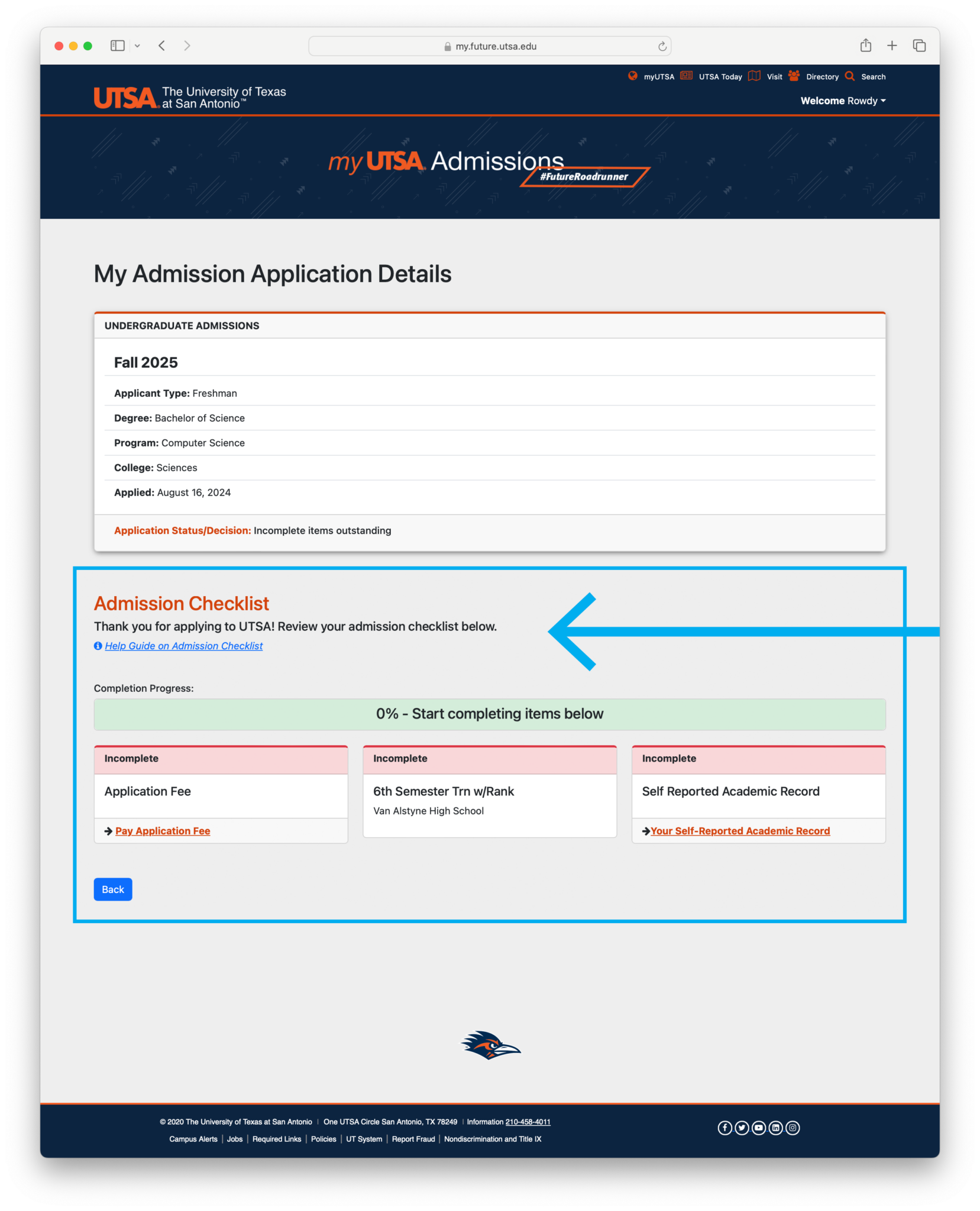
Check your Admission Status – Graduate
Once you’ve submitted your application, you will receive email notifications. To view your notifications, click View My Notifications on the left side of the Liaison graduate application portal. Applicants are responsible for monitoring these notifications and following up on any required actions. You can log back into the UTSA Graduate Admissions Application to review incomplete items.
To help you keep track of your application and all materials, click the Check Status tab within the Liaison graduate application portal.
Your application status may be:
In Progress
Your application has not yet been submitted, or you haven’t paid the application fee.
Received
Your application has been submitted but is still missing application requirements. Check the Liaison graduate application portal to confirm what requirements are missing.
Complete
All required materials were received. This is your application’s final status within the Liaison graduate application portal. Final updates regarding the review of your application by the academic college and the final admission decision will be sent via email from UTSA.
Undelivered
This status indicates that an error was found and your application was returned to you for corrections.
For more information on how to check your application status, please visit the UTSA Graduate School Applicant Help Center
Check your Rowdy Ready Status
For Admitted Students
Once you’ve been admitted, your next step is to get Rowdy Ready! Your Rowdy Ready checklist will help you understand and keep track of items you will be required to complete.
Once you are admitted, your Application Details page will automatically update to display your Rowdy Ready checklist.
- Log in to your myUTSA Admissions portal.
- Find your application under “My Admission Applications” section.
- Click on the orange “Review Details & Checklist” at the bottom of the tile.
- View your checklist under the “Your Rowdy Ready Status.”
Understanding Colors on Rowdy Ready
The completion progress bar takes into account the number of incomplete items out of the total complete/exempt items.
- Red items are incomplete
- Green items are complete or exempt
- White items are recommended
- Yellow items require you to contact UTSA
Completing a Rowdy Ready Item
When you complete or satisfy a Rowdy Ready item, the row will turn green. Please note that some few items might not change. They will be denoted within the description text.
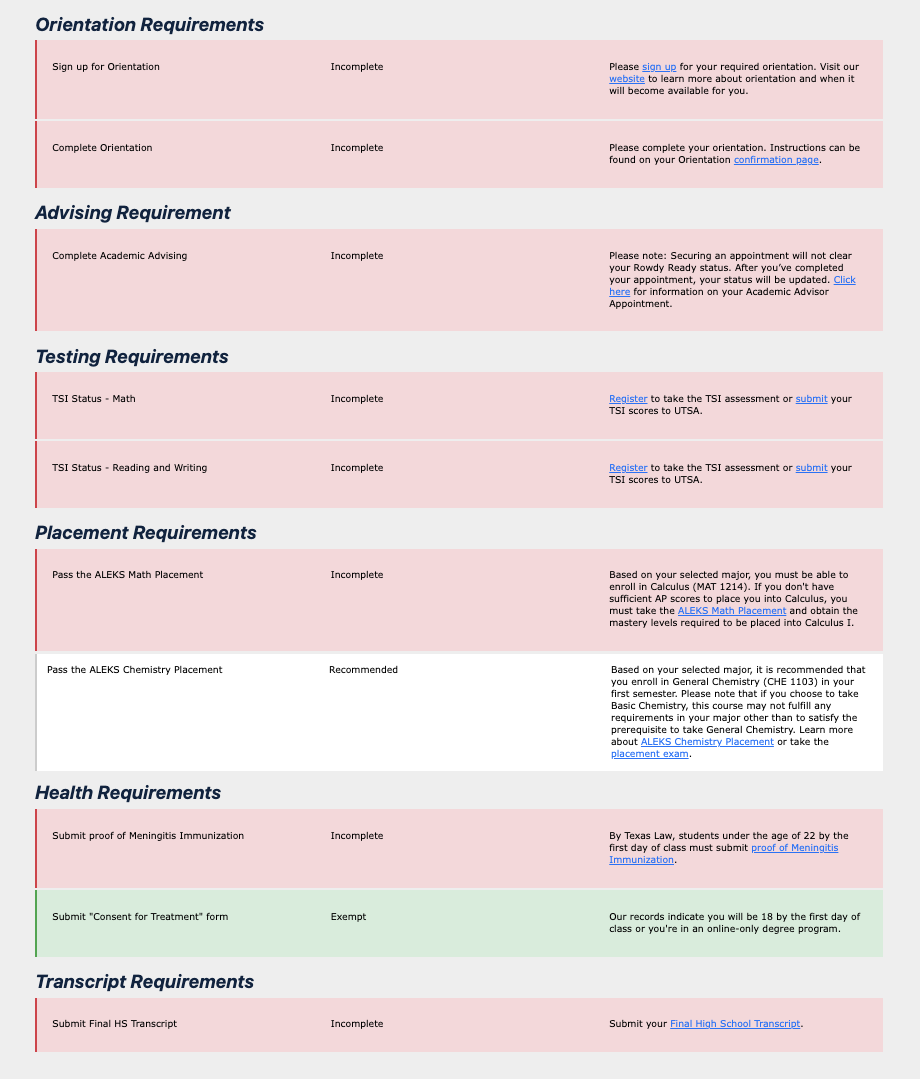
Check your Academic Standing
For Admitted Students
Also once you’ve been admitted, you can check your incoming academic standing on your myUTSA Admissions portal.
- Once logged in, find your application under “My Admission Applications” section.
- Click on the orange “Review Details & Checklist” at the bottom of the tile.
- View your “Academic Standing” under the “My Admission Application Detail”

Check your Financial Aid Status
For Admitted Students
Also once you’ve been admitted and applied for financial aid, you can check your financial aid status on your myUTSA Account. You will need to make sure you have DUO two factor authentication in place to access myUTSA Account.
- Log in to myUTSA Account.
- Under the Quick Launch card, select “App Financial Aid” button from the list
- Select the applicable Aid Year at the top right corner
- On the “Home” tab you can view unsatisfied requirements under the “Student Requirements” section or you can click on the “Award Offer” tab to view your financial aid offer
myUTSA ID
Your myUTSA ID serves as your primary student ID at UTSA. Once activated, you will use your myUTSA ID and passphrase to log into just about everything here, including your myUTSA Admissions portal and myUTSA Account.
Students can claim their myUTSA ID once they apply to UTSA.
- Submit your UTSA admission application.
- Within 36-48 hours, you will receive an email from “myUTSAaccount@utsa.edu” that includes a link to activate your myUTSA ID.
- If you need to reset your password/passphrase, visit the UTSA Passphrase Portal.
- Follow the on-screen instructions until you successfully activated your account and claimed your myUTSA ID. Please note that the contact information you input will be used in the future if you need to reset your passphrase or recover your myUTSA ID.
If you need any help, please contact UTSA Tech Café at 210-458-5555 during business hours or email techcafe@utsa.edu.
Students who have a myUTSA ID but forgotten it can recover their ID through the UTSA Passphrase Portal.
- Go to passphrase.utsa.edu.
- Click “Recover myUTSA ID”.
- Select a contact method (email or phone) and enter the corresponding information. Your email or phone must match what you used when you initially claimed your myUTSA ID.
- Select “student”.
- Answer the verification question.
- Click “verify”.
If you need any help, please contact UTSA Tech Café at 210-458-5555 during business hours or email techcafe@utsa.edu.
Students can change their passphrase or password through the UTSA Passphrase Portal.
- Go to passphrase.utsa.edu.
- Click “Reset your Passphrase”.
- Input your myUTSA ID.
- Select where you want to send the passphrase reset link to, email or phone. Your email or phone must match what you used when you initially claimed your myUTSA ID.
- Click on the link sent to you based on what you selected. Please note that the reset code will expire within 2 hours of its delivery.
- Once you successfully reset your passphrase, you will receive a confirmation text or email.
If you need any help, please contact UTSA Tech Café at 210-458-5555 during business hours or email techcafe@utsa.edu.
DUO is a platform that enables two factor authentication when logging into applications which is an extra measure to protect your student data.
Students do not need to set up DUO to view their admission status. However students will need to set up DUO once they progress towards enrollment and in order to access the student portal myUTSA Account.
Visit our DUO resource page on UTSA One Stop for more information.

