Extension assignments
Prerequisites
- Telephony > Plug-in > All permission (included in the Telephony Admin role)
- Telephony > Extensions > Add, Edit, View, and Delete permission
On the Assignments page, you can view all or search for specific extensions, and you can review assignee details.
- Click Admin.
- Under Telephony, click Extensions. The Extensions Assignments tab opens.
- In the Filter by Extension box, begin typing the extension number that you want to find and select the appropriate match from the results.
- To view details about how the number is assigned, click the link in the Assignee column. The user's profile displays.
| Column | Description |
|---|---|
| Extension | The extension numbers, listed in numeric order, assigned to a user. |
| Filter by Extension search box | Type the first few digits of the extension number that you want to find and select the appropriate match. |
| Type | The category to which the extension number was assigned. |
| Assignee | The user to which the extension number was assigned. Each entry is a link that displays the user’s profile. |
- Click Admin.
- Under Telephony, click Extensions. The Extensions Assignments tab opens.
- In the Filter by Extension box, begin typing the extension number that you want to find and select the appropriate match from the results.
- To remove the extension number from the associated user, do the following:
- Click the link in the Assignee column.
- On the Person Details tab, click View Edit Mode.
- In Contact Information, click Edit.
- Under Phone, find the extension number that you want to remove and clear it from the .ext field.
- Click Save.
| Task | Description | ||||||||||||
|---|---|---|---|---|---|---|---|---|---|---|---|---|---|
| Rearrange columns |
Click any column and drag it to a new position. |
||||||||||||
| Add/Remove columns |
You can customize the Assignments view by adding and removing columns. Use Choose the data to display and select next to the columns you want to display.
To return the Assignments view to its default configuration, clear all the check boxes and click Save. |
||||||||||||
| Set row density |
You can customize the Assignments view with the row density setting. Use Choose the data to display and select one of the row density options. Comfy increases the amount of space between rows and Compact condenses the amount of space between rows. |