FOR STUDENTS:
FOR FAMILY MEMBERS:
- What is the difference between “Delegated Access” and “Authorized Payer”?
- I have more than one student at Penn State. How do I see multiple billing statements?
- I can’t log in as an Authorized Payer to the payment website with my password. What do I do?
FOR BOTH STUDENTS AND FAMILY MEMBERS:
- Why doesn’t the “Manage My Account / Make a Payment” link work?
- What is the due date for tuition bills?
- Why doesn’t the billing statement reflect all of the aid listed on my financial aid award summary?
- Where can I see the delinquent balance that I owe?
- Can I enroll in the installment payment plan if I owe a delinquent balance?
- When will my student aid disburse?
- My billing statement is incorrect. What should I do?
- What is eRefund?
- How do I get more information about LionPATH?
How do I find my bill?
- Log in to LionPATH at http://lionpath.psu.edu
- Click the My Finances icon on Student Home Base (toward the top right).
- Click “Manage My Account / Make a Payment”.
LionPATH uses pop-up functionality within Internet browsers. Please make sure that you have enabled your browser to allow pop-ups.
How do I grant my family members “Delegated Access” and “Authorized Payer” access?
Granting “Delegated Access” and “Authorized Payer” access are two separate actions in LionPATH. Delegated Access gives a family member the ability to view your class schedule, grades, financial aid, Holds and To Do items. More information about Delegated Access is linked on the Student LionPATH Support site (in the Getting Started with LionPATH section).
Authorized Payer access allows a family member to view and pay your bill. More information about Authorized Payer access is linked on the Student LionPATH Support site (in the Payment and Financial Aid section).
What is the difference between using “Delegated Access” and “Authorized Payer”?
Delegated Access is used to view your student’s class schedule, grades, financial aid, Holds, and To Do items. Authorized Payer is used to view and pay your student’s bill. There are two separate logins for these tools. You can access both tools by visiting https://public.lionpath.psu.edu.
More information about Delegated Access can be found through the Student LionPATH Support site (in the Getting Started with LionPATH section) and the Parent/Family LionPATH Support site.
More information about Authorized Payer access can be found through the Student LionPATH Support ( in the Payment and Financial Aid section) and the Parent/Family LionPATH Support site.
I have more than one student at Penn State. How do I see multiple billing statements?
You can “link” your students on the Authorized Payer tool.
Once your students have granted you Authorized Payer access, log in to each student account separately prior to linking the accounts. Then, to link the student accounts:
- Go to https://public.lionpath.psu.edu/
- Click Authorized Payer Access.
- Click Authorized Payer Login and enter your login information.
- Click Sign in.
- The Overview section displays the name of the student you are currently viewing. To change which student you are viewing, click the link labeled “View a different student” on the right.
- Click the button labeled “Link to another student” and follow the instructions to proceed.
More information about Authorized Payer access can be found through the Parent/Family LionPATH Support (Parent/Family) site.
I can’t log in as an Authorized Payer to the payment website with my password. What do I do?
- Go to https://public.lionpath.psu.edu/
- Click Authorized Payer Access.
- Enter your authorized user ID and click on “Forgot Password”.
- Enter your user ID or email address and choose “continue”.
If you are unsuccessful, your student can reset your Authorized Payer password.
Steps for students to reset the Authorized Payer password:
- Log in to LionPATH at http://lionpath.psu.edu
- Click the My Finances icon on Student Home Base (toward the top right).
- Click “Manage My Account/Make a Payment”, which will take you to the Student Account Dashboard.
- From your Student Account Dashboard, click “My Account”, and scroll down to the “Payers” section of the page.
- Click on the pencil icon next to the name of the Authorized Payer. Verify that the email address is correct and click “Resend payer invitation” to generate a new email invitation with a temporary password.
- The Authorized Payer will receive an email with the Authorized User and temporary password, and a link to log in to the student account.
Why doesn’t the “Manage my Account / Make a Payment” link work?
LionPATH uses pop-up functionality within Internet browsers. Please make sure that you have enabled your browser to allow pop-ups.
What is the due date for tuition bills?
Review the Bursar website at http://bursar.psu.edu/duedates.cfm for statement and installment plan due dates.
Why doesn’t my billing statement reflect all of the aid listed on my financial aid award summary?
Billing statements reflect the anticipated aid information available at the time the student account billing statement is prepared.
To view up-to-date anticipated aid:
- Log in to LionPATH at http://lionpath.psu.edu
- Click the My Finances icon on Student Home Base (toward the top right).
- Click “Manage My Account / Make a Payment”.
- View each anticipated aid source under “Account Details”.
Where can I see the delinquent balance that I owe?
- Log in to LionPATH at http://lionpath.psu.edu
- Click the My Finances icon on Student Home Base (toward the top right).
- Click “Manage My Account/Make a Payment”.
- Choose “Make Payment” to view the balance owed.
Can I enroll in the installment payment plan if I owe a delinquent balance?
All outstanding balances must be paid in order to enroll in a semester’s Installment Payment Plan.
When will my student aid disburse?
Student aid that has been approved for disbursement as anticipated aid on the semester bill will be disbursed after the semester begins. If aid is not appearing on your semester bill as anticipated aid, please have the student review their Student Center for action items to be completed, such as check lists or holds, which will prevent aid from appearing on the semester bill.
Students and families should note that not all aid will disburse right away, even though it is shown as anticipated aid on the bill. For example, the PA State Grant will not disburse until funds are actually received from the awarding agent.
Once aid is disbursed, it will no longer show as anticipated aid on the bill but will appear in the customer account. Although the posting will happen right after the disbursement, there can still be a window of time where anticipated aid has disappeared but has not yet been posted to the bill.
My billing statement is incorrect. What should I do?
If you have questions concerning your bill, please contact the Bursar’s Office at http://bursar.psu.edu/contact-us.
What is eRefund?
eRefund is a fast and convenient way to receive your financial aid refund instead of waiting to have a check mailed to you.
To enroll in eRefund:
- Log in toLionPATH at http://lionpath.psu.edu
- Click the My Finances icon.
- Click “Manage my Account/Make a Payment”.
- Scroll down on the “Overview” section until you see the “Sign up for direct deposit refunds!” box and click on “Sign up”.
- Complete the steps and required bank information to enroll.
After an eRefund has been generated by Penn State to your financial institution, the process may take up to 3-5 business days before it will appear as a credit in your account. Please refer to your financial institution’s policy concerning the availability of these funds.
eRefund is only available for student refunds and not Parent PLUS loan refunds. Refund policy details are available at http://bursar.psu.edu/refund-policy.
Refund by Mail
Students may also choose to have their refund mailed to a permanent or local address. Refunds that are delivered by mail may be delayed. For students who do not indicate a refund preference, refunds will be mailed to the permanent address at a later time.