How to start up from macOS Recovery
macOS Recovery is your computer’s built-in recovery system, with utilities to reinstall macOS, repair or erase your startup disk, restore from a Time Machine backup, and more. Follow the steps for your type of Mac.
Mac with Apple silicon
A Mac with Apple silicon includes any Mac with an M-series chip, such as an M1, M2, M3, or M4 chip. If you’re not sure, you can safely try the steps for both types of Mac.
Start up from macOS Recovery (Mac with Apple silicon)
Shut down your Mac. If you can't shut it down normally, press and hold its power button for up to 10 seconds, until your Mac turns off. (Every Mac has a power button. On laptop computers that have Touch ID, press and hold the Touch ID button.)
Press and hold the power button again. As you continue to hold it, your Mac turns on and loads startup options. When you see “Loading startup options” or the Options icon, release the power button.
Click Options, then click the Continue button that appears beneath it.
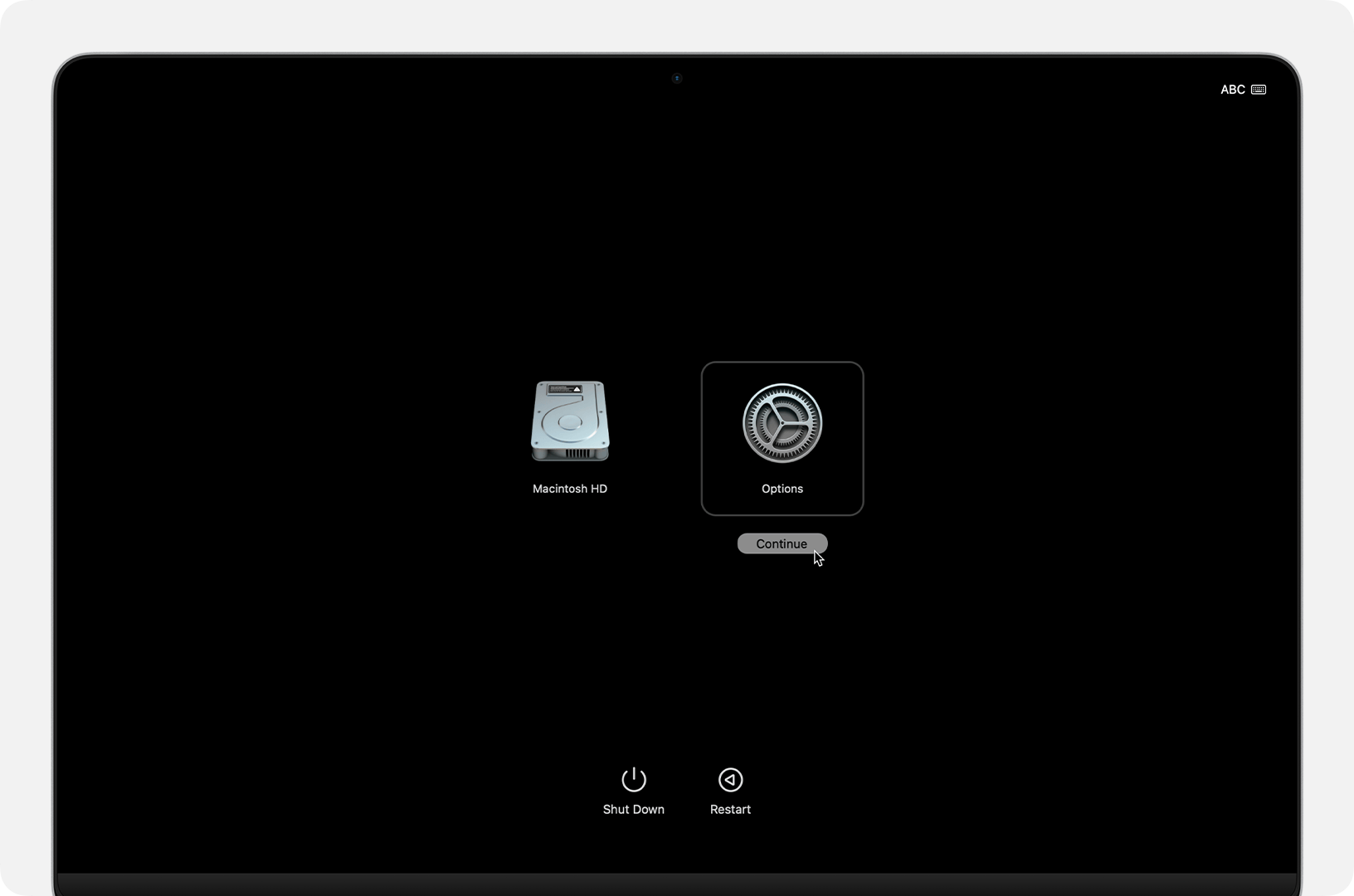
If asked to select a volume to recover, select your startup disk, such as Macintosh HD. Then click Next.
If asked to select a user you know the password for, select the user, click Next, then enter the password they use to log in to this Mac. Forgot the password?
When your Mac has successfully started from Recovery, it shows a window with utilities, such as to restore from Time Machine, reinstall macOS, and use Disk Utility to repair or erase or your startup disk. Other utilities, such as Terminal, are available from the menu bar at the top of the screen. Use any of these utilities, or quit Recovery by choosing Restart or Shut Down from the Apple menu .

If you can’t start up from macOS Recovery (Mac with Apple silicon)
If your Mac doesn’t start up from macOS Recovery, but stays on a blank screen, exclamation point in a circle, or other screen during startup, learn what to do if your Mac doesn't start up all the way.
Intel-based Mac
If you’re not using a Mac with Apple silicon, you’re using an Intel-based Mac.
Start up from macOS Recovery (Intel-based Mac)
Shut down your Mac. If you can't shut it down normally, press and hold its power button for up to 10 seconds, until your Mac turns off. (Every Mac has a power button. On laptop computers that have Touch ID, press and hold the Touch ID button.)
Press and release the power button to turn on your Mac, then immediately press and hold these two keys on your keyboard: Command (⌘) and R. Keep holding them until you see an Apple logo or spinning globe.
If asked to select a network, choose one from the or attach a network cable.
If asked to select a volume to recover, select your startup disk, such as Macintosh HD. Then click Next.
If asked to select a user you know the password for, select the user, click Next, then enter the password they use to log in to this Mac. Forgot the password?
When your Mac has successfully started from Recovery, it shows a window with utilities, such as to restore from Time Machine, reinstall macOS, and use Disk Utility to repair or erase or your startup disk. Other utilities, such as Terminal, are available from the menu bar at the top of the screen. Use any of these utilities, or quit Recovery by choosing Restart or Shut Down from the Apple menu .

If you can’t start up from macOS Recovery (Intel-based Mac)
To help ensure that your Mac can recognize the keys you’re pressing at startup:
If you’re using a Mac laptop, use its built-in keyboard instead of an external keyboard.
If you’re using an external keyboard, you might need to wait a few seconds before pressing any keys to give your Mac time to recognize the keyboard as it starts up. Some keyboards have a status light that flashes briefly when the keyboard is ready to use.
If you’re using your keyboard wirelessly, plug it in to your Mac, if possible. Or try a wired keyboard.
If your keyboard is made for PC, such as one that has a Windows logo, try a keyboard made for Mac.
If your Mac can’t start up from its built-in Recovery system, it should automatically try to start up from Recovery over the internet. Or you can force Internet Recovery by pressing Command-Option-R or Shift-Command-Option-R at startup. Try each key combination, if necessary. As described in the steps to reinstall macOS from Recovery, each key combination affects the version of macOS offered for installation by Recovery.
If you see a globe with a (exclamation point), startup from Internet Recovery was unsuccessful:

If you’re sure that your Mac is connected to the internet, try when connected to a different network, or try again later. Most numbered errors you might see here are network related (excluding error -1008F).
If your Mac is currently set to start up from Microsoft Windows using Boot Camp, set your Mac to start up from macOS. Then shut down and try again.
If your Mac still doesn’t start up from Recovery, but stays on a blank screen, lock symbol with password field, or other screen during startup, learn what to do if your Mac doesn't start up all the way.
