If you've lost your Apple TV Remote
You can find your Apple TV Remote or Siri Remote (2nd generation or later) using your iPhone. You can also use the Apple TV Remote in Control Centre, or replace your remote.
Use the Apple TV Remote in Control Centre
Find your Siri Remote or Apple TV Remote (2nd generation and later) using your iPhone
To find your remote using your iPhone, your iPhone must have iOS 17 or later and your Apple TV must have tvOS 17 or later.
Open Control Centre on your iPhone.
On iPhone X and later, swipe down from the top right-hand corner of your screen.
On iPhone SE and iPhone 8 and earlier, swipe up from the bottom edge of your screen.
Tap the Apple TV Remote.
Tap the device list, then tap Find next to your lost remote.
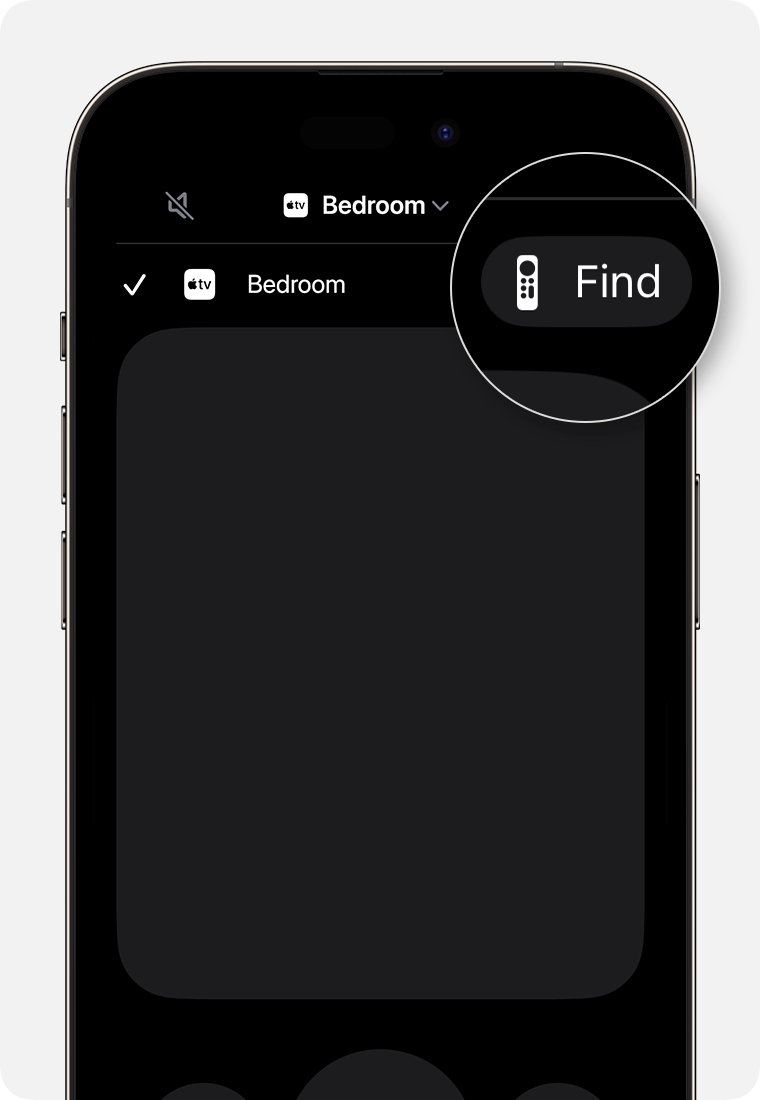
Follow the prompts on your iPhone to locate your remote. The onscreen circle will grow and the text will change from far, to near, to here as you get closer to your remote.
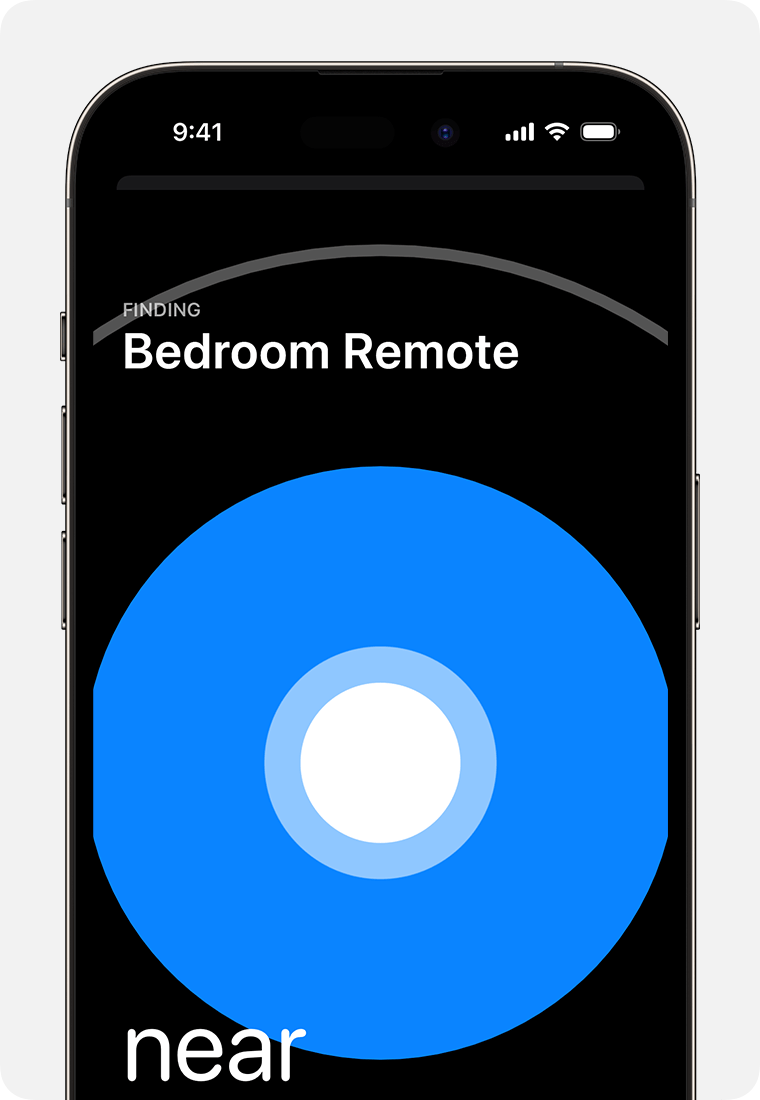
Use the Apple TV Remote in Control Centre
If you lost the remote for your Apple TV 4K or Apple TV HD, you can set up and use the Apple TV Remote on your iPhone or iPad.
Replace your Apple TV Remote
If you have an Apple TV 4K or Apple TV HD, you can use a Siri Remote (1st generation or later), an Apple TV Remote (1st generation or later), or an Apple Remote.
If you have an Apple TV (3rd generation), you need to use an Apple Remote.
Learn how to identify your Apple TV remote.
You can buy a new remote Or find out how to use a network-based remote with your Apple TV.
