What Is Trello?
Trello is a Kanban-style project management software that is intuitive for team members and can help them keep track of important deadlines. It exists under the Atlassian umbrella, alongside other project management software including Jira and Confluence. It’s best known for providing a visual representation of tasks and its robust free plan.
- Trello’s free plan includes unlimited tasks and projects, automations, 10 boards and 10 collaborators
- Kanban boards are intuitive for any user
- Other views are available on Trello for paid plan users
- Trello offers all users Power-Ups, which are integrations (many are free; some require payment to a third party)
- Easy-to-use automation builder included for all plans
Though Trello checks a lot of boxes for Kanban-style project management, it isn’t a perfect project management tool. I’ve always been a fan of Trello and I use it regularly. In the past, I’ve used it for personal projects and for content management in a professional setting; it’s served me well. It makes the Forbes Advisor list of the best project management software for good reasons.
We at Forbes Advisor use various methodologies specific for different types of software. We do deep research, collect dozens of data points and compare software to each other. In this Trello review, I tried to test it as a new user might. I created tasks, projects, automations and added Power-Ups to determine the ease of use and value of the tool.
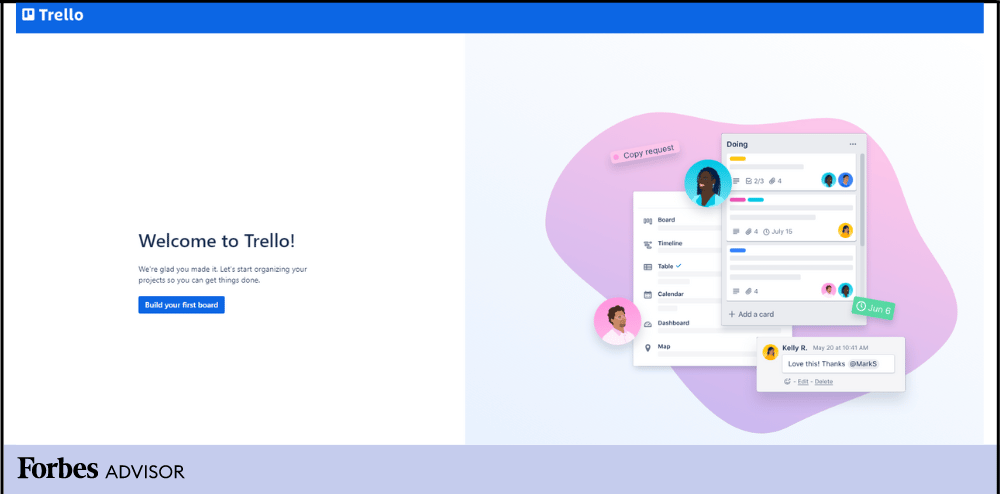
What Sets Trello Apart
While there are many popular project management tools on the market, Trello offers a simpler approach to task management with hybrid team coordination. It makes it easier for teams to manage tasks, collaborate on projects and stay organized.
Trello has rich project management features such as boards, labels and lists and provides a visually appealing intuitive platform for users of all skill levels looking for easy task management. Trello stands out from its competitors in terms of being easily adaptable and effective when it comes to collaborative project management.
Pros
The nice thing about Trello is its capability of managing several projects with several people working from different physical locations. It provides a single platform that allows collaboration and planning between users. It’s an adaptable web-based platform, meaning it can be used on multiple devices as well as platforms such as Windows, Mac, iOS and Android. It is great for small teams that need an efficient way to manage tasks and lists and it’s easy to use even for novice users.
For additional functionality, Trello offers unlimited Power-Ups, which are essentially integrations. There is built-in automation and every plan can make use of them. Paid plans get even more features such as different project views and custom fields.
Cons
If you have a larger team that is working on more complex projects, then you might want to look into alternative project management tools as Trello is more suitable for smaller teams with simpler tasks.
Despite the free plan having a lot of features, the limits on file uploads and automations will probably push you into the paid plans once you start using those features. Also, there are no true permission settings for collaborators, so any user on your workspace can add or delete tasks or projects any time.
If you have a project that needs very careful budgeting for specific line items, you might want to look into a different software because Trello doesn’t have built-in tools for budgeting. It’s also worth pointing out that the Enterprise plan requires you to have at least 50 users, so it can get expensive and isn’t suitable for smaller businesses.
Trello Core Features
Trello’s selling point is its easy-to-use Kanban board. As much of a fan as I am of the simplicity of Trello, I’ve found that it offers more features than it seems at first glance. The automations have seriously cut down on the time I’ve spent trying to figure out which board a task card is supposed to go next. Each card includes a lot of fields and options for the necessary details. And the Power-Ups make up for most of what Trello lacks, which is admittedly, a lot.
Role Assignment Features
Permission settings in Trello are a bit different from most other project management tools I’ve used and they really depend on which plan you use. On the free plan, you can manage personal settings such as language and email notifications. Workspace settings are also super limited, but it’s worth noting that it’s the first place I go to set my visibility to private (otherwise, public workspaces can be found through searches).
If you upgrade to Premium, you can choose who can create, delete or share boards. So, I’ve found that settings are really about the workspace and boards rather than users. It works just fine, but you can’t really create a role for a writer, developer or editor and give them specific permissions.
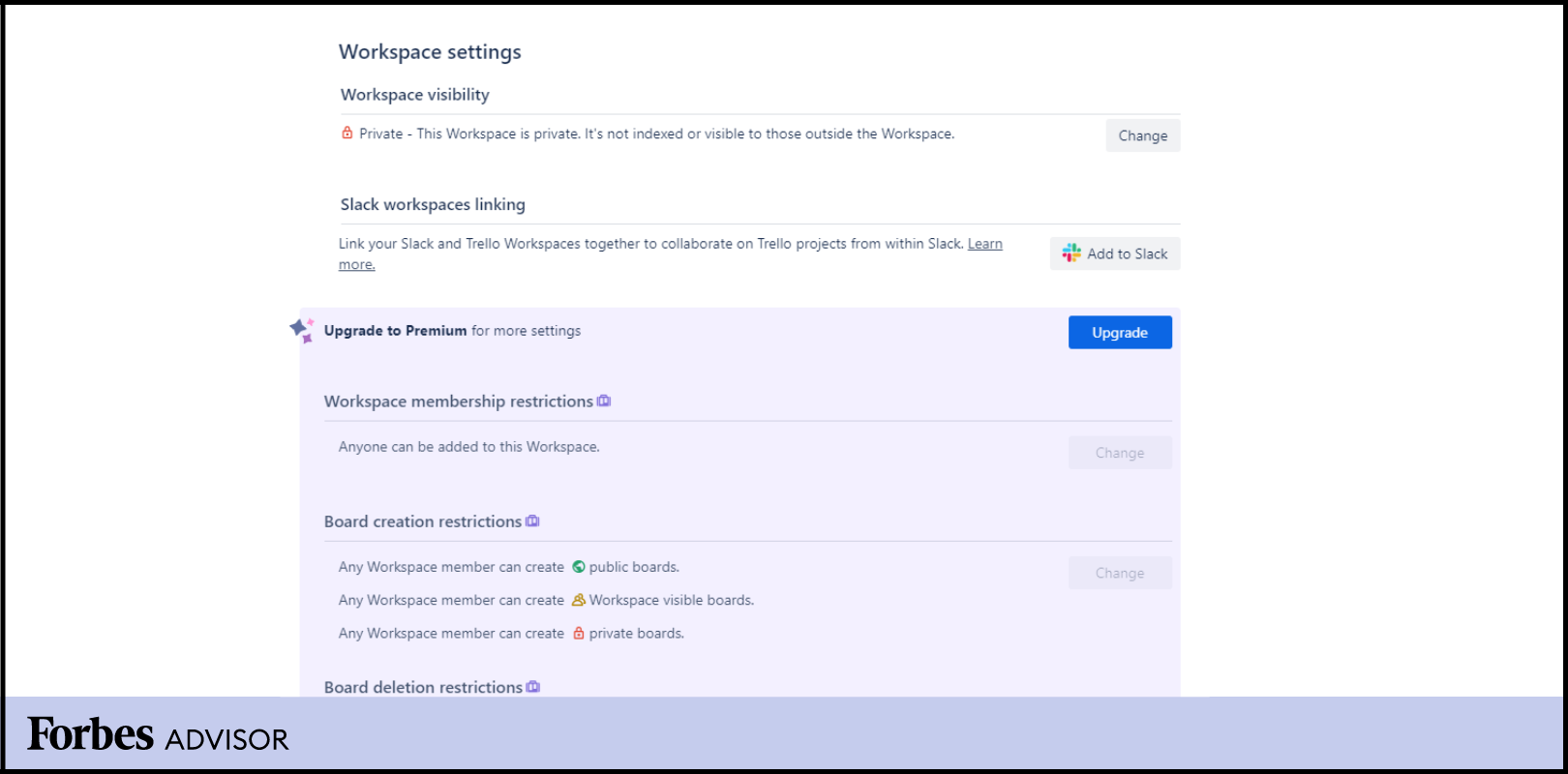
Project Views
It’s clear that the Kanban board is the beating heart of Trello. This view is intuitive and there’s enough information shown across the board to make it easy to see which stages are backing up with too many tasks. I love that I can see attachments from the board view and how many tasks in a checklist are left (or done). “Love” may seem like a strong reaction, but many project management boards don’t show a lot in this view; you have to click into a card to see details.
Though I’m a fan of visual boards such as Kanban, I know it isn’t enough to manage lots of projects or complex projects that require a bird’s-eye view or task dependencies. The good news is that Trello offers dashboard, table, map and timeline views. I’ve used the dashboard view to see if I’ve spread out due dates evenly or if I’ve assigned too many tasks to one user. The calendar view is kind of like a mini Gantt chart that shows the current month, which is helpful as a middle ground.
What would make Trello a great pick is if the timeline view were an actual Gantt chart, but it isn’t. Yes, I can see projects spread out over a long period of time. And yes, I was able to adjust due dates by dragging and sliding for earlier start dates or later due dates. However, it doesn’t account for dependencies nor does it fill in the gaps of time to push other tasks to later due dates automatically. What I mean by all of that is that this isn’t a true Gantt chart (duh, Amy, it’s called a timeline view). And by that I mean I’d never rely on Trello if I needed to track a big, complex project.
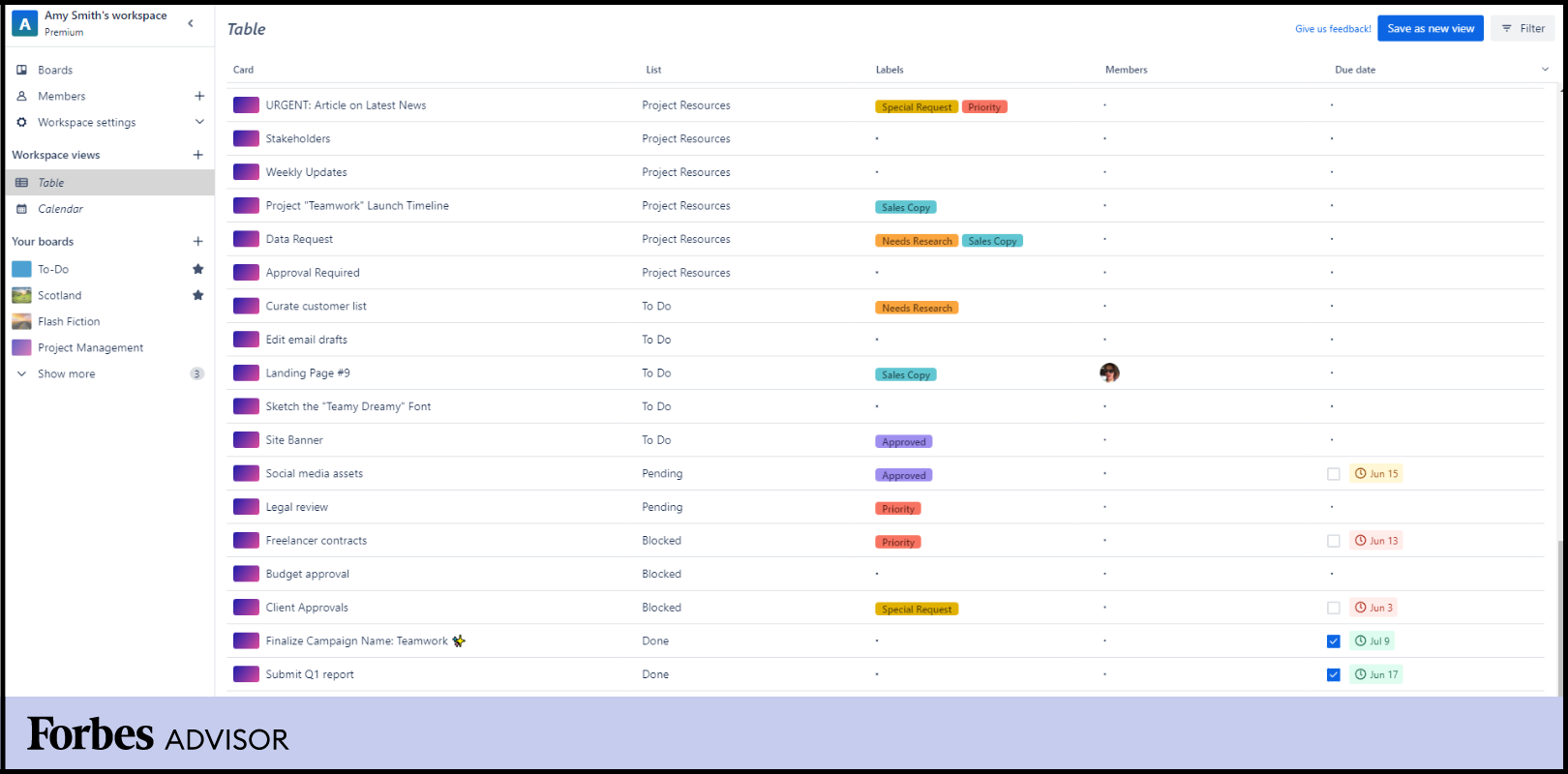
Software Integrations
Here’s the area in which I think Trello gets overlooked by some users: integrations. Trello calls these Power-Ups, and if I recall correctly, the company used to limit free plan users to only one Power-Up, but now they’re unlimited. Why does this matter? Let’s say you need specific functionality, but you’re fine with the free plan and there’s an integration that will work for you. You can pay for that one third-party app and stay on the free plan. With no need to upgrade to Standard or Premium, you can keep your costs low. As a solopreneur, my budget is tight, so I appreciate the ability to cut costs wherever I can.
OK, so on to what you can add on to your Trello board. Given that Trello doesn’t offer a true Gantt chart, I added one via a Power-Up (Placker). The cost is less than $15 per month for two users and it includes reporting and planning tools in addition to the Gantt functionality. There are more than a dozen free apps, too. You can add tools such as time tracking, card duration, swimlanes, a habit tracker and a WYSIWYG card description editor.
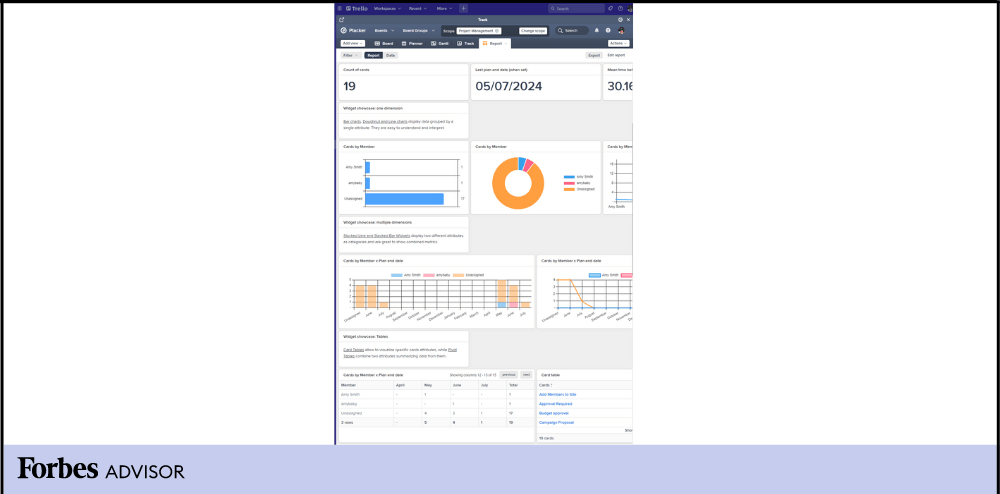
Automations
Another feature set that is a game changer is Trello’s automation tool. Along with most task management software, you can create basic rules with triggers and actions. I use these often to automatically organize cards as tasks are completed. For example, I have an automation set up to move a card from one column to the next once a checklist is completed. As I was testing Trello for this review, I added another rule to send an email to me once a card moves to notify me that a document needs to be edited. It worked perfectly.
I’m less familiar with buttons, so I set one up for boards and cards. The process works similarly to setting up any automation, but once you save your rules, a new button appears on your board or card. For the board, I set up an automation to create a new card for flash fiction with a due date of the first of each month, assigned to me and marked with a green label (to indicate “new,” obviously). It didn’t work. After a minute of tinkering with the formula, I realized I had an extra space at the end of the board name (a bad habit I have). Once I removed it and pressed the button again, it worked.
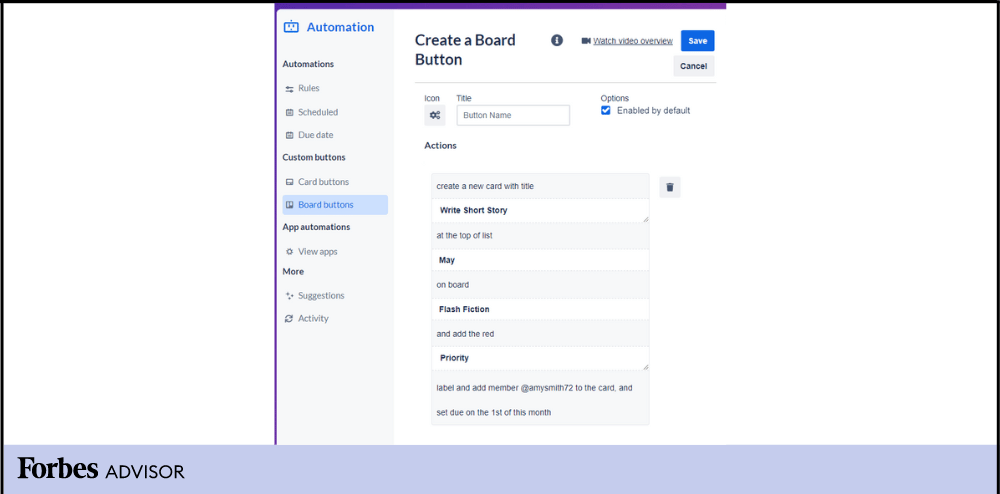
Trello Pricing and Plans
| Free | Standard | Premium | Enterprise | |
|---|---|---|---|---|
|
Starting Monthly Price (Billed Annually)
|
$0
|
$5 per user
|
$10 per user
|
$17.50 per user
|
|
Unlimited Power-Ups
|
✔
|
✔
|
✔
|
✔
|
|
Unlimited Cards
|
✔
|
✔
|
✔
|
✔
|
|
Unlimited Boards
|
–
|
✔
|
✔
|
✔
|
|
Custom Fields
|
–
|
✔
|
✔
|
✔
|
|
Board Permissions
|
–
|
–
|
✔
|
✔
|
|
Unlimited Workspaces
|
–
|
–
|
–
|
✔
|
|
Project Views
|
Board
|
Board
|
Board, Calendar, Timeline, Table, Dashboard and Map
|
Board, Calendar, Timeline, Table, Dashboard and Map
|
|
Workspace Command Runs (per Month)
|
250 |
1,000
|
Unlimited
|
Unlimited
|
|
Unlimited Storage (per File Limit)
|
10MB
|
250MB
|
250MB
|
250MB
|
|
Two-Factor Authentication
|
✔
|
✔
|
✔
|
✔
|
|
Support
|
Community forum
|
9 a.m. to 5 p.m. Email support
|
24/5 Email support
|
24/7 Email support
|
Free
Trello’s free plan is perfect for any individual as well as smaller teams who are just getting started or looking to organize any project. It allows users to use the service for free and manage up to 10 team boards, with unlimited cards and lists. It also includes unlimited storage (10MB per file), unlimited Power-Ups and unlimited activity log.
The free plan also supports automation that allows you to run up to 250 commands per month. Trello’s free plan is perfect for me because I prefer its simple yet effective project management style without the added cost of advanced functionality. I’m also able to add collaborators (up to 10) to my workspace, which is ideal when I’m working with my assistant, graphic designer or editor. The free plan only includes community support, but there’s decent documentation to help you find an answer.
Standard
Trello’s Standard plan is $5 a month per user when billed annually, or $6 per user month to month. It is best for small teams that need to manage and grow collaboration. It is a great option for teams that need additional features on their Trello boards, but don’t need any Workspace admin controls.
It includes everything in the Free plan plus unlimited boards, unlimited storage (250MB per file), advanced checklists, custom fields, single board guests, saved searches and 1,000 workspace command runs per month. The Standard plan is an affordable upgrade from the Free plan and it’s a great option for teams that need to manage multiple projects at the same time.
Customer support on the Standard plan is during local business hours only.
Premium
Trello’s Premium plan is $10 a month per user when billed annually, or $12.50 per user month to month. It is best for teams that need to keep track of multiple projects and view them in multiple ways, including boards, timelines, calendars and maps. Trello Premium includes privacy controls and other administrative permissions, which are useful for businesses that want more control over their boards and data. If you are planning on upgrading to Premium, Trello includes a 20-minute user guide to walk you through your transition. It includes everything in the Standard plan as well as unlimited command runs, allowing you to fine-tune your project.
The Premium plan includes 24/5 premium support.
Enterprise
Trello’s Enterprise plan starts at $17.50 a month per user when billed annually, for an annual total price of $210 per user. The Enterprise plan is for businesses with 50 seats or more with a $10,000 per year minimum spend threshold. Trello Enterprise can hold multiple Workspaces allowing large organizations to connect work across teams with additional security and controls. The Enterprise plan includes everything in the Premium plan plus unlimited Workspaces, multi-board guests, organization-wide permissions, organization-visible boards and 24/7 Enterprise admin support.
The Enterprise plan also has SAML SSO via Atlassian Guard, which is a separate subscription that you can use with all your Atlassian products starting at $3 a month per user.
Trello Setup and Customization
There are two ways to look at Trello’s setup. On one hand, it’s all about the setup guide that walks you through the process of setting up a board with cards and columns. Honestly, I don’t think it’s needed. Trello is fairly self-explanatory, but the guide is a helpful walk-through, at least.
I’ve created boards from scratch and used templates to get me started, both of which are simple. Each board has a menu (the three dots at the top right) that lets you change the background, set up automations and customize labels and stickers. Yes, you can create your own stickers, which can be either helpful labels or just a fun addition to your cards. I use them as emojis, essentially.
Trello Ease of Use
Trello is known for its user-friendly interface and I can confirm that it is easy to use. Single clicks, automations and the drag-and-drop functionality all contribute to it being one of the easiest project management platforms around. Collaboration and communication on cards are simple, too.
As easy as it is to use Trello, it can also get overwhelming in time. I have boards that just look like walls of text and I end up just staring at the screen, unsure of where to start. It’s vital to use labels for organization and archive cards when you’re done. I’ve also found that strategically using stickers or images for cards can help break up the long lists of white cards with black text.
Trello Security
Trello provides extensive security measures to protect its users’ data as well as how users can protect their own data. The company strives to meet privacy standards and maintain confidentiality and security awareness for its customers. Here are some ways Trello provides a secure experience:
- Trello is Certified Level 1 PCI DSS compliant. This security standard protects cardholders’ data used for online payments.
- Trello takes responsibility for disaster recovery of the entire platform. Trello runs an encrypted full backup every 24 hours.
- Trello is FedRAMP authorized, which is a government-wide program that provides a standardized approach to security assessment, authorization and continuous monitoring for cloud products and services.
- Trello provides data encryption in transit and at rest. “In transit” is when the encrypted data is actively moving between devices and networks—for example, internet, cloud, email, etc. When data is “at rest,” it is defined as not being active or in use.
- Trello performs weekly vulnerability scans and penetration tests.
- ISO/IEC 27001 and ISO/IEC 27018 certified, which is the world’s best-known standard for information security management systems and their requirements and helps to manage the security of all assets within an organization and provide protection of personally identifiable information.
- SAML 2.0 SSO, for Enterprise customers, is a widely accepted way to communicate and authenticate a user’s identity to cloud service providers.
- Internal review from Atlassian’s security intelligence team.
With that said, Trello does not provide customers with the ability to host Trello on a private server, or to use Trello in another infrastructure in any other way. Third-party application policies and procedures are not controlled by Trello, and its privacy policy does not address how third-party applications may use your information.
Trello Customer Service and Support
Trello’s customer support leaves a lot to be desired. If you’re on the free plan, you can access the community forum to see if someone has a solution to your problem. You can send a ticket to support, but there’s no way of knowing how long it will be before someone answers. My question about file size limits for Premium and Enterprise plans is still unanswered 24 hours later.
Paid plan users get more attention. Standard users get access to email support from 9 a.m. to 5 p.m. ET on weekdays. Premium users can contact support 24 hours a day on weekdays. Enterprise users get premium support 24/7. There’s no phone support and no live chat support that I could find.
Additional Features
In my opinion, the core features of Trello are enough to prove that it’s more than a simple Kanban board. However, there’s even more to Trello that makes it a valuable option. Consider the many templates (I use them often), the collaborators you get on any plan (up to 10 for free plan users) and the extras that are just fun.
Customizable Templates
Trello offers about 20 or so pre-built templates in each of its categories (some have fewer, others have more). Categories include business, personal, HR, project management, education and marketing, plus eight others. Some of these are built by Trello developers, others by Atlassian team members and many have been created by community members.
These are great starting points for anyone who needs to create a board with cards quickly. Yes, the board templates usually include card templates, too. Some of the templates I found helpful or just interesting include a work request and intake process board, a game design template and a dating funnel template.
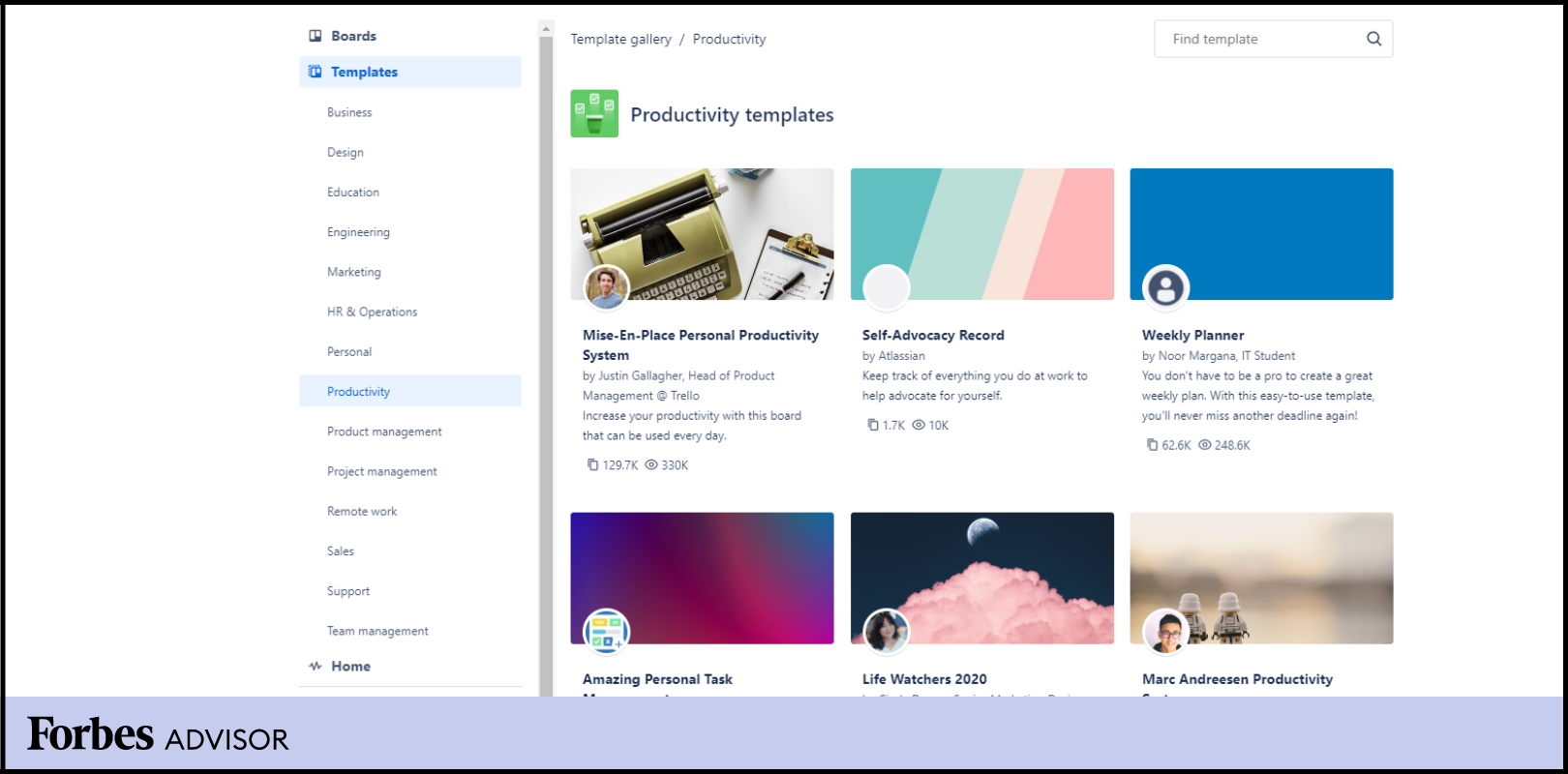
Collaboration
I’ve mentioned collaborators a few times throughout this article, but I want to devote more space to this. Guest access in other project management systems is sometimes limited to view only or to specific tasks or projects. In Trello, your collaborators can have access to your whole workspace, at least in the free plan. In the paid plans, you can restrict access to boards only for collaborators. So, as a free plan user, I see it kind of as a double-edged sword. I have to give guests access to my entire workspace, which can be a problem for privacy.
Fun Extras
Although completely unnecessary, Trello included some fun extras in its platform that set it apart from other project management tools. I added GIPHY stickers to my board, which lets me drag and drop a custom sticker onto a card to congratulate someone on a job well done or mark a card that I want to stand out.
Another fun addition is a little celebration when you complete a card. There are a few emojis you can add to the title of a “Done” column that triggers a little explosion of confetti every time you move a card to that completed lane. Is it necessary for project management? No. Is it a fun little gamification tool that gives you (OK, me) a little burst of dopamine? Yup.
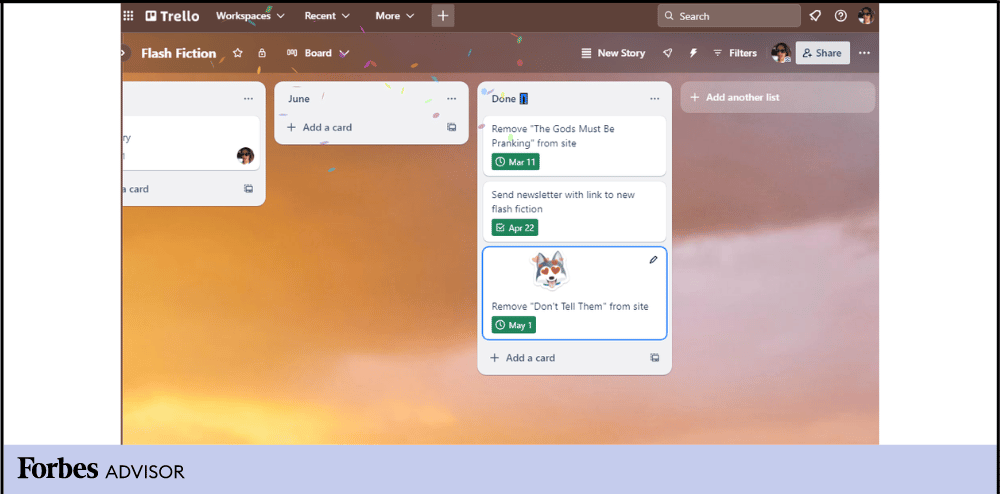
Trello Alternatives and How They Compare
| Trello | monday.com | Asana | Basecamp | |
|---|---|---|---|---|
|
Rating (Out of 5 Stars)
|
 |
 |
 |
 |
|
Starting Price
|
$5 per month per user
|
$9 per month per user (three-user minimum)
|
$10.99 per month per user
|
$15 per user per month
|
|
Free Trial
|
✔
|
✔
|
✔
|
Free for 30 days
|
|
Customizable
|
✔
|
✔
|
✔
|
✔
|
|
Code-Free Workflow Automation
|
✔
|
✔
|
✔
|
✔
|
|
Desktop and Mobile
|
✔
|
✔
|
✔
|
✔
|
|
Pre-Built Templates
|
✔
|
✔
|
✔
|
X
|
|
Software Integrations
|
✔
|
✔
|
✔
|
✔
|
|
Dependencies
|
X
|
✔
|
✔
|
X
|
|
Time Tracking
|
Via integration
|
✔
|
✔
|
✔
|
|
Learn More
|
–
|
–
|
–
|
|
|
Read Reviews
|
–
|
Trello vs. monday.com
There’s a free version on monday.com, but it’s only for individuals looking to keep track of their work and the service is only available for up to two team members. The monday.com platform is best for larger projects with complex workflows and multiple teams working together, versus Trello, which is ideal for managing projects that need to stay organized and require collaboration from multiple people.
Trello vs. Asana
Trello and Asana are two very popular project management tools. The key difference between the two is that Trello is simpler and more suitable for small teams, while Asana is more complex and suitable for larger teams.
Trello has strong project management features and a user-friendly interface, and it’s easy to set up so you can start projects immediately. Asana offers more complexity as it allows you to build project plans and timelines in addition to Kanban boards. Asana gives you access to multiple project views such as timelines, progress trackers and file galleries. If you are a smaller team looking for simpler project management tools, Trello might be a better choice. For more information, check out the complete breakdown of Trello vs Asana.
Trello vs. Basecamp
Trello and Basecamp are both great project management tools for the not-so-tech-savvy, and if your team only has a few users, Trello can be a top-notch solution. As for Basecamp, it takes an all-in-one, unified and organized approach, making it best for teams of at least 10 people. Basecamp also does not offer a free version like Trello, and its most basic package runs $15 per user, per month (billed monthly) with 500GB of storage.
Who Is Trello Best For?
Trello is great for small businesses that are looking for an accessible, free system to get started. There are free software integrations common for small businesses, including Google Drive, Slack and Salesforce. It would be easy to integrate a free Trello account into your already existing business operations. It is especially useful for freelance and small business projects because of its visually appealing interface, making it easy to organize and keep track of tasks.
If you’re working with large file sizes (such as a design firm passing files back and forth for proofreading), the free version wouldn’t be ideal because of the 10MB file size limit. Upgrading Trello to upload large files means you can also integrate more automations.
Our Expert Take
It should be clear at this point that I’m a big fan of Trello. I use it consistently for my personal projects and invite collaborators when I need others to contribute to a project. It’s been easy to add Power-Ups as I need them (and remove them when I’m done with them). Trello’s automations are easy to set up and they’re useful to reduce tedious tasks.
Trello isn’t a perfect solution by any means. I don’t love that I can’t set up traditional user permissions. The limit of 10 boards may become an issue for me later, but right now it’s enough. And though I can use checklists to work around the lack of task dependencies, it would be much easier if Trello just added dependencies as a feature (and a Gantt chart, for that matter). Still, its value-to-cost ratio is, in my opinion, unmatched.
Frequently Asked Questions (FAQs)
What is Trello used for?
Trello is used for project management (PM) and team cross-collaboration. If there is a project that your team is working on with multiple deadlines and stakeholders, PM software like Trello is great for keeping up with everything. Trello is used by teams that need to lay out the tasks and responsibilities in an easy-to-read fashion so they can stay on top of them.
What is the difference between Slack and Trello?
While Slack has software integrations and the ability to schedule things like Trello, it is primarily chat software. Trello uses Kanban-style cards to track projects. A card includes all of the pieces of the project, as well as deadlines, so the team can see where it stands. Trello allows Slack as a software integration so a team can view projects and chat at the same time.
Does Trello have dashboards?
Trello has launched a Dashboard view for users to look at multiple data sets. Dashboards are good for analytics reporting and presentations.
Can you run reports in Trello?
Using its system called Butler, you can pull reports from Trello and present them. You can use the Butler to create automated status update emails to go to your team through Trello.
What is the best project management software for small businesses?
Companies should choose the best project management software based on their needs and budget. However, monday.com is a very popular project management software among small businesses for its breadth of features, price and available free version.











