The best video editing software is more accessible in 2024 than it ever has been. With tons of different programs aimed at editors all ability levels, the days of edit suites requiring entire buildings to house them are long gone. If you have a half-decent computer and an internet connection, you have everything you need to be editing video within minutes. The one thing you might get stuck on, however, is which program to pick. That’s where we come in.
This list consists of the top editing programs available now, as chosen by our expert review team. We haven’t just chosen the professional options though — we have a whole section dedicated to programs that are completely free to download and use, including even some that can work entirely inside your internet browser.
At the bottom of this post, we’ve put together a quick explainer of the key things we look for when picking the best video editing software. For a closer analysis of how the top picks compare, read our breakdown of DaVinci Resolve vs Adobe Premiere Pro: which is the best video editing software – and check out our guides on how to make great video recordings with your camera and the best cameras for vlogging and videography for more advice on improving your video and filmmaking.
Best video editing software: our quick list
Need to cut to the chase? Here’s our quick list of the best video editing programs to download, along with links to take you straight to where you need to go…
Best free video editing programs:
- Best free video editing software for filmmakers: DaVinci Resolve – visit website
- Best free video editing software for Mac: Apple iMovie – visit website
- Best free video editing software for Instagram: Adobe Premiere Rush – visit website
- Best mid-range video editing software: ACDSee Luxea Free Video Editor – visit website
- Best free video editing software for TikTok: CapCut Desktop – visit website
- Best browser-based video editing software: Canva – visit website
Best paid-for video editing software in 2024:
- Best video editing software for beginners: Adobe Premiere Elements – visit website
- Best video editing software with AI tools: CyberLink PowerDirector – visit website
- Best professional video editing software: Adobe Premiere Pro – visit website
- Best subscription-free video editing software: DaVinci Resolve Studio – visit website
- Best professional video editing software for Mac: Apple Final Cut Pro – visit website
Read on to learn more about the pros and cons of each program to figure out which is right for you, as we take you through our guide to the best video-editing software in 2024…
Best free video editing software in 2024
These programs can get you started in video editing at no cost, with some ‘freemium’ tools offering an upgrade path to more features, such as a paid upgrade to a full version or, more likely, via a subscription.
Best free video editing software for filmmakers: DaVinci Resolve

Amateur Photographer verdict
A comprehensive and feature packed video editing tool, although it takes some time to learn- Amazing level of functionality for free software
- Can export at high resolutions
- Suite of colour-grading options
- Tricky to use at first
- Pricing: Free (DaVinci Resolve Studio is the paid version and costs $295 / £245 – scroll down for more)
- Platforms: Mac and PC
- User level: Intermediate/Professional
- Website: www.blackmagicdesign.com
DaVinci Resolve was one of the best-kept secrets of video editing software, yet more and more people are now adopting it. This is a free version of the professional DaVinci Resolve Studio program that has almost all the features and is entirely free. There are no watermarks, time limits or other restrictions beyond a maximum export resolution of 4K UHD, and 60p frame rate. While we’ve mostly focused on desktop-based programs for this guide, it’s worth noting that there’s also an iPad version, which works pretty well if you have a tablet powerful enough to handle it (an iPad Pro is a good bet), and is also free to download and use.
No other free video editor can even approach DaVinci Resolve’s power, though it does present a steep learning curve. New users will need to spend some time with the training videos to properly get to grips with what it can do. Each new version gets additional features and tools, and there are advanced audio processing options, including options to improve voices.
If you’re an aspiring filmmaker, you need a comprehensive and well-featured video editing tool. You also may have a budget of exactly nothing, given how expensive every aspect of making a film can be. If that’s the case, then DaVinci Resolve is definitely the answer you’ve been looking for. The main thing that DaVinci Resolve requires from you, more so than other programs, is time and patience. Invest some time in learning how to use it – YouTube tutorials can be amazingly helpful – and you’ll have all the tools you need to take your projects from raw footage to final cut. And you won’t have spent a single penny!
Best free video editing software for Mac: Apple iMovie

Amateur Photographer verdict
A great, free and readily available option for Mac users. It features video editing tools ideal for fundamental video editing tasks.- Simple to pick up and use
- Pre-installed on Apple devices
- Image stabilisation tool
- Limited video/audio tracks
- No Windows version
- Pricing: Free
- Platforms: Mac and iOS
- User level: Beginner/Intermediate
- Website: www.apple.com
Apple iMovie doesn’t get a lot of respect from ‘serious’ filmmakers, but it should. Though it only supports one video track and a couple of audio tracks, you can add a wide range of titles, captions and motion graphics effects. And, as well as recording voiceovers, you can tune the audio with preset EQ effects.
There are basic but effective colour grading tools – iMovie even offers image stabilisation, which is rare outside of mid-range or professional video editors. iMovie is easy to use, completely free without restriction and comes as standard with Macs and iOS devices. As you might expect, there’s no Windows version, though.
Best free video editing software for Instagram: Adobe Premiere Rush

Amateur Photographer verdict
Available for PC and mobile, Premiere Rush is a paired back, easy to use video editor ideal for editing short videos for social media- Great for quick clips
- Useful bank of visual assets
- A fair few paywalled features
- A bit simple for complex projects
- Pricing: Free/$9.99 / £21.98 a month
- Platforms: Mac and PC/mobile
- User level: Beginner
- Website: www.adobe.com
Premiere Rush is a kind of lightweight video editor designed for quick YouTube or social videos rather than serious filmmaking. Nevertheless, it has the tools that beginners and intermediate users should need: with up to three additional video tracks, three additional audio tracks, and a large selection of ready-to-go motion graphics templates and other design resources. It’s a good choice if you need a basic, free editing package for producing content for Instagram or a similar social media platform, as realistically you’re only going to need to create short clips with a few tracks.
You can start with a free plan – all you need is an Adobe ID – and upgrade to a premium plan if you want more cloud storage, more assets, project synchronization across devices, and more. There is a Premiere Rush plan, but it also comes with a Premiere Pro or an Adobe All Apps subscription.
Best free mid-range video editing software: ACDSee Luxea Free Video Editor

Amateur Photographer verdict
If you don’t mind the watermark, the ACDSee Luxea delivers a wide range of editing tools, however it is only available for Windows.- Unlimited tracks
- Good suite of editing tools
- Useful content packs
- Free version adds branded intro and outro
- Quite complex for beginners, a bit simple for pros
- Windows only
- Pricing: Free (with branding)
- Platforms: PC
- User level: Beginner/intermediate
- Website: www.acdsee.com
Luxea Free Video Editor is a very effective mid-range editor from a company best known for its photo editing software. It offers unlimited tracks, screen capture, free content packs and more. Best of all, it’s free – though there is one drawback, in that the free version adds a branded intro and outro to exported movies.
Luxea Free Video Editor can get you going but for much more control and no watermarked intro/outro, it’s worth considering Luxea Pro Video Editor 7 which costs $49.99 a year or $54.95 for a Lifetime Licence until 6th December.
Luxea does not offer as much support for beginners as some programs, and it’s not a serious professional tool either. But for Windows users bemoaning the lack of a free iMovie-style program for their platform, Luxea could be the ideal alternative.
Best free video editing software for TikTok: CapCut Desktop
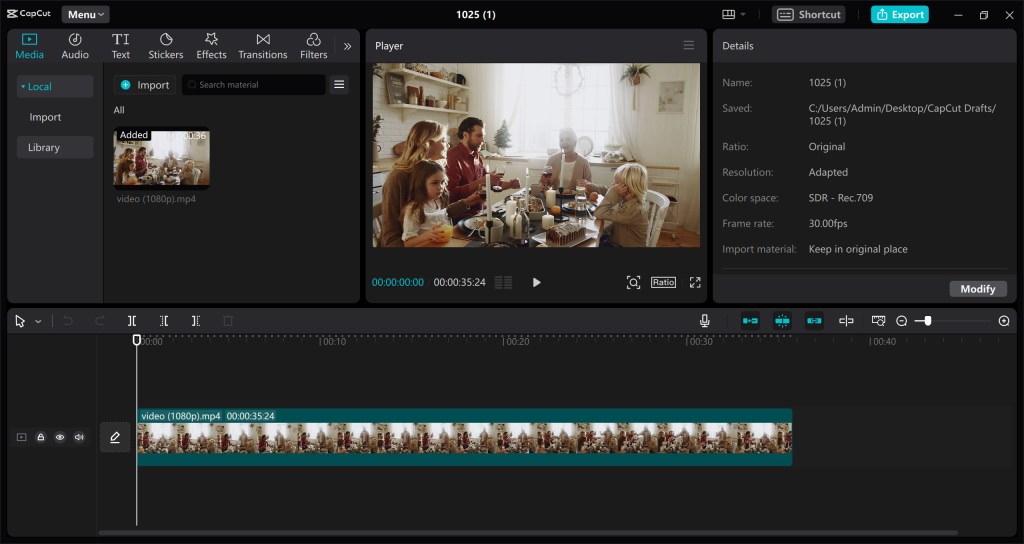
Amateur Photographer verdict
With smooth transitions, effective auto-captioning and access to TikTok’s library of filters and effects, CapCut is a good choice for anyone looking to edit TikTok-friendly video.- Good auto-transcription features
- Synergises well with TikTok
- Intutive to use for beginners
- Lacks ultra-high end tools of pro software
- Pro subscription doesn’t add much
- Pricing: Free (Pro version available for $8 per month or $75 per year)
- Platforms: Mac and PC, mobile, web
- User level: Beginner
- Website: www.capcut.com
CapCut is a free video editing tool owned by ByteDance — the Chinese tech company much, much better known for being the people behind all-consuming video-sharing app TikTok. As such, CapCut syncs rather well with TikTok and is an ideal free choice if you’re looking to create video for the platform. Free to download for Windows and Mac, the desktop version offers more advanced functionality than the popular mobile app version that features in our best video editing apps guide.
It’s replete with automated tools designed to make editing smoother and easier, and as such it’s a good free choice for beginners. The auto-transcription functionality is particularly effective, so if you need to do a lot of captioning for your videos, or find which bits you can cut, it could potentially be a real timesaver. As is very common these days, the makers desperately want you to know that the software is stuffed with AI features, including the ability to generate video wholesale, if that’s something you want to do.
CapCut also makes it easy to export video in a variety of aspect ratios for sharing to different platforms, and even has hardware support for modern graphics cards, speeding up the export process. It also has TikTok’s filters and other effects built in, making it the best choice if you want to efficiently create video in TikTok’s ‘house style’. There is a Pro version available for a subscription price that adds a few extra features, but the basic free version has the majority of functionality most editors need.
Best browser-based video editing software: Canva

Amateur Photographer verdict
A very capable video editor optimised for social media use, with lots of useful templates- Lots of useful visual assets
- Works in browser
- Engineered well for social media creation
- A little idiosyncratic to use
- Not the best for long-form work
- Pricing: Free. Canva Pro costs $119.99/ £99.99 per year
- Platforms: Mac and PC, mobile, web
- User level: Beginner
- Website: www.canva.com
Canva is not only a video editor. It’s really a tool for creating business or social media visuals of all kinds, with a wide range of ready-to-go templates and assets for quickly building dynamic and professional-looking content. You can combine, trim and re-order multiple video clips in the timeline, and add titles, intros and outros that produce basic but perfectly serviceable videos for YouTube, websites or other social channels.
Although it uses the same basic non-linear editing (NLE) principles as other video editors, Canva uses its own jargon and editing processes, so it can take a little while to work out what it does and how to make it do it. The free Canva plan will get you started, but Canva Pro adds premium templates, a huge stock asset library, social media scheduling, branding, AI editing tools and more – though at $119.99 / £99.99 a year, it’s not cheap.
Best paid-for video editing software in 2024
These are some of the top paid-for video editing programs right now. Video editing skills take a long time to master, and while pro software costs the most, it can save you time (and therefore money) in the long run and can prove a valuable professional qualification.
Best video editing software for beginners: Adobe Premiere Elements

Amateur Photographer verdict
A toned down but well-featured version of Adobe Premiere aimed at beginners and intermediate users for a more affordable one-off payment.- Can be purchased as a standalone download
- Well laid-out editing interface
- Modes for beginners and experts
- Free trial watermarks videos
- Updates cost a fee
- Pricing: $99 / £86.56
- Platforms: Mac and PC
- User level: Beginner/Intermediate
- Website: www.adobe.com
Adobe Premiere Elements is to Adobe Premiere what Photoshop Elements is to Photoshop. It takes many of the features of Adobe’s professional video editing software and re-packages them as a simpler video editor for beginners and intermediate users who don’t need professional features.
More significant for many will be the fact that it exists outside the Adobe Creative Cloud ecosystem so it’s subscription-free and can be purchased with a single one-off payment. Having said that, there’s a version update every year and an upgrade fee that goes with it.
The editing interface follows the usual format, with a timeline/track display at the bottom with preview and content panels above. As with Photoshop Elements, there are Quick, Guided and Expert modes and, as with Elements, these are a great way to get started with learning about video editing, though some may find the ‘family feel’ tedious. There is a 30-day free trial but, annoyingly, it’s watermarked.
Best video editing software with AI tools: CyberLink PowerDirector

Amateur Photographer verdict
A solid option for beginners and enthusiasts with AI video and audio tools.- Impressive AI-powered tools
- Pleasing array of audio options
- Relatively high up-front cost (though it works out as good value)
- Lacking some professional tools
- Pricing: Power Director 2024 Ultimate $109.99 / £109.99 perpetual, or Power Director 365 at A now discounted at £44.99 / a year
- Platforms: Mac and PC, mobile
- User level: Intermediate/Professional
- Website: www.cyberlink.com
PowerDirector delivers a lot of power at a relatively modest cost. It includes some unexpected tools and innovations such as AI Sky Replacement (yes, in video), AI motion tracking and tools for designing masks, titles/motion graphics and picture-in-picture effects.
You get green screen effects, customisable intros/outros and Adobe-style speech-to-text transcription. The audio tools are impressive too, with AI speech enhancement and wind noise removal, a ‘Vocal Transformer’ and Audio Ducking for narration or voiceovers. PowerDirector is not really a professional editing tool in the same vein as Premiere Pro, Final Cut or DaVinci Resolve, but it could be a great choice for enthusiasts and keen experimenters.
Best professional video editing software: Adobe Premiere Pro

Amateur Photographer verdict
Almost synonymous with video editing, Adobe Premiere Pro is an industry leading feature packed powerhouse, but this comes with an expensive subscription fee- One of the best editors you can get
- New AI-powered features
- Expensive
- Ongoing cost
- Pricing: From $20.99 / £26.49 a month
- Platforms: Mac and PC
- User level: Professional
- Website: www.adobe.com
For many professional filmmakers and editors, Adobe Premiere Pro is simply the go-to video editing tool, in the same way that Lightroom and Photoshop are for photographers. It’s one of three pro-level video editors fighting it out at the top end of the market, and while a lot of users still balk at the whole concept of software subscriptions, it does mean that Premiere Pro gets regular updates as part of your subscription, the latest including clever AI-driven tools like automatic transcripts and captioning, automatic reframing for different social channels and more.
Premiere Pro might be a gold standard for pro video editors but at a cost. It’s only available as a single app subscription at $20.99 / £26.49 per month or as part of Adobe’s All Apps plan at a huge $54.99 / £61.99 a month.
Best subscription-free video editing software: DaVinci Resolve Studio

Amateur Photographer verdict
For a one-off payment you get free upgrades for life and a serious video editor that features advanced visual effects- Support for lens corrections and high resolutions
- Advanced visual effects
- Comes bundled with many Blackmagic products
- Hefty charge to upgrade (though when you do, it’s yours for life)
- Pricing: $295 / £245
- Platforms: Mac and PC
- User level: Professional
- Website: www.blackmagicdesign.com
The free version of DaVinci Resolve is so good that you might not even need the professional version. But what this brings is the ability to work beyond 4K UHD resolution and a 60p frame rate, support for multiple GPUs and GPU processing – lens corrections (useful given that raw footage won’t be corrected), noise reduction and some more advanced effects.
This does mean paying a hefty $295 / £245 for a license or it may not, because if you buy a Blackmagic controller or camera, a Davinci Resolve Studio license is included. Resolve has its own particular way of working, and its Fusion (effects) and Fairlight (audio) panels don’t have the most obvious names, but this a very powerful professional video editor that’s also a pretty good deal, especially since you might not even have to pay for it. If you do pay for it, you get free upgrades for life!
Best professional video editing software for Mac: Apple Final Cut Pro

Amateur Photographer verdict
Easy to use, yet features professional tools. Sadly it is available only for Mac users.- Excellent streamlined interface
- Great features for organising clips
- Powerful editing capability
- Mac only
- Fairly expensive to license (though again, it’s probably worth it for serious users)
- Pricing: $299.99 / £299.99 outright purchase
- Platforms: Mac, iPad
- User level: Professional
- Website: www.apple.com
In a way, you could think of Final Cut Pro as like ‘iMovie Pro’ in that it uses the same clean and streamlined approach and is typical of the way Apple ‘rethinks’ regular software tools. Its magnetic trackless interface takes a little getting used to at first – it uses ‘lanes’ for multiple audio/video content – but the in situ timeline editing tools are excellent. With AI-powered motion tracking you can match the movement of titles, for example, to subjects in the scene, and with Compound clips you can group related video and audio clips into a single entity for easier organization.
Final Cut Pro is Mac only, of course, and it comes with a pretty stiff one-off license fee. But the cost of ownership over time should prove comparable with Premiere Pro (around $20.99 / £26.49 a month) and Davinci Resolve Studio. Final Cut Pro is a very clever, very powerful professional video editor that every Mac owner should check out – especially since there’s a generous 90-day trial.
What to look for in the best video editing software
Video editing is a discipline with lots of different moving parts to it, and a good video editing program needs to be able to do more than just put a few clips in order. When we pick the best video editing software, we look at how straightforward and intuitive it is to use the program to perform a number of different video editing tasks, as well as examine the feature-set and interface more broadly. Here, in brief, are the key things we look for a good video editing program to be able to do:
- Cutting, trimming and assembling clips: finished videos/movies will usually be made of a series of clips you assemble in a ’sequence’ or ‘timeline’.
- Audio editing: at the very least you should be able to adjust the volume of your video, but ideally you should be able to add audio tracks or voiceovers and some programs will offer EQ (equalization) settings too.
- Transitions: you can cut straight from one clip to another, but most filmmakers like to use transitions to smooth the, er, transition. You don’t need a thousand flashy effects, just the basics like ‘wipes’ or ‘dissolves’.
- Titles: your movies will usually need titles, perhaps end credits and often captions at different points in the video.
- Tracks: imported video will consist of a video and an audio track combined. More advanced video editors will let you add and combine additional audio and video tracks.
- Grading and effects: colour grading tools are useful for fixing exposure or colour errors, giving all your clips a similar ‘look’. More advanced programs may offer special effects or custom ‘LUTs’ for a specific movie look.
- Codecs and formats: this is harder to pin down because there are so many permutations of video formats, bit depths and colour depths that the only way to be sure a program can work with your specific camera, shooting formats and projects is to check the trial version before you buy. We always recommend this for any software.
Text by Rod Lawton, with contributions from Jon Stapley.
Further reading:
- Best cameras for vlogging and video recording
- How to start monetising your video
- How to make a great video recording with your camera
- Guide to video editing
- Best external camera screens
Follow AP on Facebook, Twitter, Instagram, YouTube and TikTok.







