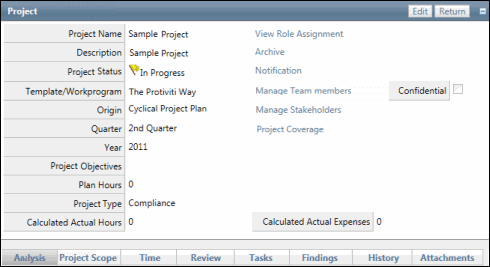Assign Project Specific Role Membership via the User Interface
Specific roles and/or user or user groups can be assigned to specific projects and project activities. This can be done through the GUI interface for each project and activity through the project templates or when the project is scheduled. See Schedule a Project for additional information on assigning users during the scheduling process.
 Access the project .
Access the project . Note: If you wish to assign role membership for a specific activity, click the Status link for the select work paper in the Project Activity section, and then click the Activity Name link in the work paper.

- Click View Role Assignment.

- Choose a role by selecting from the Choose Role drop-down menu.
- Enter the User/User Group Name, then click Search or click Show All.
Note: Typing in the name will limit results to only roles containing the text entered. Clicking Show All Users will allow you to scroll through all users/user groups contained in the Governance Portal.
- Click Assign next to the name of the user to add to the selected role.
- Note: You can sort the users per the last name.