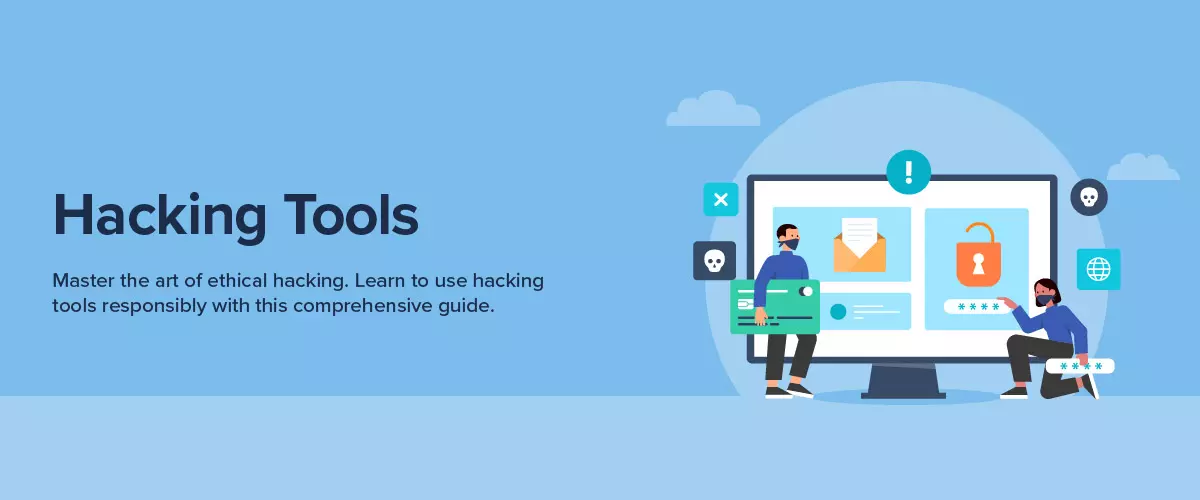
Common Ethical Hacking and Monitoring Tools
(*⚠️Disclaimer: I am not responsible for what you do with this information. All information, techniques, and tools described in this article are for educational purposes only. Use anything in this write-up at your discretion. ⚠️*)
A packet sniffing attack, or simply a sniffing attack, is a cyber-attack that involves intercepting and misusing content (like reading sensitive data) passing through a network in the form of packets. Unencrypted email communications, login passwords, and financial information are common targets for a packet sniffing attack. Besides this, an attacker may also use sniffing tools to hijack packets by injecting malicious code into the packet itself, which executes once it reaches the target device. A good example of a packet sniffing attack is DNS cache poisoning, DNS is the protocol that translates the domains into IP for the understanding of the computer and to avoid unneeded lookup browser stores the IP address of such servers in their cache, in DNS cache poisoning attacker sniffs the request through Burp suite or other interception tools and modify it to malicious DNS servers and cache stores that in this way the DNS amplification type of attacks can be performed. By carrying out data packet sniffing and decoding the encoded information in data packets, sniffers may listen in on all communication travelling through the NICs. Weak or unencrypted data packets make sniffing attacks much more accessible for hackers. Networks are extremely complicated, with different sorts of packets flowing in, out, and across the networked machines. This complication makes it easy for things to go wrong. Packet sniffing tools provide network managers with real-time visibility into what is going on in their networks. These technologies assist them in monitoring network traffic, determining whether everything is functioning well, pinpointing bottlenecks, and providing the information required to troubleshoot problems or detect whether the systems are under malicious attack. Packet sniffers are applications or utilities that read data packets traversing the network within the Transmission Control Protocol/Internet Protocol (TCP/IP) layer. When packet sniffing is used by hackers to conduct unauthorized monitoring of internet activity, network administrators can use one of several methods for detecting sniffers on the network.
Packet sniffing can be legal under certain circumstances, such as when it's done with the explicit consent of network owners or when it's done for the purpose of network security analysis. However, in many cases, packet sniffing without permission is illegal and can result in criminal charges. Other positive uses of network sniffers include: Tracking down network traffic bottlenecks. Testing firewalls for network security efficacy. Attackers use unsecured networks to install packet sniffers, which intercept and read any data sent over the network. An attacker can also monitor network traffic by creating a bogus "free" public Wi-Fi network. A sniffer is usually passive, it just collects data. Hence it becomes extremely difficult to detect sniffers, especially when running on a Shared Ethernet. But it is slightly easier when the sniffer is functioning on a Switched Ethernet network segment.
Auvik is a cloud-based network monitoring & management solution that can be deployed in under an hour. It gives network teams visibility and control over their networks with discovery, mapping, and real-time monitoring that helps prevent and troubleshoot network performance issues or downtime. The Auvik collector uses these communications protocols: SNMP, SSH (Secure Shell), Telnet, TFTP (Trivial File Transfer Protocol) / FTP. MDNS (multicast Domain Name System), SMB (Server Message Block), ICMP (Internet Control Message Protocol), UPnP (Universal Plug and Play). As far as connections initiated by the devices to the collector, the required ports are TCP 21 and UDP 69. Moreover, for collectors running on Performance sites Auvik will also bind to the following UDP ports: 514, 2055, 2056, 4432, 4739, 6343, 9995 and 9996. The software offers comprehensive network discovery and monitoring capabilities, allowing businesses to gain deep insights into their network infrastructure. The intuitive user interface makes it easy to navigate and access the various features and functionalities of the platform. Auvik offers robust reporting and analytics features, enabling users to generate detailed network performance reports and gain valuable insights for network optimization and planning. It improves the efficiency of the team's workflow with integrations into ticketing systems, remote management systems, documentation and reporting tools, chat apps, and more. It reduces IT headaches and saves time with automated network discovery, documentation, monitoring, and more. Network management and troubleshooting is simpler with Auvik’s easy-to-use software. Auvik automatically: Discovers a network and displays it as a visual map. It does the Inventory and documents every device, service, and configuration on a network in real-time. It parses, analyzes, and visually displays data to reduce network troubleshooting time. It allows remote access to nearly any network device from a single screen.
SolarWinds Network Packet Sniffer: It is used to isolate performance issues and drill down root causes. It is designed to manage and monitor performance metrics for autonomous access points, wireless controllers, and clients. SolarWinds provides two types of Packet Analysis Sensors to monitor and analyze your network traffic. Packet Analysis Sensors for Networks (network sensor) collect and analyze packet data that flow through a single, monitored switch for up to 50 discrete applications per node. Packet Analysis Sensors for Servers (server sensor) collect and analyze packet data of specific applications that flow through a single node. After a sensor is deployed and configured, it captures packets and analyzes them to calculate performance metrics for the monitored applications. An included communication agent allows the sensor to send back sampled packet data to the SolarWinds Platform server, which includes statistics such as volume, transactions, application response time, and network response time for each application on a node. The packet data is then saved to the SolarWinds Platform database. The information is used to populate your QoE dashboard. As per Network Packet Analysis Sensor (NPAS), allows to deploy and configure the network sensor to the node monitoring the switch, the sensor captures all packets that flow through the switch and categorizes the packets by application. Packets that correspond to monitored applications are analyzed for QoE metrics, such as response times or traffic volume. Data is then sent to the SolarWinds Platform server using the SolarWinds agent. As per Server Packet Analysis Sensor (SPAS), it can monitor packet traffic on a single node up to 50 applications per node. A SPAS captures packets traveling to and from the node. It identifies packets that are sent to or from the monitored application and analyzes them for QoE metrics, such as response time or traffic volume. Data is then sent to the SolarWinds Platform server using the agent. When end users experience slowdowns while using a network, the first question is always whether the underlying issue is with a specific application, or with the Network. The packet scanner feature of SolarWinds Network Performance Monitor helps provide a clear answer to this question, fast. NPM measures network path latency, or response time between client and server, to identify any bottlenecks or irregularities. This packet-level information provides admins with the most relevant metrics, including a pinpointed network location, network and application response time, traffic volume, and traffic count. This makes it easier to diagnose root causes and address issues before they further impact end-user connectivity.
Wireshark: Wireshark, the go-to network packet capture tool. Wireshark will help you capture network packets and display them at a granular level. Once these packets are broken down, you can use them for real-time or offline analysis. This tool lets you put your network traffic under a microscope, and then filter and drill down into it, zooming in on the root cause of problems, assisting with network analysis and ultimately network security. There is a free Wireshark tutorial that can teach how to capture, interpret, filter and inspect data packets to effectively troubleshoot. Wireshark is the most often-used packet sniffer in the world. Like any other packet sniffer, Wireshark does three things: Wireshark cannot grab traffic from all of the other systems on the network under normal circumstances.
Packet Capture: Wireshark listens to a network connection in real time and then grabs entire streams of traffic – quite possibly tens of thousands of packets at a time.
Filtering: Wireshark is capable of slicing and dicing all this random live data using filters. By applying a filter, you can obtain just the information you need to see.
Visualization: Wireshark, like any good packet sniffer, allows you to dive right into the very middle of a network packet. It also allows you to visualize entire conversations and network streams.
Wireshark has many uses, including troubleshooting networks that have performance issues. Cybersecurity professionals often use Wireshark to trace connections, view the contents of suspect network transactions and identify bursts of network traffic. It’s a major part of any IT pro’s toolkit – and hopefully, the IT pro has the knowledge to use it. Wireshark does not allow you to read the encrypted contents of the packet, but you can identify the version of TLS (Transport Layer Security) the browser and YouTube are using to encrypt things. Interestingly enough, the encryption shifted to TLS version 1.2 during the listening. You can start grabbing network traffic. It captures network traffic from ethernet, Bluetooth, wireless (IEEE.802.11), token ring, and frame relay connections, among others, and stores that data for offline analysis. Wireshark allows you to filter the log before the capture starts or during analysis, so you can narrow down and zero in on what you are looking for in the network trace.
For example, you can set a filter to see TCP traffic between two IP addresses, or you can set it only to show you the packets sent from one computer. The filters in Wireshark are one of the primary reasons it has become the standard tool for packet analysis. But remember; to capture any packets, you need to have proper permissions on your computer to put Wireshark into promiscuous mode. In a Windows system, this usually means you have administrator access. In a Linux system, it usually means that you have root access. If you have the right permissions, you have several options to start the capture. Perhaps the best is to select Capture >> Options from the main window. Wireshark is often used to identify more complex network issues. For example, if a network experiences too many retransmissions, congestion can occur. By using Wireshark, you can identify specific retransmission issues. Packet capture can provide a network administrator with information about individual packets such as transmit time, source, destination, protocol type and header data. This information can be useful for evaluating security events and troubleshooting network security device issues. Because Wireshark can also be used for eavesdropping, an organization using the tool should make sure it has a clearly defined privacy policy that spells out the rights of individuals using its network, grants permission to sniff traffic for security and troubleshooting issues and states the organization's policies for obtaining, analyzing and retaining network traffic samples.
Paessler PRTG: PRTG is an agentless network monitoring software from Paessler AG. It is designed to monitor and classify system conditions like bandwidth usage or uptime and collect statistics from miscellaneous hosts such as switches, routers, servers, and other devices and applications. The disadvantages of PRTG are few, however we must be aware that it is not monitoring software in real time, it interrogates the network element every 5 minutes, and there is an additional time so we should not use it as an active failure tool. PRTG monitors networks, systems, devices, and apps. PRTG notifies you in the event of errors and malfunctions. PRTG uses SNMP, WMI, and packet sniffing. PRTG is an all-in-one tool for monitoring your entire network. PRTG monitors networks, systems, devices, and apps. PRTG notifies you in the event of errors and malfunctions. PRTG uses SNMP, WMI, and packet sniffing. PRTG is an all-in-one tool for monitoring your entire network. PRTG comes with a default SSL certificate. It allows you to securely use the PRTG web interface via HTTPS. The connection is encrypted,and no unauthorized person is able to see your data. The use of PRTG to monitor the availability of your website, around the clock, 365 days (about 12 months) per year. To do so, take advantage of our HTTP (Hypertext Transfer Protocol) Sensor and the HTTP Advanced Sensor. International companies can monitor availability from a variety of locations or across several continents. Paessler is located in Nuremberg, Germany, but have representatives worldwide.
Tcpdump: is a data-network packet analyzer computer program that runs under a command line interface. It allows the user to display TCP/IP and other packets being transmitted or received over a network to which the computer is attached. Distributed under the BSD license, tcpdump is free software. It is a packet sniffing and packet analyzing tool for a System Administrator to troubleshoot connectivity issues in Linux. It is used to capture, filter, and analyze network traffic such as TCP/IP packets going through your system. It is often used as a security tool as well. To Start a capture or to get started with tcpdump, type the following command in the Linux terminal , # tcpdump then select an interface, select host information, filter by port number and write the capture to a file. The problem can be with tcpdump itself If it does not respond quickly enough then old packets will be overwritten with new ones, which means that they are dropped. If you capture all the bytes of each packet, it is very easy to overrun the kernel's packet capture buffer. It is distributed under the BSD license, tcpdump is free software.
The "-w" option lets you write the output of tcpdump to a file which you can save for further analysis. The "-r" option lets you read the output of a file. All you have to do is use the "-r" option with tcpdump command and specify the path of the file you want to read. The major drawback to tcpdump is the size of the flat file containing the text output, while the other weakness is that tcpdump runs under the command line. It is a command-line network sniffing and parsing tool ported to several platforms. tcpdump allows you to specify network packets that are either using some port X as source or destination. For example, to capture DNS traffic, you can use port 53 . You could prefix the port keyword with src/dst as src port 53 or dst port 53 and filter it even further. It performs as a beneficial tool for troubleshooting network issues and serves as a security tool. Tcpdump is also scriptable, which means it can enable scheduled captures. SNMP allows you to collect a wide variety of metrics from network devices, such as uptime, throughput, temperature, interface errors, CPU utilization, and memory usage.
For example, from specific IP and destined for a specific Port. Let us find all traffic from 10.5.2.3 going to any host on port 3389. tcpdump -nnvvS src 10.5.2.3 and dst port 3389.
From One Network to Another, let us look for all traffic coming from 192.168.x.x and going to the 10.x or 172.16.x.x networks, and we’re showing hex output with no hostname resolution and one level of extra verbosity.
WinDump : It captures using the WinPcap library and drivers, which are freely downloadable from the WinPcap.org website. WinDump supports 802.11b/g wireless capture and troubleshooting through the Riverbed AirPcap adapter. WinDump is the Windows version of tcpdump, the command line network analyzer for UNIX. WinDump is fully compatible with tcpdump and can be used to watch, diagnose and save to disk network traffic according to various complex rules. WinDump is a port of TcpDump to Windows. It is a command-line tool, with the same command-line interface and behavior as TcpDump has on various Un*xes. To use WinDump, there is a windows version.
Step 1 – Download and install Windump from http://www.winpcap.org/windump/ ...
Step 2 – Download and install WinPcap.
Step 3 – Open a Command Prompt with Administrator Rights.
Step 4 – Run windump to locate your network adapter.
Step 5 – Run windump to collect packets and write out to a file.
tcpdump has been ported to Windows systems. It is called WinDump, and it implements all the same features . WinDump will automatically capture traffic on the first network interface it finds. If you need to select a different interface, use "windump -D" to see all your system's network adapters and then use the name with the "-i" switch. In all cases, you can interrupt the capture with Control-C.
Windump basics by examples
Just a quick put together of some basic tcpdump commands.
these commands can be used for live capture
See all packets in the capture file
windump -n -r filename.pcap
Show only the first 2 packets
windump -n -r flename.pcap -c 2
Tracking host by source MAC address
windump -n -r filename.pcap -e "ether src 00:a0:cc:3b:bf:fa"
Tracking host by destination MAC address
windump -n -r filename.pcap -e "ether dst 00:a0:cc:3b:bf:fa"
Tracking host by IP, whether that IP is source or destination
windump -n -r filename.pcap "host 192.168.0.1"
Track host by source IP
windump -n -r filename.pcap "src host 192.168.0.1"
Track host by destination IP
windump -n -r filename.pcap "dst host 192.168.0.1"
Track port even if it is the source or destination
windump -n -r filename.pcap "port 1254"
Tracking a specific source UDP port
windump -n -r filename.pcap "udp src port 1254"
NetworkMiner or Netminer is an application software for exploratory analysis and visualization of large network data based on SNA. It can be used for general research and teaching in social networks. NetworkMiner can be used as a passive network sniffer/packet capturing tool to detect operating systems, sessions, hostnames, open ports etc. without putting any traffic on the network. NetworkMiner, which is available in a professional as well as free open source version. NetworkMiner can extract files, emails and certificates transferred over the network by parsing a PCAP file or by sniffing traffic directly from the network. User credentials (usernames and passwords) for supported protocols are extracted by NetworkMiner and displayed under the "Credentials" tab. It features data transformation, network analysis, statistics, visualization of network data, chart, and a programming language based on the Python script language. Also, it enables users to import unstructured text data (e.g. news, articles, tweets, etc.) and extract words and network from text data.
NetworkMiner is a passive network sniffing or network forensic tool. It is called a passive tool as it does not send out requests—it sits silently on the network, capturing every packet in the promiscuous mode. The different steps to NetworkMiner usage are as follows: Download and install the NetworkMiner.Then, configure it., Capture the data in NetworkMiner. Finally, analyze the data. NetworkMiner is primarily designed to run in Windows, but can also be used in Linux. Many users turn to NetworkMiner when it comes to extracting artifacts, such as files or credentials from pcap files. NetworkMiner automatically extracts files from protocols like FTP, TFTP, HTTP, HTTP/2, SMB, SMB2, SMTP, POP3, and IMAP as soon as a pcap file is opened. User credentials, such as usernames, passwords and hashes that NetworkMiner detects are all placed under the “Credentials” tab. The protocols and data structures from which NetworkMiner can extract credentials include FTP, HTTP cookies, HTTP POST requests, IMAP, Kerberos hashes, MS SQL, NTLM hashes, POP3, RDP cookies, SMTP, SOCKS and a few more. Another very useful feature is that the user can search sniffed or stored data for keywords. NetworkMiner allows the user to insert arbitrary string or byte-patterns that shall be searched for with the keyword search functionality. NetworkMiner Professional can be delivered either as an Electronic Software Download (ESD) or shipped physically on a USB flash drive. The product is exactly the same, regardless of delivery method. NetworkMiner is a portable application that does not require any installation, which means that the USB version can be run directly from the USB flash drive. However, we recommend that you copy NetworkMiner to the local hard drive of your computer in order to achieve maximum performance.
BetterCAP: is a powerful, flexible and portable tool created to perform various types of MITM attacks against a network, manipulate HTTP, HTTPS and TCP traffic in real-time, sniff for credentials and much more. Better cap supports GNU/Linux, BSD, Android, Apple macOS and the Microsoft Windows operating systems - depending on if you want to install the latest stable release or the bleeding edge from the GitHub repository, you have several choices. It is a powerful, easily extensible and portable framework written in Go which aims to offer to security researchers, red teamers and reverse engineers an easy to use, all-in-one solution with all the features they might possibly need for performing reconnaissance and attacking Wi-Fi networks, Bluetooth Low. The default UI username is user, and the default password is pass. To install Bettercap, go to Official Github – https://github.com/bettercap/bettercap
It is a powerful network sniffer for credentials harvesting which can also be used as a network protocol fuzzer. It is a very fast port scanner. Bettercap is a man-in-the-middle (MITM) attack tool developed to for users who are likely to be penetration testers to test and improve the security of networks or some devices connected to these networks. For Kali Linux users, the following commands will be sufficient to have the tool up and running on your machine:
apt-get update
apt-get install bettercap
Ettercap: It stands for Ethernet Capture. Ettercap uses four models: · IP: The packets are filtered based on source and destination. Ettercap is a free and open-source network security tool for man-in-the-middle attacks on a LAN. It can be used for computer network protocol analysis and security auditing. It runs on various Unix-like operating systems including Linux, Mac OS X, BSD and Solaris, and on Microsoft Windows. Ettercap can capture packets and then write them back onto the network. Ettercap enables the diversion and alteration of data virtually in real-time. Ettercap is a comprehensive suite for man-in-the-middle attacks. One of the most captivating projects introduced as a matter of course in Kali Linux is Ettercap. It is an extraordinary device for novices to get the hang of system assaults like ARP spoofing. It features sniffing live connections, content filtering on the fly, and many other interesting tricks. It supports active and passive dissection of many protocols and includes many features for network and host analysis. In an ARP-spoofing attack, a program like Ettercap will send spoofed messages attempting to get nearby devices to associate the hacker's MAC address with the IP address of the target. When successful, they are stored temporarily in a configuration setting on other network devices. Ettercap can work on these four models: IP-based: Filter packets by IP address.
It is capable of intercepting traffic on a network segment, capturing passwords, and conducting active eavesdropping against a number of common protocols. Ettercap stands for Ethernet Capture. The general work process of an Ettercap ARP spoofing assault is to join a system you need to assault, find hosts on the network, allot focuses to an objectives’ document, and after that execute the assault on the targets. Once we do the majority of that, we can metaphorically lookout for the objective’s shoulder as they peruse the web, and we can even kill the connection from sites we need to direct them away from. We can likewise run different payloads, such as segregating a host from the remainder of the system, denying the service by dropping all packets sent to them, or running contents to endeavor to minimize the security of the connection. Users will have to run Ettercap on Linux or Mac systems for it to run properly. Another disadvantage in using Ettercap is that the source compilation for the software requires several dependencies and developer libraries to function properly. Ettercap can be used with many different operating systems, but Ettercap works best on most versions of Linux. Ettercap has a nice Graphical User Interface (UI) as well as a command line interface.
OmniPeek: It is a packet analyzer software tool from Savvius, a LiveAction company, for network troubleshooting and protocol analysis. It supports an application programming interface for plugins. It analyzes the packet data and provides intuitive visualizations to help solve network and application performance issues and investigate security incidents. Omnipeek Delivers: Packet capture and analysis that analyzes the data for you. While other network analysis and monitoring systems report errors, OmniPeek fixes them! LiveAction products help you to keep an eye on your network health across different locations. You can identify communication faults quickly, spot network and application problems before they occur and take steps to avoid these, significantly reducing the number of site visits a technician has to make, meaning of your business-critical applications are always readily available. Using OmniPeek’s trends, you will be able to identify changes in your network early on and combat problems to significantly improve the quality of your IT service. The OmniPeek product family uses a console/agent structure, so you always get a clear view of your network’s performance in distributed environments. The individual product features are ideal for data centres, enterprises and network providers of any size. If any pre-configured or custom indicators fall below a predetermined level, OmniPeek notifies the most important contacts via email, syslog or SNMP trap. You can define threshold value dependencies to significantly reduce false positives. Event handlers can also start a packet capture for network traffic so that problems can be rapidly diagnosed and corrected before they become more serious. As the first protocol analyser with a graphical user interface, OmniPeek analyses network traffic across all OSI Layers and can distinguish network errors from application problems.
OmniPeek provides a variety of tools that are ready to use for detailed analysis of conversational flow. These include the Packet Visualizer, which shows requests and responses between client and server, as well as multi-segment analysis, showing the speed and state of flow at different network points. OmniPeeks Expert Analysis displays its diagnoses after the call connection, running of the application or even visually in the interactive Compass dashboard, so you can immediately see the point at which network problems have occurred. Other providers’ analysis tools hide this information and show their alerts in OSI layers. The Expert OmniPeek Event Finder provides descriptions and possible causes for each problem that’s found by the Expert problem finder. The user only has to record their problem from start to finish (without the need for an installation) and then return the generated file for analysis. The files are secured against unauthorized access with public/private encryption. Network Policy Violation Detection allows the user to create, customize, save and load named descriptions for a particular network of participants along with their anticipated behavior. This information can be used by the Expert to detect network policy violations. The OmniPeek Peer Map shows all the communicating nodes within your network. You can scale the dynamic interface to any size and highlight nodes of interest. It is easy to read the Peer Map. The thicker the line between the nodes, the greater the volume of traffic and the thicker the point, the more traffic is running over the node.
Dsniff: is a set of passwords sniffing and network traffic analysis tools written by security researcher and startup founder Dug Song to parse different application protocols and extract relevant information. dsniff, filesnarf, mailsnarf, msgsnarf, urlsnarf, and webspy passively monitor a network for interesting data. It is also a tool that can be used to exploit network resources. if you decide to try out dsniff, you will want to do this on your own personal network, or with the permission of the network administrators for your company. There are methods to detect sniffers, and there are legal issues to be aware of in terms of running hacking utilities without permission, particularly if you are sniffing passwords. If you are caught you may be terminated, fined, and even sent to jail. is a password sniffer which handles FTP, Telnet, SMTP, HTTP, POP, poppas, NNTP, IMAP, SNMP, LDAP, Rlogin, RIP, OSPF, PPTP MS-CHAP, NFS, VRRP, YP/NIS, SOCKS, X11, CVS, IRC, AIM, ICQ, Napster, PostgreSQL, Meeting Maker, Citrix, ICA, Symantec PCAnywhere, NAI Sniffer, Microsoft SMB, Oracle SQL*Net, Sybase and Microsoft SQL protocols. Dsniff is a valuable tool for sniffing traffic, especially in a switched Ethernet environment. When Dsniff is used in conjunction with known forms of ARP and/or DNS spoofing techniques it becomes a powerful exploit that can be used to gain password and authentication information from both normal and switch-based networks. Because these tools exist, it is important to determine the damage that could result from their malicious use when considering the level of security that you need to implement for your network. You cannot assume that your network is safe just because it is switched. Always remember to consider the value of the data that travels across your network and weigh that value against the cost of protecting the data. If your network has information that must remain confidential, consider using encryption on your LAN. Ensure that you have some sort of detection mechanism on your firewall or LAN that will help you find computers with promiscuous network cards, or tool that will detect and report ARP spoofs and other suspicious network activity.
EtherApe: is a packet sniffer/network traffic monitoring tool, developed for Unix. EtherApe is free, open source software developed under the GNU General Public License. The EtherApe network monitor is a midrange option for monitoring your network’s data traffic. It can monitor your network cart directly, or read from a pcap file that was created from other utilities (tcpdump , wireshark , ettercap) . As an open source network monitor, EtherApe offers a dynamic graphical interface; features IP and TCP modes; supports Ethernet, FDDI, PPP, and slip devices; filters traffic; and reads traffic from both a tcpdump file and live from the network. As with all network monitors, the most important aspect of EtherApe is the filters. In a network monitor, a filter utility allows you to monitor the traffic patterns at a granular level. For example, suppose you have a large network that is bogged down because of excessive Domain traffic. Because of your network’s size, you are unable to figure out where the bottleneck is coming from. Specifying which machines you want EtherApe to monitor can help you to more quickly troubleshoot the problem. When you start EtherApe, you may or may not see traffic depending on whether there is traffic actively passing through your network. You will notice that the display immediately becomes dynamic. As traffic comes in, the amount of traffic is represented by the size of the lines representing the connection. This display tells you not only the type and relative size of traffic, but also the source of the traffic. If you need to know more about the traffic passing on your network, you should open the Protocols window (from the View drop-down menu, select Protocols to open the Protocols window).
The Protocols window is a great tool to use for troubleshooting your network. Suppose your network becomes extremely slow, and you have no idea why. You can use EtherApe to check on the traffic that’s moving through your network. When you fire up EtherApe, you see a Web of traffic. You open the Protocols window and confirm that WWW is racking up an enormous amount of traffic. When you return to the Main window, you see that the vast amount of WWW traffic is hitting one of your backup Web servers and that traffic is coming from one specific domain. You can end this problem by blocking the domain from entering your internal network. EtherApe’s ability to read from a tcpdump file is good, because it allows an administrator to capture network traffic to a file and analyze that traffic either off-line or at a more convenient time.
The tcpdump command , which will generate the file for EtherApe to read , must be employed with the -n -w switches. The -n switch tells tcpdump not to resolve IP addresses, and the -w switch instructs tcpdump to write packets to a specified file instead of stdout. First, you have to capture the network traffic by dumping it to a file. To dump network traffic to a file, open a terminal window, su to root, and run the command ” tcpdump -n -w dump_file ” . Instead of getting your Bash prompt returned, you will see tcpdump: listening on eth0. Once you feel you have sufficient traffic saved to your file (running this command for five minutes will provide you with more than enough traffic), press “Ctrl + c” , and the Bash prompt will return. Next, you will open EtherApe and have it read the dump file. From the Bash prompt, enter the command “etherape -r dump_file “, and EtherApe will begin displaying the traffic listed in the file as if it were being captured in real time. Another really handy little trick takes advantage of secure shell. You can pipe the output of a tcpdump run through an ssh session. This allows you to actually monitor a remote network with EtherApe. To do this, you must connect with ssh to the remote host/network and run the tcpdump utility remotely as follows :
ssh root@remotehost tcpdump -n -w – | etherape -m ip -r –
It supports Ethernet, FDDI, Token Ring, ISDN, PPP and SLIP devices. It can filter traffic to be shown, and can read traffic from a file as well as live from the network.
MSN Sniffer: is a handy network utility to capture and log MSN Messenger chat on network. All intercepted messages will be saved on the disk automatically. It also provides rich-features report and finding system to locate and export captured MSN conversations as HTML files for later analyzing and reference. It is very easy to make it to work. Just run the EtherBoss on any computer on your network, and click the start button to capture. It will record any conversation from any PC within the same LAN. No additional program installation is needed on the monitoring target computers. Everything will be recorded without being detected. It is especially useful for administrators or parents, who need to monitor what their employees or kids are talking about with others on MSN Messenger. You may need to enable your switch's monitoring feature, which is supported by most current switches, in order to capture conversations from other computers. This program takes everything that is written on your LAN messengers, If you have a network (house, of the Office) and you are the gateway or have a Windows that is the gateway to Internet PCs on your network. This program is essential if you want to see what you count your network, or just to know if they are chatting or not. The first thing to know is that this program is not free but is paid. Download and install it and then run it as simple as that.
It is very easy to make it to work. Just run the MSN sniffer on any computer on your network, and start to capture. It will record any conversation from any PC on the network. No additional program installation is needed on the monitoring target computers. Everything will be recorded without being detected. It is especially useful for administrators or parents, who need to monitor what their employees or kids are talking about with others. MSN Sniffer is world's first sniffer to automate MSN chat capturing and impact analysis. After installed on one computer, it captures MSN chat across all computers in the same LAN, analyze and save into database for future analysis. MSN Sniffer focuses on MSN applications and instant message management. Besides capturing message contents, it also summarizes local MSN accounts and provides the statistics of account status, logins, message counts, contacts, message-related traffic that exceed traditional MSN message content "monitors" & "sniffers". The conversation matrix brings you a real-time insight into the MSN communications in your network. After installed on one computer, it captures MSN chat across all computers in the same LAN, analyze and save into database for future analysis.
NetWitness NextGen: It collects and analyzes data across all capture points (logs, packets, netflow, endpoint and IoT) and computing platforms (physical, virtual and cloud), enriching data with threat intelligence and business context. NetWitness provides comprehensive and highly scalable threat detection and response capabilities for organizations around the world. The NetWitness Platform delivers complete visibility combined with applied threat intelligence and user behavior analytics to detect, prioritize, investigate threats, and automate response. This empowers security analysts to be more efficient and stay ahead of business-impacting threats. For the first time, a single solution captures all network traffic and re-uses the same data to solve a broad range of business and security problems such as insider threat management, data leakage, malware activity detection, network performance management, compliance verification and e-discovery.
Colasoft Capsa: Capsa is the name for a family of packet analyzers developed by Colasoft for network administrators to monitor, troubleshoot and analyze wired & wireless networks. Capsa is a portable network analyzer application for both LANs and WLANs which performs real-time packet capturing capability, 24x7 network monitoring, advanced protocol analysis, in-depth packet decoding, and automatic expert diagnosis. Colasoft Ping Tool is a powerful graphic ping tool, it supports ping multiple IP addresses at the same time, and compares response time in a graphic chart. You can view historical charts and save the charts to a *. bmp file. Capsa software is a real time saver in finding network errors that appear, from no-where. We used the Capsa software on various occasions to find and solve network related issues and every time it works as expected and solves our problems quickly. To use Colasoft, Click the Colasoft Packet Player command in the Tools menu. Open the Start button of Windows and choose All Programs. Click the Colasoft Packet Player from the Colasoft Capsa application. Choose the Run. Colasoft Packet Builder enables creating custom network packets; users can use this tool to check their network protection against attacks and intruders. Colasoft Packet Builder includes a very powerful editing feature. It performs packet capture capability, 24x7 network monitoring and advanced protocol analysis. It also provides expert diagnosis and packet decoding. Capsa's high-level view of the entire network gives network administrators and engineers quick insight that allows them to quickly pinpoint and solve application problems. Capsa is an indispensable tool for network monitoring. It has the most user-friendly interface, and the best data packet capture and analysis engine. Extended Security Analysis Capsa can detect DoS (DDoS) attack, Worm activity, ARP attack, TCP port scanning and suspicious conversation as well as locates the source and target in real-time. You can check all the security-related information in relative Views. It helps to handle Traffic Statistics & Bandwidth Use With Capsa's network traffic monitor feature, we can quickly identify network bottleneck and detect network abnormalities, Advanced Protocol Analysis Being able to support more than 300 protocols in the latest version, Capsa make it easy to analyze protocols in network and understand what is happening. In-depth Packet Decoding As a packet sniffer, Capsa is able to capture all network packets transmitted on network and displays detailed packet decoding information in Hex, ASCII and EBCDIC, Monitor Multiple Network Behaviors Colasoft Capsa can record global or scope-specific network events, containing four types of log primarily generated by the advanced analyzers: HTTP requests, email messages. Visualize all Connections in Matrix . Matrix is a view that visualizes all network connections and traffic details in one single graph. The nodes around an elongated ellipse display the hosts in your network. Capsa is highly recommended to be used in small dense areas of a network where it makes sense to be able to run analytics off of a mirror port to gain insight into traffic trends. It is a costly product to install in branch locations, and requires decent spec hardware to run appropriately. While the product does not detect malware, it has helped track down malware infected machines by using data from other applications to run filters to look for known traffic destinations for that malware. For me this is a huge ROI since malware can be the great unknown.
Telerik Fiddler : is a web-debugging tool that monitors, inspects, edits, and logs all HTTP(S) traffic, issues requests between your computer and the Internet, and fiddles with incoming and outgoing data. It is a high-performance, cross-platform proxy for any browser, system, or platform. Fiddler Everywhere is a tool for network debugging and monitoring. It logs all the HTTP(S) traffic between the client and the internet. The tool is handy to inspect, debug, mock, and share network requests and responses. The ongoing HTTP traffic shows in the Live Traffic grid, which contains multiple columns. To inspect the HTTP Request and Response headers and bodies, follow these steps: To Capture HTTP(S) traffic while using your preferred capturing mode, double-click on a captured session. On selecting a web session by clicking on it, Fiddler Everywhere loads the data in the Traffic Inspector tab on the right. The Request headers are present at the top, and the Response headers below. Fiddler Everywhere has different types of Traffic Inspectors available, which can be used based on the content's format. You can switch the Inspectors by merely clicking on the required tab. Some of the available Inspectors in Fiddler Everywhere include: Headers, Text, Raw, JSON, XML, Cookies, Web Forms (Request only), Image (Response only), Web (Response only). To understand and debug web service calls, use Fiddler to log and inspect traffic. Fiddler is available in several versions. Fiddler Classic is freeware. To capture traffic from fiddler application, Select File > Capture Traffic or use F12 to start capturing traffic again. Reproduce the problem scenario to demonstrate that the issue occurred within your application. Make sure the affected page is fully reloaded after restarting traffic capture. When done, select File > Save > All Sessions. Fiddler Everywhere allows for transparent capture and analysis of network traffic from any browser on any device. One of the disadvantages of Fiddler is Fiddler does not support HTTP Pipelining at this time. Fiddler's HTTPS decryption feature does not work well with authenticating proxy servers upstream. Fiddler "eats" HTTP/1xx messages from the stream. Fiddler's buffering mode is not compatible with COMET-style applications.
Streamcore StreamGroomer: It analyzes a copy of network traffic. The MMS allows you to manage all deployed StreamGroomers using centralized toolsStreamGroomer status dashboard, Inventory, Alarm logs, Global actions on a list of StreamGroomers (software download, reboot, etc.). The initial basic configuration can be injected by plugging a USB key on a StreamGroomer and rebooting it. As a result, deploying a StreamGroomer is very simple and reconfiguring a StreamGroomer on a remote site without qualified personnel on site is easily done. Stream Groomers regulate the traffic exchanged between LAN and WAN networks. Traffic is monitored and controlled according to network, application, VoIP and video rules. StreamGroomer Manager has centralized management system, provides real time monitoring as well as a view of the WAN infrastructure and application performance. It provides a solution through the installation of physical or virtual boxes. Streamcore's solution will help you make your network installation almost autonomous. You will be able to see what's happening in real-time, no matter where you are on your network, and you willl be able to apply alarms or set up detailed tracking tools. Streamcore's WAN performance management solutions facilitate the following tasks: - Monitor any application, communication or public/private cloud service on the network - Inspect, classify, measure, analyze and report on departmental performance - Interrupt performance slowdowns in real time or off-line - Control, shape and accelerate traffic to maximize the quality of the user experience Service providers can use Streamcore’s gear and multi-tenancy capabilities to offer managed application services such as network and application monitoring, QoS controls, and management portals. As business users look for more application-specific service-level agreements (SLA) from their managed service providers, Streamcore can help.
NETSCOUT: It provides robust tools for the efficient and effective management of dynamic applications and service-delivery network environments. NETSCOUT solutions help minimize disruptions by monitoring and trending incoming network traffic for internet circuits and VPN gateways. Metrics for traffic volume, dropped packets, and errors provide early warning of potential issues. The solution's insights increase IT team's understanding of consumption patterns, application utilization, and overall digital experience to better support resource optimization and capacity planning. As large organizations test the limits of what's possible, they are also testing the limits of what's manageable — requiring new levels of visibility into their increasingly distributed and complex digital ecosystems. But what most companies call visibility falls short of the data breadth, depth, and intelligence it takes to deliver a flawless user experience for customers, employees, and partners. Providing this next generation of visibility to help our customers achieve never-been-done-before levels of performance, security, and user experience is our purpose. And we have built the only visibility platform capable of delivering it.
Obkio Network Monitoring Software is the most simple network monitoring software that helps users identify and troubleshoot network and application performance issues in seconds - even before your users experience them. SNMP device monitoring, Monitor network devices like routers, switches, firewalls, CPU, bandwidth, Smart notifications, Get alerts for events like high packet loss, latency or jitter, End-to-end monitoring, Monitor network metrics like latency, packet loss, MOS score, Troubleshoot intermittent issues, Identify & solve intermittent issues that can be hard to pinpoint, Identify where the problem is in VoIP, UC, Firewall, LAN, WAN. Detect problems before users do, Synthetic traffic simulates the end-user experience, Baseline performance degradation, Dynamic thresholds based on historical performance, Anomaly Detection, Packet duplication, packet reordering, and DSCP mismatch detection, Distributed for SaaS and SD-WAN, Distributed SaaS monitoring tool to adapt to new cloud architectures, 24/7 VoIP Quality Monitoring, Ease of use & fast deployment, Cloud-based SaaS application for web and mobile, Deploy Obkio in minutes and leverage synthetic traffic to continuously monitor network and core business applications to identify the cause of network problems affecting VoIP, video, application, Internet, firewall, and router performance. Obkio’s solution consists of deploying software or hardware network monitoring Agents at strategic locations in a company's offices, branches and other network destinations to monitor network performance in a distributed, decentralized manner. It continuously measures network performance, collects data, and automatically alerts users of any network performance problems. This product is intended for Network Specialist, Network Engineer, Network Administrator, Information Technology Specialist, Network Manager, Service Provider, Network Analyst.
Boro: is a client-server application consisting of 2 parts: a software Boro probe and a Boro server designed to collect and process statistics. Elecard Boro software probes monitor packet loss, video freeze for UDP/HLS/DASH/RTP/HTTP/SRT streams. In addition, Boro allows performing ad insertions control through SCTE-35 markers (for MPEG-TS and HLS). The solution provides fast and cost-effective monitoring of content delivery networks and ensures localization of the most common violations. Boro probes are distributed over the network: at the head-end station, at input streams monitoring points and after transcoding, multiplexing and encrypting modules; at end-points of main delivery networks, signal distribution points and last mile locations. The user starts the probe in the monitoring point. Tasks for analysis are assigned to the probe in the dashboard of the Boro account. Boro probe detects violations in the stream and transfers the detailed statistical information to Elecard Boro server. The server aggregates the received data, provides reports in easy-to-understand graphic form for each segment of the network in the web browser, and ensures fast email notification about network violations. Elecard Boro helps to timely detect and eliminate the problem at the stage of its occurrence, preventing its further development. During the monitoring process, the system registers accurate and detailed information about detected events and errors. The registered information can be useful for determining the causes of the problems that occurred, as well as for improving the quality of the digital television services provided. software Boro probes and a server designed to collect and process statistics. Boro probes were installed both on Windows and Linux virtual machines, as well as various workstations on-premise. The system is used to monitor 75 channels in SRT, RTP and HLS formats. Boro supports end-user managed installations (without an intermediary) for ad hoc placements throughout infrastructure. Each probe has been optimized for raising alarms pertinent to a particular location, and in a particular format. Boro was used as a troubleshooting tool during initial POC tests and as a full-time monitoring system for operators to check activities in the cloud and gain full end-to-end QoS confidence for related terrestrial endpoints.
PathSolutions TotalView : Is a network monitoring and troubleshooting solution that helps businesses streamline operations related to server monitoring, network automation, geographical risk management and more on a centralized platform. The communications policy manager enables staff members to set up usage policy-based alerts to gain visibility into communication patterns across high-security devices, desktops and unmanaged IoT devices. PathSolutions TotalView allows team members to set up new devices, generate exposure reports, identify rogue infrastructure devices, quarantine suspicious devices and more. It lets IT professionals utilize the built-in search functionality to monitor security footprints across enterprise devices. Additionally, it lets employees detect infrastructure vulnerabilities, manage IP addresses, resolve issues, generate WAN health reports, create network diagrams and more. PathSolutions TotalView comes with an application programming interface (API), which lets businesses integrate the platform with several third-party solutions.
SIP3: is an end-to-end solution for real-time monitor, analysis and troubleshooting of network performance in large volumes of traffic. Delight your customers with an impeccable communication service. No matter the size of your business, good customer experience will improve the odds of your success. Monitor live calls and troubleshoot them on the go. Serve your customer needs by providing them with an immediate insights. Session Initiation Protocol (SIP) is used to signal and control interactive communication sessions. The uses for such sessions include voice, video, chat and instant messaging, as well as interactive games and virtual reality. SIP3 is a solution for real-time monitoring, analysis and troubleshooting of VoIP and RTC network performance. It makes monitoring and analytics of VoIP and RTC traffic easier for customer support teams.
Kismet : is a network detector, packet sniffer, and intrusion detection system for 802.11 wireless LANs. Kismet will work with any wireless card which supports raw monitoring mode, and can sniff 802.11a, 802.11b, 802.11g, and 802.11n traffic. Kismet is a wireless network and device detector, sniffer, wardriving tool, and WIDS (wireless intrusion detection) framework. Kismet works with Wi-Fi interfaces, Bluetooth interfaces, some SDR (software defined radio) hardware like the RTLSDR, and other specialized capture hardware. Monitor mode ability is critical to fully utilizing Kismet, because it allows Kismet to examine all the packets it can hear, not just those of whatever access point (AP) — if any — you are currently associated with. Almost as important to police, intelligence agencies, and black hat hackers is the fact that it allows Kismet to work passively, intercepting and collecting packets without leaving any fingerprints of its own behind. The point is that if you want to investigate Kismet fully, the first step is to ensure that you have a driver that supports RFMON — monitor mode — for your wireless network interface card (NIC). Check the Kismet webpage for information on the drivers available for your brand and model NIC. Kismet is designed as a client-server application, but it can be run as a standalone application, as a server supporting a number of clients, and even as a server with “drone” Kismet installations across a network, each monitoring its own wireless hardware, and all forwarding captured packets to a server. Run standalone, you simply use the built-in client. But there are also several third-party clients available for Kismet. By default, Kismet writes its logs the to the directory it is started in. You can change this behavior with the log template directive in kismet.conf. Unless you modify the logtypes directive in kismet.conf, Kismet will create dump, network, csv, xml, weak, cisco, and gps logs. The dump log contains raw packets and is suitable as input to other packet analyser programs, such as Aircrack-ng or Wireshark, the network protocol analyzer once known as Ethereal. Kismet is a difficult to use for a noobie. You can not just install it and go and get any sort of meaningful results. It has to be properly configured, and properly configuring it may require that you learn more about wireless networking, hardware, and wireless security than you already knew. But the good news is that if you suffer through that pain, and learn more about those things, you will find it worthwhile, because the more you know, the more it can do for you.
Aircrack-ng: is a network software suite consisting of a detector, packet sniffer, WEP and WPA/WPA2-PSK cracker and analysis tool for 802.11 wireless LANs. It works with any wireless network interface controller whose driver supports raw monitoring mode and can sniff 802.11a, 802.11b and 802.11g traffic. Aircrack- ng is a complete suite of tools to assess WiFi network security. It focuses on different areas of WiFi security. The Windows version of the Aircrack-ng suite does not have an install program. You must manually install (unzipping archive) the software. Aircrack-gui is a python gui for aircrack-ng using gtk3. Aircrack-ng is open source and has the following licenses: GPL v2 (Local copy). Aircrack-ng was based on an earlier utility called Aircrack. As typical for many products, the “ng” in the name stands for next generation. Aircrack-ng is one of the penetration testing tools that are built into Kali Linux. Airodump-ng is used for packet capture, capturing raw 802.11 frames. Using AirCrack-ng, WEP is broken through a statistical mathematical analysis, while WPA PSK and WPA2are broken by way of a brute-force attack against known passwords. AirCrack-ng is available from www.aircrack-ng.org. AirCrack-ng is the “next generation” of the original AirCrack program. To successfully use AirCrack-ng, you have to capture some packets, which need to be captured through the wireless network card. Depending on which PC card you need to load the appropriate drivers, instructions for different cards and drivers are available at www.wirelessdefence.org/Contents/Aircrack-ng_WinInstall.htm and www.aircrack-ng.org. AirCrack-ng supports popular wireless cards based on the Atheros, Hermes, and Prism chipsets. Once the drivers are installed, begin to collect packets using the included capture program airodump-ng, which collects the appropriate packets and assembles them into one file. Once sufficient packets have been collected, the AirCrack-ng program can be run in order to break the encryption.
Fiddler: The Fiddler tool helps you debug web applications by capturing network traffic between the Internet and test computers. The tool enables you to inspect incoming and outgoing data to monitor and modify requests and responses before the browser receives them. Fiddler Classic is freeware. To download it, see the Fiddler website. The community-trusted free Windows-only tool that logs HTTP(s) network traffic. Fiddler is a third-party (non-Microsoft) web debugging proxy that logs all HTTP(S) traffic between a user's computer and the Internet. It includes a powerful, event-based scripting subsystem (Fiddler Tracer) and can be extended by using any Microsoft. Fiddler Everywhere allows you to capture and analyze network traffic from macOS, Windows, Linux, inspect web sessions, remote API calls, cookies, and header properties in detail. Both HTTP and HTTPS protocols are supported for all app scenarios on both web and desktop. Upon startup, Fiddler Everywhere will also capture traffic from any application explicitly set to use Fiddler's address and port as an HTTP proxy, which can include traffic from remote devices. To perform a Fiddler trace: Download and install Fiddler from the Fiddler website. Open Fiddler and enable HTTPS decryption by going to Tools->Fiddler Options->HTTPS, and enabling the "Decrypt HTTPS traffic" checkbox. Please note that you may encounter certificate security errors when this is set, that is expected behavior. Note: If you need capture the HTTPS connection setup, disable the "Decrypt HTTPS traffic" checkbox and make sure the "Capture HTTP CONNECTs" checkbox is enabled from Fiddler Options. With Fiddler open, make sure the capture is enabled by checking if File->Capture Traffic is enabled. Then re-create your issue while Fiddler is open. Save your Fiddler capture by going to File->Save->All Sessions.
Omnipeek : It analyzes the packet data and provides intuitive visualizations to help solve network and application performance issues and investigate security incidents. Omnipeek Delivers packet capture and analysis that analyzes the data for you. OmniPeek's strength lies in the deployment flexibility of its data-capture filters - the selection criteria for catching and storing VoIP data for subsequent analysis - and the detailed level of information they supply. OmniPeek has multiple options for setting what data to capture and the VoIP conditions that cause a preset capture to begin recording data. The precision of the filters avoids the collection of a voluminous log that could add time and overhead to the debugging process in the VoIP environment. OmniPeek allows multiple unrelated captures to execute simultaneously, with different filters and initiation conditions set on each. One of OmniPeek's best capture-and-analysis features is the graphical Peer Map display. This shows a diagram of VoIP sessions visually with both endpoints enumerated along with visual representation depicting the relative percent of network throughput used by each session over the span of the capture. Hovering over objects in the Peer Map will generate pop-up boxes with further statistics about the object. A unique analysis feature for captured .wav files lets an administrator replay the statistics of a captured call with the replay of the call in the same screen.
Burp Suite : is a software security application used for penetration testing of web applications. It is various tools work seamlessly together to support the entire testing process, from initial mapping and analysis of an application's attack surface, through to finding and exploiting security vulnerabilities. For instance, users cannot automatically probe for security flaws, with the state-of-the-art web application Scanner. Only use Burp on domains that you have permission to scan and attack. Using Burp Suite on domains you do not own can be illegal. Stay safe and use intentionally vulnerable applications for practice. It supports the entire testing process, from initial mapping and analysis of an application's attack surface, through to finding and exploiting security vulnerabilities. BurpSuite aims to be an all in one set of tools and its capabilities can be enhanced by installing add-ons that are called BApps. It is the most popular tool among professional web app security researchers and bug bounty hunters. It eases the use that makes it a more suitable choice over free alternatives like OWASP ZAP. It is a web spider/crawler that is used to map the target web application. The objective of the mapping is to get a list of endpoints so that their functionality can be observed and potential vulnerabilities can be found. Spidering is done for a simple reason that the more endpoints you gather during your recon process, the more attack surfaces you possess during your actual testing.
NetFlow Analyzer : It applies various algorithms and techniques to identify patterns, trends, and anomalies in the network traffic. It can calculate metrics like bandwidth utilization, top talkers, top applications, protocols, and identify sources of congestion or network performance issues. This helps in understanding the distribution of network traffic, allocating resources effectively, and maintaining a balanced network environment. Installing NetFlow Analyzer requires to Download NetFlow Analyzer for Windows. Double-click it to start installation. Follow the instructions as they appear on screen to successfully install NetFlow Analyzer on to your machine. NetFlow Analyzer supports both, PostgreSQL and MSSQL as database. Select the database and click Next. NetFlow solutions are a commonly used standard for monitoring network flow data. Released as a feature on Cisco routers, NetFlow allows you to monitor IP network traffic information as data packets enter or exit an interface. The downside of NetFlow is that it does not provide nearly the level of detail that full packet data provides. While NetFlow data is useful for alerting you to potential issues, it can't necessarily tell you exactly what happened. NetFlow is a protocol used to collect metadata about network traffic traversing a network device (such as a router, switch, or host). Network operators can use NetFlow data to monitor bandwidth, determine network throughput, measure packet loss, and understand traffic congestion at a specific interface level. NetFlow Analyzer applies various algorithms and techniques to identify patterns, trends, and anomalies in network traffic. It can calculate metrics like bandwidth utilization, top talkers, top applications, protocols, and identify sources of congestion or network performance issues. The analyzed data is then presented in the form of reports and visualizations, which provide insights into the network traffic behavior. NetFlow Analyzer offers a web-based interface where users can view pre-built reports or customize their own. The reports may include information like traffic volume, application usage, traffic patterns, IP address groups, and more. Visualizations, such as graphs, charts, and tables, help people understand network traffic visually. NetFlow Analyzer provides a powerful solution for gaining deep insights into your network’s performance and security. By harnessing real-time data and comprehensive analytics, you can effectively monitor and optimize your network’s health and capabilities.
ZAP, formerly known as OWASP ZAP, is an open-source web application security scanner. It is intended to be used by both those new to application security as well as professional penetration testers. Zed Attack Proxy (ZAP) is a free, open-source penetration testing tool being maintained under the umbrella of The Software Security Project (SSP). ZAP is designed specifically for testing web applications and is both flexible and extensible. ZAP is a free open source platform-agnostic security testing tool that scans through your web application to identity any security vulnerabilities as possible. It is a great tool for experienced pen testers, as well as beginners. Proxying (and therefore passive scanning) requests via ZAP is completely safe and legal, it just allows you to see what is going on. Monitor Remote Hosts using active monitoring (ICMP, Continuous ICMP, HTTP/S, Throughput, SpeedTest), Monitor the system health of the machine on which ntopng is running, like (CPU usage, RAM usage, Disk Space used,) Identify application protocols (Facebook, Youtube, BitTorrent, etc) in the network, Record and Visualize hosts’ historical application protocols usage (timeseries), Group hosts by VLAN, Operating System, Country, and Autonomous Systems, Get a geographic map of your network communications with the rest of the world, Discover the devices connected to your Local Network (Network Discovery), Identify top talkers (senders and receivers) hosts with minute resolution, Visualize the top HTTP sites contacted by an host
ntop shows the current network usage. It displays a list of hosts that are currently using the network and reports information concerning the (IP and non-IP) traffic generated by each host. ntop may operate as a front-end collector (sFlow and/or netFlow plugins) or as a stand-alone collector/display program. A web browser is used to access the information captured by the ntop program. One of the good things about this tool is that you can use a web browser to manage and navigate through ntop traffic information to better understand network status. Ntop monitors and reports hosts traffic and supports these protocols: TCP/UDP/ICMP, (R)ARP, IPX, DLC, Decnet, AppleTalk, Netbios, TCP/UDP. The ntop Linux tool is used to display the real-time network usage. However, ntop is currently replaced by ntopng, a free and open-source Linux tool that offers you a web-based GUI to analyze and monitor your network traffic. With ntopng, you will access statistics, network usage, and analytic information about your network and the good thing is that it supports most Linux distros.
Mitmproxy: is a set of tools that provide an interactive, SSL/TLS-capable intercepting proxy for HTTP/1, HTTP/2, and WebSockets. To start up mitmproxy, type mitmproxy , and it will start up bound to port 8080. The command-line interface (CLI) has VIM-like keybindings. q will quit, and arrow keys or h , j , k , l will move you up and down through the request list. Load the help, and <<enter>> will drill in on a specific request. It is the ideal tool for penetration testers and software developers, able to debug, test, and make privacy measurements. It can intercept, inspect, modify and replay web traffic, and can even prettify and decode a variety of message types. Its web-based interface mitmweb gives you a similar experience to Chrome's DevTools, with the addition of features like request interception and replay. Its command-line version mitmdump allows you to write powerful addons and script mitmproxy so it can automatically modify messages, redirect traffic, and perform many other custom commands. mitmproxy is a free and open-source interactive HTTPS proxy. It has Features to intercept and modify HTTP and HTTPS requests and responses and modify them on the fly, save HTTP conversations for later replay and analysis, replay the client-side of an HTTP conversation, reverse proxy mode to forward traffic to a specified server, transparent proxy mode on OSX and Linux, make scripted changes to HTTP traffic using Python, make SSL/TLS certificates for interception are generated on the fly. mitmproxy also has a web interface if you prefer the mouse over VIM keybindings. The advanced functionality is a bit more discoverable in the web interface, but the CLI version is convenient for quick capture sessions. Kali Linux’s mitmproxy makes it easier to perform MitM attacks on web traffic. It allows on-the-fly capture and modification of HTTP traffic, supports client and server traffic replay, and includes the ability to automate attacks with Python.
System monitor is a hardware or software component used to monitor system resources and performance in a computer system. Among the management issues regarding use of system monitoring tools are resource usage and privacy. Monitoring can track both input and output values and events of systems. Continuous system performance monitoring can do the following: Sometimes detect underlying problems before they have an adverse effect. Detect problems that affect a user's productivity. Collect data when a problem occurs for the first time. The system monitor sensor platform allows you to monitor disk usage, memory usage, CPU usage, and running processes. The System Manager provides the capability to monitor Core performance over a period of time. Core collects the performance information into log files. Configuring the system monitor Procedures are Log into the System Manager, Go to Troubleshooting > System Monitor, selection for the Status field to enable the system monitor, Selecting Off disables the system monitor. When disabled, the daily system monitors runs do not occur, and you cannot select Run Now. For Iterations, enter a value between 1 and 9999.This number specifies how many times to collect system data. For Intervals (Seconds), enter a value between 1 and 100. This number specifies the number of seconds between each iteration. For Run daily at, select the time of day you want to run the system monitor. For Export Type, select one of the following: Download - The latest system monitor log files will be available for download. HTTPS Upload - System monitor files will be uploaded to the server you specify in Settings > Log Upload. If you want to run the system monitor immediately, click Run Now. This sort of monitor typically takes the form of a software program provided with an operating system (OS) or used as a standalone program. Hardware system monitors are also available, though these are specialized devices and not as frequently used as software monitors. A system monitor will typically track various aspects of a computer system, including what programs are running, how resources are being used, and certain details regarding the hardware installed on a computer. System monitoring is used by IT teams for things like configuration and security management, backup and restore capabilities, patch management, and more. IT organizations use system monitoring to: Establish a baseline for system health and forward comparison, detect underlying problems before they negatively impact internal/external users, collect data when a problem occurs for the first time, enabling continuous improvement and Enhance system security and performance.
netsniff-ng: is a high performance Linux network sniffer for packet inspection. It can be used for protocol analysis, reverse engineering or network debugging. The gain of performance is reached by ‘zero-copy’ mechanisms, so that the kernel does not need to copy packets from kernel space to userspace. The addition of execution is come to by zero-copy mechanisms so that on packet reception and transmission, the kernel does not have to duplicate packets from kernel space to client space and the other way around. Netsniff-ng is a tool used for packet interception and manipulation. It allows users to capture and modify network traffic, making it useful for various network-related tasks and security assessments. The tool provides a flexible and powerful framework for analyzing and altering network packets in real-time. The netsniff-ng toolkit consists of the following utilities: netsniff-ng, a zero-copy analyzer, pcap capturing and replaying tool, trafgen, a multithreaded low-level zero-copy network packet generator, mausezahn, high-level packet generator for HW/SW appliances with Cisco-CLI, bpfc, a Berkeley Packet Filter compiler, Linux BPF JIT disassembler, ifpps, a top-like kernel networking statistics tool, flowtop, a top-like netfilter connection tracking tool, curvetun, a curve25519-based IP tunnel, astraceroute, an autonomous system (AS) trace route utility. The netsniff-ng toolkit does not depend on the libpcap library. Moreover, no special operating system patches are needed to run the toolkit. netsniff-ng is free software and has been released under the terms of the GNU General Public License version 2.
NetFlow :is a network protocol developed by Cisco for collecting IP traffic information and monitoring network flow. By analyzing NetFlow data, you can get a picture of network traffic flow and volume. NetFlow, a network protocol developed for Cisco routers by Cisco Systems, is widely used to collect metadata about the IP traffic flowing across network devices such as routers, switches and hosts. The data points found in a NetFlow record typically include: Source and destination IP address, Source and destination TCP/User Datagram Protocol (UDP) ports, Type of service (ToS), Packet and byte counts, Start and end timestamps, Input and output interface numbers, TCP flags and encapsulated protocol (TCP/UDP). While analyzing NetFlow data, you can get a picture of network traffic flow and volume, determine network throughput, measure packet loss, and understand traffic congestion at a specific interface level. It allows you to collect traffic and analyze it through a program (Usually called a Netflow Collector or Analyzer) which then organizes the flow records into a format that allows the IT administrator or Network engineer to further analyze the traffic (Source, destination, etc). The protocol allows you to really drill down into your network traffic to see where the traffic source is coming from and to where it is destined too when troubleshooting slow LAN or WAN network connections. The protocol itself does not analyze the traffic, but as mentioned previous, when configured properly it sends traffic to a Collector or Analyzer, which is either a hardware device or more often than not, a software program. To use NetFlow to monitor network traffic, you need to configure NetFlow on network devices and export the data to a NetFlow collector. You can then use a NetFlow analyzer to process the data and generate reports and alerts. NetFlow can be used to troubleshoot network performance issues by providing detailed information about network traffic, including information about the volume, type, and destination of traffic. This information can help network administrators identify bottlenecks and other performance issues, and take action to resolve them. The Command Line Interface (CLI) is one of two NetFlow connection methods to access NetFlow data. It provides an immediate view of your network traffic and is useful for troubleshooting.
SmartSniff: is a network monitoring utility that allows you to capture TCP/IP packets that pass through your network adapter and view the captured data as sequence of conversations between clients and servers. SmartSniff allows you to capture TCP/IP packets that pass through your network adapter and view the captured data as sequence of conversations between clients and servers. It allows you to capture TCP/IP packets on your network without installing a capture driver. This method has some limitations and problems. * WinPcap Capture Driver: Allows you to capture TCP/IP packets on all Windows operating systems. (Windows 98/ME/NT/2000/XP/2003). In order to use it, you have to download and install WinPcap Capture Driver from this Web site. (WinPcap is a free open-source capture driver.) This method is generally the preferred way to capture TCP/IP packets with SmartSniff, and it works better than the Raw Sockets method. SmartSniff is a tool capable of displaying the content of the packets that circulate a WiFi network. Any communication that takes place via TCP/IP can be read in Ascii or hexadecimal code. It has two different capture methods: Raw Sockets and WinPcap Capture Drive. The first one does not require the installation of additional software, although its functionality is limited. The exploration result can be stored in three different formats: TXT, HTML, and XML. All without installing a capture driver or installing to your computer. SmartSniff can be carried with you and run directly and portably from a USB flash drive. SmartSniff is able to save both its own report and the stored network packets. That is helpful for you, but be very careful if you share it with others. The data could contain usernames, passwords and other confidential information. SmartSniff’s raw sockets capture method will not work in every situation, and it does not have the charts, graphs and other views of Microsoft Message Analyzer. There are two limitations, though. You can not capture outgoing ICMP and UDP packets, and if you only have SP1 on a Windows XP machine, SmartSniff will not be able to capture any outgoing packets. This is due to a bug in SP1 which was fixed in SP2.
PCAPdroid : is an android app to capture the phone traffic and analyze it remotely (e.g. via Wireshark). The traffic can be easily downloaded from a remote device thanks to the integrated HTTP server, or streamed to a remote UDP receiver.Some details, like the IP addresses, status and statistics, are always shown. Other information, like the URL or the host, is only shown when available. Among other things, PCAPdroid tries to detect is the plain text request data sent at the start of a connection, which will reported in the “Request Plaintext” row when available. For HTTP connections, for example, it will show the HTTP request sent. When running in non-root mode, PCAPdroid alters the network traffic, which is a required step in order to capture it via the VPNService. The modifications only affect the L3 and L4 layers of the packets, whereas the L7 data is untouched, In particular. All packets coming from the Internet contain synthetic IP and TCP/UDP headers. Only the destination IP addresses and ports correspond to the actual connection. While proxying connections, some IP and TCP features may be disabled or altered. Because PCAPdroid proxy's connections using L4 sockets, packet sizes for packets coming from the Internet will not correspond to the original ones. During the capture, PCAPdroid logs all the connections in memory. After a limit is reached, old connections will be removed and replaced by new ones and a message indicating the number of discarded connections is shown. It is a privacy-friendly open-source app which lets you track, analyze and block the connections made by the other apps in your device. PCAPdroid leverages the android VpnService to receive all the traffic generated by the android apps. No external VPN is actually created, the traffic is processed locally by the app. On the first start, a VPN confirmation dialog is shown. After accepting it, PCAPdroid will start capturing the traffic. PCAPdroid can be put in the background while operating with other apps as it continues to run as a service until the capture is stopped. As long as PCAPdroid is running, a key icon will be displayed into the android notification bar (this may vary depending on your system). Moreover, a persistent notification is shown, which includes the details about the captured traffic. By default, an HTTP server is started on port 8080 to serve the traffic PCAP. You can visit the provided URL from another device (e.g. a PC) to start downloading the PCAP. The download is streamed so it’s normal to see a 0% download progress indicator in the browser. Only the traffic generated after the download has been started will be captured. It will finish once the stop button in PCAPdroid is pressed.
NetHogs is a small 'net top' tool. Instead of breaking the traffic down per protocol or per subnet, as most tools do, it groups bandwidth by process. NetHogs does not rely on a special kernel module to be loaded. Nethogs is a free, open-source program used to track network usage. It extends the net top tool to track bandwidth by process. For example, net top may show that outbound traffic increased on a Linux server by protocol or subnet. But nethogs makes it easier for Linux administrators to identify which process is generating the usage spikes. Nethogs gathers its data from the files within the /proc/net directories. It does not rely on a special kernel module or driver. It works on any Linux system, but it does not work well on other related server operating systems such as FreeBSD. It is a great choice if you want to identify which program in your Linux system is taking up more bandwidth. Using the collected data, nethogs displays both process IDs (PID) and the program’s name. This makes it easy to identify which programs may be misbehaving, because you can see the programs that are using more than their fair share of available bandwidth. Many Linux distributions come with nethogs already installed. To Install nethogs, sudo apt-get install nethogs.
netcat (often abbreviated to nc) is a computer networking utility for reading from and writing to network connections using TCP or UDP. The command is designed to be a dependable back-end that can be used directly or easily driven by other programs and scripts. One of the simple wonders of netcat is its ability to transfer files between computers. By creating this simple connection, we can then use that connection to transfer files between two computers. This can be extremely useful as a network administrator and even more useful as a hacker.
Probably the most malicious use of netcat-- and the most effective for the hacker --is the ability to use netcat for remote administration. We can use netcat's ability to execute commands to give the remote connection a shell on the listening system. Netcat only allows one word, which is typically the location and name of the script you want to run. Any additional variables can negatively affect the execution of netcat. This limitation is one of the reasons it is best to direct netcat to a script when executing anything. Netcat is often referred to as a ”Swiss Army knife” utility, and for good reason. Just like the multi-function usefulness of the venerable Swiss Army pocket knife, Netcat's functionality is helpful as both a standalone program and a back-end tool in a wide range of applications. The Netcat utility program supports a wide range of commands to manage networks and monitor the flow of traffic data between systems. Netcat functions as a back-end tool that allows for port scanning and port listening. In addition, you can actually transfer files directly through Netcat or use it as a backdoor into other networked systems. The reason for this is that illegal hacking attacks often require the use of a backdoor, and Netcat fits that requirement quite handily. Netcat is a very powerful tool, and yet quite simplistic in its execution, giving both white hats and black hats a must-have application to use in their penetration efforts.An alternative for sending files between two Linux machines is the netcat utility. On a remote station start it up with the option to wait on the information port while the other station sends the information to the IP and the port of the first station. The netcat utility is used to create client-to-server connections. It can fulfill both server and client role.
CurrPorts is an utiity that shows in real time all open TCP/UDP ports on the machine where it's ran. It can be used as a part of a troubleshooting process, as it can identify all processes, with several related information, that are connecting towards and from the machine. CurrPorts utility is a standalone executable, and it does not require any installation process or additional DLLs. In order to start using it, just copy the executable file (cports.exe) to any folder you like, and run it. The main window of CurrPorts displays the list of all currently opened TCP and UDP ports. It can be used as a part of a troubleshooting process, as it can identify all processes, with several related information, that are connecting towards and from the machine. For each port in the list, information about the process that opened the port is also displayed, including the process name, full path of the process, version information of the process (product name, file description, etc.), the time that the process was created, and the user that created it. In addition, CurrPorts allows you to close unwanted TCP connections, kill the process that opened the ports, and save the TCP/UDP port information to an HTML file, XML file, or to tab-delimited text file. CurrPorts also automatically marks suspicious TCP/UDP ports owned by unidentified applications (Applications without version information and icons) in pink. It is immensely useful to see if it is leaking information or calling home. Depending on the type of infection, several things may happen. A botnet client will try to contact its command server for instructions, a payload and a target list. Ransomware might also call home for an encryption key, but much of it also explores your network looking for other machines with unprotected shares to hold hostage. If it does so, you will see multiple connection attempts to lots of other addresses on the subnet. It is not unusual for some forms of malware to open connections to the site router while attempting to find vulnerabilities to exploit. It’s easier to attack your router from the inside of the network than from the (supposedly) hardened public side. The established connections are marked with green and the unidentified applications with red. This enables you to easily notice the active connections and the potentially dangerous ones by just looking at the list.
Proxyman is a high-performance macOS app, which enables developers to view HTTP/HTTPS requests from apps and domains, including iOS devices, iOS Simulators, and Android devices. We do not hold personally identifiable information to identify users. Regarding the Proxyman Root Certificate, it is a self-signed certificate that is generated in your local machine. Thus, all requests and responses are captured and stored on your computer and Proxyman does not have access to your data. Hackers use proxy servers to hide malicious network activity such as DDoS attacks and phishing attempts. Hackers may also infect a proxy with malware so that unsuspecting users will have the malicious software installed on their machine when using the proxy. It is an open source tool available as both browser extension and desktop app. It allows users to set up rules for modifying URLs, injecting scripts, and redirecting requests. It also provides a broad range of functionalities, including the ability to manipulate both request and response data, debug mobile apps, mock API endpoints, and record sessions making it a versatile tool for front-end developers.
NetMiner is an application software for exploratory analysis and visualization of large network data based on SNA. NetworkMiner is a Network Forensic Analysis Tool (NFAT) for Windows. NetworkMiner can be used as a passive network sniffer/packet capturing tool in order to detect operating systems, sessions, hostnames, open ports etc. without putting any traffic on the network. It is A Free (GPL) Networking program for Windows. NetworkMiner makes it easy to perform advanced Network Traffic Analysis (NTA) by providing extracted artefacts in an intuitive user interface. The way data is presented not only makes the analysis simpler, but also saves valuable time for the analyst or forensic investigator. It can likewise parse PCAP records for disconnected examination and to recover/reassemble communicated documents and declarations from PCAP records. It is simple to perform progressed Network Traffic Analysis (NTA) by giving removed relics in a natural UI. The way data are presented not only makes the analysis simpler, but also saves valuable time for the analyst or forensic investigator. It can extract files, emails and certificates transferred over the network by parsing a PCAP file or by sniffing traffic directly from the network.
Sysdig Monitor: is a monitoring, troubleshooting, cost-optimization, and alerting suite offering deep, process-level visibility into dynamic, distributed production environments. Sysdig Monitor captures, correlates, and visualizes full-stack data, and provides dashboards for monitoring your cloud-native environment. Sysdig Secure provides a Cloud Native Application Protection Platform (CNAPP) featuring the capabilities of a Cloud Workload Protection Platform (CWPP), Cloud Detection and Response (CDR), Cloud Security Posture Management (CSPM), and Cloud Infrastructure Entitlement Management (CIEM). Pros: The UI is clean, colorful, and refreshing. The graphs load quickly when searching through long periods of time. Alerting API is well documented and useful. Cons: Insanely buggy, will often say that valid metrics are no longer supported. Sysdig has open source projects for both security and monitoring. Then there is an enterprise version that fits nicely once you progress through the open source tools. Sysdig Monitor, part of the Sysdig Container Intelligence Platform, is the most powerful container-native monitoring and troubleshooting solution. It comes out-of-the-box with unmatched container visibility and deep orchestrator integrations, including Red Hat Openshift, Kubernetes, Docker, AWS ECS, and Mesos. It is available as both a Cloud and an On-premises software offering.
whowatch :is a simple, easy-to-use interactive who-like command line program for monitoring processes and users on a Linux system. It shows who is logged on to your system and what they are doing, in a similar fashion as the w command in real-time. It shows total number of users on the system and number of users per connection type (local, telnet, ssh and others). whowatch also shows system uptime and displays information such as user’s login name, tty, host, processes as well as the type of the connection. In addition, you can select a particular user and view their processes tree. In the process tree mode, you can send the SIGINT and SIGKILL signals to selected process in a fun way. This is an interactive, simple and easy-to-use command line program with which we can monitor processes and users on a Gnu / Linux system. It will show us who logged into the system and what they are doing at that precise moment. Whowatch is an interactive utility similar to ncurses that will show us in the terminal information about the users currently connected to the machine, in real time. In addition to the standard information (login name, tty, host, user process), it will also show us the type of connection (i.e telnet or ssh). In the interface we will be able to select a certain user to see his process tree, as well as the tree of all the system processes. The tree can be displayed with an additional column showing the owner of each process. In the interface we will be able to select a certain user to see his process tree, as well as the tree of all the system processes. The tree can be displayed with an additional column showing the owner of each process. Sometimes, for different reasons, you need to maintain your anonymity online by hiding your IP address and protecting your identity on websites or in emails. For this security, there is a tool that is completely free, without ads, and with unlimited use: SafeIP. The software encrypts all of your internet traffic through a private proxy, whether you are browsing at home or through a public WiFi connection. It shows total number of users on the system and number of users per connection type (local, telnet, ssh and others). whowatch also shows system uptime and displays information such as user’s login name, tty, host, processes as well as the type of the connection. In addition, you can select a particular user and view their processes tree. In the process tree mode, you can send the SIGINT and SIGKILL signals to selected process in a fun way.
VnStat: is a network utility for the Linux operating system. It uses a command line interface. vnStat command is a console-based network traffic monitor. It keeps a log of hourly, daily and monthly network traffic for the selected interface but is not a packet sniffer. It is sometimes required to monitor traffic on various systems which share internet bandwidth. There might be situations where network statistics are required for decision making in the networking areas or use the logged information on the network traffic for analysis tasks. It is sometimes required to monitor traffic on various systems which share internet bandwidth. There might be situations where network statistics are required for decision making in the networking areas or use the logged information on the network traffic for analysis tasks. vnStat is a lightweight (command line) network traffic monitor. It monitors selectable interfaces and stores network traffic logs in a database for later analysis. This means that vnStat will not actually be sniffing any traffic and also ensures light use of system resources regardless of network traffic rate. It is used to track the network traffic data and display it in a convenient graphical interface. vnStat can be used to track bandwidth usage on a per-interface basis, which makes it an ideal tool for monitoring network traffic on servers, routers, and other network devices.
iftop : is a network analyzing tool used by system administrators to view bandwidth-related stats. It shows a quick overview of the networking activities on an interface. It stands for Interface TOP and the top is derived from the op command in Linux. iftop listens to network traffic on a named interface, or on the first interface it can find which looks like an external interface if none is specified, and displays a table of current bandwidth usage by pairs of hosts. iftop must be run with sufficient permissions to monitor all network traffic; on most systems this means that it must be run as a root user. By default, iftop will look up hostnames associated with addresses and count all IP packets that pass through the filter. iftop is used to view the current bandwidth on a network interface. It listens to network traffic on a named interface and displays a table of current bandwidth usage by pairs of hosts. iftop must be run by a root user or a user who has sufficient privileges to monitor network bandwidths. iftop is very simple to use. Just type the iftop command on terminal with root privileges to display the bandwidth usage of the first network interface. Press Q to exit from the iftop command output.
To display basic bandwidth usage of the default interface.
iftop
To display bandwidth details of a specific router
sudo iftop -i wlo1
To stop hostname lookup
sudo iftop -n -i wlo
To stop the conversion of port numbers to services.
sudo iftop -N -i wlo1
Snort: is referred to as a packet sniffer that monitors network traffic, scrutinizing each packet closely to detect a dangerous payload or suspicious anomalies. Long a leader among enterprise intrusion prevention and detection tools, users can compile Snort on most Linux operating systems (OSes) or Unix. A version is also available for Windows. Snort operatopn is based on library packet capture (libpcap). Libpcap is a tool that is widely used in Transmission Control Protocol/Internet Protocol address traffic sniffers, content searching and analyzers for packet logging, real-time traffic analysis, protocol analysis and content matching. Users can configure Snort as a sniffer, packet logger -- like TCPdump or Wireshark -- or network intrusion prevention method. Snort will monitor network traffic and compare it against a user-defined Snort rule set -- the file would be labeled snort.conf. This is Snort's most important function. Snort applies rules to monitored traffic and issues alerts when it detects certain kinds of questionable activity on the network. It can identify cybersecurity attack methods, including OS fingerprinting, denial of service, buffer overflow, common gateway interface attacks, stealth port scans and Server Message Block probes. When Snort detects suspicious behavior, it acts as a firewall and sends a real-time alert to Syslog, to a separate alerts file or through a pop-up window. SNORT rules are easy to implement and get network monitoring and protection up and running. Its rule language is also very flexible, and creating new rules is pretty simple, enabling network admins to differentiate regular internet activity from anomalous or malicious activity. SNORT can be used to carry out packet sniffing, which collects all data that transmits in and out of a network. Collecting the individual packets that go to and from devices on the network enables detailed inspection of how traffic is being transmitted. The mission for Snort is to deliver the most effective and comprehensive real-time network defense solutions on the planet. The five basic rule types in Snort are:
Alert rules: Snort generates an alert when a suspicious packet is detected.
Block rules: Snort blocks the suspicious packet and all subsequent packets in the network flow.
Drop rules: Snort drops the packet as soon as the alert is generated.
Logging rules: Snort logs the packet as soon as the alert is generated.
Pass rules: Snort ignores the suspicious packet and marks it as passed.
Hashcat : is a password recovery tool. It had a proprietary code base until 2015, but was then released as open source software. Versions are available for Linux, macOS, and Windows. Hashcat is a popular and effective password cracker widely used by both penetration testers and sysadmins as well as criminals and spies. Cracking passwords is different from guessing a web login password, which typically only allows a small number of guesses before locking your account. The tool is perfectly legal to use for educational use on your own computer systems. Use the tool as an offensive weapon, aka 'hacking' some else's system is a felony. I own a crowbar and a cat's claw. Perfectly legal but if I use either to break into your home it is burglary., just to let you know the legal implications. Examples of hashcat-supported hashing algorithms are LM hashes, MD4, MD5, SHA-family and Unix Crypt formats as well as algorithms used in MySQL and Cisco PIX. It is a flexible and feature-rich tool that offers many ways of finding passwords from hashes. Depending on the type of hash, the complexity of the password, and the GPU being used, Hashcat can test up to millions of password combinations per second during a brute force attack, greatly beyond the capacity of a CPU. Hashcat is also one of the few tools that can work with the GPU. While CPUs are great for sequential tasks, GPUs have powerful parallel processing capabilities. GPUs are used in Gaming, Artificial intelligence, and can also be used to speed up password cracking. Hashcat offers multiple attack modes for obtaining effective and complex coverage over a hash's keyspace. These modes are Brute-force attack, Combinator attack, Dictionary attack, Fingerprint attack, Hybrid attack, Mask attack, Permutation attack, Rule-based attack, Table-Lookup attack , Toggle-Case attack, PRINCE attack. To Install Hashcat, use $ apt install hashcat.
Metasploit: is a computer security project that provides information about security vulnerabilities and aids in penetration testing and IDS signature development. Metasploit is one of the best Hacking operating system. Black Hat hackers and Ethical Hackers use that operating system for hacking computer systems. Metasploit is one of the best Hacking operating system. Black Hat hackers and Ethical Hackers use that operating system for hacking computer systems. The Metasploit project includes anti-forensics and remediation tools, some of which are built into the Metasploit Framework. Metasploit comes pre-installed on the Kali Linux operating system. In general, if you do not have a contract with an organization allowing you to test a specific system, do not use Metasploit on it. Even during an approved penetration test, ensure you are using Metasploit within the client’s approved scope and following the tool’s permitted terms of use. Another issue to be aware of is that using Metasploit can produce unwanted results. Many exploits are designed to apply buffer overflows, race conditions, or other software vulnerabilities. These exploits pose a risk because vulnerabilities could destabilize the target system. Metasploit can integrate seamlessly with elements such as Windows patch enumeration, SNMP scanning during the information collection phase of a penetration test. It also provides a bridge to Tenable’s vulnerability scanner, Nessus. Metasploit integrates with almost any reconnaissance tool, allowing you to identify the vulnerability you want. The Metasploit framework is a very powerful tool which can be used by cybercriminals as well as ethical hackers to probe systematic vulnerabilities on networks and servers. Because it is an open-source framework, it can be easily customized and used with most operating systems. Such tools can be used to both help security pros and system owners strengthen and test their security, but they can also be used by criminals to break into vulnerable systems. This “dual-use” capability of Metasploit has made it controversial at times, and such tools have even been outlawed in some nations. Attackers are always developing new exploits and attack methods—Metasploit penetration testing software helps you use their own weapons against them. Utilizing an ever-growing database of exploits, you can safely simulate real-world attacks on your network to train your security team to spot and stop the real thing. One such penetration testing aid is the Metasploit Project. This Ruby-based open-source framework allows testing via command line alterations or GUI. It can also be extended through coding to act as an add-on that supports multiple languages.
HTTP Debugger: is a professional http sniffer for intercepting and analyzing the http protocol traffic between a web browser or any application using the HTTP / HTTPS protocol, and a web server. You use a debugger to help you find bugs. A debugging tool can find bugs for you only if it knows the intent of your code. A tool can only know the intent of your code if you, the developer, express that intent. Writing unit tests is how you do that. HTTP Debugger is a proxy-less HTTP analyzer for developers that provides the ability to capture and analyze HTTP headers, cookies, POST params, HTTP content and CORS headers from any browser or desktop application. Awesome UI and very easy to use. It is considered to be an extremely complex and tedious task because errors need to be resolved at all stages of debugging. A better approach is to run the program within a debugger, which is a specialized environment for controlling and monitoring the execution of a program. With HTTP Debugger you can locate and fix website errors and identify performance bottlenecks; analyze http headers, query strings, cookies, redirections, authorization headers, POST parameters and error codes; view the source code of HTML/XML web pages and Java/VB scripts. You can use HTTP Debugger to analyze the http traffic produced by web browser add-ons, ActiveX components and/or Java applets. Software developers can use the HTTP Debugger to view and analyze the http traffic of their own, or any third party, software programs in C#, Java, VB, C++, Delphi, regardless of whether it is a user mode application or a Windows System Service.
Zabbix is an open-source software tool to monitor IT infrastructure such as networks, servers, virtual machines, and cloud services. Zabbix is software that monitors numerous parameters of a network and the health and integrity of servers. Zabbix uses a flexible notification mechanism that allows users to configure e-mail based alerts for virtually any event. It is absolutely free. Zabbix is released under the GPL license, thus is free for commercial and non-commercial use. There are no limitations on the number of monitored devices, you can use Zabbix to monitor many thousands of devices absolutely free. It provides real-time monitoring, alerting, and visualization capabilities, enabling businesses to proactively manage networks. Zabbix supports a wide range of devices, including servers, routers, switches, and applications, making it a versatile solution for organizations of all sizes. Zabbix is also very resource-intensive and consumes a lot of resources on your monitored system. This can negatively impact overall performance and can also present latency issues. Zabbix collects and displays basic metrics. Having complete visibility of all your hardware and software assets allows you to easily monitor the health of your network. Zabbix lets businesses access metrics, issues, reports, and maps with a single click, allowing you to: Analyze and correlate your metrics with easy-to-read graphs. Zabbix works via three discovery mode options: Network discovery periodically scans an IT environment and records a device's type, IP address, status, uptimes and downtimes. Low-level discovery automatically creates items, triggers and graphs based on the discovered device. Low-level discovery can create metrics from Simple Network Management Protocol (SNMP) object identifiers, Windows services, Open Database Connectivity (ODBC) Structured Query Language (SQL) queries, network interfaces and more. Auto-discovery automatically starts monitoring any discovered device using a Zabbix agent. With Zabbix distributed monitoring, remotely run scripts collect data from multiple devices in distributed locations and combine that data in one dashboard or report, such as server availability across the country. The Zabbix API consists of many methods that are grouped together into separate APIs, each performing a specific service. For example, a method to create a new host is host.create; the method to log in as an admin is user.login. Utilizing the API, users can create applications to work with and display Zabbix information.
Nagios: is used for Windows network monitoring and receive complete monitoring of Microsoft Windows desktop and server operating systems, including system metrics, service states, process states, performance counters, event logs, applications (IIS, Exchange, etc.), services (Active Directory, DHCP, etc.), and more. Nagios is an open source IT system monitoring tool. It was designed to run on the Linux operating system and can monitor devices running Linux, Windows and Unix OSes. Nagios software runs periodic checks on critical parameters of application, network and server resources. The service that was originally known as Nagios is now referred to as Nagios Core. Nagios Core, formerly known as Nagios, is a free and open-source computer-software application that monitors systems, networks and infrastructure. Nagios offers monitoring and alerting services for servers, switches, applications and services. Nagios software runs periodic checks on critical parameters of application, network and server resources. Nagios can monitor memory use, disk use and microprocessor load, as well as the number of currently running processes and log files. Nagios also can monitor services such as Simple Mail Transfer Protocol (SMTP), Post Office Protocol 3, Hypertext Transfer Protocol (HTTP) and other common network protocols. Multiple security flaws have been disclosed in the Nagios XI network monitoring software that could result in privilege escalation and information disclosure. The four security vulnerabilities, tracked from CVE-2023-40931 through CVE-2023-40934, impact Nagios XI versions 5.11. 1 and lower. Nagios provides the capability to monitor an assortment of metrics on many different virtualization platforms. In addition, Nagios can be run on several different virtualization platforms, such as VMware, Microsoft Virtual PC, Xen, Amazon EC2, and more. Users can choose to work in the command-line interface or select a web-based graphical user interface in some versions of Nagios and from third parties. Nagios' dashboard provides an overview of the critical parameters monitored on assets. Based on the parameters and thresholds defined, Nagios can send out alerts if critical levels are reached. These notifications can be sent through email and text messages. An authorization system enables administrators to restrict access.Nagios runs both agent-based and agentless configurations. Independent agents are installed on any hardware or software system to collect data that is then reported back to the management server. Agentless monitoring uses existing protocols to emulate an agent. Both approaches can monitor file system use, OS metrics, service and process states. Examples of Nagios agents include Nagios Remote Data Processor (NRDP), Nagios Cross Platform Agent and NSClient++. Nagios can also run remote scripts and plugins using the Nagios Remote Plugin Executor (NRPE) agent. NRPE enables remote monitoring of system metrics such as system load, memory and disk use. It consists of the check_nrpe plugin, which is stored on the local monitoring machine, and NRDP, which runs on the remote machine. Nagios uses a plugin to consolidate data from the NRPE agent before it goes to the management server for processing. NRPE can also communicate with Windows agents to monitor Windows machines. Nagios supports plugins that are stand-alone add-ons and extensions so users can define targets and which target parameters to monitor. Nagios plugins process command-line arguments and communicate commands with Nagios Core.
WhatsUp Gold: is an all-in-one monitoring tool for the entire infrastructure of an organization. The software works both on-premise and cloud, thereby complete visibility into the performance of applications, devices, and servers. Use WhatsUp Gold's award-winning features like network discovery, mapping, alerting, reporting and Virtual Monitoring for free. You can monitor up to 20 devices at once or monitor 10 devices while taking advantage of add-on features like Network Traffic Analysis, Application Performance Monitoring or Log Management.WhatsUp Gold streamlines network monitoring workflows by letting you initiate management tools directly from the interactive map. Easily switch between physical, virtual, wireless and dependency views to resolve issues quickly. Customers helped choose and validate many of the features that went into this release, and we want to hear from you to continue to improve WhatsUp Gold. WhatsUp Gold Free Edition supports up to 20 points that can be used to monitor devices or enable add-on features. For the default instance of SSE installed with WhatsUp Gold, the default username is sa and the password is WhatsUp_Gold .WhatsUp Gold features a customer-friendly modular architecture and licensing approach that lets you add capabilities in cost-effective phases with no surprises. Buy only what you need, when you need it based on your specific needs. For instance, you can start off with core WhatsUp Gold to monitor your wired and wireless networks and physical servers. Then, you can increase your IT team’s visibility to assess the health of your virtual environments and applications, monitor your network traffic and bandwidth utilization, and manage your network device configurations.
Icinga: Originally created as a fork of the Nagios monitoring application, Icinga is an open-source network and ping monitoring application. Icinga gives you the power to watch any host or application across your entire infrastructure. Collected data and metrics are stored in a resource-efficient way and integrates seamlessly with the PagerDuty platform. Icinga is an open-source computer system and network monitoring application. It checks the availability of your network resources, notifies users of outages, and generates performance data for reporting. It collects data and evaluate the performance of all systems for fast troubleshooting and future-proof capacity planning. One of the few few disadvantages of Icinga -- the frontend is php, the stack is fairly monolithic, and the architecture does not take advantage of time-series databases. When you monitor an entire environment you can quickly see data from multiple servers and identify the root cause of an issue. Moreover, you’re often able to predict a problem that is bound to happen based on historical data. For example, when you see a load of a web app gradually increasing you can determine how much time you have before you give it more resources or optimize it. Monitoring tools like Icinga save time by notifying you in case any metrics go outside of the expected ranges, while your specialists can focus on higher-value tasks. It can even remediate some of the more straightforward issues automatically if it is configured to do so. This helps you focus, increase efficiency, and better distribute the effort in the team. The History in Icinga2 stores the state changes of all hosts and services and any notifications or downtimes triggered for them. It is stored in the relational database of the Icinga2 master. Performance data is usually data gathered from the commands that are executed for monitoring purposes. This data is stored in a time series database and can be visualized easily with a tool like Grafana. It is essential to have a good overview of how resources are being utilized over time, how applications or hardware are behaving, and to predict issues before they happen. Each node in the Icinga scenario has one of three roles: master, satellite, or agent. The main machine that will collect the metrics is registered as a master. If we have many servers to monitor (machines in different private subnets with no direct connectivity to them), we can add the so-called satellite instances that serve as a proxy for accessing the private subnets. For example, for each client, we may have a satellite that relays the check execution from the master to each of the instances in the private subnet. The machines which are being monitored – the so-called endpoints are registered as agents. Icinga Agents are executing monitoring scripts that return the status of the script execution as well as optional performance data back to the master.
Mimikatz: It is a program for extracting passwords, hashes, PINs, and Kerberos tickets from Windows memory. It is a dangerous tool against Windows clients, leading to data theft, system compromise, or even reputational damage for companies. It is a free Windows security testing tool. Attackers commonly use Mimikatz to steal credentials and escalate privileges because in most cases, endpoint protection software and antivirus systems will not detect or delete the attack. It is one of the most powerful tools for detecting weaknesses in the security of the Windows system. It breaks Windows functionality and allows malicious users to access a system's memory and security tokens, such as Kerberos tickets, which later can be used to gain unauthorized access to restricted information. Mimikatz extracted credentials usually come in the shape of a hash or plaintext password. Common credential dumpers such as Mimikatz access the LSA Subsystem Service (LSASS) process by opening the process, locating the LSA secrets key, and decrypting the sections in memory where credential details are stored. Therefore, Mimikatz requires debug permission to extort sensitive data from the system's memory. Removing debug privileges from user accounts may help you limit the ability of attackers to carry out Mimikatz attacks and access encrypted login data and other sensitive information. pen testers use Mimikatz to detect and exploit vulnerabilities in your networks so you can fix them. Download Mimikatz binaries and source from Benjamin Delpy’s GitHub. He offers several download options from the executable to the source code. Mimikatz can be used to:\Extract passwords and credentials from the system’s memory, allowing the attacker to access networks, systems, or applications. Bypass authentication mechanisms, such as multi-factor authentication, by stealing and using stolen credentials. Escalate privileges on a system, allowing the attacker to gain lateral access to sensitive data or perform other malicious actions. The MimiKatz tool creates a challenge for traditional endpoint security controls, aka legacy AV and some “next-gen” tools. If they are not monitoring behavior in memory, or if they are not monitoring specific behaviors and events, they will simply not see or be able to prevent the attack. It should also be noted that MimiKatz requires Administrator or SYSTEM level privileges on target hosts. This requires that attackers inject into a process with appropriate privileged context, or they find a way to elevate privileges that simply bypass some AV software solutions, particularly if those solutions are prone to whitelisting “trusted” OS processes. Many sophisticated attackers (aka APT groups) are using this tool. One of the reasons MimiKatz is so dangerous is its ability to load the MimiKatz DLL reflexively into memory. When combined with PowerShell (e.g., Invoke-Mimikatz) or similar methods, the attack can be carried out without anything being written to disk. Attempts by Microsoft to inhibit the usefulness of the tool have been temporary and unsuccessful. The tool has been continually developed and updated to allow its features to plow through any OS-based band-aid.The best place to get Mimikatz is from the Mimikatz GitHub project page, where you can download the Mimikatz source code. Precompiled binaries for Windows are also available from the Mimikatz GitHub page. It requires to compile the code with Microsoft Visual Studio. Downloading any version of Mimikatz, either the source code or the precompiled binaries, can be a challenge, as modern browsers and operating systems classify Mimikatz as dangerous and block users from downloading it.