
Updated on: June 17, 2024
Short on time? Here’s how to remove viruses & malware from Android:
- 1. Install an Antivirus & Run a Scan. Download a high-quality antivirus app (I recommend Norton), and run a scan of your Android device.
- 2. Remove Viruses & Malware. On the scan results screen, let the antivirus app remove viruses from your phone when prompted.
- 3. Stay Protected. Make sure your antivirus app’s real-time virus protection feature is enabled and avoid visiting dangerous sites and links to stay secure.
The most effective way to remove malware from your Android device is to use a trustworthy antivirus app. Good antivirus scanners can detect Android-specific malware files like ransomware, spyware, and rootkits and remove them from your device.
Unfortunately, many of these malware files can replicate themselves, name themselves after secure system processes, and even hide from your Android operating system. As a result, it’s not easy to remove malware from your Android device manually.
Fortunately, many Android security apps are both super secure and really easy to use, so you can keep your device protected with just a few simple steps. Norton is our top pick for the best Android antivirus in 2024. This guide will show step-by-step how you can remove malware from your Android and keep it safe from future infections.
Step 1. Install an Antivirus for Android and Identify Any Viruses
You can choose from many Android antivirus apps, but not all of them provide a high level of protection. To protect your device from different types of malware, you should install a reputable antivirus app and perform a full system scan to detect any infected files.
My favorite antivirus app for Android is Norton. This app has a powerful malware scanner with advanced machine learning capabilities. I tested a huge range of Android antivirus apps with a malware test file including trojans, ransomware, spyware, and more — Norton was one of the only Android security apps that detected 100% of the malware on my test devices. Plus, it comes with excellent features like:
- Scam SMS message and call filtering. Filters scam messages and nuisance robocalls.
- Wi-Fi network monitoring. Identifies network security protocols and flags unsafe Wi-Fi connections.
- Advanced identity theft tools. Alerts you if your data is hacked, leaked, or stolen in a data breach.
- VPN. Encrypts online activity with 256-bit AES encryption, provides fast connections, and works with some popular streaming sites.
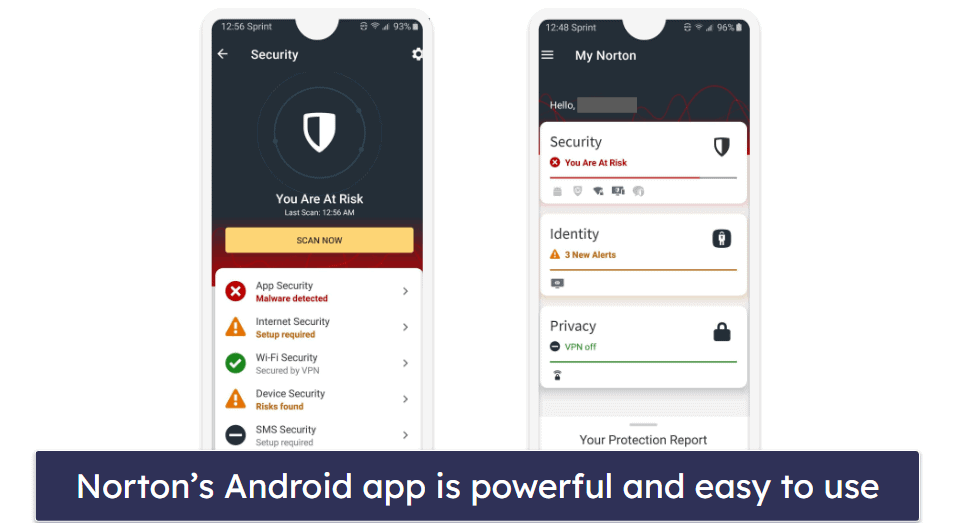
Norton is my favorite Android antivirus, but there are a lot of other good Android antivirus apps out there. Once you’ve chosen an antivirus for your Android, make sure to run a complete scan and let it finish. Once your antivirus is done scanning, it will place all flagged malware files in a quarantine folder. Don’t interrupt your antivirus during the scan — when your antivirus is finished scanning, you’re ready for Step 2.
Step 2. Remove Malware and All Other Infected Files
After running a full scan, your antivirus app will reveal any malware files or other security issues on your Android device. Most antiviruses place suspicious files in a quarantine folder so you can choose what to do with them — you can either ignore the threats or remove them from your device.
But you need to be careful! Some flagged files may be false positives, which are safe files incorrectly identified as harmful. If you need help determining which flagged files on your device are actually unsafe, you can contact your antivirus’s support team. Keep in mind, however, that reliable antivirus apps like Norton rarely identify fake positives.
Make sure to remove all the threats detected by your antivirus app. Once you’ve removed malware from your Android, restart and re-scan to make sure you removed all infected files and apps. If your second scan comes clear, it means your device is now free of malware.
Step 3. Keep Your Device Protected From Internet Security Threats
Here are some important steps to take to stay protected from online threats:
- Enable real-time malware protection. Real-time virus protection is a feature that continuously monitors your device and immediately blocks any potential malware downloads. You can usually activate this from your antivirus app’s home screen.
- Avoid suspicious files and websites. Always download files from known and trusted sites. If a site is using HTTPS encryption, then you know it’s trustworthy (and securely encrypted). In most popular browsers, you can tell if you’re on an HTTPS-enabled site if there’s a lock icon on the URL bar.
- Enable phishing protection. The built-in phishing protection tools in mobile browsers like Firefox and Chrome aren’t strong enough. Instead, use your antivirus’ web shields to block dangerous sites (Norton offers great web protection).
- Secure your wireless network. Unsecured Wi-Fi networks are easy targets for hackers wanting to exploit the data on your Android device. Make sure to use a strong password for your home and secure it with a trustworthy password manager like 1Password. If you’re using an unsecured public Wi-Fi network, it’s a good idea to use a VPN like ExpressVPN to protect your device and data while connecting to unsecured public networks.
- Don’t delay software updates. Most app and Android OS updates include important security patches. Use auto-update (you can enable this in Google Play Store settings) to make sure you’re always using the latest software on your device.
- Backup files regularly. Sometimes the only way to remove malware is to factory reset your device. If this were to be necessary, having a backup of your files and apps could be a life saver — but remember that files backed up from an infected device could re-infect your factory-reset device again.
- Use ransomware protection. All of the best antivirus scanners now include ransomware detection tools that can block ransomware files before they can lock you out of your system.
Editors' Note: ExpressVPN and this site are in the same ownership group.
What to Do if Malware Has Blocked Your Device (& You Can’t Run an Antivirus Scan)
Some kinds of malware (like ransomware) can lock you out of your Android device. In this situation, you will need to either:
- Boot your device into safe mode and uninstall malware apps.
- Boot in recovery mode and either reboot or reformat your device.
In safe mode, your phone disables all non-essential apps, which means any viruses on your phone should be deactivated. This gives you a chance to locate and remove the malicious app from your phone. To enter safe mode:
- Press and hold the Power button until the Power Off option pops up.
- Then, long press the Power Off button on your screen until you see the “Reboot to safe mode” prompt appear.
- Tap OK on the prompt to reboot your phone in safe mode.
When you’re in safe mode, go to your phone settings and open the Apps & Notifications menu. Here, look for any app that you don’t recognize (malware apps are often disguised as authentic apps with normal names, so look carefully) and uninstall it from your device.
If you deleted the correct malware app, you should now be able to boot your Android device normally. Make sure to run a virus scan using a reliable antivirus app on your device to remove any trace of remaining infected apps from your phone.
If this doesn’t work, then you may have to factory reset your Android device in recovery mode.
Every Android device has different key combinations to run in recovery mode, so read your smartphone’s manual to find the right combination for your device. It’s usually a combination of the power button, the volume buttons, and the home or camera button. Once you’re in recovery mode, you will be able to navigate a simple text menu to either reboot your system, update the OS, or completely wipe your device (factory reset).
Obviously, wiping your device is the last resort — first try to reboot, then update your operating system, and finally, if you can’t get the malware off of your device, you should factory reset it and immediately install and run a scan using a trustworthy antivirus app.
What Else Can You Do to Protect Your Android Device?
With a combination of these tools and practices, you can protect your Android device from the majority of malware and online threats:
- Steer clear of third-party apps. Most Android hacks stem from apps from unverified developers. Stick to apps from the official Google Play Store.
- Be cautious with Google Play Store apps. Despite being considered safe, the Play Store has hosted fleeceware, spyware, stalkerware, and ransomware apps in the past. Always use common sense, check the star rating, and read reviews before installing an app.
- Use strong and unique passwords. It’s important to use strong and unique passwords for all of your apps and online accounts. Managing these passwords is easier with an Android password manager like 1Password.
- Enable two-factor authentication (2FA). Logging into 2FA-enabled accounts requires a password and a secondary verification method, offering extra security. Examples include TOTP authenticators like Google Authenticator, biometric confirmation, USB tokens, and SMS verification.
- Use a VPN. A VPN can hide your real IP address and identity online. Good Android VPNs like ExpressVPN provide 256-bit AES encryption and intuitive apps that won’t drain your device’s battery.
Editors' Note: ExpressVPN and this site are in the same ownership group.
Best Antiviruses for Android in 2024
Quick summary of the best antiviruses for removing viruses and malware from Android in 2024:
- 🥇 1. Norton — Best overall antivirus for removing viruses and malware from Android in 2024.
- 🥈 2. Bitdefender — Great for lightweight scanning + 100% malware detection rate.
- 🥉 3. TotalAV — Robust antivirus suite with an excellent free version.
Frequently Asked Questions
How do I find hidden viruses on Android?
To find hidden viruses on Android, use a reputable antivirus app to scan your device. Antivirus apps like Norton can detect and remove hidden malware. Additionally, enable Google Play Protect, which regularly scans apps for suspicious behavior.
Signs of hidden viruses include unusual battery drain, frequent pop-up ads, and unexplained data usage. Booting your phone into Safe Mode can help identify malicious apps by disabling third-party apps and seeing if the issue persists.
Does a factory reset remove viruses and malware from your Android device?
Though a factory reset can remove most viruses and malware from an Android device, it’s not a guarantee, and it’s very intrusive. This process wipes all data and restores the phone to its original state, eliminating all apps and files.
There’s a much better way to remove malware, namely by using a trustworthy antivirus app. The best Android antivirus apps help you identify and eliminate malware without factory resetting your phone and losing all of your files, apps, messages, and call logs, along with everything else.
How to check if your phone has malware?
Look for signs like slow performance, frequent crashes, pop-up ads, and unfamiliar apps. Use a reliable antivirus app to perform a full scan of your device. Additionally, check for excessive data usage and battery drain, which can indicate malware activity.
Google Play Protect can also help by scanning apps for harmful behavior. Regularly review installed apps and permissions to identify any suspicious activity.
Can Android be infected with malware?
Yes, there are billions of Android devices in the world, and in 2024, millions of users are hacked every day.
Android users are frequently hacked by attachments sent via phishing email. And malicious apps can sometimes creep into the Google Play Store itself. However, the most common vectors for Android-based malware are third-party app stores. These stores usually offer cracked versions of premium apps for free — but the hidden cost is that they infect your Android with malware!
To keep your Android phone free from malware, make sure to use a strong antivirus app like Norton, whose real-time malware protection and powerful virus scanning features prevent malware from attacking your device at all times.