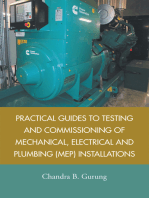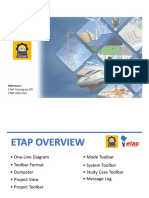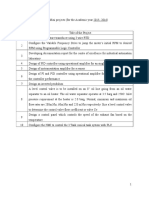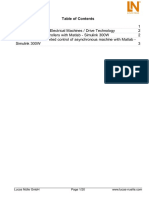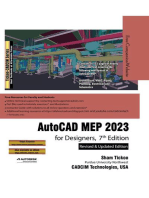Tutorial PSCAD
Tutorial PSCAD
Uploaded by
Jitendra TambeCopyright:
Available Formats
Tutorial PSCAD
Tutorial PSCAD
Uploaded by
Jitendra TambeOriginal Title
Copyright
Available Formats
Share this document
Did you find this document useful?
Is this content inappropriate?
Copyright:
Available Formats
Tutorial PSCAD
Tutorial PSCAD
Uploaded by
Jitendra TambeCopyright:
Available Formats
13/02/2010
PSCAD : POWER SYSTEM SIMULATOR
Copyright 2005
WELCOME TO THE PSCAD INTRODUCTORY TRAINING COURSE
SUMMARY
I II III IV V VI VII VIII IX X XI General Features First steps with PSCAD Introduction on control systems Breakers & Faults Switching & Interpolation Transformers in PSCAD Rotating Machines in PSCAD Transmission Lines & PSCAD User Component Organizing the Worksheet Matlab Interface
2
I General Features
13/02/2010
PSCAD: General Features
Load Flow / Transient Stability
Each solution based on phasor calculations Sequential time domain calculations
Electro-Magnetic Transients = PSCAD
Direct time domain solution of Differential Equations Trapezoidal integration
V I R L
dI V (t ) = [I ( t ) R ] + L dt
4
Selection of Simulation Tools
Stability/Load Flow Tools (Phasor Solutions)
Transients Tools (PSCAD) (Time Solutions)
Valid only for Steady State and Low Frequency Swings Simplified Controls (approximated as S functions) Steady State Equations for HVDC Efficient for Large Systems
Valid Over a Wide Frequency Range Detailed Analog and Digital Controls Detailed Switching of Thyristors, Diodes, GTOs Harmonics Transient Overvoltages, Lightning Impulses Machine Dynamics
5
Transient vs Steady State
Transient solution
Harmonics Non-linearities Frequency dependent effects
Steady state solution
RMS Value
13/02/2010
Typical studies
Find the over voltages in a power system due to a fault or a breaker operation Over voltages due to lightening strikes Find the harmonics generated by Power electronic devices (SVC,HVDC link, STATCOM, Machine drives) Tune and design control systems for maximum performance Investigate sub synchronous resonance (SSR) Study the interaction between the SVC,HVDC links and other non linear devices. Variable speed drives Industrial systems
Typical studies- Power Quality
Grounding methods Over-voltages due to switching Voltage sags Iron saturation inrush Performance of FACTS devices Ferro resonance Active and passive filters Distributed generation Flicker Variable speed drives and related harmonics Industrial systems
8
PSCAD: Simulation Theory
Based on Dommels representation of power system components
Admittance matrix based
[i] = [Y] [v]
[i] [v] [Y] Node current injection matrix Node voltage matrix System Admittance matrix
13/02/2010
PSCAD: Simulation Theory
Example: How an inductance is modelled ?
10
Integration of components to form the system
PSCAD Compiles the circuit draft to form the FORTRAN file Defines the Y matrix (map file) Subroutines are called to compute R and I of models at a given time step EMTDC : Solves for node voltage based on Y and I values Increments the time step FILES : PSCAD shematics: *.psc file directory *.emt : contains data file, map file, line.* files, output files
11
PSCAD: Specifications
PSCAD needs a Fortran Compiler to run:
Compaq Visual Fortran V5 or V6 (Intel Fortran Compiler v9) The f Th free GNU F77 compiler i d li il is delivered with PSCAD: d ith PSCAD Limitations
12
13/02/2010
PSCAD: Limits
Professional edition GNU Compaq FORTRAN Visual F77 FORTRAN ( V5 ou V6) 200 Unlimited 2000 Unlimited 25 Unlimited 50 Unlimited 70 Unlimited
Electrical Nodes Electrical branches Sub pages Sub-pages T-Lines/Cables Transformers
Educational edition Electrical Nodes Electrical branches Sub-pages
200 2000 25
13
II First steps with PSCAD
14
PSCAD Workspace
15
13/02/2010
Menu Edit - Workspace Settings
Fortran: Select your FORTRAN compiler Matlab: Choose your MATLAB version and the corresponding libraries License: Licensing info and installation Preferences:.
16
PSCAD: Step by step
1) Create or load a project 2) Select the components from the library 3) Define the components and connect them with wires 4) If needed, prepare dynamic control devices d d d i t ld i 5) Prepare plotting and metering tools 6) Parameterize the simulation => time step, parameters...
17
Create Projects
To create a new case: [File][New][Case] or :
To load an existing project: [File] [Load Project] or :
18
13/02/2010
Activate Projects
To activate a project: Click on the project name then [Set as active]: The project name becomes blue Only one project is active Only an active project can be run and saved
19
Access to the Master Library
All the PSCAD components are saved in the MASTER LIBRARY
20
Define components
Component parameters Window (e.g: Synchronous machine)
21
13/02/2010
On Line Help
[Help][Table of Contents]
Or directly click on the [Help] button from the dialog box of a component
22
On Line Help
Detailed information on:
Master Library Models Solver structure Index, etc.
23
Measurement
In component parameters window, define a name to measure internal variables: (eg: Output voltage of 3 phase voltage source)
Multimeter component to measure: v,i,P,Q,Vrms,theta. anywhere in the model
24
13/02/2010
Plotting Devices
Overlay Graphs
Polygraphs
Meters
25
Plotting Curves/Metering
Step 1 : Measurement
26
Plotting Curves/Metering
Step 2: Select the Output channel component and link with the measured value
27
13/02/2010
Plotting Curves
Step 3a : [Right Click] on the Output channel and :
28
Plotting Curves
Step 3b ( if the graph is already created) :
29
Metering
Steps 1 & 2 are the same: Prepare the output Channel Step 3 : Select the Control Panel component
30
10
13/02/2010
Metering
Step 4: [Input/Output Reference] from the output channel
Then [Paste] on the control Panel
31
Plotting Curves/Metering
The Output channel component allows to define characteristics for the display of the measured value : (Title, Scale Factor, Unit,etc...
32
Project Settings Menu
Duration of the Simulation Solver Time Step Plotting Time Step
33
11
13/02/2010
How to export results ?
1) Copy results from one graph to Excel or text files
34
How to export results ?
2) Save directly all the measured quantities in output files: In the project settings menu Save Channels to disk :
Output files (text files) will be created in the *.emt directory Associated *.inf files can be directly opened in Livewire (offline PSCAD post processor)
35
Dynamic Control Devices
Possibility to change dynamically (during the simulation) the values of parameters owing to several dynamic control devices: Slider: Switch: Push Button: Dial:
36
12
13/02/2010
Dynamic Control Devices
Operating Mode: example with a slider
Step 1 : Select your control devices
37
Dynamic Control Devices
Step 2 : Open the component and define the variation bracket
38
Dynamic Control Devices
Step 3 : Link it with the manual tool , the control pannel
39
13
13/02/2010
Dynamic Control Devices
Step 4: [Input/Output Reference] from the output channel
Then [Paste] on the control Panel
40
Snapshot
A Snapshot allows to launch a simulation having initial conditions given by a previous simulation
1) Run a first initialization simulation until to reach the steady state and save results in a snapshot file 2) Launch transient simulations starting from snapshot files
41
Snapshot : Operating mode
1) First simulation: Standard Startup Method 2) Define the snapshot time & File and run the initialisation simulation
3) Transient simulation: From snapshot file Startup Method:
42
14
13/02/2010
Multiple run Simulations
To run several times consecutively one case with different values of parameters To find the best parameter values or the worst case (fault study) Insert the following component directly in your project:
Measured values which will be recorded in the multiple run output file *.out
Parameters of the project which are monitored in the multiple solution
43
Multiple run : Operating mode
Specify the parameters variation law of the monitored parameters
Type of variation: list,sequential or random
Boolean, Real or Integer ?
List of values
44
Multiple run : Operating mode
Specify the recorded quantities
Number f N b of recorded d d quantity
Recorded quantity:integer, real or boolean ?
Data allowing to find the optimal run Possibility to record Max(x),Min(x) or x itself
45
15
13/02/2010
III Introduction on control systems
46
Variable parameters
Variable parameters in PSCAD:
Control signals for Power electronic devices Control signals for Breakers and Faults Electrical quantities externally controlled
( eg: Voltage Source Magnitude, RLC values,) Possibilities to design control systems with:
mathematical function blocks sequencers user interactive control tools
47
Control Blocks
Control system is defined by connecting:
Constants and Time inputs Sinusoidal functions Comparators Transfer functions Min, max Look up table Filters ..
48
16
13/02/2010
Control Blocks
Example:
49
Sequencers
State graph form:
50
IV Breakers & Faults
51
17
13/02/2010
Breaker model
Single phase breaker: 1 model - 2 display
Low voltage display o o tage d sp ay
High Voltage display g o tage d sp ay
Three phase breaker: 1 model - 3 display
Low voltage display
High Voltage display (single line)
52
Breaker: Parameters
Name, Roff, Ron
Possibility to define pre and post insertion resistances Single pole operation: possibility to operate each phase separately
53
Breakers Control
Predefine the initial state and operation time in the Timed Breaker Logic component:
Link the breaker with a user interactive control tool:
Link with a sequencer:
Define its state (1 or 0) with another control block:
54
18
13/02/2010
Fault model
Single phase fault:
Three phase fault: = 2 state switching resistors RON,ROFF
Three phase view
Single line view
55
Fault control
Define the fault duration ant the time to apply fault in the Timed Fault Logic component:
Dynamic control tools Sequencers:
Control blocks ( 0: fault removed ; 1 :fault applied)
56
Fault control
If the option external control is selected, the fault type can also be externally monitored: Fault type table :
57
19
13/02/2010
V Switching & Interpolation g p
58
Semi-Conductors Models
Available Semi-conductors models in the PSCAD Master Library :
59
Semi-Conductors Models
Common representation of semi_conductors: RON/ROFF with parallel snubber circuit or not
60
20
13/02/2010
Diode characteristic
Parameters:
Ron/Roff values Forward Voltage Drop Value F d V lt D V l Snubber Circuit Resistance & Capacitance
Note: The reverse recovery time of the diode is assumed zero
61
Thyristor characteristic
Parameters:
Ron/Roff values Forward Voltage Drop Value The Forward Break-Over Voltage: Device will be forced into conduction if this voltage is exceeded (with or without a gate pulse) [kV] The Reverse Withstand Voltage: Device will be forced into conduction in the reverse direction if this voltage is exceeded [kV] The minimum extinction Time (min of t between Roff and Ron) Snubber Circuit Resistance & Capacitance
62
GTO/IGBT characteristic
Same characteristics as for the thyristor TURN OFF signal to be monitored i lt b it d
63
21
13/02/2010
Power Electronic Switching & Time step
PSCAD has a fixed Time Step
Control system need a small time step to switch at exact instant : => Interpolation method
64
Interpolation Method
Current crosses zero y1 t- dt
y y
1
y := t
dt
t1 t y2
Current crossing time t1 can be estimated
65
Interpolation Method
4 1 t1 3 t 2 1 ON 2 ON (wrong) 3 ON (interpolate 1 &2) t 4 OFF (new G matrix) 5 dt ahead from 4 6 interpolate 4 & 5 6 7
66
22
13/02/2010
Interpolation Method
Advantages of this method: Accuracy: Switching is made at the exact instant Fast: Can be F t C b run at a l t larger time step and maintain ti t d i t i accurate results
67
VI Transformers in PSCAD
68
PSCAD & Transformers
Available in the PSCAD Master Library: Two different models for power Voltage Transformer: Classical models: single and 3phase UMEC models: single and 3 phase
Current Transformers (JA Model, Lucas Model) Coupled capacitor voltage transformer Coactively coupled voltage transformer
69
23
13/02/2010
Classical Models
Classical models: Single phase: 2 or 3 windings 3 phase: 2,3 or 4 windings, autotransformers p , g , No mutual coupling between the 3 phases => equivalent to 3 single phase units
70
Classical Models
Representing transformers as coupled coils
Mutual inductance: Flux linkage Self inductance: Leakage inductance & Magnetizing inductance
71
UMEC models
Unified Magnetic Equivalent Circuit: Take the geometry of the core into account (ly,lw,Ay,Aw) Mutual coupling between the different phases are considered Equivalent to classical models but the inductances are dependent of the core dimensions: Lij(ly,lw,Ay,Aw)
72
24
13/02/2010
UMEC models
Single Phase Models: 2,3 or 4 windings
Three Phase models: 2 windings/phase with 3 or 5 limbs
73
Equivalent Circuit
L1,L2: Positive Sequence Leakage reactance L12 : Magnetizing Inductance R1,R2: Copper Losses Iron Losses : Shunt resistance with L12
74
Parameters
Voltages levels at the primary and secondary side ( not only a ratio ! Important for p.u computations) Apparent Power (MVA) Winding t Wi di types ( Y or )
Possibility to modify dynamically the turns ratio during simulation as a Tap changer
75
25
13/02/2010
Parameters
Positive sequence leakage reactance (pu): L1+L2
(from short-circuit test)
Magnetizing Current (pu): % of rated current => L12 (from open-circuit test) ( p ) No load losses (pu): Core losses Copper losses (pu): resistance of windings : R1+R2 All parameters of the equivalent circuit are defined in per unit (i.e / Zbase ) : Zbase=V1*V2 / Sn
76
Ideal Model
User can select an ideal model or not for the transformer: 'Ideal' means that the magnetizing branch has been eliminated in the equivalent circuit:
77
Why choosing Ideal Model ?
1) Very small magnetizing current ( << 1%) => numerically more efficient and stable to neglect the magnetizing inductance in the equivalent circuit
2) To consider non linearities in the core, useful for: Harmonic distorsion studies Transformer inrush studies Ferroresonance phenomena studies
78
26
13/02/2010
Representing saturation
In PSCAD, saturation is represented with a compensating current source injection across the selected winding The magnetizing branch is replaced by a non linear magnetizing current source
Flux linkage
Mag. Current
Im1
Im2
79
Saturation in Classical approach
User define parameters for the curve V (Is):
Knee voltage (generally 1.15 to 1.25 pu) Slope: Air core reactance (generally
2*leakage reactance)
Dynamic pa a ete s (Time co sta ts) y a c parameters ( e constants)
80
VII Rotating Machines in PSCAD g
81
27
13/02/2010
Introduction to Electric Machines
Induction Machine:
2 models: Squirell Cage and Wound Rotor
DC Machine: 2 winding models
Synchronous Machine : 2 models available: Wound rotor or Permanent Magnet model Full model of exciters and power system stabilizers can be associated to synchronous machine Turbine and Governors ( Steam, Hydro, Wind) models can be connected to the machine : To compute precisely the mechanical effects Multi-mass Model: to model Shaft Torsional effect
82
Electric Machine Simulation
Represented as a system of coupled coils eg: Salient pole synchronous machine 6 coils
Inductance Matrix [L] with rotor position dependent inductances
83
Electric Machine Simulation
The solution is based on admittance matrix:
[i] = [Y] [v]
=> Requires that [L] be inverted at each time step => Slow and computational inefficiency p y The inductance matrix is converted from the a-b-c phase reference frame to d-q-0 frame: Park Transformation Mathematical transformation Symmetrical windings and linearity assumed Saturation is represented separately
84
28
13/02/2010
Electric Machine Simulation
Machine data for simulation: Obtained from tests or given by manufacturer In a form suitable to be used in d-q based models: Generator data format : Classical parameters : Generator format: Reactances and Time constants: D axis: Xd,Xd,Xd,Td0,Td0 Qaxis: Xq,Xq,Xq,Tq0,Tq0 Equivalent circuit data format: Reactances and Resistances for d-axis and q-axis equivalent circuit
85
Shaft Torsional effect modelling
Interaction of the electrical and mechanical systems => Multimass model connected to Synchronous generator
T12 Te := J1
d w1 + D1 w1 + D12 ( w1 w1) dt
T12 := k12 ( 2 1) k12 ( 2 1) Te D1 w1 := J1 d w1 dt
86
Synchronous machine initialization process
To quickly and smoothly reach the steady state at a desired working point, user can : Start the machine in normal mode but user has to set the proper inital conditions: P0,Q0,Ef0,Tm0
Or use the initialization process implemented in PSCAD: 1) Start the machine as a voltage source: Define V0 and 0 corresponding to the desired working point (P = 3*E*V* Sin /X), the corresponding Ef0 is computed by PSCAD 2) Then, enable the machine at locked rotor: Ef0 is now an input for the machine exciter, the corresponding Tm0 is computed 3) Then, enable the machine in normal mode, Tm0 is now an input, the machine mechanical dynamics is enable
87
29
13/02/2010
VIII Transmission Lines & PSCAD
88
Transmission Lines
Selection of a suitable model: Available data: Geometric data or Parameters Speed of simulation: Time step Line l Li length: From several meters to hundred of Kms th F l t t h d d fK Type of study: Fast transient, Low transient, RMS Accuracy
89
Representing Transmission Lines
Equivalent circuit model:
Travelling wave models:
90
30
13/02/2010
Equivalent circuit model
R,L
R,L and mutual inductances between wires
Lumped parameters model Travel time became small (compared to time step) up to several Kms
91
To use for very short lines
Travelling Waves model
Travelling wave models: Propagation delay between sending end and receiving end From several to hundred of Kms
Bergeron Model: Accurate at a single frequency => for Rms or low transient studies (fault analysis) Frequency dependent models: accounts for the changes in line parameters due to frequency - Phase model : Most accurate model available - Mode model: Older model (available for PSCAD V2 compatibility)
92
Travelling wave models
User represents: The geometry of the corridor Sag, ground wires Co ducto es st ty Conductor resistivity Ground resistivity
93
31
13/02/2010
Travelling wave models
Before the global simulation of the system, the parameters of the lines are computed : Line Constans Programs Compute equivalent Shunt admittance Y and Series impedance Z Reduced to Nth order Transfer functions Curve Fitting for the frequency spectrum chosen by user
For Bergeron model, Manual entry is possible:
94
IX User Component p
95
EMTDC: Simplified Solving Process
t0
Master DYNamics Subroutine
DSDYN Network Solution t1 =t0+t DSOUT
OUTput Subroutine
Output plots (meters, graphs)
96
32
13/02/2010
EMTDC: Simplified Solving Process
DSDYN: Solves control systems which will be used for the
electrical network drive at the same time step
Network Solution: Solves electrical systems : [i] = [Y] [v]
DSOUT: Same structure as DSDYN but specific use:
Solves control systems which will be used for the electrical network drive at the following time step Computes quantities to be displayed in Meters & Graphs
97
Main advantages of EMTDC structure
1) Possibility to solve cases even if there is no electrical circuits (only control blocks): only DSDYN& DSOUT subroutines are used
2) User code directly inserted in DSDYN or DSOUT sections: U d di tl i t di ti possibility to use all the existing EMTDC subroutines in order to design custom components easier
3) With the judicious use of DSDYN or DSOUT, user can decide to calculate control dynamics using pre or post solution quantities and avoid unnecessary time step delays
98
Create a component: General Steps
1) Create a library 2) Define the interface of the component 3) Parameterize your component 4) Define the Code
99
33
13/02/2010
Create your own Library
First, you can preparate your own library:
Then save it, open the file and create your components
100
Create the component
The component wizard is opening:
Indicate: The name of the component
The number of connections
101
Create the component
Indicate: The connection name The type of the connection: Electrical or Control C t l quantity (input or tit (i t output) The type of the data: Logical, Real, Integer The dimension (can be an array of several values)
102
34
13/02/2010
Create the component
Confirm...
... then you obtain something like this:
103
Parametrize your component
Edit Definition
You access to a new window: the component workshop , then select the tab parameters
104
Parametrize your component
Select New Category
Choose the name of your parameter
105
35
13/02/2010
Parametrize your component
Define New control
Then, choose the type of variable that the user will have the possibility to enter: Text Input Field (one value) Choice Box
106
Parametrize your component
Specify: The elements to be displayed in the parameter box (size, title, default value..) The data type
107
Parametrize your component
If several parameters are created, it is possible to edit or modify each ones in selecting the corresponding name in the drop list
108
36
13/02/2010
Define the Code
In the component workshop window, select the tab Script
The code is organized in different sections called segment :
Each segment has its proper syntax (based on Fortran & PSCAD script)
109
Segments
Fortran: Design code or call subroutines defined in external *.f files Branch: To design electrical branches containing R,L or C Computations: for precomputations (compiled only at the first time step) DSDYN: Fortran code forced in the DSDYN sections, DSDOUT: Fortran code forced in the DSDOUT sections DSDOUT F t d f d i th ti Transformers: Syntax adapted to simply design mutual impedance matrix Checks: T-Lines: etc.
110
The STORx arrays
The STORx arrays are storage vectors allowing to store variables at a precise location: STORI,STORF,STORL,STORC for integer, real, logical or complex data p Useful if : A variable needs to be available for another time step A variable needs to be used in another subroutine
111
37
13/02/2010
The STORx arrays
To use STORx arrays need to increment the corresponding NSTORx pointers: NSTORI, NSTORF, NSTORL, NSTORC Example: Retrieve values from STORF: Xa = STORF(NSTORF) Save values in STORF : STORF(NSTORF) = Xb Increment the pointers: NSTORF = NSTORF + 1
112
X Organizing the Worksheet g g
113
Create sub_page
When the project becomes enough large, it is interesting to sudivide it into several pages organized in an arborescent structure:
Main Page Subpage2 Subpage 2_1 Subpage 2_2
Subpage 1
114
38
13/02/2010
Create sub_page
Operating Mode: Step 1 [Right Click] in the main page, the following menu appears:
Select Create New component
115
Create sub_page
Step 2: The component wizard is opening: Indicate: the name of the subpage The number of connections between the sub_page and the main page Tick Page Module
116
Create sub_page
Step 3:
Indicate: The connection name The type of the connection: Electrical or Control quantity q y (input or output) The type of the data: Logical, Real, Integer The dimension (can be an array of several values)
117
39
13/02/2010
Create sub_page
Step 4 : Confirm and .that s finished !!
118
Create sub_page
Links between pages : Electrical Nodes The electrical connections between a sub_page and the main page are realized with the i li d ith th following component called External Electrical Node :
Note : This electrical node must have the same name as the one declared during the sub_page creation
119
Create sub_page
Links between pages : Control quantity Control quantities defined in the main page (declared as input during the connection definition) h t b i d fi iti ) has to be imported t d in the sub_page with the IMPORT component Notes: 1) Above, the imported value is an array of 4 reals 2) Similarly, we use the export component to export outputs in the main page
120
40
13/02/2010
XI MATLAB-Simulink interfacing g
121
Matlab/Simulink Interfacing: General features
Cosimulation: Possibility to integrate Matlab files and all the functionnalities of Simulink toolboxes in a PSCAD project General organization: 1) Call Matlab files (*.m) or Simulink files (*.mdl) from the PSCAD workshhet 2) Need to define a user_component to interfacing PSCAD & Matlab/Simulink 3) Both Matlab 5or 6 and a Digital Fortran 90 compiler should be installed on your PC
122
Matlab files Interfacing
Need to define a user_component to interface PSCAD & MATLAB :
Variable defined in the PSCAD circuit
User_component: Send PSCAD data to a *.mdl file
Output of the *.m file, sent to the PSCAD project
123
41
13/02/2010
Matlab files Interfacing: Operating Mode
Step 1: Design the title & connections as any other user component with the PSCAD component Wizard Step2 : Good Advice ! Parameterize the Name of the Matlab p gp , , p file and the corresponding path, then, the user_component will be more flexible & able to call other files
124
Matlab files Interfacing: Operating Mode
Step 3: Write the fortran Code 1) Open the DSDYN segment 2) Allocate Memory : Exemple with a case with 2 real inputs A&B and 1 integer ouput C: #STORAGE REAL:2 INTEGER:1 3)Transfer the input variable to STORF (real) / STORI (integer) arrays : STORF(NSTORF) = $A STORF(NSTORF+1) = $B
125
Matlab files Interfacing: Operating Mode
4) Call the Matlab Subroutine: CALL MLAB_INT ( $Path , $Name , I R(31) , R ) 5) Transfer Output variable from STORF/STORI arrays into the PSCAD output connection node: $C = STORI(NSTORI) 6) Increment the NSTORF & NSTORI index pointers: NSTORF = NSTORF + 2 NSTORI = NSTORI + 1
126
42
13/02/2010
Simulink files Interfacing
Need to define a user _component to interface PSCAD & SIMULINK :
Variable defined in the PSCAD circuit
Output of the *.mdl file, sent to User_component: Send the PSCAD PSCAD data to a *.mdl file project
127
Simulink files Interfacing: Operating Mode
The same as for Matlab files excepted : 1) Call of the SIMULINK SUBROUTINE : CALL SIMULINK_INT ( $Path , $Name , I R(31) , R ) 2)You do not need to transfer Output variable from STORF/STORI arrays
128
43
You might also like
- Substation Automation Systems: Design and ImplementationFrom EverandSubstation Automation Systems: Design and ImplementationRating: 4.5 out of 5 stars4.5/5 (3)
- Practical Guides to Testing and Commissioning of Mechanical, Electrical and Plumbing (Mep) InstallationsFrom EverandPractical Guides to Testing and Commissioning of Mechanical, Electrical and Plumbing (Mep) InstallationsRating: 4 out of 5 stars4/5 (4)
- Introduction to the simulation of power plants for EBSILON®Professional Version 15From EverandIntroduction to the simulation of power plants for EBSILON®Professional Version 15No ratings yet
- Control of Stepper MotorDocument6 pagesControl of Stepper MotorypkalariyaNo ratings yet
- Introduction To Ni Multisim: Lucio PancheriDocument36 pagesIntroduction To Ni Multisim: Lucio PancheriDaniel Enrique Erazo MujicaNo ratings yet
- DSC ManualDocument78 pagesDSC ManualLuis MurilloNo ratings yet
- SmartCtrl User Manual PDFDocument90 pagesSmartCtrl User Manual PDFGustavo LimaNo ratings yet
- HW1Document6 pagesHW1paulshuvaNo ratings yet
- Emt DC PresentationDocument25 pagesEmt DC PresentationboopelectraNo ratings yet
- My Control LogixDocument118 pagesMy Control LogixJShearer100% (2)
- PLC Simulation ReportDocument62 pagesPLC Simulation ReportAsraful Goni NirabNo ratings yet
- Lab 2Document37 pagesLab 2sarakyuthNo ratings yet
- Machines DelorenzoDocument17 pagesMachines DelorenzoDagnachewNo ratings yet
- Introduction of RTDSDocument11 pagesIntroduction of RTDSSUJIT KUMAR MONDALNo ratings yet
- Research Inventy: International Journal of Engineering and ScienceDocument5 pagesResearch Inventy: International Journal of Engineering and ScienceresearchinventyNo ratings yet
- ACnetworksDocument46 pagesACnetworksVasudevan KunjithapathamNo ratings yet
- P Spice PrimerDocument30 pagesP Spice PrimervinyroseNo ratings yet
- Half Wave Rectifier Circuit SimulationDocument33 pagesHalf Wave Rectifier Circuit SimulationHomoudAlsohaibi100% (2)
- ECNG3016 Practical 4Document7 pagesECNG3016 Practical 4Marlon BoucaudNo ratings yet
- Da Q TutorialDocument10 pagesDa Q TutorialHizkia Fbc Likers FiceNo ratings yet
- Microcontroller Synthesized Function Generator: Visa M. Ibrahim .Oni Taiwo .Uyoata E. UyoataDocument7 pagesMicrocontroller Synthesized Function Generator: Visa M. Ibrahim .Oni Taiwo .Uyoata E. UyoataIJERDNo ratings yet
- Fundamentals of Relap PDFDocument34 pagesFundamentals of Relap PDFAdnan Tayyab80% (5)
- B.SC Project, July 2010: HMI & PLC Controlled Conveyor System For Factory AutomationDocument48 pagesB.SC Project, July 2010: HMI & PLC Controlled Conveyor System For Factory AutomationDolly CotwNo ratings yet
- Intro To LV in 3 Hours For Control and Sim 8 - 5Document68 pagesIntro To LV in 3 Hours For Control and Sim 8 - 5saheb_juNo ratings yet
- Simulink-Based Codesign and CosimulationDocument31 pagesSimulink-Based Codesign and CosimulationTatiano BrolloNo ratings yet
- AC NetworksDocument64 pagesAC NetworkssutrisnojajiNo ratings yet
- PSIM TutorialDocument58 pagesPSIM TutorialvasconcelosrvNo ratings yet
- Silde Bai GiangDocument151 pagesSilde Bai GiangDuy LinhNo ratings yet
- 06 IRENA Additional ExercisesDocument30 pages06 IRENA Additional Exercisesmrivero1983No ratings yet
- Test & Data Management Software: The Integrated Testing SolutionDocument12 pagesTest & Data Management Software: The Integrated Testing SolutionWongSemarangNo ratings yet
- Design Project LabDocument80 pagesDesign Project Labkaushikei22No ratings yet
- 1 - P L C - GeneralDocument37 pages1 - P L C - GeneralMystic Aamir100% (1)
- Intership Electrical EngDocument12 pagesIntership Electrical EngUiler Gomes Silva dos SantosNo ratings yet
- Overview of Mechatronic Systems ContentsDocument8 pagesOverview of Mechatronic Systems Contentsjerry4dNo ratings yet
- Power Electronics Open Ended Lab - 2022Document7 pagesPower Electronics Open Ended Lab - 2022Hassan AliNo ratings yet
- Cw1 (Part1) BriefDocument3 pagesCw1 (Part1) Briefoussama sadkiNo ratings yet
- DNP 3Document121 pagesDNP 3pauloheideckeNo ratings yet
- ESD Manual StudentsDocument55 pagesESD Manual StudentsNimesh PrajapatiNo ratings yet
- EMIS-2003 Control System Technologies: .. Laboratory Experiment No. 2 Experiment TitleDocument7 pagesEMIS-2003 Control System Technologies: .. Laboratory Experiment No. 2 Experiment TitleAziza Al AliNo ratings yet
- #Ped Lab 03Document24 pages#Ped Lab 03akilaNo ratings yet
- Introduction To NI DAQ 2c and ICTDocument11 pagesIntroduction To NI DAQ 2c and ICTSaeed MolaieNo ratings yet
- PTW TutorialDocument42 pagesPTW TutorialJoo LimNo ratings yet
- Testing TestabilityDocument49 pagesTesting TestabilityreneeshczNo ratings yet
- Pscad ModelingDocument21 pagesPscad ModelingSumith Wellawa100% (1)
- Fdocuments - in Pscad-ModelingDocument21 pagesFdocuments - in Pscad-ModelingniteshNo ratings yet
- Pscad SoftwareDocument31 pagesPscad SoftwareSyed MazharuddinNo ratings yet
- State Board of Technical Education and Training, Tamil Nadu Syllabus For Diploma in Electrical and Electronics Engineering L-SchemeDocument6 pagesState Board of Technical Education and Training, Tamil Nadu Syllabus For Diploma in Electrical and Electronics Engineering L-SchemeRoshindas Pudhiya PurayilNo ratings yet
- CAD SeminarDocument31 pagesCAD SeminarAdan DubeNo ratings yet
- 5850 E EPE 51-3 Field-Oriented Control of Asynchronous Machine With Matlab - Simulink 300WDocument20 pages5850 E EPE 51-3 Field-Oriented Control of Asynchronous Machine With Matlab - Simulink 300WRuth Campos ArtaviaNo ratings yet
- Simple Ac Systems (Casee-2015)Document16 pagesSimple Ac Systems (Casee-2015)sandeep kumar mishraNo ratings yet
- Tamilnadu Agricultural University: Agricultural Engineering College & Research Institute Kumulur - 621 712Document11 pagesTamilnadu Agricultural University: Agricultural Engineering College & Research Institute Kumulur - 621 712meganathanrbmNo ratings yet
- Arduino Measurements in Science: Advanced Techniques and Data ProjectsFrom EverandArduino Measurements in Science: Advanced Techniques and Data ProjectsNo ratings yet
- Programmable Logic Controllers: A Practical Approach to IEC 61131-3 using CoDeSysFrom EverandProgrammable Logic Controllers: A Practical Approach to IEC 61131-3 using CoDeSysNo ratings yet
- Advanced Control of AC / DC Power Networks: System of Systems Approach Based on Spatio-temporal ScalesFrom EverandAdvanced Control of AC / DC Power Networks: System of Systems Approach Based on Spatio-temporal ScalesNo ratings yet
- Power Systems-On-Chip: Practical Aspects of DesignFrom EverandPower Systems-On-Chip: Practical Aspects of DesignBruno AllardNo ratings yet
- Simulation of Some Power System, Control System and Power Electronics Case Studies Using Matlab and PowerWorld SimulatorFrom EverandSimulation of Some Power System, Control System and Power Electronics Case Studies Using Matlab and PowerWorld SimulatorNo ratings yet