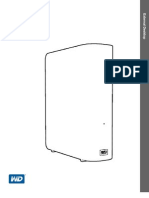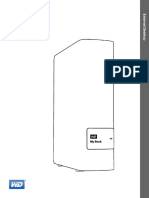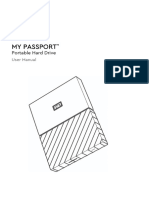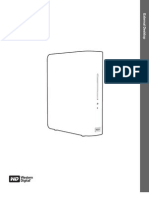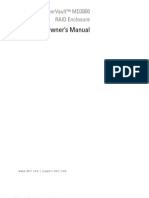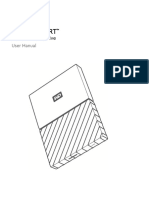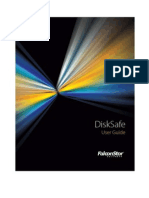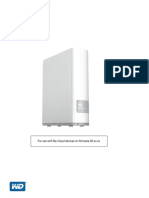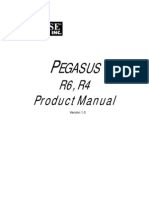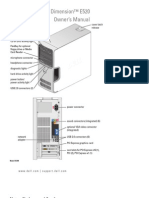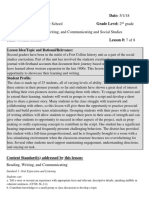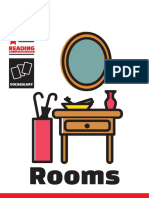Passport User Manual
Passport User Manual
Uploaded by
Herbert Paul GrayCopyright:
Available Formats
Passport User Manual
Passport User Manual
Uploaded by
Herbert Paul GrayCopyright
Available Formats
Share this document
Did you find this document useful?
Is this content inappropriate?
Copyright:
Available Formats
Passport User Manual
Passport User Manual
Uploaded by
Herbert Paul GrayCopyright:
Available Formats
External Portable
My Passport
User Manual
Essential and Essential SE Ultra-Portable Hard Drives
My Passport Essential and Essential SE User Manual
WD Service and Support
Should you encounter any problem, please give us an opportunity to address it before returning this product. Most technical support questions can be answered through our knowledge base or e-mail support service at support.wdc.com. If the answer is not available or if you prefer, please contact WD at the best telephone number shown below. Your product includes 30 days of free telephone support during the warranty period. This 30day period starts on the date of your first telephone contact with WD Technical Support. E-mail support is free for the entire warranty period and our extensive knowledge base is available 24/ 7. To help us keep you informed of new features and services, remember to register your product online at http://register.wdc.com.
Accessing Online Support
Visit our product support website at support.wdc.com and choose from these topics: DownloadsDownload drivers, software, and updates for your WD product. RegistrationRegister your WD product to get the latest updates and special offers. Warranty & RMA ServicesGet warranty, product replacement (RMA), RMA status, and data recovery information. Knowledge BaseSearch by keyword, phrase, or answer ID. InstallationGet online installation help for your WD product or software.
Contacting WD Technical Support
When contacting WD for support, have your WD product serial number, system hardware, and system software versions available.
North America English Spanish 800.ASK.4WDC (800.275.4932) 800.832.4778 Asia Pacific Australia China Hong Kong India Indonesia Japan Korea Malaysia Philippines Singapore Taiwan 1 800 42 9861 800 820 6682/+65 62430496 +800 6008 6008 1 800 11 9393 (MNTL)/1 800 200 5789 (Reliance) 011 26384700 (Pilot Line) +803 852 9439 00 531 650442 02 703 6550 +800 6008 6008/1 800 88 1908/+65 62430496 1 800 1441 0159 +800 6008 6008/+800 608 6008/+65 62430496 +800 6008 6008/+65 62430496
Europe (toll free)*
00800 ASK4 WDEU (00800 27549338) +31 880062100 +31 880062100 +31 880062100
Europe Middle East Africa
* Toll free number is available in the following countries: Austria, Belgium, Denmark, France, Germany, Ireland, Italy, Netherlands, Norway, Spain, Sweden, Switzerland, United Kingdom.
ii
MY PASSPORT ESSENTIAL AND ESSENTIAL SE USER MANUAL
Table of Contents
WD Service and Support . . . . . . . . . . . . . . . . . . . . . . . . . . . . . . . . . . . . . . . . . . . . . . . . . . . ii
Accessing Online Support . . . . . . . . . . . . . . . . . . . . . . . . . . . . . . . . . . . . . . . . . . . . . . . . . . . . . ii Contacting WD Technical Support. . . . . . . . . . . . . . . . . . . . . . . . . . . . . . . . . . . . . . . . . . . . . . . ii
About Your WD Drive . . . . . . . . . . . . . . . . . . . . . . . . . . . . . . . . . . . . . . . . 1
Features . . . . . . . . . . . . . . . . . . . . . . . . . . . . . . . . . . . . . . . . . . . . . . . . . . . . . . . . . . . . . . . . 1 Kit Contents . . . . . . . . . . . . . . . . . . . . . . . . . . . . . . . . . . . . . . . . . . . . . . . . . . . . . . . . . . . . . 2 Optional Accessories . . . . . . . . . . . . . . . . . . . . . . . . . . . . . . . . . . . . . . . . . . . . . . . . . . . . . . 2 Operating System Compatibility. . . . . . . . . . . . . . . . . . . . . . . . . . . . . . . . . . . . . . . . . . . . . . 3 Disk Drive Format . . . . . . . . . . . . . . . . . . . . . . . . . . . . . . . . . . . . . . . . . . . . . . . . . . . . . . . . . 3 Physical Description . . . . . . . . . . . . . . . . . . . . . . . . . . . . . . . . . . . . . . . . . . . . . . . . . . . . . . . 3
Power/Activity LED. . . . . . . . . . . . . . . . . . . . . . . . . . . . . . . . . . . . . . . . . . . . . . . . . . . . . . . . . . . 3 USB 3.0 Interface . . . . . . . . . . . . . . . . . . . . . . . . . . . . . . . . . . . . . . . . . . . . . . . . . . . . . . . . . . . . 4
Registering the Drive . . . . . . . . . . . . . . . . . . . . . . . . . . . . . . . . . . . . . . . . . . . . . . . . . . . . . . 4 Handling Precautions . . . . . . . . . . . . . . . . . . . . . . . . . . . . . . . . . . . . . . . . . . . . . . . . . . . . . . 4
Connecting the Drive and Getting Started . . . . . . . . . . . . . . . . . . . . . . 5
Connecting the Drive . . . . . . . . . . . . . . . . . . . . . . . . . . . . . . . . . . . . . . . . . . . . . . . . . . . . . . 5 Getting Started with the WD SmartWare Software . . . . . . . . . . . . . . . . . . . . . . . . . . . . . . . 7
WD SmartWare Software Overview . . . . . . . . . . . . . . . . . . . . . . . . . . . . . . . . . . . . . . . . . . . . . WD SmartWare Home Screen . . . . . . . . . . . . . . . . . . . . . . . . . . . . . . . . . . . . . . . . . . . . . . . . . Drive Management Home Screen . . . . . . . . . . . . . . . . . . . . . . . . . . . . . . . . . . . . . . . . . . . . . . Viewing the Info/Online Help Topics . . . . . . . . . . . . . . . . . . . . . . . . . . . . . . . . . . . . . . . . . . . . 11 12 13 13
Getting Started Without the WD SmartWare Software. . . . . . . . . . . . . . . . . . . . . . . . . . . . 14
Backing Up Your Computer Files . . . . . . . . . . . . . . . . . . . . . . . . . . . . . 15
About Backing Up Your Computer Files . . . . . . . . . . . . . . . . . . . . . . . . . . . . . . . . . . . . . . 15 Backing It All Up . . . . . . . . . . . . . . . . . . . . . . . . . . . . . . . . . . . . . . . . . . . . . . . . . . . . . . . . . 17 Advanced Backup Capabilities. . . . . . . . . . . . . . . . . . . . . . . . . . . . . . . . . . . . . . . . . . . . . . 18
Selecting Specific Files to Back Up . . . . . . . . . . . . . . . . . . . . . . . . . . . . . . . . . . . . . . . . . . . . . 18 Changing the Backup Software Settings . . . . . . . . . . . . . . . . . . . . . . . . . . . . . . . . . . . . . . . . . 19
Retrieving Backed Up Files . . . . . . . . . . . . . . . . . . . . . . . . . . . . . . . . . . 22
About Retrieving Files. . . . . . . . . . . . . . . . . . . . . . . . . . . . . . . . . . . . . . . . . . . . . . . . . . . . . 22 Retrieving Files . . . . . . . . . . . . . . . . . . . . . . . . . . . . . . . . . . . . . . . . . . . . . . . . . . . . . . . . . . 22 Retrieving Folders. . . . . . . . . . . . . . . . . . . . . . . . . . . . . . . . . . . . . . . . . . . . . . . . . . . . . . . . 25 Retrieving an Earlier Version of a File or Deleted Files . . . . . . . . . . . . . . . . . . . . . . . . . . . . 25 Retrieving All Your Files . . . . . . . . . . . . . . . . . . . . . . . . . . . . . . . . . . . . . . . . . . . . . . . . . . . 25
TABLE OF CONTENTS iii
MY PASSPORT ESSENTIAL AND ESSENTIAL SE USER MANUAL
Locking and Unlocking the Drive . . . . . . . . . . . . . . . . . . . . . . . . . . . . . 26
Password Protecting the Drive . . . . . . . . . . . . . . . . . . . . . . . . . . . . . . . . . . . . . . . . . . . . . . 26 Unlocking the Drive . . . . . . . . . . . . . . . . . . . . . . . . . . . . . . . . . . . . . . . . . . . . . . . . . . . . . . 27
Unlocking the Drive with the WD SmartWare Software . . . . . . . . . . . . . . . . . . . . . . . . . . . . . . 28 Unlocking the Drive Without the WD SmartWare Software . . . . . . . . . . . . . . . . . . . . . . . . . . . 28
Changing Your Password . . . . . . . . . . . . . . . . . . . . . . . . . . . . . . . . . . . . . . . . . . . . . . . . . . 29 Turning Off the Drive Lock Feature. . . . . . . . . . . . . . . . . . . . . . . . . . . . . . . . . . . . . . . . . . . 30
Managing and Customizing Your Drive . . . . . . . . . . . . . . . . . . . . . . . . 31
Using the WD SmartWare Icon. . . . . . . . . . . . . . . . . . . . . . . . . . . . . . . . . . . . . . . . . . . . . . 31 Opening the WD SmartWare Software . . . . . . . . . . . . . . . . . . . . . . . . . . . . . . . . . . . . . . . . 31 Checking Drive Status . . . . . . . . . . . . . . . . . . . . . . . . . . . . . . . . . . . . . . . . . . . . . . . . . . . . 31 Monitoring Icon Alerts. . . . . . . . . . . . . . . . . . . . . . . . . . . . . . . . . . . . . . . . . . . . . . . . . . . . . 32 Safely Disconnecting the Drive. . . . . . . . . . . . . . . . . . . . . . . . . . . . . . . . . . . . . . . . . . . . . . 32 Customizing Your Software Settings . . . . . . . . . . . . . . . . . . . . . . . . . . . . . . . . . . . . . . . . . 32
Specifying a Different Retrieve Folder . . . . . . . . . . . . . . . . . . . . . . . . . . . . . . . . . . . . . . . . . . . 33 Setting the Preferences Option . . . . . . . . . . . . . . . . . . . . . . . . . . . . . . . . . . . . . . . . . . . . . . . . 33
Customizing Your Drive Settings . . . . . . . . . . . . . . . . . . . . . . . . . . . . . . . . . . . . . . . . . . . . 34
Registering the Drive . . . . . . . . . . . . . . . . . . . . . . . . . . . . . . . . . . . . . . . . . . . . . . . . . . . . . . . . Setting the Drive Sleep Timer. . . . . . . . . . . . . . . . . . . . . . . . . . . . . . . . . . . . . . . . . . . . . . . . . . Erasing the Drive . . . . . . . . . . . . . . . . . . . . . . . . . . . . . . . . . . . . . . . . . . . . . . . . . . . . . . . . . . . Enabling the Backup and Retrieve Functions . . . . . . . . . . . . . . . . . . . . . . . . . . . . . . . . . . . . . 35 35 36 38
Uninstalling the WD SmartWare Software . . . . . . . . . . . . . . . . . . . . . . . . . . . . . . . . . . . . . 38
Uninstalling on Windows XP. . . . . . . . . . . . . . . . . . . . . . . . . . . . . . . . . . . . . . . . . . . . . . . . . . . 39 Uninstalling on Windows Vista or Windows 7 . . . . . . . . . . . . . . . . . . . . . . . . . . . . . . . . . . . . . 39
Restoring the WD SmartWare Software and Disk Image . . . . . . . . . . . . . . . . . . . . . . . . . . 39
7 8
Checking Drive Health . . . . . . . . . . . . . . . . . . . . . . . . . . . . . . . . . . . . . . 40 Using the Drive with a Mac . . . . . . . . . . . . . . . . . . . . . . . . . . . . . . . . . . 41
Reformatting the Drive . . . . . . . . . . . . . . . . . . . . . . . . . . . . . . . . . . . . . . . . . . . . . . . . . . . . 41 Restoring the WD SmartWare Software and Disk Image . . . . . . . . . . . . . . . . . . . . . . . . . . 41 Connecting the Drive and Getting Started . . . . . . . . . . . . . . . . . . . . . . . . . . . . . . . . . . . . . 41 Enhancing Performance with WD +TURBO . . . . . . . . . . . . . . . . . . . . . . . . . . . . . . . . . . . . 42 Installing the WD SmartWare Software . . . . . . . . . . . . . . . . . . . . . . . . . . . . . . . . . . . . . . . 44 The WD SmartWare Home Screen . . . . . . . . . . . . . . . . . . . . . . . . . . . . . . . . . . . . . . . . . . . 46 Using the WD SmartWare Icon. . . . . . . . . . . . . . . . . . . . . . . . . . . . . . . . . . . . . . . . . . . . . . 47 Opening the WD SmartWare Software . . . . . . . . . . . . . . . . . . . . . . . . . . . . . . . . . . . . . . . . 47 Checking Drive Status . . . . . . . . . . . . . . . . . . . . . . . . . . . . . . . . . . . . . . . . . . . . . . . . . . . . 48 Safely Dismounting the Drive . . . . . . . . . . . . . . . . . . . . . . . . . . . . . . . . . . . . . . . . . . . . . . . 49
Using the WD SmartWare Icon. . . . . . . . . . . . . . . . . . . . . . . . . . . . . . . . . . . . . . . . . . . . . . . . . 49 Using the My Passport Icon . . . . . . . . . . . . . . . . . . . . . . . . . . . . . . . . . . . . . . . . . . . . . . . . . . . 50
TABLE OF CONTENTS iv
MY PASSPORT ESSENTIAL AND ESSENTIAL SE USER MANUAL
Unlocking the Drive . . . . . . . . . . . . . . . . . . . . . . . . . . . . . . . . . . . . . . . . . . . . . . . . . . . . . . 50
Unlocking the Drive with the WD SmartWare Software . . . . . . . . . . . . . . . . . . . . . . . . . . . . . . 50 Unlocking the Drive Without the WD SmartWare Software . . . . . . . . . . . . . . . . . . . . . . . . . . . 51
Uninstalling the WD SmartWare Software . . . . . . . . . . . . . . . . . . . . . . . . . . . . . . . . . . . . . 52
Troubleshooting . . . . . . . . . . . . . . . . . . . . . . . . . . . . . . . . . . . . . . . . . . . 54
Installing, Partitioning, and Formatting the Drive . . . . . . . . . . . . . . . . . . . . . . . . . . . . . . . . 54 Frequently Asked Questions. . . . . . . . . . . . . . . . . . . . . . . . . . . . . . . . . . . . . . . . . . . . . . . . 54
Installing the SES Driver . . . . . . . . . . . . . . . . . . . . . . . . . . . . . . . . . . . . . 56
Installing on Windows XP Computers . . . . . . . . . . . . . . . . . . . . . . . . . . . . . . . . . . . . . . . . 56
Installing the Driver Automatically . . . . . . . . . . . . . . . . . . . . . . . . . . . . . . . . . . . . . . . . . . . . . . 56 Installing the Driver Manually . . . . . . . . . . . . . . . . . . . . . . . . . . . . . . . . . . . . . . . . . . . . . . . . . . 58
Installing on Windows Vista Computers . . . . . . . . . . . . . . . . . . . . . . . . . . . . . . . . . . . . . . . 60
Installing the Driver Automatically . . . . . . . . . . . . . . . . . . . . . . . . . . . . . . . . . . . . . . . . . . . . . . 60 Installing the Driver Manually . . . . . . . . . . . . . . . . . . . . . . . . . . . . . . . . . . . . . . . . . . . . . . . . . . 61
Installing on Windows 7 Computers. . . . . . . . . . . . . . . . . . . . . . . . . . . . . . . . . . . . . . . . . . 63
Compliance and Warranty Information . . . . . . . . . . . . . . . . . . . . . . . . . . 65
Regulatory Compliance . . . . . . . . . . . . . . . . . . . . . . . . . . . . . . . . . . . . . . . . . . . . . . . . . . . 65
FCC Class B Information . . . . . . . . . . . . . . . . . . . . . . . . . . . . . . . . . . . . . . . . . . . . . . . . . . . . . 65 ICES-003/NMB-003 Statement . . . . . . . . . . . . . . . . . . . . . . . . . . . . . . . . . . . . . . . . . . . . . . . . 65 Safety Compliance . . . . . . . . . . . . . . . . . . . . . . . . . . . . . . . . . . . . . . . . . . . . . . . . . . . . . . . . . . 65 CE Compliance For Europe . . . . . . . . . . . . . . . . . . . . . . . . . . . . . . . . . . . . . . . . . . . . . . . . . . . 65 KCC Notice (Republic of Korea only) . . . . . . . . . . . . . . . . . . . . . . . . . . . . . . . . . . . . . . . . . . . . 66
Environmental Compliance (China). . . . . . . . . . . . . . . . . . . . . . . . . . . . . . . . . . . . . . . . . . . 66 Warranty Information . . . . . . . . . . . . . . . . . . . . . . . . . . . . . . . . . . . . . . . . . . . . . . . . . . . . . 66
Obtaining Service . . . . . . . . . . . . . . . . . . . . . . . . . . . . . . . . . . . . . . . . . . . . . . . . . . . . . . . . . . . 66 Limited Warranty . . . . . . . . . . . . . . . . . . . . . . . . . . . . . . . . . . . . . . . . . . . . . . . . . . . . . . . . . . . 67 GNU General Public License (GPL) . . . . . . . . . . . . . . . . . . . . . . . . . . . . . . . . . . . . . . . . . . . . 67
Index . . . . . . . . . . . . . . . . . . . . . . . . . . . . . . . . . . . . . . . . . . . . . . . . . . . . . . 68
TABLE OF CONTENTS v
MY PASSPORT ESSENTIAL AND ESSENTIAL SE USER MANUAL
1 1
About Your WD Drive
Welcome to your My Passport Essential or Essential SE ultra-portable hard drive, an elegant, high-capacity storage solution for all the chapters of your digital life. Our latest edition features visual, easy-to-use, automatic, continuous backup software, and drive lock security protection. WD's best-selling My Passport Essential and Essential SE USB ultra-portable hard drives feature WD SmartWare software that backs up your data automatically and continuously, shows your backup as it happens, and brings back lost files effortlessly. This chapter includes the following topics: Features Kit Contents Optional Accessories Operating System Compatibility Disk Drive Format Physical Description Registering the Drive Handling Precautions
Features
Major features of the My Passport Essential and Essential SE drives include: Smaller, sleeker, more streamlined designWe've designed a smaller, high-quality integrated USB hard drive inside a stylish package in a variety of fun colors. WD SmartWare softwareAn easy-to-use backup solution that gives you the power to: Protect your data automaticallyRelax! Your data is secure. Automatic, continuous backup will instantly make a second copy whenever you add or change a file. See your backup as it happensSeeing is believing. Visual backup organizes and displays your content into categories and shows the progress of your backup. Bring back lost files effortlesslyRetrieve your valuable data to its original location whether you've lost all your data, deleted a file, or just overwritten an important file. Take controlCustomize your backup, set drive security, run diagnostics, manage the power settings, and more from the WD SmartWare control center. Drive lockGain peace of mind knowing that your data is protected from unauthorized access or theft with password protection and 256-bit hardwarebased encryption. USB 3.0 interfaceA simple connection that offers convenience and compatibility among multiple computers. Power miserMy Passport portable drives are designed to save energy. WD GreenPower Technology lowers internal drive power consumption by up to 30%, a sleep mode reduces power during idle times, and a power-saving feature turns the drive on and off with your computer.
ABOUT YOUR WD DRIVE 1
MY PASSPORT ESSENTIAL AND ESSENTIAL SE USER MANUAL
Planet friendlyWe designed a small box from recycled materials to minimize waste. We encourage you to recycle it. Ready to plug-and-play with Windows computersNTFS-formatted for compatibility with all Windows operating systems. Support for multiple devicesOne installation of the software supports up to three WD drives (My Passport or My Book drives with WD SmartWare software).
Important: For the latest WD product information and news, visit our website at
www.westerndigital.com. For the latest software, firmware, and product documentation and information, go to http://products.wdc.com/updates.
Kit Contents
As shown in Figure 1, your My Passport Essential or Essential SE disk drive kit includes the following: My Passport Essential or Essential SE ultra-portable hard drive WD SmartWare software (included on the drive) USB cable Quick Install Guide
USB Cable
My Passport Essential or Essential SE Ultra-Portable Hard Drive
Quick Install Guide
Figure 1. My Passport Drive Kit Contents
Optional Accessories
You can use the following accessories with the My Passport drive: A special USB cable that might be needed for computers with limited bus power Replacement or additional USB cables For information about optional accessories for this product, visit:
US Canada Europe All others www.shopwd.com or www.wdstore.com www.shopwd.ca or www.wdstore.ca www.shopwd.eu or www.wdstore.eu Contact WD Technical Support in your region. For a list of Technical Support contacts, visit support.wdc.com and see Knowledge Base Answer ID 1048.
ABOUT YOUR WD DRIVE 2
MY PASSPORT ESSENTIAL AND ESSENTIAL SE USER MANUAL
Operating System Compatibility
Your My Passport Essential or Essential SE drive and the WD SmartWare software are compatible with the following operating systems: Windows Windows XP Windows Vista Windows 7 Mac OS X Leopard Snow Leopard
Compatibility can vary, depending on hardware configuration and operating system. For highest performance and reliability, always install the latest updates and service pack (SP). For Windows computers, go to the Start menu and select Windows Update. For Mac computers, go to the Apple menu and select Software Update.
Disk Drive Format
Your My Passport Essential or Essential SE drive is preformatted as a single NTFS partition for compatibility with all updated Windows operating systems. If you want to use the drive with a Mac computer, see Reformatting the Drive on page 41 and Troubleshooting on page 54.
Physical Description
As shown in Figure 2, the My Passport Essential and Essential SE drives have: A power/activity LED indicator A USB 3.0 interface port
USB 3.0 Interface Port Power/Activity LED
Figure 2. My Passport Essential and Essential SE Drive
Power/Activity LED
The power/activity LED shows the drives power state as follows: LED Appearance
On steady Fast flashing, approximately 3 times per second Slow flashing, approximately every 2.5 seconds
Power State/Activity
Idle Activity System standby
ABOUT YOUR WD DRIVE 3
MY PASSPORT ESSENTIAL AND ESSENTIAL SE USER MANUAL
USB 3.0 Interface
Super-Speed USB 3.0 supports data transfer rates up to 5 Gb/s. USB 3.0 is backwardcompatible with USB 2.0 and USB 1.1. Connection to a USB 2.0 or USB 1.1 port transfers data at the port speed: USB 2.0up to 480 Mb/s USB 1.1up to 12 Mb/s
Registering the Drive
Always register your My Passport Essential or Essential SE drive to get the latest updates and special offers. You can easily register your drive using the WD SmartWare software, as described in Registering the Drive on page 35. Another way is to register online at register.wdc.com.
Handling Precautions
WD products are precision instruments and must be handled with care during unpacking and installation. Drives can be damaged by rough handling, shock, or vibration. Always observe the following precautions when unpacking and installing your external storage product: Do not drop or jolt the drive. Do not move the drive during activity.
ABOUT YOUR WD DRIVE 4
MY PASSPORT ESSENTIAL AND ESSENTIAL SE USER MANUAL
2 1
Connecting the Drive and Getting Started
This chapter provides step-by-step instructions for connecting the drive and installing the WD SmartWare software on your computer. It includes the following topics: Connecting the Drive Getting Started with the WD SmartWare Software Getting Started Without the WD SmartWare Software
Connecting the Drive
Note: If you have reformatted the drive for use on a Mac computer, skip this procedure and see Connecting the Drive and Getting Started on page 41 instead.
To connect the My Passport drive to your Windows computer:
1. Turn on your computer.
2. Connect the My Passport drive to your computer as shown in Figure 3. 3. If a Found New Hardware screen appears, click Cancel to close it. The WD SmartWare software that is on the drive installs the proper driver for your My Passport drive. 4. Verify that the My Passport drive appears under My Computer in Windows Explorer. 5. Several different screens might also appear, depending on your computers operating system: IF your operating system is . . .
Windows XP Windows Vista or Windows 7
THEN . . .
Proceed to step 6 on page 6. Skip to step 8 on page 6.
Figure 3. Connecting the My Passport Drive CONNECTING THE DRIVE AND GETTING STARTED 5
MY PASSPORT ESSENTIAL AND ESSENTIAL SE USER MANUAL
6. For Windows XP, one or two screens might appear, depending on whether the AutoRun (AutoPlay) function is enabled or disabled: IF AutoRun (AutoPlay) is . . . on your computer, THEN . . .
Enabled Disabled Proceed to step a. Skip to step b.
a. On Windows XP with AutoRun (AutoPlay) enabled, the Welcome to WD SmartWare screen displays (see Figure 4 on page 7). b. On Windows XP with AutoRun (AutoPlay) disabled, click to open the My Passport drive listing in Windows Explorer and double-click the WD SmartWare.exe file to display the Welcome to WD SmartWare screen (see Figure 4 on page 7). 7. Continue to Getting Started with the WD SmartWare Software on page 7. If you do not want to install the WD SmartWare software, go to Getting Started Without the WD SmartWare Software on page 14 instead. 8. For Windows Vista or Windows 7, two or three screens might appear, depending on whether the AutoRun (AutoPlay) function is enabled or disabled: IF AutoRun (AutoPlay) is . . . on your computer, THEN . . .
Enabled Disabled Proceed to step a. Skip to step b.
a. On Windows Vista or Windows 7 with AutoRun (AutoPlay) enabled, click Open folder to view files on the AutoPlay screen and double-click the WD SmartWare application file to display the Welcome to WD SmartWare screen (see Figure 4 on page 7). b. On Windows Vista or Windows 7 with AutoRun (AutoPlay) disabled, open Computer, click to open the My Passport drive listing in Windows Explorer and double-click the WD SmartWare application file to display the Welcome to WD SmartWare screen (see Figure 4 on page 7). 9. Continue to Getting Started with the WD SmartWare Software on page 7. If you do not want to install the WD SmartWare software, go to Getting Started Without the WD SmartWare Software on page 14 instead.
CONNECTING THE DRIVE AND GETTING STARTED 6
MY PASSPORT ESSENTIAL AND ESSENTIAL SE USER MANUAL
Note: If a Flash Player is installed on your computer, the screen is animated.
Figure 4. Welcome to WD SmartWare Screen
Getting Started with the WD SmartWare Software
To get started with WD SmartWare software:
1. The What would you like to do? prompt on the Welcome to WD SmartWare screen
provides three options for getting started with the WD SmartWare software: IF you want to install . . .
The full version of the WD SmartWare software, with continuous automatic backup, retrieve, drive lock password protection, and drive management features and: Run your first backup Password protect or register your drive Only the WD SmartWare software drive lock password protection and drive management features, and password protect or register your drive, The full version of the WD SmartWare software and
THEN click the . . .
Install WD SmartWare button.
Install Drive Settings button.
Retrieve a backup link.
retrieve files that you have already backed up to your My Passport drive on another computer, 2. Read the license agreement and click Accept to continue. 3. Wait for the software installation to complete. This could take several minutes.
CONNECTING THE DRIVE AND GETTING STARTED 7
MY PASSPORT ESSENTIAL AND ESSENTIAL SE USER MANUAL
4. After the software installation completes: IF you clicked . . . at step 1,
Install WD SmartWare
THEN the WD SmartWare software displays . . .
The initial Backup screen for performing your first backup (see Figure 5 on page 9). Here you can either: Run your first backupSee Backing Up Your Computer Files on page 15 before clicking Start Backup and then proceed to step 5. Skip the backup for now and display the WD SmartWare initial Drive Settings screen (Figure 6 on page 10)See Password Protecting the Drive on page 26 and Registering the Drive on page 35 before clicking Skip Backup and then skip to step 6. Note: In this case, the WD SmartWare initial Drive Settings screen includes a Return to Backup button for returning to the initial Backup screen.
Install Drive Settings
The drive management initial Drive Settings screen for securing and registering your drive (Figure 6 on page 10). a. See: Password Protecting the Drive on page 26 Registering the Drive on page 35 b. Skip to step 7 on page 9. The WD SmartWare Home screen for accessing all WD SmartWare functions: a. See Figure 7 on page 10 and Retrieving Backed Up Files on page 22. b. This completes the getting started procedure after selecting Retrieve a backup.
Retrieve a backup
Note: The initial Backup and Drive Settings screens only appear one timethe first time you install the WD SmartWare software on your computer. After that, launching the software displays the Home screen so you can choose what you want to do.
5. After running your first backup: a. Click Continue to Settings to display the WD SmartWare initial Drive Settings Screen screen (Figure 6 on page 10). b. See Password Protecting the Drive on page 26 and Registering the Drive on page 35 before clicking Continue to display the WD SmartWare Home screen (Figure 7 on page 10). This completes the getting started procedure after selecting Install WD SmartWare and running your first backup. 6. After password protecting or registering your drive, click Continue to close the WD SmartWare initial Drive Settings screen and display the WD SmartWare Home Screen (Figure 7 on page 10). This completes the getting started procedure after selecting Install WD SmartWare
CONNECTING THE DRIVE AND GETTING STARTED 8
MY PASSPORT ESSENTIAL AND ESSENTIAL SE USER MANUAL
and skipping the backup. 7. After password protecting or registering your drive, click Finish to close the drive management initial Drive Settings screen. This completes the getting started procedure after selecting Install Drive Settings. In this case: Opening the WD SmartWare software displays the drive management Home screen (see Figure 8 on page 11) with the Settings tab for performing all drive management functions (see Customizing Your Drive Settings on page 34). Clicking the Settings tab displays the drive management Drive Settings screen with a Preferences button that you can use to enable the WD SmartWare Backup and Retrieve functions (see Figure 16 on page 26 and Enabling the Backup and Retrieve Functions on page 38).
Figure 5. Initial Backup Screen
CONNECTING THE DRIVE AND GETTING STARTED 9
MY PASSPORT ESSENTIAL AND ESSENTIAL SE USER MANUAL
WD SmartWare Initial Drive Settings Screen
Drive Management Initial Drive Settings Screen Figure 6. Initial Drive Settings Screens
Figure 7. WD SmartWare Home Screen CONNECTING THE DRIVE AND GETTING STARTED 10
MY PASSPORT ESSENTIAL AND ESSENTIAL SE USER MANUAL
Figure 8. Drive Management Home Screen
WD SmartWare Software Overview
The WD SmartWare software is an easy-to-use tool that gives you the power to: Secure your driveIn drive settings, create a password to protect your drive from unauthorized access or data theft. Protect your data automaticallyAutomatic, continuous backup instantly makes a copy whenever you add or change a file.
Note: Automatic backup protection is continuous for as long as your My Passport drive is connected to your computer. Then, whenever you disconnect and reconnect the drive to your computer, the WD SmartWare software rescans your computer for new or changed files and resumes automatic, continuous backup as before.
See your backup as it happensSeeing is believing. Visual backup organizes and displays your content into categories and shows the progress of your backup. Retrieve lost files effortlesslyBring back your valuable data to its original location whether youve lost all your data or just overwritten an important file.
CONNECTING THE DRIVE AND GETTING STARTED 11
MY PASSPORT ESSENTIAL AND ESSENTIAL SE USER MANUAL
WD SmartWare Home Screen
The WD SmartWare Home screen has four tab-selected screen options: HomeProvides a Content Gauge with the capacity of each hard drive in or connected to your computer (see Figure 7 on page 10) BackupManages existing backups or creates new backups of your important data, including movies, music, documents, e-mail, and photos (see Figure 9 on page 16) RetrieveBrings back valuable data that has been lost or overwritten (see Figure 12 on page 23) SettingsManages security, diagnostics, power settings, and backup parameters (see Figure 10 on page 19) On the WD SmartWare Home screen, you can modify the primary drive being categorized with the drop-down selection box under the name of your computer. After you select a different drive, the WD SmartWare software identifies the categories of files on that drive. Then click the: Backup tab to back up files from the selected drive to your My Passport drive Retrieve tab to retrieve backed up files from your My Passport drive to any location on your computer In the Content Gauge for your computers hard drive, all of your files that are available for backup are shown against a blue background in six categories where: This file category Documents Mail Music Movies Pictures Other Includes files with these extensions
.doc, .txt, .htm, .html, .ppt, .xls, .xml, and other document extensions .mail, .msg, .pst., and other mail extensions .mp3, .wav, .wma, and other music extensions .avi, .mov, .mp4, and other movie extensions .gif, .jpg, .png, and other picture extensions Others that do not belong in the five main categories
For a complete list of all included file extensions, search for Answer ID 3644 in the WD Knowledge Base at support.wdc.com. Note that: The System category, shown against a dark gray background, includes all of your operating system files that are not available for backup. Files that are not backed up include system files, program files, applications, working files like .tmp and .log files, and any files that are stored in a Temp folder. The Retrieved category, also shown against a dark gray background, shows the files that you have retrieved from a prior backup. They, too, are not available for backup. Hovering the pointer over a category shows the number of files in the category.
CONNECTING THE DRIVE AND GETTING STARTED 12
MY PASSPORT ESSENTIAL AND ESSENTIAL SE USER MANUAL
In the Content Gauge for your My Passport drive, the Additional Files category includes all of the files shown in the used space portion of your drive properties. This space is not available for backups.
Note: The small number of files that are shown in the Additional Files category when you first install the WD SmartWare softwarebefore performing your first backuprepresents the system and hidden files that your computers operating system put there when you installed the drive.
Drive Management Home Screen
The drive management Home screen is available after selecting Install Drive Settings, installing the software, completing the initial drive settings, and opening the WD SmartWare software. It has two tab-selected screen options: HomeProvides a Content Gauge showing the capacity and contents of your My Passport drive (see Figure 8 on page 11) SettingsManages the same security, diagnostics, and power settings as the WD SmartWare Drive Settings screen and provides a Preferences button for enabling the Backup and Retrieve functions (see Figure 16 on page 26) As you copy files to your drive, the Content Gauge shows them in six categories: Documents Mail Music Pictures Other See WD SmartWare Home Screen on page 12 for a description of the file categories.
Note: The small number of files that are shown in the Additional Files category when you first install the WD SmartWare softwarebefore copying any files to the driverepresents the system and hidden files that your computers operating system put there when you installed the drive.
Viewing the Info/Online Help Topics
Each WD SmartWare screen provides easy access to online help information to quickly guide you through your backup, retrieve, and settings tasks. Whenever you are uncertain about what to do, just click the info/online help icon in the upper-right corner of any screen:
To close the info/help screen after reading the online help, click the X icon in the upperright corner of the screen.
CONNECTING THE DRIVE AND GETTING STARTED 13
MY PASSPORT ESSENTIAL AND ESSENTIAL SE USER MANUAL
Getting Started Without the WD SmartWare Software
If you do not install the WD SmartWare software, you can still use your My Passport as an external hard drive. In this case, however, you will not be able to: Protect your data with automatic continuous backups (see Backing Up Your Computer Files on page 15) Retrieve earlier versions of lost, or damaged files (see Retrieving Backed Up Files on page 22) Secure your drive and all of the files on it with a password (see Locking and Unlocking the Drive on page 26) Customize your software and drive settings for the best possible performance (see Managing and Customizing Your Drive on page 31) Check the operational condition of your drive with built-in diagnostic features (see Checking Drive Health on page 40) To forego these performance features and get started without installing the WD SmartWare software:
1. Click Do Not Install at the What would you like to do? prompt to display the
Continue without installing WD SmartWare? prompt:
2. Click: Continue without Install if you still do not want to install the WD SmartWare software. Go Back if you have changed your mind and do want to install the WD SmartWare software. In this case, go to Getting Started with the WD SmartWare Software on page 7.
CONNECTING THE DRIVE AND GETTING STARTED 14
MY PASSPORT ESSENTIAL AND ESSENTIAL SE USER MANUAL
3 1
Backing Up Your Computer Files
This chapter includes the following topics: About Backing Up Your Computer Files Backing It All Up Advanced Backup Capabilities
About Backing Up Your Computer Files
The WD SmartWare software automatically and continuously backs up all of your important data files to the My Passport drivemusic, movies, photos, documents, email, and other files.
Note: One installation of the WD SmartWare software supports up to three backup drives that are configured with WD SmartWare software.
After the WD SmartWare software categorizes the different types of on the selected hard drive, simply clicking the Start Backup button backs all of them up. Or you can select specific types of content to back up. If your computer has more than one hard drive, you must select and back up each one to protect all of the data files on your computer. After performing a backup, the WD SmartWare software protects your files by backing up any: New file that is created on or copied to your hard drive Existing file that is changed in any way This protection is automaticthe WD SmartWare software does it for you without any action on your partjust make sure to leave your My Passport drive connected to your computer.
Note: Automatic backup protection is continuous for as long as your My Passport drive is connected to your computer. Then, whenever you disconnect and reconnect the drive to your computer, the WD SmartWare software rescans your computer for new or changed files and resumes automatic, continuous backup as before.
Additionally, the Backup screen (see Figure 9 on page 16) provides: Content Gauges for your computers hard drives, so you can see the number of files and the storage size for each content category A Detailed View content box that you can use to select specific categories of files or folders to back up, with an Apply Changes button for implementing your selections Start Backup and Stop Backup buttons for controlling backups
BACKING UP YOUR COMPUTER FILES 15
MY PASSPORT ESSENTIAL AND ESSENTIAL SE USER MANUAL
Figure 9. Backup Screen
In the Content Gauges for your computers disk drives, the categories of files that would be included in the backup if you click Start Backup are shown where a: Light blue background in the Content Gauge for your computers hard drive identifies the original files that are available for backup Gray background in the Content Gauge for your My Passport drive identifies the potential backup copies of the original files Dark blue background identifies categories of files that have been backed up In the Content Gauge for your My Passport drive, the Additional Files category includes all of the files shown in the used space portion of your drive properties. This space is not available for backups. In the Content Gauges and the Detailed View content box: This file category Documents Mail Music Movies Pictures Other Includes files with these extensions
.doc, .txt, .htm, .html, .ppt, .xls, .xml, and other document extensions .mail, .msg, .pst., and other mail extensions .mp3, .wav, .wma, and other music extensions .avi, .mov, .mp4, and other movie extensions .gif, .jpg, .png, and other picture extensions Others that do not belong in the five main categories
BACKING UP YOUR COMPUTER FILES 16
MY PASSPORT ESSENTIAL AND ESSENTIAL SE USER MANUAL
Note that: The System category, shown against a dark gray background, includes all of your operating system files that are not available for backup. Files that are not backed up include system files, program files, applications, working files like .tmp and .log files, and any files that are stored in a Temp folder. The Retrieved category, also shown against a dark gray background, includes the files that you have retrieved from a prior backup. They, too, are not available for backup. Hovering the pointer over a category shows the number of files in the category. For a complete list of all included file extensions, search for Answer ID 3644 in the WD Knowledge Base at support.wdc.com. To back up a different hard drive, click the Home tab and select the drive.
Backing It All Up
To back up all of your data files:
1. If your computer has more than one hard drive, select the drive that you want to back
up first from the drop-down menu under the graphic representation and name of your computer on the WD SmartWare Home screen. 2. Click the Backup tab to display the Backup screen (see Figure 9 on page 16). 3. Click Start Backup to back up all of your files. 4. During the backup: The Backup screen displays a progress bar and a message indicating the amount of data that has been backed up. The blue background in the Content Gauge for your computers hard drive changes to yellow/amber for all of the files that have not yet been backed up. The gray background in the Content Gauge for your My Passport drive changes to blue for each category as the backup completes. You can continue to set up your drive or perform any other functions during the backup, as the WD SmartWare software backs up your files in the background. A Stop Backup button is available for you to stop the backup. 5. Appearance of a backup successfully finished message means that the backup completed normally. If any files could not be backed up, their representations remain yellow/amber in the Content Gauge for your computers hard drive and the WD SmartWare software displays a: Caution message indicating the number of files involved View link that you can click to see a list of the files and the reasons they were not backed up
Some applications and running processes can keep files from being backed up. If you cannot determine why some of your files were not backed up, try:
Saving and closing all of your open files Closing all running applicationsincluding your e-mail program and web browser
BACKING UP YOUR COMPUTER FILES 17
MY PASSPORT ESSENTIAL AND ESSENTIAL SE USER MANUAL
Important:
Appearance of a Caution message indicating that your drive is full means that there is not enough free space on the drive to complete the backup. The best long-term solution would be to relegate the drive to longterm archive storage and:
a. Click the Home tab to display the Home screen. b. Click the WDStore link in the WD Online box to view the Western Digital Online Store website. c. Click External Hard Drives and select the best drive to suit your future requirements.
6. If you clicked Stop Backup at step 4, the Stop backup? confirmation prompt reminds you that if you stop the backup before it completes, the WD SmartWare software removes all of the backup files that were just copied to your My Passport drive. To continue, click either: Continue Backup to disregard your stop request and resume the backup Stop Backup to follow through with your stop request and remove the newly created backup files
7. If your computer has more than one hard drive, repeat the backup procedure for each one.
Advanced Backup Capabilities
The advanced backup capabilities include: Selecting specific files to back up Changing the backup software settings:
- Choosing the number of backup versions to keep - Pausing the backup until your computer is idle
Selecting Specific Files to Back Up
To back up some of your computer files:
1. On the Backup screen (see Figure 9 on page 16), select Detailed View to open the
backup files content box:
BACKING UP YOUR COMPUTER FILES 18
MY PASSPORT ESSENTIAL AND ESSENTIAL SE USER MANUAL
2. In the backup files content box: Select the check boxes for the categories of files that you want to include in the backup. Clear the check boxes for the categories of files that you want to exclude from the backup.
3. Click Apply Changes to refresh the Content Gauge for your My Passport drive. 4. Click Start Backup to back up the selected categories of files.
Changing the Backup Software Settings
To optimize your backup, you can: Specify the number of backup versions to keep for each file. Pause backups until your computer is idle. To configure these backup options:
1. Click the Settings tab to display the WD SmartWare Settings screen (see Figure 10).
2. Click Set Up Software to display the Software Settings screen (see Figure 11 on page 20). 3. See: Specifying the Number of Backup Versions on page 20 Pausing Backups Until Your Computer is Idle on page 21
Figure 10. WD SmartWare Settings Screen BACKING UP YOUR COMPUTER FILES 19
MY PASSPORT ESSENTIAL AND ESSENTIAL SE USER MANUAL
Figure 11. Software Settings Screen
Specifying the Number of Backup Versions. The WD SmartWare software can keep up to 25 older versions of each file. If you overwrite or delete a file by mistake, or want to see the file a couple of versions ago, the WD SmartWare software has a copy for you. You always have the most-recent specified number of versions of each file available for retrieves, and you can choose to keep from 1 to 25 versions. Keeping more versions: Improves your ability to retrieve files from a longer back-in-time period Consumes more disk space To specify the number of backup versions that you want to keep for each file:
1. On the Software Settings screen (see Figure 11), click File History to display the Set
File History dialog:
2. Specify the number of file versions that you want to keep (from 1 to 25) in the Enter the number of backup versions to keep for each file box. 3. Click Apply to save and implement the new number of backup versions.
BACKING UP YOUR COMPUTER FILES 20
MY PASSPORT ESSENTIAL AND ESSENTIAL SE USER MANUAL
Pausing Backups Until Your Computer is Idle. A large backup can take a lot of time, and can consume a lot of your system processing resources. The WD SmartWare software works in the background using minimal computer resources while you are working on your computer. If you want to pause all backup activity until your computer is idle, you can by enabling the Backup Speed option:
1. On the Software Settings screen (see Figure 11 on page 20), click Backup Speed to
display the Reduce Backup Speed dialog:
2. Select or clear the Pause backup until computer is idle check box to enable or disable the Backup Speed option.
BACKING UP YOUR COMPUTER FILES 21
MY PASSPORT ESSENTIAL AND ESSENTIAL SE USER MANUAL
4 1
Retrieving Backed Up Files
This chapter includes the following topics: About Retrieving Files Retrieving Files Retrieving Folders Retrieving an Earlier Version of a File or Deleted Files Retrieving All Your Files
About Retrieving Files
The WD SmartWare software makes it easy for you to retrieve files that have been backed up on your My Passport drive and copy them to either: Their original locations on your computer A special retrieve folder Retrieve is generally a five-step process:
1. Choose the drive to retrieve files from on the Home screen.
2. Choose the backup that you want to retrieve files from. 3. Choose whether you want to copy the files to a special retrieval folder or to their original locations. 4. Choose what to retrieve, either individual files or folders, or everything. 5. Retrieve the files.
Retrieving Files
After selecting the drive on the Home screen, to retrieve a file:
1. Click the Retrieve tab to display the Retrieve screen (see Figure 12 on page 23).
2. In the Backed Up Volumes box, select the WD SmartWare volume that you want to retrieve files from and click Select Destination to display the Select a destination for retrieved files screen (see Figure 13 on page 23). 3. On the Select a destination for retrieved files screen: IF you want to copy your retrieved files to . . .
Their original locations,
THEN . . .
a. Select the To the Original Places option. b. Click Select Files to display the Select content to retrieve... screen (see Figure 14 on page 24) and proceed to step 4 on page 24. a. Select the In a Retrieved Content Folder option. b. If you want to specify a different retrieve folder, click Browse and use the browse function to identify the new retrieve folder. c. Click Apply to save and implement the new retrieve folder. d. Click Select Files to display the Select content to retrieve... screen and proceed to step 4 on page 24.
A retrieved content folder,
RETRIEVING BACKED UP FILES 22
MY PASSPORT ESSENTIAL AND ESSENTIAL SE USER MANUAL
Figure 12. Retrieve Screen
Figure 13. Select a Destination for Retrieved Files Screen RETRIEVING BACKED UP FILES 23
MY PASSPORT ESSENTIAL AND ESSENTIAL SE USER MANUAL
Figure 14. Select Content to Retrieve Screen
4. On the Select content to retrieve... screen, select Retrieve Some Files to display the retrieve files selection box (see Figure 15 on page 25). 5. Navigate through the folder structure to find the files you want. Also, you can use the search box by typing the name (or partial name) of the file or folder: Click the appropriate file category button to list the files by category:
Pictures Music Movies Documents Other Mail
Select the View icon to list individual files. Type all or part of the file name in the search box, using the question mark (?) as a wildcard character, to find a file and press the Enter key to initiate the search. To eliminate the search filter, delete all of the text in the search box and press Enter. Select the check box for the file or folder that you want to retrieve.
6. Click Start Retrieving.
RETRIEVING BACKED UP FILES 24
MY PASSPORT ESSENTIAL AND ESSENTIAL SE USER MANUAL
Figure 15. Retrieve Files Selection Box
7. During the retrieve: The Retrieve screen displays a progress bar and a message indicating the amount of data that has been copied to the specified retrieve location. A Cancel Retrieving button is available for you to stop the retrieve.
8. A Retrieval accomplished message signifies completion of the retrieve. A Partial retrieve accomplished message means the file you selected for the retrieve was not copied to the specified retrieve location. In this case, either a: Files Not Retrieved message provides the number of files that were not retrieved and a link to a failed-to-retrieve information screen. Click the View files link to see the list of files and the reasons they were not retrieved. Destination is full message means that your computer does not have sufficient disk space to complete the retrieve.
Retrieving Folders
To retrieve a folder from your drive, and all of the content within a folder, which may be across multiple categories, in the retrieve files selection box (Figure 15), right-click the folder and choose Select folder in all content categories.
Retrieving an Earlier Version of a File or Deleted Files
In the retrieve files selection box (Figure 15), check the Show Deleted Files box and/or the Show older versions of files box. Now, when selecting content to retrieve, you can select individual files that were overwritten or deleted. Likewise, retrieving entire folders in this mode will retrieve older versions and deleted files as well.
Retrieving All Your Files
On the Select content to retrieve... screen (see Figure 14 on page 24), choose the Retrieve all Files option, which retrieves files across all categories and copies them to either their original locations or the Retrieve Contents folder.
RETRIEVING BACKED UP FILES 25
MY PASSPORT ESSENTIAL AND ESSENTIAL SE USER MANUAL
5 1
Locking and Unlocking the Drive
This chapter includes the following topics: Password Protecting the Drive Unlocking the Drive Changing Your Password Turning Off the Drive Lock Feature
Password Protecting the Drive
You should password protect your drive if you are worried that someone else will gain access to your drive and you do not want them to see your files on the drive. CAUTION! The WD SmartWare software uses your password to electronically lock and unlock your drive. If you forget your password, you will not be able to access the data that is on your drive or write new data to it. You will have to erase the drive before you can use it again. You can reach the Set Security dialog for password management during the initial getting started process or from the WD SmartWare software Settings tab, Drive Settings screen. There, you can: Create a password Change a password Eliminate the need for a password To create a password and keep others from accessing the files on your drive:
1. Click the Settings tab to display either the WD SmartWare Settings screen (Figure 10
on page 19) or the drive management Drive Settings screen (Figure 16). 2. If you opened the WD SmartWare Settings screen, click Set Up Drive to display the WD SmartWare Drive Settings screen (Figure 16).
WD SmartWare Drive Settings Screen
Drive Management Drive Settings Screen Figure 16. Drive Settings Screens LOCKING AND UNLOCKING THE DRIVE 26
MY PASSPORT ESSENTIAL AND ESSENTIAL SE USER MANUAL
3. On either screen, click Security to display the Set Security dialog:
4. Type your password in the Choose a password box. 5. Retype your password in the Verify password box. 6. Type a hint to help remind yourself of your password in the Password hint box. 7. Read the warning about the possibility of data loss if you forget your password. 8. Click the I understand check box to signify that you accept the risk. 9. Click Save Security Settings to save your password and enable password protection for your drive. CAUTION! After creating a password, the drive remains unlocked for as long as you continue your current work session. Then, the WD SmartWare software: Locks the drive when you shut down your computer, disconnect your drive, or your computer goes into the sleep mode Requires you to type your password to unlock the drive when you restart your computer or reconnect your drive
Unlocking the Drive
After you have created a password to keep others from accessing the files on your drive, you will have to type your password to unlock the drive whenever: You shut down and restart your computer You disconnect and reconnect the drive to your computer Your computer exits the sleep mode You will have to do this even if you do not have the WD SmartWare software installed on your computer.
LOCKING AND UNLOCKING THE DRIVE 27
MY PASSPORT ESSENTIAL AND ESSENTIAL SE USER MANUAL
Unlocking the Drive with the WD SmartWare Software
Whenever you shut down and restart your computer, or disconnect and reconnect the drive to your computer, the WD SmartWare software displays a Drive is locked message in place of the Content Gauge for your My Passport drive:
To unlock the drive using the WD SmartWare software:
1. As prompted, click the My Passport image above the Drive is locked message to
open the WD SmartWare drive unlock screen:
2. Type your password in the Password box. 3. Click Unlock to unlock your drive and enable the WD SmartWare software.
Unlocking the Drive Without the WD SmartWare Software
Whenever you connect your password-protected drive to a computer that does not have the WD SmartWare software installed, you can use the WD SmartWare Drive Unlock utility to unlock the drive there. The WD SmartWare software provides the Drive Unlock utility on a virtual CD drive that appears under My Computer in your Windows Explorer display whenever the drive is password protected.
LOCKING AND UNLOCKING THE DRIVE 28
MY PASSPORT ESSENTIAL AND ESSENTIAL SE USER MANUAL
To unlock the drive without the WD SmartWare software installed:
1. Start the WD SmartWare Drive Unlock utility by either:
Using your computers file management utility to open the WD Unlocker virtual CD and double-clicking the Unlock.exe file Clicking Start > My Computer and double-clicking the WD Unlocker virtual CD icon under Devices with Removable Storage
2. Type your password in the Password box and click Unlock to unlock your drive. 3. At the Your drive is now unlocked prompt, click Exit to close the WD SmartWare Drive Unlock utility screen.
Changing Your Password
To change your password:
1. Click Security on either the WD SmartWare Drive Settings screen or the drive
management Drive Settings screen (Figure 16 on page 26) to display the Your Drive is Secure dialog:
2. Type your current password in the Password box. 3. Select the Change password option. 4. Type your new password in the New password box. 5. Retype your new password in the Verify password box. 6. Type a hint to help remind yourself of your new password in the Password hint box. 7. Click Update Security Settings to change your password.
LOCKING AND UNLOCKING THE DRIVE 29
MY PASSPORT ESSENTIAL AND ESSENTIAL SE USER MANUAL
Turning Off the Drive Lock Feature
To remove password protection from your drive:
1. Click Security on either the WD SmartWare Drive Settings screen or the drive
management Drive Settings screen (Figure 16 on page 26) to display the Your Drive is Secure dialog:
2. Type your password in the Password box. 3. Select the Remove security option. 4. Click Update Security Settings to remove password protection from your drive and redisplay the Set Security dialog.
LOCKING AND UNLOCKING THE DRIVE 30
MY PASSPORT ESSENTIAL AND ESSENTIAL SE USER MANUAL
6 1
Managing and Customizing Your Drive
This chapter includes the following topics: Using the WD SmartWare Icon Opening the WD SmartWare Software Checking Drive Status Monitoring Icon Alerts Safely Disconnecting the Drive Customizing Your Software Settings Customizing Your Drive Settings Uninstalling the WD SmartWare Software Restoring the WD SmartWare Software and Disk Image
Using the WD SmartWare Icon
After you have installed the WD SmartWare Software, the WD SmartWare icon displays in the Windows taskbar:
By clicking the icon, you can: Open the WD SmartWare software Check the drive status Monitor icon alerts Safely disconnect the drive
The following sections describe how to use the icon and other ways to do these things.
Opening the WD SmartWare Software
If the WD SmartWare does not open automatically, you can start it by: Clicking Start > (All) Programs > WD SmartWare > WDSmartWare. Double-clicking the WD SmartWare icon in the taskbar.
Note: You can also left- or right-click the WD SmartWare icon in the taskbar and select Launch WD SmartWare.
Checking Drive Status
Hover the pointer over the WD SmartWare icon in the taskbar to see the drive capacity used and drive temperature, and to find out if the drive is locked:
MANAGING AND CUSTOMIZING YOUR DRIVE 31
MY PASSPORT ESSENTIAL AND ESSENTIAL SE USER MANUAL
Monitoring Icon Alerts
The WD SmartWare icon in the taskbar flashes to indicate drive status: IF the WD SmartWare icon flashes . . .
Green and white,
THEN the drive might be . . .
Locked or in a format that the WD SmartWare software does not understand (non-Windows format in a Windows environment). Overheated. Power down the drive and let it cool for 60 minutes. Power it back on, and if the problem persists, contact WD Support.
Red and white,
Safely Disconnecting the Drive
CAUTION! To prevent data loss, close all active windows and applications before shutting down or removing the drive.
1. Right-click the WD SmartWare icon in the taskbar, and then click Safely remove My
Passport Essential USB HDD:
You might hear the drive power down. 2. Wait for the drive power/activity LED to turn off before disconnecting the drive from the computer.
Customizing Your Software Settings
The WD SmartWare software makes it easy for you to quickly customize its own software settings for the best possible performance with your drive by: Specifying the number of backup versions that you want to keep for each file Inhibiting backups until times when your computer is idle Specifying a unique folder on your computer to store files retrieved from your drive Automatically checking for WD SmartWare software updates To customize your WD SmartWare software settings for the best possible performance with your drive, on the Software Settings screen (see Figure 11 on page 20): IF you want to . . .
Change the number of backup versions to keep for each file, Enable anytime backups or inhibit them until your computer is idle, Specify a path to a different retrieve folder, Change the option that checks for software updates whenever you reconnect your My Passport drive to your computer,
THEN click . . .
File History Backup Speed Retrieve Folder Preferences
AND see . . .
Specifying the Number of Backup Versions on page 20. Pausing Backups Until Your Computer is Idle on page 21. Specifying a Different Retrieve Folder on page 33. Setting the Preferences Option on page 33.
MANAGING AND CUSTOMIZING YOUR DRIVE 32
MY PASSPORT ESSENTIAL AND ESSENTIAL SE USER MANUAL
Specifying a Different Retrieve Folder
When you start a retrieve, you can choose whether you want to store the retrieved files in either: Their original locations on your computer A Retrieved Content folder By default, the WD SmartWare software creates and uses a Retrieved Content subfolder in your My Documents folder. To specify a different folder:
1. Either create a new folder or determine which existing folder you want to use.
2. On the Software Settings screen (see Figure 11 on page 20), click Retrieve Folder to display the Set Retrieve Folder dialog:
3. Click Browse and use the browse function to identify the new retrieve folder. 4. Click Apply to save and implement the new retrieve folder.
Setting the Preferences Option
When enabled, each time you reconnect your My Passport drive to your computer, the Preferences option checks for software updates. This ensures that you are always using the most-recent software version. To enable or disable the Preference option:
1. On either the Software Settings screen (Figure 11 on page 20) or the drive
management Drive Settings screen (Figure 16 on page 26), click Preferences to display the Set Preferences dialog:
WD SmartWare Set Preferences Dialog
Drive Management Set Preferences Dialog
2. Select or clear the Automatically check for WD SmartWare software updates check box to enable or disable the Preferences option.
Note: See Enabling the Backup and Retrieve Functions on page 38 for information about the Enable Backup and Retrieve functions check box on the drive management Set Preferences dialog.
MANAGING AND CUSTOMIZING YOUR DRIVE 33
MY PASSPORT ESSENTIAL AND ESSENTIAL SE USER MANUAL
Customizing Your Drive Settings
The WD SmartWare software makes it easy for you to quickly customize the settings of your drive for the best possible performance: SecurityCreate, modify, and disable passwords that keep others from accessing the files on your drive. RegistrationRegister your drive to receive free technical support during the warranty period and find out about software updates, product enhancements, and price discount opportunities. DiagnosticsRun diagnostics and status checks to make sure your drive is working properly. Sleep TimerTurn your drive off during periods of extended inactivity to conserve power and extend the life of the drive. Drive EraseErase all of the contents on the drive, including your password if you have one. PreferencesCheck for software updates and, if you selected Install Drive Settings at the What would you like to do? prompt, enable the Backup and Retrieve functions. To customize your drive settings for the best possible performance, on either the WD SmartWare Drive Settings screen or the drive management Drive Settings screen (Figure 16 on page 26): IF you want to . . .
Use a password to keep others from accessing the files on your drive, Change your password, Remove password protection from your drive, Register your drive to receive free technical support during the warranty period and be kept up-todate on the latest WD products, Run drive diagnostics and status checks, Specify an inactive time interval to turn off your drive, Erase your drive so you can retrieve the space and start over with a fresh set of backups, Change the option that checks for software updates whenever you reconnect your WD SmartWare drive to your compute,
THEN click . . .
Security
AND see . . .
Password Protecting the Drive on page 26. Changing Your Password on page 29. Turning Off the Drive Lock Feature on page 30. Registering the Drive on page 35.
Security Security Registration
Diagnostics Sleep Timer Drive Erase
Checking Drive Health on page 40. Setting the Drive Sleep Timer on page 35. Erasing the Drive on page 36. Setting the Preferences Option on page 33.
Preferences (Available on either the Software Settings screen or the drive management Drive Settings screen) Preferences (Only available on the drive management Drive Settings screen)
Enable the Backup and Retrieve functions,
Enabling the Backup and Retrieve Functions on page 38.
MANAGING AND CUSTOMIZING YOUR DRIVE 34
MY PASSPORT ESSENTIAL AND ESSENTIAL SE USER MANUAL
Registering the Drive
The WD SmartWare software uses your computers Internet connection to register your drive. To register your drive to receive free technical support during the
warranty period and be kept up-to-date on the latest WD products:
1. Make sure that your computer is connected to the Internet. 2. On the Drive Settings screen (see Figure 16 on page 26), click Registration to
display the Register Drive dialog:
3. Type your first name in the First name box. 4. Type your last name in the Last name box. 5. Type your e-mail address in the E-mail address box. 6. Select your language in the Preferred language box. 7. Select or clear the Yes, I want to receive communication... check box to specify whether or not you want to receive e-mail notifications about software updates, product enhancements, and price discount opportunities. 8. Click Register Drive to register your drive.
Setting the Drive Sleep Timer
The drive sleep timer turns off the power to your drive after a certain period of inactivity to conserve power and minimize long-term wear on the drive. To specify the inactivity period for the drive:
1. On the Drive Settings screen (see Figure 16 on page 26), click Sleep Timer to display
the Set Sleep Timer dialog:
MANAGING AND CUSTOMIZING YOUR DRIVE 35
MY PASSPORT ESSENTIAL AND ESSENTIAL SE USER MANUAL
2. In the Turn off Drive box, select the inactivity time interval at which you want to turn off the drive. 3. Click Set Timer to save and implement your sleep timer setting.
Erasing the Drive
CAUTION! Erasing your drive permanently deletes all of the data on your drive. Always make sure that you no longer need any of the data on your drive before erasing the drive.
Note: Erasing your drive also deletes the WD SmartWare software and all of the support files, utilities, online help and user manual files. You can download these to restore your My Passport to its original configuration after erasing the drive.
The WD SmartWare software provides two ways to erase your drive, depending on whether your
My Passport drive is locked or not:
IF your drive is . . .
Not locked,
AND you . . .
Want to erase the drive,
THEN see . . .
Using the Drive Settings Drive Erase Function in the following section. Using the Drive Unlock Utility on page 37.
Locked,
Have forgotten or lost your password and must erase the drive,
Using the Drive Settings Drive Erase Function. To erase your My Passport when the drive is not locked:
1. On the Drive Settings screen (see Figure 16 on page 26), click Drive Erase to display
the Erase Drive dialog:
2. Read the warning about the loss of data if you erase your drive. 3. Click the I understand check box to signify that you accept the risk. 4. Click Drive Erase to erase your drive. After the drive erase operation completes, go to support.wdc.com and see Knowledge Base Answer ID #5419 for information about downloading and restoring the WD SmartWare software and disk image on your My Passport drive.
Note: Erasing your drive also removes your password. If you used a password to protect your drive, you will need to do it again after restoring the WD SmartWare software and disk image. (See Password Protecting the Drive on page 26.)
MANAGING AND CUSTOMIZING YOUR DRIVE 36
MY PASSPORT ESSENTIAL AND ESSENTIAL SE USER MANUAL
Using the Drive Unlock Utility. To erase your My Passport when the drive is locked and you have forgotten or lost your password:
1. If you do not see a prompt to provide your password, then either:
Click the My Passport image above the Drive is locked prompt on the Home screen to display the WD SmartWare drive unlock screen:
Start the WD SmartWare Drive Unlock utility by either:
- Using your computers file management utility to open the WD Unlock virtual
CD and double-clicking the Unlock.exe file - Clicking Start > My Computer, opening the WD Unlock virtual CD listing under Devices with Removable Storage and double-clicking the Unlock.exe file
2. Make five attempts to unlock the drive by: a. Typing a password in the Password box. b. Clicking Unlock. 3. The fifth invalid password attempt displays the Too Many Password Attempts prompt:
4. Read the warning about the loss of data if you erase your drive. 5. Click the I understand check box to signify that you accept the risk. 6. Click Format to erase your drive.
MANAGING AND CUSTOMIZING YOUR DRIVE 37
MY PASSPORT ESSENTIAL AND ESSENTIAL SE USER MANUAL
After the drive erase operation completes, go to support.wdc.com and see Knowledge Base Answer ID #5419 for information about downloading and restoring the WD SmartWare software and disk image on your My Passport drive.
Note: Erasing your drive also removes your password. If you still want to use a password to protect your drive, you will need to re-create it after restoring the WD SmartWare software and disk image. (See Password Protecting the Drive on page 26.)
Enabling the Backup and Retrieve Functions
If you selected Install Drive Settings at the What would you like to do? prompt on the Welcome to WD SmartWare screen and now want to enable the Backup and Retrieve functions:
1. On the drive management Drive Settings screen (see Figure 16 on page 26), click
Preferences to display the Set Preferences dialog:
2. Select the Enable Backup and Retrieve functions check box. 3. Click Enable Backup Now to: Add the Backup and Retrieve tabs to the Home screen display Add the Set Up Software and Set Up Drive options to the Settings screen Remove the Preferences option from the Drive Settings screen
Uninstalling the WD SmartWare Software
Important: You can easily uninstall the software. However, you will need to restart the backup job manually after reinstalling the software as uninstalling deletes all existing backup job configurations. (See Backing Up Your Computer Files on page 15.)
Use your operating systems Add or Remove Programs function to uninstall the WD SmartWare software from your computer.
MANAGING AND CUSTOMIZING YOUR DRIVE 38
MY PASSPORT ESSENTIAL AND ESSENTIAL SE USER MANUAL
Uninstalling on Windows XP
To uninstall the WD SmartWare software on Windows XP:
1. Click Start > Control Panel.
2. Double-click Add or Remove Programs. 3. Select WD SmartWare and click Remove. 4. Click Yes at the Are you sure... prompt.
Uninstalling on Windows Vista or Windows 7
To uninstall the WD SmartWare software on Windows Vista or Windows 7:
1. Click Start > Control Panel.
2. Double-click Programs and Features. 3. Click WD SmartWare or the WD SmartWare icon and click Uninstall/Change at the top of the screen. 4. Click Yes at the Do you wish to proceed... prompt.
Restoring the WD SmartWare Software and Disk Image
In addition to deleting all of the data on your My Passport drive, erasing or reformatting the drive also removes the WD SmartWare software and all of the support files, utilities, online help and user manual files. If you ever need to remove and reinstall the WD SmartWare software on your computer, or move the drive to another computer and install the software there, you will need to restore the WD SmartWare software and disk image on your My Passport drive. To do this, after you have erased or reformatted the drive, go to support.wdc.com and see Knowledge Base Answer ID #5419.
MANAGING AND CUSTOMIZING YOUR DRIVE 39
MY PASSPORT ESSENTIAL AND ESSENTIAL SE USER MANUAL
7 1
Checking Drive Health
The data files on your My Passport drive are important to you. The WD SmartWare software has several built-in diagnostic tools to help make sure that your drive is performing well. Run one of the following tests if you are concerned that your drive is not operating properly: Diagnostic Tool
Quick S.M.A.R.T. Status Check
Description
S.M.A.R.T. is a failure-prediction function that continuously monitors key internal performance attributes of the drive. A detected increase in drive temperature, noise, or read/write errors, for example, can provide an indication that the drive might be approaching a serious failure condition. With advanced warning, you could take precautionary measures, like moving your data to another drive, before a failure occurs. The result of a quick S.M.A.R.T. status check is a pass or fail evaluation of the drive's condition. The S.M.A.R.T. status check completes within a second or two. Your My Passport drive has a built-in Data Lifeguard diagnostic utility that tests the drive for error conditions. The quick drive test checks the drive for major performance problems. The result of a quick drive test is a pass or fail evaluation of the drive's condition. The quick drive test can take several minutes to complete.
Quick Drive Test
Complete Drive Test The most comprehensive drive diagnostic is the complete drive test. It methodically tests every sector for error conditions, and inserts badsector markers as required. The complete drive test can take several hours to complete, depending on the size and data configuration of your drive.
The best time to run the drive diagnostics and status checks is on a regular basis, before you encounter any problems with your drive. And, because they are so fast, running the quick S.M.A.R.T. status check and the quick drive test provides a high level of assurance with minimal inconvenience. Then, run all three whenever you encounter disk error conditions when backing up or retrieving files. To run drive diagnostics and status checks:
1. On the Drive Settings screen (see Figure 16 on page 26), click Diagnostics to
display the Run Diagnostics dialog:
2. Click the button for the test that you want to run:
Quick SMART Status Quick Drive Test Complete Drive Test
CHECKING DRIVE HEALTH 40
MY PASSPORT ESSENTIAL AND ESSENTIAL SE USER MANUAL
8 1
Using the Drive with a Mac
The My Passport drive is preformatted as a single NTFS partition for compatibility with all updated Windows operating systems. To use the drive with Mac OS X Leopard or Snow Leopard operating systems, and to use Time Machine, if you want, you must first: Reformat the drive to a single HFS+J partition Restore the WD SmartWare software and disk image This chapter includes the following topics: Reformatting the Drive Restoring the WD SmartWare Software and Disk Image Connecting the Drive and Getting Started Enhancing Performance with WD +TURBO Installing the WD SmartWare Software The WD SmartWare Home Screen Using the WD SmartWare Icon Opening the WD SmartWare Software Checking Drive Status Safely Dismounting the Drive Unlocking the Drive Uninstalling the WD SmartWare Software
Reformatting the Drive
CAUTION! Reformatting the drive erases all its contents. If you have already saved files on the drive, be sure to back them up before reformatting it. Go to support.wdc.com and refer to the appropriate Knowledge Base Answer ID for information about reformatting a Windows drive: 287 or 3323 for Mac OS X 1364 for FAT32 See Troubleshooting on page 54 for more information about reformatting a drive.
Restoring the WD SmartWare Software and Disk Image
After you have reformatted your My Passport drive for use on Mac computers, go to support.wdc.com and see Knowledge Base Answer ID #5419 for information about downloading and restoring the Mac version of the WD SmartWare software and disk image on the drive.
Connecting the Drive and Getting Started
After you have reformatted your My Passport drive for use on a Mac computer and restored the Mac version of the WD SmartWare software and disk image:
1. Turn on your Mac computer.
2. Connect the My Passport drive to your computer as shown in Figure 3 on page 5.
USING THE DRIVE WITH A MAC 41
MY PASSPORT ESSENTIAL AND ESSENTIAL SE USER MANUAL
3. Verify that the My Passport icon displays on your desktop, where MY PASSPORT is the name you assigned to the volume when you reformatted the drive for use with the Mac computer:
4. The first time you connect your My Passport drive to your computer, a message asks if you want to use the drive to back up with Time Machine:
WD SmartWare software is fully compatible with Apple's Time Machine software. When using Time Machine, you can still use the WD SmartWare software for password protecting the drive, registering the drive, and running drive diagnostics. a. If you do not want to use the Time Machine backup software, click Cancel. b. If you do want to use the Time Machine backup software, click Use as Backup Disk. The My Passport icon now displays as:
Your My Passport drive is now ready to use as an external storage device. You can enhance its performance by installing the following software that is on the drive: WD +TURBO utility (see Enhancing Performance with WD +TURBO in the next section) WD SmartWare software (see Installing the WD SmartWare Software on page 44)
Enhancing Performance with WD +TURBO
WD +TURBO is a utility on the My Passport drive that you can install to improve the performance of the drive on a Mac computer. If you are going to install the WD SmartWare software, you do not need to install the WD +TURBO utility yourselfthe WD SmartWare software will install it for you. If you are not going to install the WD SmartWare software, install WD +TURBO to enhance the performance of your My Passport drive.
USING THE DRIVE WITH A MAC 42
MY PASSPORT ESSENTIAL AND ESSENTIAL SE USER MANUAL
To install WD +TURBO:
1. Double-click the My Passport icon, and then double-click the Extras folder on the
screen that displays:
2. Double-click the WD +TURBO Installer icon:
3. Click Install on the WD +TURBO Driver Installer screen:
4. Read the license agreement and click Accept to continue. 5. A message informs you that installing the drivers requires you to restart your computer to make them active:
Click Yes to continue.
USING THE DRIVE WITH A MAC 43
MY PASSPORT ESSENTIAL AND ESSENTIAL SE USER MANUAL
6. Type the password that you normally use to access the computer in the Password box and click OK:
7. As prompted, when the installation completes, click Yes to restart the computer:
8. After the computer restarts, the My Passport icon on the desktop looks like this, where MY PASSPORT is the name you assigned to the volume when you reformatted the drive for use with the Mac computer:
Your My Passport drive is now ready to use as an enhanced-performance external storage device.
Installing the WD SmartWare Software
To install the WD SmartWare software:
1. Double-click the My Passport icon and then double-click the WD SmartWare icon on
the screen that displays:
USING THE DRIVE WITH A MAC 44
MY PASSPORT ESSENTIAL AND ESSENTIAL SE USER MANUAL
2. The WD SmartWare Software Installer screen displays:
3. Click Continue to Install and the installer utility detects that the WD SmartWare software is not installed:
4. Click Install WD SmartWare to begin the installation. 5. Read the license agreement and click Accept to continue. 6. Type the password that you normally use to access the computer in the Password box and click OK:
7. Wait for the installation to complete. This could take several minutes:
8. When the installation completes, the WD SmartWare Home screen displays (see Figure 17 on page 46).
USING THE DRIVE WITH A MAC 45
MY PASSPORT ESSENTIAL AND ESSENTIAL SE USER MANUAL
Figure 17. WD SmartWare Home Screen
The WD SmartWare Home Screen
On the Home screen, you can change the drive being categorized by using the dropdown selection box under the name of your computer. If you select a different drive, the WD SmartWare software identifies the categories of files on that drive. Then click the Backup or Retrieve tab to either back up from or retrieve files to a location other than your computers main hard drive. In the Content Gauge for your computers hard drive, all of your files that are available for backup are shown against a blue background in categories that are based on the following folders on your computer: Music Movies Pictures Mail Documents Other
Each category includes all of the files in the represented folder except the Other category, which includes all of the files in all other folders on your computer.
USING THE DRIVE WITH A MAC 46
MY PASSPORT ESSENTIAL AND ESSENTIAL SE USER MANUAL
Note that: The System category, shown against a dark gray background, includes all of your operating system files that are not available for backup. Files that are not backed up include system files, program files, applications, working files, and any files that are stored in a Temp folder. The Retrieved category, also shown against a dark gray background, shows the files that you have retrieved from a prior backup. They, too, are not available for backup. Hovering the pointer over a category shows the number of files in the category. In the Content Gauge for your My Passport drive, the Additional Files category includes all of the files shown in the used space portion of your drive properties. This space is not available for backups.
Note: The small number of files that are shown in the Additional Files category when you first install the WD SmartWare softwarebefore performing your first backuprepresents the system and hidden files that your computers operating system put there when you installed the drive.
Using the WD SmartWare Icon
After you have installed the WD SmartWare software, the WD SmartWare icon displays in the menu bar at the top-right corner of the screen:
By clicking the icon, you can: Open the WD SmartWare software Check the drive status Safely dismount the drive The following sections describe how to use the icon and other ways to do these things.
Opening the WD SmartWare Software
If the WD SmartWare software does not open automatically, you can restart it by: Clicking the WD SmartWare icon and selecting Open WD SmartWare:
USING THE DRIVE WITH A MAC 47
MY PASSPORT ESSENTIAL AND ESSENTIAL SE USER MANUAL
Double-clicking WD SmartWare in the Applications list:
Checking Drive Status
Use the WD SmartWare icon to determine whether the drive is encrypted (locked), how full the drive is, the drives serial number, and the temperature condition of the drive:
1. Click the WD SmartWare icon to display a list of drives and select the My Passport
drive:
2. If the drive is unlocked (not encrypted), the submenu shows the serial number of the drive, the space available, and the temperature condition. If the drive is locked:
a. Click Unlock Drive on the submenu to open the WD SmartWare Drive Unlock utility screen:
USING THE DRIVE WITH A MAC 48
MY PASSPORT ESSENTIAL AND ESSENTIAL SE USER MANUAL
b. Type your password in the Password box and click Unlock. c. Click Exit at the Your drive is now unlocked prompt to close the WD SmartWare Drive Unlock utility screen. d. Repeat step 1 and step 2 to display the drive status.
Safely Dismounting the Drive
You can safely dismount the drive from a Mac using either the: WD SmartWare icon My Passport icon CAUTION! To prevent data loss, close all active windows and applications before shutting down or removing the drive.
Using the WD SmartWare Icon
To safely dismount the drive using the WD SmartWare icon:
1. Click the WD SmartWare icon to display a list of drives.
2. Select the My Passport drive and on the submenu select Unmount Volumes:
If the drive has more than one volume, a prompt asks you to select the volume. You might hear the drive power down. 3. Wait for the drive icon to disappear from the desktop before disconnecting the drive from the computer.
USING THE DRIVE WITH A MAC 49
MY PASSPORT ESSENTIAL AND ESSENTIAL SE USER MANUAL
Using the My Passport Icon
To safely dismount the drive using the My Passport icon:
1. Right- or control-click the My Passport icon on the desktop and select Eject MY
PASSPORT where MY PASSPORT is the name you assigned to the volume when you reformatted the drive for use with the Mac computer:
You might hear the drive power down. 2. Wait for the drive icon to disappear from the desktop before disconnecting the drive from the computer.
Unlocking the Drive
After you have created a password to keep others from accessing the files on your drive, you will have to type your password to unlock the drive whenever: You shut down and restart your computer You disconnect and reconnect the drive to your computer Your computer exits the sleep mode You will have to do this even if you do not have the WD SmartWare software installed on your computer.
Unlocking the Drive with the WD SmartWare Software
The procedure for unlocking your drive with the WD SmartWare software can be automatic or manual, depending on whether the Please provide your password prompt appears or not. Automatically. Whenever the WD SmartWare drive unlock screen appears:
USING THE DRIVE WITH A MAC 50
MY PASSPORT ESSENTIAL AND ESSENTIAL SE USER MANUAL
To unlock your drive:
1. Type your password in the Password box.
2. Click Unlock to unlock your drive and enable the WD SmartWare software. Manually. If your computer goes into sleep mode, an unlock screen might not display when you reactivate it. To unlock the drive, you can use either the: WD Unlocker VCD as described in Unlocking the Drive Without the WD SmartWare Software in the next section WD SmartWare icon To unlock the drive manually using the WD SmartWare icon:
1. Click the WD SmartWare icon in the bar at the top-right corner of the screen.
2. Select the My Passport drive and then click Unlock Drive:
3. Type your password in the Password box and click Unlock on the WD SmartWare Drive Unlock utility screen:
4. At the Your drive is now unlocked prompt, click Exit to close the WD SmartWare Drive Unlock utility screen.
Unlocking the Drive Without the WD SmartWare Software
Whenever you connect your password-protected drive to a computer that does not have the WD SmartWare software installed, you can use the WD SmartWare Drive Unlock utility to unlock the drive there. The WD SmartWare software provides the Drive Unlock utility on a virtual CD drive (VCD) that appears on your desktop whenever the drive is password protected:
USING THE DRIVE WITH A MAC 51
MY PASSPORT ESSENTIAL AND ESSENTIAL SE USER MANUAL
To unlock the drive without the WD SmartWare software installed:
1. Double-click the WD Unlocker VCD icon and double-click the Drive Unlock icon on
the screen that appears:
2. Type your password in the Password box and click Unlock on the WD SmartWare Drive Unlock utility screen:
3. Click Exit at the Your drive is now unlocked prompt to close the WD SmartWare Drive Unlock utility screen.
Uninstalling the WD SmartWare Software
Important: You can easily uninstall the software. However, you will need to restart the
backup job manually after reinstalling the software as uninstalling deletes all existing backup job configurations. (See Backing Up Your Computer Files on page 15.) To uninstall the WD SmartWare software:
1. Double-click the My Passport icon on the desktop or WD SmartWare in the
Applications list and double-click the Extras folder on the screen that displays:
USING THE DRIVE WITH A MAC 52
MY PASSPORT ESSENTIAL AND ESSENTIAL SE USER MANUAL
2. Double-click the WD SmartWare Uninstaller icon:
3. Click Uninstall on the WD SmartWare Uninstall screen:
USING THE DRIVE WITH A MAC 53
MY PASSPORT ESSENTIAL AND ESSENTIAL SE USER MANUAL
9 1
Troubleshooting
This chapter includes the following topics: Installing, Partitioning, and Formatting the Drive Frequently Asked Questions If you have problems installing or using this product, refer to this troubleshooting section or visit our support Web site at support.wdc.com and search our knowledge base for more help.
Installing, Partitioning, and Formatting the Drive
How to
Install, partition, and format the drive in Windows XP and Vista Install, partition, and format the drive to Mac OS X 10.4.11 and 10.5+ Reformat from Mac GPT to Windows XP NTFS Reformat the drive from Mac GPT to Windows Vista NTFS format Obtain and reinstall the original software included with this product Format the drive to the FAT32 file system* Use the drive on a Mac and a PC simultaneously
Answer ID
207, 3322 287, 3323 3645 3647 1425 1364 291
*The FAT32 file system has a maximum individual file size of 4 GB and cannot create partitions larger than 32 GB in Windows; however, Windows users can overcome these file size limitations by formatting the drive to NTFS using the Disk Management utility. See answer ID 1287 at support.wdc.com and article IDs 314463 and 184006 at support.microsoft.com for further details. To create partitions larger than 32 GB in FAT32 when reformatting the drive, download the External USB/FireWire FAT32 Formatting Utility from support.wdc.com/download.
Frequently Asked Questions
Q: Why does the drive not power up? A: Be sure the drive is plugged in to a power source. A special cable might be needed for computers with limited bus power. For more information in the U.S., visit our website at store.westerndigital.com. Outside the U.S., contact WD Technical Support in your region. Q: Why is the drive not recognized under My Computer or on the computer desktop? A: If your system has a USB 3.0 or USB 2.0 PCI adapter card, be sure that its drivers are installed before connecting your WD USB 3.0 external storage product. The drive is not recognized correctly unless USB 3.0 or USB 2.0 root hub and host controller drivers are installed. Contact the adapter card manufacturer for installation procedures. Q: Why won't my computer boot when I connect my USB drive to the computer before booting? A: Depending on your system configuration, your computer may attempt to boot from your WD portable USB drive. Refer to your systems motherboard BIOS setting documentation to disable this feature or visit support.wdc.com and see Knowledge Base answer ID 1201. For more information about booting from external drives, refer to your system documentation or contact your system manufacturer. Q: Why is the data transfer rate slow? A: Your system may be operating at USB 1.1 speeds due to an incorrect driver installation of the USB 3.0 or USB 2.0 adapter card or a system that does not support USB 3,0 or USB 2.0.
TROUBLESHOOTING 54
MY PASSPORT ESSENTIAL AND ESSENTIAL SE USER MANUAL
Q: How do I determine whether or not my system supports USB 3.0 or USB 2.0? A: Refer to your USB card documentation or contact your USB card manufacturer.
Note: If your USB 3.0 or USB 2.0 controller is built in to the system motherboard, be sure to install the appropriate chipset support for your motherboard. Refer to your motherboard or system manual for more information.
Q: What happens when a USB 3.0 or USB 2.0 device is plugged into a USB 1.1 port or hub? A: USB 3.0 and USB 2.0 are backward-compatible with USB 1.1. When connected to a USB 1.1 port or hub, a USB 3.0 or USB 2.0 device operates at the USB 1.1 full speed of up to 12 Mbps. If your system includes a PCI Express slot, you can achieve Super-Speed USB transfer rates by installing a PCI Express adapter card. Contact the card manufacturer for installation procedures and more information.
TROUBLESHOOTING 55
MY PASSPORT ESSENTIAL AND ESSENTIAL SE USER MANUAL
A 1
Installing the SES Driver
This appendix includes the following topics: Installing on Windows XP Computers Installing on Windows Vista Computers Installing on Windows 7 Computers If you decide to not install the WD SmartWare software, you must have an SES driver installed on computers running Windows to keep the hardware popup wizard from displaying every time you connect your My Passport drive to your computer.
Note: The SES Driver is installed automatically when you install the WD SmartWare software or if you clicked Do Not Install on the
Welcome to WD SmartWare screen (see Getting Started Without the WD SmartWare Software on page 14).
Installing on Windows XP Computers
After you physically connect the drive as shown in Figure 3 on page 5, the Found New Hardware Wizard screen displays.
Note: If Autoplay is enabled, two additional screens might appear at the same time as the Found New Hardware Wizard screen. If they appear, close them.
You can use the Found New Hardware Wizard to install the SES driver either: Automatically, if your computer is connected to the Internet Manually, whether your computer is connected to the Internet or not
Installing the Driver Automatically
To install the SES driver automatically, your computer must be connected to the Internet:
1. Verify that your computer is connected to the Internet.
2. On the Found New Hardware Wizard screen, select Yes this time only to allow Windows XP to connect to Windows Update:
3. Click Next to continue.
INSTALLING THE SES DRIVER 56
MY PASSPORT ESSENTIAL AND ESSENTIAL SE USER MANUAL
4. Select Install the software automatically and click Next:
5. When the installation completes, click Finish:
INSTALLING THE SES DRIVER 57
MY PASSPORT ESSENTIAL AND ESSENTIAL SE USER MANUAL
Installing the Driver Manually
If your computer is not connected to the Internet, install the driver manually:
1. On the Found New Hardware Wizard screen, select No, not this time to inhibit a
connection attempt to Windows Update:
2. Click Next to continue. 3. Select Install from a list or specific location and click Next:
4. Browse to My Computer and: a. Double-click the My Passport drive. b. Double-click the Extras folder. c. Select WD SES Device Driver.
INSTALLING THE SES DRIVER 58
MY PASSPORT ESSENTIAL AND ESSENTIAL SE USER MANUAL
d. Click Next:
5. When the installation completes, click Finish:
INSTALLING THE SES DRIVER 59
MY PASSPORT ESSENTIAL AND ESSENTIAL SE USER MANUAL
Installing on Windows Vista Computers
After you physically connect the drive as shown in Figure 3 on page 5, the Found New Hardware screen displays.
Note: If Autoplay is enabled, two additional screens might appear at the same time as the Found New Hardware screen. If they appear, close them.
You can use the Found New Hardware screen to install the SES driver either: Automatically, if your computer is connected to the Internet Manually, whether your computer is connected to the Internet or not
Installing the Driver Automatically
To install the SES driver automatically, your computer must be connected to the Internet:
1. Verify that your computer is connected to the Internet.
2. On the Found New Hardware wizard screen, click Locate and install driver software:
3. On the Found New Hardware - WD SES Device wizard screen, click Yes, search online this time only to allow Windows Vista to connect to Windows Update:
Windows Vista automatically: Connects to Windows Update Finds, downloads, and installs the SES driver
INSTALLING THE SES DRIVER 60
MY PASSPORT ESSENTIAL AND ESSENTIAL SE USER MANUAL
Installing the Driver Manually
If your computer is not connected to the Internet, install the driver manually:
1. On the Found New Hardware wizard screen, click Locate and install driver
software:
2. On the Found New Hardware - WD SES Device wizard screen, click Dont search online:
3. At the Install the disc that came with your WD SES Device prompt, click I dont have the disc. Show me other options:
INSTALLING THE SES DRIVER 61
MY PASSPORT ESSENTIAL AND ESSENTIAL SE USER MANUAL
4. Browse to Computer and: a. Double-click the My Passport drive. b. Double-click the Extras folder. c. Select WD SES Device Driver. d. Click Next:
5. When the installation completes, click Close:
INSTALLING THE SES DRIVER 62
MY PASSPORT ESSENTIAL AND ESSENTIAL SE USER MANUAL
Installing on Windows 7 Computers
After you physically connect the drive as shown in Figure 3 on page 5, use the Windows 7 Computer Management utility to install the SES driver:
1. Open All Programs and click Computer > Manage:
2. Under Computer Management (Local), click Device Manager > Unknown Device and right-click Update driver software:
INSTALLING THE SES DRIVER 63
MY PASSPORT ESSENTIAL AND ESSENTIAL SE USER MANUAL
3. Click Browse my computer for driver software.
4. Browse to Computer, double-click the My Passport drive, double-click the Extras folder, and select WD SES Device Driver:
5. Click Next. 6. When the installation completes, click Close:
INSTALLING THE SES DRIVER 64
MY PASSPORT ESSENTIAL AND ESSENTIAL SE USER MANUAL
B 1
Compliance and Warranty Information
This appendix includes the following topics: Regulatory Compliance Environmental Compliance (China) Warranty Information
Regulatory Compliance
FCC Class B Information
This device has been tested and found to comply with the limits of a Class B digital device, pursuant to Part 15 of the FCC Rules. These limits are designed to provide reasonable protection against harmful interference in a residential installation. This unit generates, uses, and can radiate radio frequency energy and, if not installed and used in accordance with the instructions, may cause harmful interference to radio or television reception. However, there is no guarantee that interference will not occur in a particular installation. If this equipment does cause harmful interference to radio or television reception, which can be determined by turning the equipment off and on, you are encouraged to try to correct the interference by one or more of the following measures: Reorient or relocate the receiving antenna. Increase the separation between the equipment and the receiver. Connect the equipment into an outlet on a circuit different from that to which the receiver is connected. Consult the dealer or an experienced radio/television technician for help. Any changes or modifications not expressly approved by WD could void the users authority to operate this equipment.
ICES-003/NMB-003 Statement
Cet appareil numrique de la classe B est conforme la norme ICES-003 du Canada. This device complies with Canadian ICES-003 Class B.
Safety Compliance
Approved for US and Canada. CAN/CSA-C22.2 No. 60950-1, UL 60950-1: Safety of Information Technology Equipment. Approuv pour les Etats-Unis et le Canada. CAN/CSA-C22.2 No. 60950-1, UL 60950-1: Sret d'quipement de technologie de l'information.
CE Compliance For Europe
Marking by the CE symbol indicates compliance of this system to the applicable Council Directives of the European Union, including the EMC Directive (2004/108/EC) and the Low Voltage Directive (2006/95/EC). A Declaration of Conformity in accordance with the applicable directives has been made and is on file at Western Digital Europe.
COMPLIANCE AND WARRANTY INFORMATION 65
MY PASSPORT ESSENTIAL AND ESSENTIAL SE USER MANUAL
KCC Notice (Republic of Korea only)
Class B Device 1 Please note that this device has been approved for non-business purposes and may be used in any environment, including residential areas.
Environmental Compliance (China)
(Pb) (4) (4 pcs) (4 pcs)
(Hg)
(Cd) (Cr (VI)) (PBB) (PBDE)
PCBA X USB EMI O: SJ/T11363-2006 X ST/T11363-2006 X
Warranty Information
Obtaining Service
WD values your business and always attempts to provide you the very best of service. If this Product requires maintenance, either contact the dealer from whom you originally purchased the Product or visit our product support website at support.wdc.com for information on how to obtain service or a Return Material Authorization (RMA). If it is determined that the Product may be defective, you will be given an RMA number and instructions for Product return. An unauthorized return (i.e., one for which an RMA number has not been issued) will be returned to you at your expense. Authorized returns must be shipped in an approved shipping container, prepaid and insured, to the address provided on your return paperwork. Your original box and packaging materials should be kept for storing or shipping your WD product. To conclusively establish the period of warranty, check the warranty expiration (serial number required) via support.wdc.com. WD shall have no liability for lost data regardless of the cause, recovery of lost data, or data contained in any Product placed in its possession.
COMPLIANCE AND WARRANTY INFORMATION 66
MY PASSPORT ESSENTIAL AND ESSENTIAL SE USER MANUAL
Limited Warranty
WD warrants that the Product, in the course of its normal use, will for the term defined below, be free from defects in material and workmanship and will conform to WDs specification therefor. The term of your limited warranty depends on the country in which your Product was purchased. The term of your limited warranty is for 2 years in the North, South and Central America region, 2 years in the Europe, the Middle East and Africa region, and 3 years in the Asia Pacific region, unless otherwise required by law. The term of your limited warranty period shall commence on the purchase date appearing on your purchase receipt. WD shall have no liability for any Product returned if WD determines that the Product was stolen from WD or that the asserted defect a) is not present, b) cannot reasonably be rectified because of damage occurring before WD receives the Product, or c) is attributable to misuse, improper installation, alteration (including removing or obliterating labels and opening or removing external enclosures, unless the product is on the list of limited user-serviceable products and the specific alteration is within the scope of the applicable instructions, as found at support.wdc.com), accident or mishandling while in the possession of someone other than WD. Subject to the limitations specified above, your sole and exclusive warranty shall be, during the period of warranty specified above and at WDs option, the repair or replacement of the Product. The foregoing limited warranty is WDs sole warranty and is applicable only to products sold as new. The remedies provided herein are in lieu of a) any and all other remedies and warranties, whether expressed, implied or statutory, including but not limited to, any implied warranty of merchantability or fitness for a particular purpose, and b) any and all obligations and liabilities of WD for damages including, but not limited to accidental, consequential, or special damages, or any financial loss, lost profits or expenses, or lost data arising out of or in connection with the purchase, use, or performance of the Product, even if WD has been advised of the possibility of such damages. In the United States, some states do not allow exclusion or limitations of incidental or consequential damages, so the limitations above may not apply to you. This warranty gives you specific legal rights, and you may also have other rights which vary from state to state.
GNU General Public License (GPL)
Firmware incorporated into this product may include third party copyrighted software licensed under the GPL or Lesser General Public License ("LGPL") (collectively, GPL Software) and not Western Digitals End User License Agreement. In accordance with the GPL, if applicable: 1) the source code for the GPL Software may be downloaded at no charge from http://support.wdc.com/download/gpl or obtained on CD for a nominal charge from http://support.wdc.com/download/gpl or by calling Customer Support within three years of the date of purchase; 2) you may re-use, re-distribute, and modify the GPL Software; 3) with respect solely to the GPL Software, no warranty is provided, to the extent permitted by applicable law; and 4) a copy of the GPL is included herewith, may be obtained at http://www.gnu.org, and may also be found at http:// support.wdc.com/download/gpl. Modification of or tampering with the Software, including but not limited to any Open Source Software, is solely at your own risk. Western Digital is not responsible for any such modification or tampering. Western Digital will not support any product in which you have or have attempted to modify the Software supplied by Western Digital.
COMPLIANCE AND WARRANTY INFORMATION 67
MY PASSPORT ESSENTIAL AND ESSENTIAL SE USER MANUAL
Index
A
Accessories, optional 2
F
FCC Class B information 65 File categories, defined 12, 16 history, drive setting 32 history, screen 20 Formatting the drive 54 Full Media Scan 40
B
Backup about backing up files 15 files content box 18 procedure 17, 18 Box contents 2
G
GNU general public license 67 GPL software 67
C
Cables 2 CAUTION about erasing the drive 36 about lost passwords 26 about preventing data loss when disconnecting 32, 49 about your unlocked drive 27 checking status 50 China RoHs 66 Compatibility with operating systems 3 Compliance 65 Converting drive format 54 Creating a password 26
H
Handling precautions 4 Hardware 2
I
ICES-003/NMB-003 compliance 65 Indicator light 3 Info/online help, viewing 13
K
Kit contents 2
L
Launching WD SmartWare software on a Mac 47 on Windows 31 LED indicator 3 Limited warranty 67
D
Disconnecting the drive from a PC 32 Disk image, downloading and restoring 39, 41 Dismounting drive from a Mac 49 Dock for drive 2 Documents file category 12 Drive diagnostics and status checks 40 eraser, setting 34 handling precautions 4 sleep timer 35 Drive formats, converting 3 Drive Settings drive eraser 34, 36 file history 32 registration 34, 35 security 26, 34 sleep timer 34, 35
M
Mac 50 dismounting drive from 49 reformatting the drive to 41 restarting WD SmartWare software 47 serial number 50 space available 50 unlocking the drive from the Virtual CD 50 Mail file category, defined 12, 16 Micro cables 2 Movies file category, defined 12, 16 Music file category, defined 12, 16 My Passport Dock 2
N
NTFS format 41
E
Environmental compliance, China 66 Erase Drive screen 36, 38 Erasing the drive 36 CAUTION about erasing the drive 36
O
Online help, viewing 13 Operating systems 3 Other file category, defined 12, 16
INDEX 68
MY PASSPORT ESSENTIAL AND ESSENTIAL SE USER MANUAL
P
Password protecting your drive 26 CAUTION about lost passwords 26 Performance enhancement 47 Physical description 3 Pictures file category, defined 12, 16 Precautions for handling 4 Preferences options, setting 33 Preferences software setting 32 Product features 1
System file category defined 47 file category, defined 12, 17 throttling software setting 32 System compatibility 3
T
Temperature check 31
U
Uninstalling WD SmartWare software from Windows 32, 39 Unlocking the drive 27 from the virtual CD 32 on a Mac 50 with the WD SmartWare software 28, 50 without the WD SmartWare software 28, 51 USB drive interface 4
Q
Quick Diagnostic Self-test 40
R
Register Drive screen 35 Registering your drive 35 Registration drive setting 34 Regulatory compliance 65 Restarting the software on a Mac 47 on Windows 31 Restoring the software disk image 39, 41 Retrieve about retrieving files 22 folder, software setting 32 folder, specifying 33 procedure 22, 25 RoHS 66 Run Diagnostics screen 40
V
Virtual CD unlocking the drive from 51
W
Warranty 66 WD +TURBO 47 WD service 66 Windows disconnecting a drive 32 uninstalling WD SmartWare software 32, 39 unlocking the drive from the virtual CD 28
S
Safety compliance 65 Security drive settings 34 Serial number 50 Service 66 Set preferences screen 33 retrieve folder screen 33 sleep timer screen 35 Setting the drive sleep timer 35 Sleep Timer drive setting 34 SMART Status Check 40 Software Settings preferences 32, 33 retrieve folder 32, 33 system throttling 32 Software, GPL 67 Space available 50 Settings See Drive Settings Status check 31, 50
INDEX 69
Information furnished by WD is believed to be accurate and reliable; however, no responsibility is assumed by WD for its use nor for any infringement of patents or other rights of third parties which may result from its use. No license is granted by implication or otherwise under any patent or patent rights of WD. WD reserves the right to change specifications at any time without notice. Western Digital, WD, the WD logo, My Book, and My Passport are registered trademarks and My Passport Essential, WD SmartWare, and Data Lifeguard are trademarks of Western Digital Technologies, Inc. Other marks may be mentioned herein that belong to other companies. 2011 Western Digital Technologies, Inc. All rights reserved.
Western Digital 3355 Michelson Drive, Suite 100 Irvine, California 92612 U.S.A.
4779-705054-A03 Feb 2011
You might also like
- Test Bank For Organizational Behaviour Concepts Controversies Applications Sixth Canadian Edition 6th Edition Langton84% (19)Test Bank For Organizational Behaviour Concepts Controversies Applications Sixth Canadian Edition 6th Edition Langton21 pages
- Nights of The Pufflings: by Bruce McmillanNo ratings yetNights of The Pufflings: by Bruce Mcmillan1 page
- WD My Cloud: Personal Cloud Storage User ManualNo ratings yetWD My Cloud: Personal Cloud Storage User Manual122 pages
- User Manual My Cloud Expert Series Ex2 UltraNo ratings yetUser Manual My Cloud Expert Series Ex2 Ultra129 pages
- WD My Cloud: Personal Cloud Storage User ManualNo ratings yetWD My Cloud: Personal Cloud Storage User Manual126 pages
- Western Digital WDBZVM0060JWT - User Manual0% (1)Western Digital WDBZVM0060JWT - User Manual166 pages
- Owner's Manual: Dell™ Inspiron™ 640M/ E1405No ratings yetOwner's Manual: Dell™ Inspiron™ 640M/ E1405188 pages
- Dell™ Dimension™ 5150/E510 Owner's Manual: Downloaded From Manuals Search EngineNo ratings yetDell™ Dimension™ 5150/E510 Owner's Manual: Downloaded From Manuals Search Engine142 pages
- LSI Nytro MegaRAID Application Acceleration Card QIGNo ratings yetLSI Nytro MegaRAID Application Acceleration Card QIG43 pages
- Owner's Manual: Dell™ Portable ComputersNo ratings yetOwner's Manual: Dell™ Portable Computers180 pages
- Dell™ XPS™ 400 Owner's Manual: Downloaded From Manuals Search EngineNo ratings yetDell™ XPS™ 400 Owner's Manual: Downloaded From Manuals Search Engine150 pages
- Programming the Intel Galileo: Getting Started with the Arduino -Compatible Development BoardFrom EverandProgramming the Intel Galileo: Getting Started with the Arduino -Compatible Development Board5/5 (1)
- Securing ChatGPT: Best Practices for Protecting Sensitive Data in AI Language ModelsFrom EverandSecuring ChatGPT: Best Practices for Protecting Sensitive Data in AI Language ModelsNo ratings yet
- Smart Card Applications: Design models for using and programming smart cardsFrom EverandSmart Card Applications: Design models for using and programming smart cardsNo ratings yet
- CNC Machining Handbook: Building, Programming, and ImplementationFrom EverandCNC Machining Handbook: Building, Programming, and ImplementationNo ratings yet
- Frontiers in Computational NeuroscienceNo ratings yetFrontiers in Computational Neuroscience14 pages
- Update: A Step-By-Step Approach To Due DiligenceNo ratings yetUpdate: A Step-By-Step Approach To Due Diligence4 pages
- Vol. 82 v. 2 Gregory of Nyssa - Contra Eunomium II100% (1)Vol. 82 v. 2 Gregory of Nyssa - Contra Eunomium II577 pages
- Droni News: New Italian EVS Volunteers at DRONINo ratings yetDroni News: New Italian EVS Volunteers at DRONI4 pages
- A Study On Investment Pattern Investors of Jewellery at Pattukkottai TownNo ratings yetA Study On Investment Pattern Investors of Jewellery at Pattukkottai Town6 pages
- Get Involved Workbook Level A2 Unit 7 SpreadNo ratings yetGet Involved Workbook Level A2 Unit 7 Spread5 pages
- Turmeric - Wikipedia, The Free EncyclopediaNo ratings yetTurmeric - Wikipedia, The Free Encyclopedia9 pages
- Management Abnormal Uterine Bleeding SLCOG PDFNo ratings yetManagement Abnormal Uterine Bleeding SLCOG PDF13 pages
- Fast Forward Your Career: Post Graduate Certificate in Business ManagementNo ratings yetFast Forward Your Career: Post Graduate Certificate in Business Management12 pages
- Social Studies Subject For Middle School Us ConstitutionNo ratings yetSocial Studies Subject For Middle School Us Constitution63 pages
- Finding The God Who Is Love: by FR Alvin KimelNo ratings yetFinding The God Who Is Love: by FR Alvin Kimel5 pages
- Romeo and Juliet PowerPoint Presentation PreviewNo ratings yetRomeo and Juliet PowerPoint Presentation Preview34 pages
- Test Bank For Organizational Behaviour Concepts Controversies Applications Sixth Canadian Edition 6th Edition LangtonTest Bank For Organizational Behaviour Concepts Controversies Applications Sixth Canadian Edition 6th Edition Langton
- Dell™ Dimension™ 5150/E510 Owner's Manual: Downloaded From Manuals Search EngineDell™ Dimension™ 5150/E510 Owner's Manual: Downloaded From Manuals Search Engine
- LSI Nytro MegaRAID Application Acceleration Card QIGLSI Nytro MegaRAID Application Acceleration Card QIG
- Dell™ XPS™ 400 Owner's Manual: Downloaded From Manuals Search EngineDell™ XPS™ 400 Owner's Manual: Downloaded From Manuals Search Engine
- Programming the Intel Galileo: Getting Started with the Arduino -Compatible Development BoardFrom EverandProgramming the Intel Galileo: Getting Started with the Arduino -Compatible Development Board
- Windows 11 All-in-One For Dummies, 2nd EditionFrom EverandWindows 11 All-in-One For Dummies, 2nd Edition
- Securing ChatGPT: Best Practices for Protecting Sensitive Data in AI Language ModelsFrom EverandSecuring ChatGPT: Best Practices for Protecting Sensitive Data in AI Language Models
- Smart Card Applications: Design models for using and programming smart cardsFrom EverandSmart Card Applications: Design models for using and programming smart cards
- ChatGPT for Business: Strategies for SuccessFrom EverandChatGPT for Business: Strategies for Success
- CNC Machining Handbook: Building, Programming, and ImplementationFrom EverandCNC Machining Handbook: Building, Programming, and Implementation
- A To Z of Internet: Everything You Wanted to KnowFrom EverandA To Z of Internet: Everything You Wanted to Know
- Teardowns: Learn How Electronics Work by Taking Them ApartFrom EverandTeardowns: Learn How Electronics Work by Taking Them Apart
- Vol. 82 v. 2 Gregory of Nyssa - Contra Eunomium IIVol. 82 v. 2 Gregory of Nyssa - Contra Eunomium II
- A Study On Investment Pattern Investors of Jewellery at Pattukkottai TownA Study On Investment Pattern Investors of Jewellery at Pattukkottai Town
- Fast Forward Your Career: Post Graduate Certificate in Business ManagementFast Forward Your Career: Post Graduate Certificate in Business Management
- Social Studies Subject For Middle School Us ConstitutionSocial Studies Subject For Middle School Us Constitution