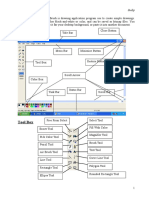Lesson IV: Using Paintbrush For Mouse Function 3a, 3b, 3c
Uploaded by
Ryalyn_AnneLesson IV: Using Paintbrush For Mouse Function 3a, 3b, 3c
Uploaded by
Ryalyn_AnneDivision of Batangas Buhaynasapa National High School Computer Education III Lesson IV: Using Paintbrush for Mouse
function 3a,3b,3c
I. OBJECTIVES At the end of the lesson, the students should be able to :
KNOWLEDGE Identify the basic tools in using Paintbrush program SKILLS Draw a straight line using the Dragging method with perfect touch in both edge of the work area. Use Undo tool to reverse incorrect task Use Eraser tool to remove unwanted lines based on given prototype. ATTITUDES Observe proper handling of mouse to prevent sudden wrist fatigue
II. REFERENCES Ebook: Windows XP Foundation Vicon Learning System Computer Basics Customguide.com IV. PROCEDURE A. Daily Routine Greetings Checking of Attendance Review B. Motivation
III. MATERIALS Computers equipped with Paintbrush and GS Typing Test
Is it possible to draw straight line without using a ruler as a fixture? C. Lesson Proper Lesson Content Task 1: Basic Mouse Function
Review of Basic Mouse Function Open the Paint brush program using the mouse. Introduce the basic parts of window and
windows desktop. Indicate the tools and icons displayed on the paintbrush program. Broadcast the drawing exercise 1 for paint brush. Show how to use the Line and eraser tool.
TASK 2: Use of Undo Show to students how to use the Undo tool. Remind the students to pay attention once an error is committed, because the undo tool has a maximum of 7 task only. TASK 3: Use of Paint bucket tool
Open the previous file using the paintbrush tool Show how to use color tool bucket program Enable to practice holding the mouse in a comfortable manner If the undo tool is not functional, use of eraser and Line will be applicable as remedy for the error. VI. VALUING: Concentration and focus of work is necessary in order to use the mouse effectively. VIII. ASSIGNMENT Basic parts of the MS word 2003?
V. GENERALIZATION: Undo tool is only applicable when an error is committed at the right time. VII. EVALUATION For Mouse Exercise: use rubrics
You might also like
- L3 Lesson Plan - Technology Around Us - Y1No ratings yetL3 Lesson Plan - Technology Around Us - Y15 pages
- L3 Lesson Plan - Technology Around Us - Y1 - Using MouseNo ratings yetL3 Lesson Plan - Technology Around Us - Y1 - Using Mouse4 pages
- Using Microsoft Paint: Les Richardson July 19, 2001No ratings yetUsing Microsoft Paint: Les Richardson July 19, 20018 pages
- Computer Lesson Notes For Term Two 2020No ratings yetComputer Lesson Notes For Term Two 202042 pages
- Image Concepts Using Microsoft Paint: ObjectivesNo ratings yetImage Concepts Using Microsoft Paint: Objectives22 pages
- Computers For Beginners: Use The Mouse: FEB 2020 JBNo ratings yetComputers For Beginners: Use The Mouse: FEB 2020 JB28 pages
- Using Paint, Session 1: 1. Drawing Freehand Shapes With The PencilNo ratings yetUsing Paint, Session 1: 1. Drawing Freehand Shapes With The Pencil4 pages
- Scope and Sequence Chart Theory Topic Grade 1 Grade 2 Grade 3 Grade 4 Grade 5 Grade 6 Rules and Requirements For The Computer LaboratoryNo ratings yetScope and Sequence Chart Theory Topic Grade 1 Grade 2 Grade 3 Grade 4 Grade 5 Grade 6 Rules and Requirements For The Computer Laboratory4 pages
- Class1 Drawing With a Computer Solved Worksheet-6No ratings yetClass1 Drawing With a Computer Solved Worksheet-63 pages
- Grade One: Computer For Digital LearnersNo ratings yetGrade One: Computer For Digital Learners97 pages
- Computer Education 8: MS Paint Quarter 4 - Module 1No ratings yetComputer Education 8: MS Paint Quarter 4 - Module 115 pages
- First Quarter Second Quarter Third Quarter Forth QuarterNo ratings yetFirst Quarter Second Quarter Third Quarter Forth Quarter3 pages
- 1) Fundamental 4) Photoshop A) Tools: SyllabusNo ratings yet1) Fundamental 4) Photoshop A) Tools: Syllabus2 pages
- Asian Computer College Active Community Contributors Institute (ACCI)No ratings yetAsian Computer College Active Community Contributors Institute (ACCI)2 pages
- Chapter - 6: Windows and Paintbrush: Operating SystemNo ratings yetChapter - 6: Windows and Paintbrush: Operating System10 pages
- (Ebook) Beginning AutoCAD 2014 : Exercise Workbook : For Windows by Cheryl R. Shrock ISBN 9780831134730, 0831134739 download100% (1)(Ebook) Beginning AutoCAD 2014 : Exercise Workbook : For Windows by Cheryl R. Shrock ISBN 9780831134730, 0831134739 download55 pages
- Icrosoft Aint: Paint Brush Screenshot - Windows XPNo ratings yetIcrosoft Aint: Paint Brush Screenshot - Windows XP9 pages
- Dive into Digital: A foundation guide to Procreate - Mastering Brushes, Layers and ColoursFrom EverandDive into Digital: A foundation guide to Procreate - Mastering Brushes, Layers and ColoursNo ratings yet
- Employee Issue Report: 1. To Correct The Discrepancy Signed On OT Form On The Actual Hours RenderedNo ratings yetEmployee Issue Report: 1. To Correct The Discrepancy Signed On OT Form On The Actual Hours Rendered1 page
- Comparison Chart: Asexual Reproduction Sexual ReproductionNo ratings yetComparison Chart: Asexual Reproduction Sexual Reproduction1 page
- Addition and Subtraction of Rational Numbers in Decimal Form There Are 2 Ways of Adding or Subtracting DecimalsNo ratings yetAddition and Subtraction of Rational Numbers in Decimal Form There Are 2 Ways of Adding or Subtracting Decimals5 pages
- School Form 1 (SF 1) School Register: (This Replaces Form 1, Master List & STS Form 2-Family Background and Profile)No ratings yetSchool Form 1 (SF 1) School Register: (This Replaces Form 1, Master List & STS Form 2-Family Background and Profile)3 pages