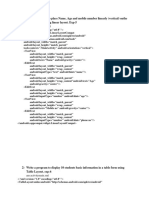Basic XML Android Examples
Uploaded by
donkarleon22Basic XML Android Examples
Uploaded by
donkarleon22Android Development: Building the User Interface
Built using View and ViewGroup objects. View = buttons/text fields ViewGroup view containers, contain Views and ViewGroups
** UI is usually defined in XML document ** This is key for writing different layouts for different screen sizes
By default, main.xml has a LinearLayout root view group and a TextView child view
<?xml version="1.0" encoding="utf-8"?> <LinearLayout xmlns:android="http://schemas.android.com/apk/res/android" android:layout_width="fill_parent" android:layout_height="fill_parent" android:orientation="horizontal" > </LinearLayout>
To add a user-editable text box, add an <EditText> inside <LinearLayout>. EditText = subclass of view.
<EditText android:id="@+id/edit_message" android:layout_width="wrap_content" android:layout_height="wrap_content" android:hint="@string/edit_message" />
android:id=@+id/edit_message A unique identifier for the view, which you can reference in your code @ is required, followed by the resource type id @+id/ The plus is needed when creating a resource ID for the first time references do not the + Then resource name other strings may use the same name as long as they are not the same type. android:layout_width and android:layout_height=wrap_content
wrap_content specifies that the view should only be as big as needed fill_parent would fill the screen
android:hint=@string/edit_message Default string to display when the text box is empty Refers to a string resource
android:layout_weight=1 Basically tells a button how much of the leftover space to consume every button starts with a default weight of 0.
android:onClick=sendMessage sendMessage is the name of a method in your activity that you want to call when the user selects the button! The method must Be public Have a void return value Have a View as the only parameter (which will be the View that was clicked) public void sendMessage(View view) { }
You might also like
- Mobile Application Development Chapter 4No ratings yetMobile Application Development Chapter 472 pages
- Android - Interface and Layout: L. GreweNo ratings yetAndroid - Interface and Layout: L. Grewe48 pages
- Mad Unit Iv. Designing User Interface With ViewNo ratings yetMad Unit Iv. Designing User Interface With View69 pages
- Android - Interface and Layout: L. GreweNo ratings yetAndroid - Interface and Layout: L. Grewe48 pages
- Lesson 5 - Supplement 1 - Basic WidgetsNo ratings yetLesson 5 - Supplement 1 - Basic Widgets77 pages
- Mad Unit IV. Designing User Interface With ViewNo ratings yetMad Unit IV. Designing User Interface With View69 pages
- SynapseIndia Feedback For New Android ProjectsNo ratings yetSynapseIndia Feedback For New Android Projects19 pages
- Mobile Application Development Assignment Submittion(1)No ratings yetMobile Application Development Assignment Submittion(1)9 pages