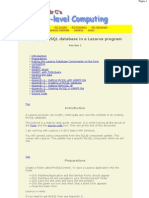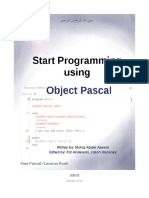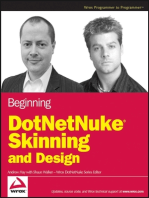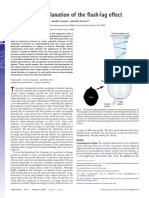Lazarus - Creating Components Dynamically
Uploaded by
Francis JSLazarus - Creating Components Dynamically
Uploaded by
Francis JSCreating Components dynamically
Pgina 1
Home - - A2 Databases - - A2 Scripts - - A2 Problems - - AS Hardware - Database Tutorials - - Lazarus Tutorials - - Lazarus - - Linux - -
Creating components dynamically in Lazarus
Version 1 Contents Introduction Preparations Key Ideas Form.Create Create a label Create an edit box Create a button and is handler Create a StringGrid Create a Database Connection Create a DBGrid to see the data Copying code Appendix A : Getting SQLite3 Appendix B : Creating the SQLite3 database Appendix C : Getting the file SQLite3.dll Screenshot Source Code
Top
Introduction
This tutorial shows you how to create objects using source code. They are created as the program runs. The tutorial is a step-by-step guide. There are three advantages to this. If components are only needed in certain circumstances then you can create them when they are needed. The code creates everything including the buttons etc., so it can be inserted into other programs without the need to explain what components are needed The method gets credit in the COMP 4 exam I am working with Lazarus 0.9.28.2 beta in MS Windows.
Top
Preparations
Create a folder called Dynamic Components. To save a Lazarus application into the folder Click File/New/Application and the familiar Form1 should appear Click File/Save All and navigate to your Dynamic Components folder Click Save (for the unit) and Save (for the project). Click the green run icon and check that a blank form appears Close the blank form. Lazarus is ready.
http://www.alevel-computing.x10.mx/TutorialDynamicComponents.php
04/04/2013 12:52:17
Creating Components dynamically Optional: If you want to link to the database then you need the items below as well. You need SQLite3 to create the database. See Appendix A. You can to create an SQLite database called A beforehand. See Appendix B. Paste A into the 'Dynamic Components' folder with your Lazarus project. Add the file SQlite3.dll. It is an easy download. See Appendix C.
Pgina 2
Top
Key ideas
We will use the event handler 'Form.OnCreate' as a trigger, so that everything happens as the form is created. Then all the components appear immediately with the form. For each component you create the component with a line such as 'MyButton:=TButton.create(self)> define what it looks like by setting its properties such as 'MyButton.width:=30' make it visible with a line such as 'MyButton.Parent:=self'
Top
Form.Create
Click on Form1. Go to the Object Inspector. click the Events tab. Find 'OnCreate'. Double-click in the edit box to create the handler. Most of the code below goes into this procedure.
Top
Create a label
Add the highlighted code below into the Implementation Var section implementation { TForm1 } var NewLabel:TLabel; Add the highlighted code below into the OnCreate procedure, compile and run. You should see the label on the form. procedure TForm1.FormCreate(Sender: TObject); begin NewLabel:=TLabel.create(self); NewLabel.caption:='dynamic components'; NewLabel.Top:=200; NewLabel.left:=75; NewLabel.Font.name:='Comic Sans MS'; NewLabel.Parent:=self;
Top
Create an edit box
http://www.alevel-computing.x10.mx/TutorialDynamicComponents.php
04/04/2013 12:52:17
Creating Components dynamically Add the highlighted code below into the Implementation Var section NewEdit:TEdit; Add the highlighted code below into the OnCreate procedure, compile and run. You should see the label on the form. NewEdit:=TEdit.create(self); NewEdit.width:=100; NewEdit.Top:=100; NewEdit.left:=75; NewEdit.color:=$00D3F4FF; NewEdit.Parent:=self;
Pgina 3
Top
Create a button and an OnClick handler
Add the highlighted code below into the Implementation Var section NewButton:TButton; Add StdCtrls to the uses list. Add the highlighted code below into the OnCreate procedure compile and run. You should see the button on the form. NewButton:=TButton.create(self); NewButton.Left:=75; NewButton.Width:=84; NewButton.Height:=47; NewButton.caption:='Click me'; NewButton.parent:=self; //NewButton.OnClick:=@NewButtonClick; Add the following code above the FormCreate procedure: procedure TForm1.NewButtonClick(Sender: TObject); begin NewEdit.Text:='button clicked'; end; Add a line into the Form definition: TForm1 = class(TForm) procedure FormCreate(Sender: TObject); private { private declarations } procedure NewButtonClick(Sender: TObject); NOW UNCOMMENT THE LINE NewButton.OnClick:=@NewButtonClick; Compile and run. The button should change the text in the edit box
Top
Create a StringGrid
Add the highlighted code below into the Implementation Var section
http://www.alevel-computing.x10.mx/TutorialDynamicComponents.php
04/04/2013 12:52:17
Creating Components dynamically
Pgina 4
NewStringgrid:TStringGrid; Add Grids to the uses section. Add the highlighted code below into the OnCreate procedure Compile and run. You should see the StringGrid on the form. NewStringgrid:=TStringGrid.create(self); NewStringGrid.colcount:=10; NewStringGrid.width:=100; NewStringGrid.Top:=300; NewStringGrid.left:=75; NewStringGrid.Parent:=self;
Top
Create a Database Connection
Add the highlighted code below into the Implementation Var section SQLConnection1:TSQLite3Connection; SQLTransaction1:TSQLTransaction; SQLQuery1:TSQLQuery; SQLDatasource1:TDatasource; Add the code below to the Form.Create procedure - do what is said in the comments! //add sqlite3conn to uses at the top SQLConnection1:=TSQLite3Connection.create(self); SQLConnection1.DatabaseName:='A.db'; SQLConnection1.Connected:=true; //add sqldb to uses SQLTransaction1:=TSQLTransaction.create(self); SQLTransaction1.Database:=SQLConnection1; SQLConnection1.Transaction:=SQLTransaction1; SQLTransaction1.Active:=true; SQLQuery1:=TSQLQuery.create(self); SQLQuery1.Database:=SQLConnection1; SQLQuery1.Transaction:=SQLTransaction1; SQLQuery1.SQL.Text:='SELECT * FROM Student;'; SQLDatasource1:=TDatasource.create(self); SQLDatasource1.DataSet:=SQLQuery1; Complie and run and there should be no errors
Top
Create a DBGrid to show the data
Add the highlighted code below into the Implementation Var section SQLDBGrid1:TDBGrid; Add DBGrids to the uses section. Add the highlighted code below into the OnCreate procedure Compile and run. You should see the Student table data in the DBGrid
http://www.alevel-computing.x10.mx/TutorialDynamicComponents.php
04/04/2013 12:52:17
Creating Components dynamically
Pgina 5
// Add DBGrids to uses section SQLDBGrid1:=TDBGrid.create(self); SQLDBGrid1.Datasource:=SQLDatasource1; SQLDBGrid1.Enabled:=true; SQLDBGrid1.Height:=200; SQLDBGrid1.Width:=200; SQLDBGrid1.Top:=20; SQLDBGrid1.Left:=250; SQLDBGrid1.Parent:=Self; SQLQuery1.open;
Top
Copying code
You can copy and paste code that creates components dynamically directly into a project of your own. Copy the whole of the unit Open a new Lazarus application Paste the code into your unit Click on Form1 and open the Object Inspector Click on the events tab and find 'OnCreate' Make sure that your procedure is selected or the form will be blank Compile and run The Form and components should be visible
Top
Appendix A
Getting SQLite3.exe The program can be obtained from the SQLite website . It can be installed and run on a memory stick (flash drive).
Top
Appendix B
Creating a simple SQLite database called A.db You need to create an SQLite database. My database is called A.db, and it has one table called Student, with three columns - StudentID(number), First(text) and Second(text). There are three rows in the table. To produce the database Open a text editor like Notepad Save a text file with filename A.txt Copy and paste the SQL below into it. -- SQL for the Student table CREATE TABLE Student( StudentID INTEGER PRIMARY KEY NOT NULL, First VARCHAR(20), Second VARHAR(20)); -- Some Student Values INSERT INTO Student VALUES (1, David, Beckham); INSERT INTO Student VALUES (2, William, Shakespeare); INSERT INTO Student VALUES (3, Reginald, Dwight); -- End of SQL
http://www.alevel-computing.x10.mx/TutorialDynamicComponents.php
04/04/2013 12:52:17
Creating Components dynamically Then Save the file into the same folder as SQLite3.exe Double-click SQLite3.exe Type .read A.txt (just copy and paste this text) Type SELECT * FROM Student (at the SQLite prompt) You should see the three records. Type .backup A.db The Student table should have been imported along with the three records. Check they are there by browsing them.
Pgina 6
Top
Appendix C
Getting SQLite3.dll This file can be obtained from the SQLite website. You download an installer for the file. The installer should be executed. It will create a folder called SQLite3.dll and this contains the SQLite3.dll file. The file needs to go into your SQLite3Connect folder with your project
Top
Screenshot of the form
Top
Source Code
unit Unit1; {$mode objfpc}{$H+} interface uses Classes, sqlite3conn, sqldb, db, SysUtils, FileUtil, LResources, Forms, Controls, StdCtrls, Grids, Graphics, Dialogs, DbCtrls, DBGrids; type { TForm1 }
http://www.alevel-computing.x10.mx/TutorialDynamicComponents.php
04/04/2013 12:52:17
Creating Components dynamically
Pgina 7
TForm1 = class(TForm) procedure FormCreate(Sender: TObject); private { private declarations } procedure NewButtonClick(Sender: TObject); public { public declarations } end; var Form1: TForm1; implementation { TForm1 } var NewButton:TButton; NewEdit:TEdit; NewLabel:TLabel; NewStringgrid:TStringGrid; SQLConnection1:TSQLite3Connection; SQLTransaction1:TSQLTransaction; SQLQuery1:TSQLQuery; SQLDatasource1:TDatasource; SQLDBGrid1:TDBGrid; procedure TForm1.NewButtonClick(Sender: TObject); begin NewEdit.Text:='button clicked'; end; procedure TForm1.FormCreate(Sender: TObject); begin //add StdCtrls to uses at the top NewButton:=TButton.create(self); NewButton.Left:=75; NewButton.Width:=84; NewButton.Height:=47; NewButton.caption:='Click me'; NewButton.parent:=self; NewButton.OnClick:=@NewButtonClick; NewEdit:=TEdit.create(self); NewEdit.width:=100; NewEdit.Top:=100; NewEdit.left:=75; NewEdit.color:=$00D3F4FF; NewEdit.Parent:=self; NewLabel:=TLabel.create(self); NewLabel.caption:='dynamic compone nts'; NewLabel.Top:=200; NewLabel.left:=75; NewLabel.Font.name:='Comic Sans MS '; NewLabel.Parent:=self; // add grids to uses at the top NewStringgrid:=TStringGrid.create( self); NewStringGrid.colcount:=10; NewStringGrid.width:=100; NewStringGrid.Top:=300; NewStringGrid.left:=75; NewStringGrid.Parent:=self; //We will now connect to a database //You will need to have a database called 'A' with a table called 'Student' //in the project folder. //You will need to have the file SQLite3.dll in the project folder //Note that the non-visible components do not need the .Parent=self line
http://www.alevel-computing.x10.mx/TutorialDynamicComponents.php
04/04/2013 12:52:17
Creating Components dynamically // because this makes a component visible. //Add sqlite3conn to uses at the top SQLConnection1:=TSQLite3Connection.create(self); SQLConnection1.DatabaseName:='A.db'; SQLConnection1.Connected:=true; //add sqldb to uses SQLTransaction1:=TSQLTransaction.create(self); SQLTransaction1.Database:=SQLConnection1; SQLConnection1.Transaction:=SQLTransaction1; SQLTransaction1.Active:=true; SQLQuery1:=TSQLQuery.create(self); SQLQuery1.Database:=SQLConnection1; SQLQuery1.Transaction:=SQLTransaction1; SQLQuery1.SQL.Text:='SELECT * FROM Student;'; SQLDatasource1:=TDatasource.create(self); SQLDatasource1.DataSet:=SQLQuery1; // Add DBGrids to uses section SQLDBGrid1:=TDBGrid.create(self); SQLDBGrid1.Datasource:=SQLDatasource1; SQLDBGrid1.Enabled:=true; SQLDBGrid1.Height:=200; SQLDBGrid1.Width:=200; SQLDBGrid1.Top:=20; SQLDBGrid1.Left:=250; SQLDBGrid1.Parent:=Self; SQLQuery1.open; end; initialization {$I unit1.lrs} end.
Pgina 8
http://www.alevel-computing.x10.mx/TutorialDynamicComponents.php
04/04/2013 12:52:17
Creating Components dynamically
Pgina 9
http://www.alevel-computing.x10.mx/TutorialDynamicComponents.php
04/04/2013 12:52:17
You might also like
- The Tomes of Delphi 3 Win32 Graphical APINo ratings yetThe Tomes of Delphi 3 Win32 Graphical API818 pages
- Top 10 Tricks For Delphi and C++Builder VCL Database Developers by Cary JensenNo ratings yetTop 10 Tricks For Delphi and C++Builder VCL Database Developers by Cary Jensen25 pages
- Assembly Language Lab #1: Islamic University of Gaza Computer Engineering DepartmentNo ratings yetAssembly Language Lab #1: Islamic University of Gaza Computer Engineering Department8 pages
- Lazarus Documentation - Free Pascal WikiNo ratings yetLazarus Documentation - Free Pascal Wiki11 pages
- Source Codes Delphi and Lazarus - Delphi On The InternetNo ratings yetSource Codes Delphi and Lazarus - Delphi On The Internet8 pages
- Beginner's Guide To Delphi Database ProgrammingNo ratings yetBeginner's Guide To Delphi Database Programming27 pages
- Synchronizing Threads and GUI in A Delphi ApplicationNo ratings yetSynchronizing Threads and GUI in A Delphi Application13 pages
- Golang For DevOps and Cloud Engineers-1No ratings yetGolang For DevOps and Cloud Engineers-157 pages
- Object Oriented Programming With Free Pascal and Lazarus100% (2)Object Oriented Programming With Free Pascal and Lazarus13 pages
- Huw Collingbourne - The Little Book of Delphi Programming - Learn To Program With Object Pascal (2020, Dark Neon)No ratings yetHuw Collingbourne - The Little Book of Delphi Programming - Learn To Program With Object Pascal (2020, Dark Neon)194 pages
- The Delphi IDE Open Tools API Version 1.0No ratings yetThe Delphi IDE Open Tools API Version 1.0136 pages
- (Ebook) Borland - Internet Programming With Delphi (Marco Cantu) PDFNo ratings yet(Ebook) Borland - Internet Programming With Delphi (Marco Cantu) PDF14 pages
- Unit Testing in Delphi by Nick Hodges 110214No ratings yetUnit Testing in Delphi by Nick Hodges 11021436 pages
- Creating A Serial Communication On Win32No ratings yetCreating A Serial Communication On Win329 pages
- Delphi Master Developer Certification Study Guide100% (2)Delphi Master Developer Certification Study Guide18 pages
- Cross Platform Development With Delphi XE7 & FireMonkey For Windows & MAC OS X100% (3)Cross Platform Development With Delphi XE7 & FireMonkey For Windows & MAC OS X225 pages
- Tweet This: Download The Full Source Code of This Application From GithubNo ratings yetTweet This: Download The Full Source Code of This Application From Github31 pages
- This Tutorial Is Divided Into Following Section:: A0109ed2f8a4No ratings yetThis Tutorial Is Divided Into Following Section:: A0109ed2f8a420 pages
- German Reenactment Tunic Evaluation 02-08-18No ratings yetGerman Reenactment Tunic Evaluation 02-08-184 pages
- Basics of Spar Analysis (Tension Field Beams)No ratings yetBasics of Spar Analysis (Tension Field Beams)39 pages
- Board of Aeronautical Engineering SB 1 PDFNo ratings yetBoard of Aeronautical Engineering SB 1 PDF3 pages
- Performance Enhancement of Low Pressure Turbine Cascade by Introducing Tubercles100% (1)Performance Enhancement of Low Pressure Turbine Cascade by Introducing Tubercles7 pages
- 8.05 Quadrilaterals Built From Triangles - WorksheetNo ratings yet8.05 Quadrilaterals Built From Triangles - Worksheet7 pages
- ECSE 548 - Electronic Design and Implementation of The Sine Function On 8-Bit MIPS Processor - Report100% (1)ECSE 548 - Electronic Design and Implementation of The Sine Function On 8-Bit MIPS Processor - Report4 pages
- Management of The Soft Palate Defect Steven Eckert PDFNo ratings yetManagement of The Soft Palate Defect Steven Eckert PDF15 pages
- Computer Organization: Digital Computer: It Is A Fast Electronic Calculating Machine That Accepts Digitized InputNo ratings yetComputer Organization: Digital Computer: It Is A Fast Electronic Calculating Machine That Accepts Digitized Input52 pages
- NF EN 14566+A1 - Mechanical fasteners for gypsum plasterboard systemsNo ratings yetNF EN 14566+A1 - Mechanical fasteners for gypsum plasterboard systems34 pages
- 205-01 Driveshaft - General Procedures - Driveshaft Angle MeasurementNo ratings yet205-01 Driveshaft - General Procedures - Driveshaft Angle Measurement4 pages
- Top 10 Tricks For Delphi and C++Builder VCL Database Developers by Cary JensenTop 10 Tricks For Delphi and C++Builder VCL Database Developers by Cary Jensen
- Assembly Language Lab #1: Islamic University of Gaza Computer Engineering DepartmentAssembly Language Lab #1: Islamic University of Gaza Computer Engineering Department
- Source Codes Delphi and Lazarus - Delphi On The InternetSource Codes Delphi and Lazarus - Delphi On The Internet
- Synchronizing Threads and GUI in A Delphi ApplicationSynchronizing Threads and GUI in A Delphi Application
- Object Oriented Programming With Free Pascal and LazarusObject Oriented Programming With Free Pascal and Lazarus
- Huw Collingbourne - The Little Book of Delphi Programming - Learn To Program With Object Pascal (2020, Dark Neon)Huw Collingbourne - The Little Book of Delphi Programming - Learn To Program With Object Pascal (2020, Dark Neon)
- (Ebook) Borland - Internet Programming With Delphi (Marco Cantu) PDF(Ebook) Borland - Internet Programming With Delphi (Marco Cantu) PDF
- Cross Platform Development With Delphi XE7 & FireMonkey For Windows & MAC OS XCross Platform Development With Delphi XE7 & FireMonkey For Windows & MAC OS X
- Tweet This: Download The Full Source Code of This Application From GithubTweet This: Download The Full Source Code of This Application From Github
- This Tutorial Is Divided Into Following Section:: A0109ed2f8a4This Tutorial Is Divided Into Following Section:: A0109ed2f8a4
- Performance Enhancement of Low Pressure Turbine Cascade by Introducing TuberclesPerformance Enhancement of Low Pressure Turbine Cascade by Introducing Tubercles
- 8.05 Quadrilaterals Built From Triangles - Worksheet8.05 Quadrilaterals Built From Triangles - Worksheet
- ECSE 548 - Electronic Design and Implementation of The Sine Function On 8-Bit MIPS Processor - ReportECSE 548 - Electronic Design and Implementation of The Sine Function On 8-Bit MIPS Processor - Report
- Management of The Soft Palate Defect Steven Eckert PDFManagement of The Soft Palate Defect Steven Eckert PDF
- Computer Organization: Digital Computer: It Is A Fast Electronic Calculating Machine That Accepts Digitized InputComputer Organization: Digital Computer: It Is A Fast Electronic Calculating Machine That Accepts Digitized Input
- NF EN 14566+A1 - Mechanical fasteners for gypsum plasterboard systemsNF EN 14566+A1 - Mechanical fasteners for gypsum plasterboard systems
- 205-01 Driveshaft - General Procedures - Driveshaft Angle Measurement205-01 Driveshaft - General Procedures - Driveshaft Angle Measurement