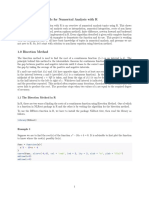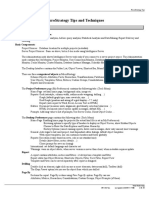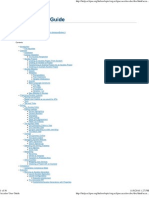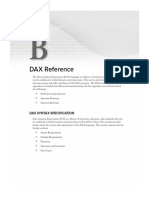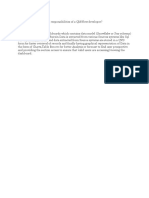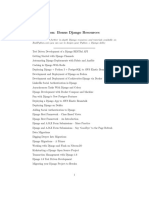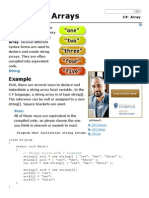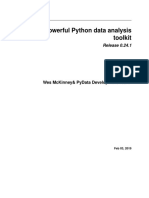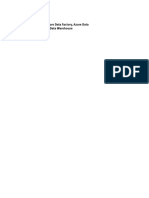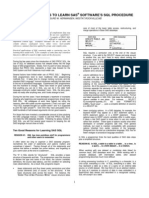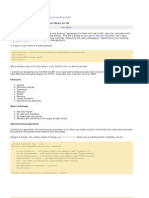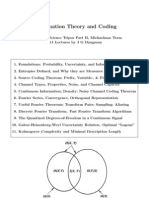C# Chart - Windows Forms
Uploaded by
Manoj Kumar GC# Chart - Windows Forms
Uploaded by
Manoj Kumar GC# Chart: Windows Forms
http://www.dotnetperls.com/chart
C# Chart
The Chart control visualizes your data. It displays data in your Windows Forms program as a bar graph or chart. With Chart and the System.Windows.Forms DataVisualization.Charting namespace, you can quickly display your data in a colorful graphic controlled by C# code.
C#: Windows
Get started
First, you must be using a newer version of the .NET Framework. Older versions will not have the Chart control available. Open the Toolbox and drag the Chart item to the Form. Next: Select Properties after right-clicking on the Chart. You can add Series and Titles this way. And: For our example, remove the default Series1 that was added by Visual Studio.
1 of 5
25/05/2013 01:18
C# Chart: Windows Forms
http://www.dotnetperls.com/chart
Code example
In the next step, we will use the Form1_Load event handler to initialize the Chart we just added. To add Form1_Load, double-click on the Form window in Visual Studio. In Form1_Load, we assign an array of strings and an array of integers. These strings are the Series and the integers are the Points. In the for-loop, we add the strings to the Series collection and add the integers to the Points collections on those Series. For
Example that sets Chart control up: C# using System; using System.Windows.Forms; using System.Windows.Forms.DataVisualization.Charting; namespace WindowsFormsApplication1 { public partial class Form1 : Form { public Form1() { InitializeComponent(); } private void Form1_Load(object sender, EventArgs e) { // Data arrays. string[] seriesArray = { "Cats", "Dogs" }; int[] pointsArray = { 1, 2 }; // Set palette. this.chart1.Palette = ChartColorPalette.SeaGreen; // Set title. this.chart1.Titles.Add("Pets"); // Add series. for (int i = 0; i < seriesArray.Length; i++) { // Add series. Series series = this.chart1.Series.Add(seriesArray[i]);
2 of 5
25/05/2013 01:18
C# Chart: Windows Forms
http://www.dotnetperls.com/chart
// Add point. series.Points.Add(pointsArray[i]); } } } } Output See screenshot at top.
The loop results in two Series: a Cats series with a Point of 1, and a Dogs series with a Point of 2. These are reflected in a bar graph, which is shown in the screenshot at the top of this article. When you call the Series.Add method, you can pass in a string which becomes the name of the Series. A Series object is returned by Add. At this point, you can assign a local variable to the result of Add and then access the Points collection on the Series. And: By calling Points.Add, you can set the values.
Palette property
Some computer programmers may not be artistically inclined. The Palette property on the Chart type can help with this: you can use a ChartColorPalette enumerated constant in an assignment expression. When you work with a Chart, try changing your Palette and experimenting with the ChartColorPalette constants.
ChartColorPalette enumerated constants: C# ChartColorPalette.Berry ChartColorPalette.Bright ChartColorPalette.BrightPastel ChartColorPalette.Chocolate ChartColorPalette.EarthTones ChartColorPalette.Excel ChartColorPalette.Fire
3 of 5
25/05/2013 01:18
C# Chart: Windows Forms
http://www.dotnetperls.com/chart
ChartColorPalette.GrayScale ChartColorPalette.Light ChartColorPalette.None ChartColorPalette.Pastel ChartColorPalette.SeaGreen ChartColorPalette.SemiTransparent
SaveImage
Sometimes you will need to save your chart to an image file. The SaveImage method takes the graphical representation of your chart as it appears on the screen and writes it to a file or Stream you specify. In the above example, try adding this statement and then check out the chart.png file.
Code that saves chart to image: C# this.chart1.SaveImage("C:\\chart.png", ChartImageFormat.Png);
Summary
We looked at the Chart type in the .NET Framework and Windows Forms library. With Chart, you can automatically generate graphs based on data. These bar graphs can then be used in a variety of places or displayed directly in a Windows Forms program.
4 of 5
25/05/2013 01:18
C# Chart: Windows Forms
http://www.dotnetperls.com/chart
5 of 5
25/05/2013 01:18
You might also like
- Computational Method For Numerical Analysis With RNo ratings yetComputational Method For Numerical Analysis With R13 pages
- Liferay Certified Professional Developer Exam BlueprintNo ratings yetLiferay Certified Professional Developer Exam Blueprint6 pages
- Line:: Anum Kibria, Reg #550, Syn B Lab Task#1 DELIVERABLES: To Draw Basic ShapesNo ratings yetLine:: Anum Kibria, Reg #550, Syn B Lab Task#1 DELIVERABLES: To Draw Basic Shapes6 pages
- Microstrategy Tips and Techniques: Reporting Essentials Five Styles of Business IntelligenceNo ratings yetMicrostrategy Tips and Techniques: Reporting Essentials Five Styles of Business Intelligence20 pages
- Extending Power BI With Python and R: Perform Advanced Analysis Using The Power of Analytical Languages, (2nd Edition) Luca Zavarella100% (9)Extending Power BI With Python and R: Perform Advanced Analysis Using The Power of Analytical Languages, (2nd Edition) Luca Zavarella52 pages
- Creating Data Visualizations Using Tableau Desktop (Beginner) _ Map and Data LibraryNo ratings yetCreating Data Visualizations Using Tableau Desktop (Beginner) _ Map and Data Library48 pages
- Qlikview Interview Questions Asked in AccentureNo ratings yetQlikview Interview Questions Asked in Accenture1 page
- CREATE TABLE Statement (Microsoft Access SQL) - Microsoft Docs PDFNo ratings yetCREATE TABLE Statement (Microsoft Access SQL) - Microsoft Docs PDF2 pages
- Real Python: Bonus Django Resources: This Is A List of Further In-Depth Django Resources and Tutorials Available On100% (1)Real Python: Bonus Django Resources: This Is A List of Further In-Depth Django Resources and Tutorials Available On2 pages
- Win32com - Goermezer.de-The Python Script Collection For Windows - Controlling Applications Via SendkeysNo ratings yetWin32com - Goermezer.de-The Python Script Collection For Windows - Controlling Applications Via Sendkeys3 pages
- Microsoft Power BI Data Analyst Exam (PL-300) : Free Test - Practice ModeNo ratings yetMicrosoft Power BI Data Analyst Exam (PL-300) : Free Test - Practice Mode19 pages
- Master Selections and Remove Backgrounds in PhotoshopNo ratings yetMaster Selections and Remove Backgrounds in Photoshop2 pages
- C# - Creating A Service To Monitor A DirectoryNo ratings yetC# - Creating A Service To Monitor A Directory6 pages
- Pandas - Basics - Practice: Consider The Following Python Dictionary Data and Python List LabelsNo ratings yetPandas - Basics - Practice: Consider The Following Python Dictionary Data and Python List Labels6 pages
- MSTR Architect Project Design Essentials: Course Contents: Basic and AdvancedNo ratings yetMSTR Architect Project Design Essentials: Course Contents: Basic and Advanced3 pages
- PDF Hacks: 100 Industrial-Strength Tips & ToolsNo ratings yetPDF Hacks: 100 Industrial-Strength Tips & Tools4 pages
- Auto CascadingPrompts Without Page Refresh in IBM CognosReport StudioNo ratings yetAuto CascadingPrompts Without Page Refresh in IBM CognosReport Studio11 pages
- (M) BROCHURE - Data Science Learning PathNo ratings yet(M) BROCHURE - Data Science Learning Path33 pages
- Informatica Powercenter 7 Level I Developer: Education Services100% (1)Informatica Powercenter 7 Level I Developer: Education Services289 pages
- 250+ TOP MCQs On SQL Queries and Answers - QuizNo ratings yet250+ TOP MCQs On SQL Queries and Answers - Quiz1 page
- (Quick Start Guide To Azure Data Factory, Azure Data Lake Server, and Azure Data Warehouse) Frontmatter PDFNo ratings yet(Quick Start Guide To Azure Data Factory, Azure Data Lake Server, and Azure Data Warehouse) Frontmatter PDF4 pages
- Ten Good Reasons To Learn Sas Software'S SQL Procedure: Sigurd W. Hermansen, Westat, Rockville, MDNo ratings yetTen Good Reasons To Learn Sas Software'S SQL Procedure: Sigurd W. Hermansen, Westat, Rockville, MD5 pages
- Relational Database Index Design and the Optimizers: DB2, Oracle, SQL Server, et al.From EverandRelational Database Index Design and the Optimizers: DB2, Oracle, SQL Server, et al.5/5 (1)
- WSNS: Localization: Ad Hoc Wireless Networks: Architectures and ProtocolsNo ratings yetWSNS: Localization: Ad Hoc Wireless Networks: Architectures and Protocols8 pages
- WSNS: Sensor Management: Ad Hoc Wireless Networks: Architectures and Protocols Wireless Sensor NetworksNo ratings yetWSNS: Sensor Management: Ad Hoc Wireless Networks: Architectures and Protocols Wireless Sensor Networks32 pages
- Network Simulator 2 - To Implement A New ProtocolNo ratings yetNetwork Simulator 2 - To Implement A New Protocol14 pages
- WSNS: Mac: Ad Hoc Wireless Networks: Architectures and Protocols IEEE Personal Communications Wireless Sensor NetworksNo ratings yetWSNS: Mac: Ad Hoc Wireless Networks: Architectures and Protocols IEEE Personal Communications Wireless Sensor Networks12 pages
- Reading: - "Wireless Lans and Pans," in Ad Hoc Wireless NetworksNo ratings yetReading: - "Wireless Lans and Pans," in Ad Hoc Wireless Networks49 pages
- Name Contactperson Mobile Address Phone Fax E-MailNo ratings yetName Contactperson Mobile Address Phone Fax E-Mail1 page
- Computational Method For Numerical Analysis With RComputational Method For Numerical Analysis With R
- Liferay Certified Professional Developer Exam BlueprintLiferay Certified Professional Developer Exam Blueprint
- Line:: Anum Kibria, Reg #550, Syn B Lab Task#1 DELIVERABLES: To Draw Basic ShapesLine:: Anum Kibria, Reg #550, Syn B Lab Task#1 DELIVERABLES: To Draw Basic Shapes
- Microstrategy Tips and Techniques: Reporting Essentials Five Styles of Business IntelligenceMicrostrategy Tips and Techniques: Reporting Essentials Five Styles of Business Intelligence
- Extending Power BI With Python and R: Perform Advanced Analysis Using The Power of Analytical Languages, (2nd Edition) Luca ZavarellaExtending Power BI With Python and R: Perform Advanced Analysis Using The Power of Analytical Languages, (2nd Edition) Luca Zavarella
- Creating Data Visualizations Using Tableau Desktop (Beginner) _ Map and Data LibraryCreating Data Visualizations Using Tableau Desktop (Beginner) _ Map and Data Library
- CREATE TABLE Statement (Microsoft Access SQL) - Microsoft Docs PDFCREATE TABLE Statement (Microsoft Access SQL) - Microsoft Docs PDF
- Real Python: Bonus Django Resources: This Is A List of Further In-Depth Django Resources and Tutorials Available OnReal Python: Bonus Django Resources: This Is A List of Further In-Depth Django Resources and Tutorials Available On
- Win32com - Goermezer.de-The Python Script Collection For Windows - Controlling Applications Via SendkeysWin32com - Goermezer.de-The Python Script Collection For Windows - Controlling Applications Via Sendkeys
- Microsoft Power BI Data Analyst Exam (PL-300) : Free Test - Practice ModeMicrosoft Power BI Data Analyst Exam (PL-300) : Free Test - Practice Mode
- Master Selections and Remove Backgrounds in PhotoshopMaster Selections and Remove Backgrounds in Photoshop
- Pandas - Basics - Practice: Consider The Following Python Dictionary Data and Python List LabelsPandas - Basics - Practice: Consider The Following Python Dictionary Data and Python List Labels
- MSTR Architect Project Design Essentials: Course Contents: Basic and AdvancedMSTR Architect Project Design Essentials: Course Contents: Basic and Advanced
- Auto CascadingPrompts Without Page Refresh in IBM CognosReport StudioAuto CascadingPrompts Without Page Refresh in IBM CognosReport Studio
- Informatica Powercenter 7 Level I Developer: Education ServicesInformatica Powercenter 7 Level I Developer: Education Services
- (Quick Start Guide To Azure Data Factory, Azure Data Lake Server, and Azure Data Warehouse) Frontmatter PDF(Quick Start Guide To Azure Data Factory, Azure Data Lake Server, and Azure Data Warehouse) Frontmatter PDF
- Ten Good Reasons To Learn Sas Software'S SQL Procedure: Sigurd W. Hermansen, Westat, Rockville, MDTen Good Reasons To Learn Sas Software'S SQL Procedure: Sigurd W. Hermansen, Westat, Rockville, MD
- Beginning Microsoft SQL Server 2012 ProgrammingFrom EverandBeginning Microsoft SQL Server 2012 Programming
- Relational Database Index Design and the Optimizers: DB2, Oracle, SQL Server, et al.From EverandRelational Database Index Design and the Optimizers: DB2, Oracle, SQL Server, et al.
- WSNS: Localization: Ad Hoc Wireless Networks: Architectures and ProtocolsWSNS: Localization: Ad Hoc Wireless Networks: Architectures and Protocols
- WSNS: Sensor Management: Ad Hoc Wireless Networks: Architectures and Protocols Wireless Sensor NetworksWSNS: Sensor Management: Ad Hoc Wireless Networks: Architectures and Protocols Wireless Sensor Networks
- WSNS: Mac: Ad Hoc Wireless Networks: Architectures and Protocols IEEE Personal Communications Wireless Sensor NetworksWSNS: Mac: Ad Hoc Wireless Networks: Architectures and Protocols IEEE Personal Communications Wireless Sensor Networks
- Reading: - "Wireless Lans and Pans," in Ad Hoc Wireless NetworksReading: - "Wireless Lans and Pans," in Ad Hoc Wireless Networks
- Name Contactperson Mobile Address Phone Fax E-MailName Contactperson Mobile Address Phone Fax E-Mail