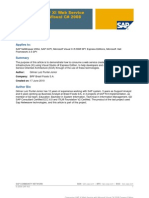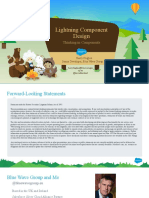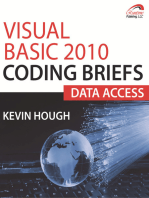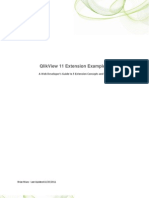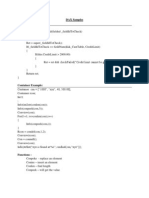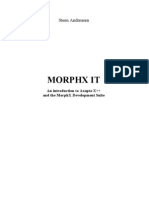Versions: Release 4.6C
Versions: Release 4.6C
Uploaded by
Anil UdavalaCopyright:
Available Formats
Versions: Release 4.6C
Versions: Release 4.6C
Uploaded by
Anil UdavalaOriginal Title
Copyright
Available Formats
Share this document
Did you find this document useful?
Is this content inappropriate?
Copyright:
Available Formats
Versions: Release 4.6C
Versions: Release 4.6C
Uploaded by
Anil UdavalaCopyright:
Available Formats
Versions
Release 4.6C
HELP.PSVER
Versions
SAP AG
Copyright
Copyright 2001 SAP AG. All rights reserved. No part of this publication may be reproduced or transmitted in any form or for any purpose without the express permission of SAP AG. The information contained herein may be changed without prior notice. Some software products marketed by SAP AG and its distributors contain proprietary software components of other software vendors. Microsoft , WINDOWS , NT , EXCEL , Word , PowerPoint and SQL Server are registered trademarks of Microsoft Corporation. IBM , DB2 , OS/2 , DB2/6000 , Parallel Sysplex , MVS/ESA , RS/6000 , AIX , S/390 , AS/400 , OS/390 , and OS/400 are registered trademarks of IBM Corporation. ORACLE is a registered trademark of ORACLE Corporation. INFORMIX -OnLine for SAP and Informix Dynamic Server Informix Software Incorporated.
TM
are registered trademarks of
UNIX , X/Open , OSF/1 , and Motif are registered trademarks of the Open Group. HTML, DHTML, XML, XHTML are trademarks or registered trademarks of W3C , World Wide Web Consortium, Massachusetts Institute of Technology. JAVA is a registered trademark of Sun Microsystems, Inc. JAVASCRIPT is a registered trademark of Sun Microsystems, Inc., used under license for technology invented and implemented by Netscape. SAP, SAP Logo, R/2, RIVA, R/3, ABAP, SAP ArchiveLink, SAP Business Workflow, WebFlow, SAP EarlyWatch, BAPI, SAPPHIRE, Management Cockpit, mySAP.com Logo and mySAP.com are trademarks or registered trademarks of SAP AG in Germany and in several other countries all over the world. All other products mentioned are trademarks or registered trademarks of their respective companies.
April 2001
SAP AG
Versions
Icons
Icon Meaning Caution Example Note Recommendation Syntax
April 2001
Versions
SAP AG
Contents
Versions ..............................................................................................................5
When Are Project Versions Created? ......................................................................................... 6 Profile for Project Versions .......................................................................................................... 7 Manually Creating Project Versions in Networks or the WBS.................................................. 8 Project Version Keys .................................................................................................................... 9 Project Versions in the Information System............................................................................. 10 Creating Project Versions in the Information System ................................................................... 11 Displaying Project Versions........................................................................................................... 13 Comparing Project Versions.......................................................................................................... 14
April 2001
SAP AG
Versions Versions
Versions
Purpose
A project version shows the state of the project at a certain point in time or at a certain status. Project versions: Are the basis for statistical evaluations, for example, in earned value analysis Can be used in Milestone Trend Analysis [Ext.] Document (as a history) the state of the project in the past Can be used for comparison purposes
You can create as many project versions in networks, work breakdown structures, and in the information system as you like.
There is a difference between project and plan versions: See also: Different Versions in the Project System [Ext.] When Are Project Versions Created? [Page 6] Project versions are a snapshot of a project at a certain point in time. Plan versions are created in accounting and store the various costs plans for a project, such as best and worst case scenarios.
April 2001
Versions When Are Project Versions Created?
SAP AG
When Are Project Versions Created?
Project versions are: Time-dependent Status-dependent
Time-Dependent At a particular point in time, you create a project version manually. You can do this in the WBS, network, or information system. Status-Dependent The system automatically creates a project version when there is a system and/or user status change in the selected objects. You define the user/system statuses which trigger creation of project versions in Project System customizing.
April 2001
SAP AG
Versions Profile for Project Versions
Profile for Project Versions
In the version profile, you specify the objects to be included in a project version, (for example, WBS elements, activities, production resources/tools, or costs) and when the project version should be created. In the version profile, you can enter as many user and/or system statuses as you want for creating a project version. For status-dependent project versions, you specify the key [Page 9] to be used every time this status triggers a project version.
The key for status-dependent project versions will be the same for all versions of projects with the same status, regardless of the project name. You maintain the project version profile in Customizing for the Project System. See: Example: status-dependent project version [Ext.]
April 2001
Versions Profile for Project Versions Manually Creating Project Versions in Networks or the WBS
SAP AG
When you create a time-dependent project version in a work breakdown structure (WBS) or a network, the system automatically selects all of the objects and their current data. Only when you create a project version in the information system can you limit the objects to be included.
Procedure
The procedure for creating project versions is the same in both network and work breakdown structure maintenance. 1. From the Operative Structures menu, call up a network or work breakdown structure. 2. Choose Edit Project version. The version overview is displayed. 3. Choose Create version. A dialog box appears. 4. In the dialog box, enter a version key [Page 9] for the version and a description. Choose Free number to have the system default the next free version number [Ext.]. 5. Choose Save. You return to the version overview. You can display the objects in the version by selecting the menu options Goto Version objects. 6. Save the network/WBS. The system does not create the project version until you do this.
When you create a project version for a network which is assigned to a WBS, the system will only include the network objects and their related data in the project version.
April 2001
SAP AG
Versions Project Version Keys
Project Version Keys
The name of a project version or its key depends upon how the project version is created: Status-dependent project version You define the key for each status in Customizing. This means that the key is identical for all project versions triggered by the same status. You cannot change this key. Time-dependent project version The key you assign to each project version must be unique. You cannot change this key. However, by assigning the same key to a project version of a related project object, you can expand an existing and related project version.
You create a project version of a WBS element and give it the key V1. If you create a project version for a network which is assigned to this WBS element and give it the same key, V1, the system will add the network project version to the existing WBS element version V1. Version Groups When you create a project version in the information system, you must assign it to a version group. You can combine the various project versions by assigning them to the same version group. You may want to organize them according to project, or user, for example. The version group is helpful when you use F4 to locate project versions because you can limit the selection to those versions that are assigned to the version group you entered.
April 2001
Versions Project Versions in the Information System
SAP AG
Project Versions in the Information System
In the information system, you can:
Create, display and analyze project versions Select the objects to be included in a project version Compare versions with each other
In the standard Project System, only the data necessary for the selected objects is read when you call up an evaluation. This means that, when you want to create a project version, you must first tell the system to read in all of the data for each object to be included in the project version. For more information, refer to Limited data/Creating a project version in the evaluation in Creating Project Versions in the Information System [Page 11] . See also: Displaying project versions [Page 13] Comparing project versions [Page 14]
10
April 2001
SAP AG
Versions Creating Project Versions in the Information System
Creating Project Versions in the Information System
When you create project versions in the information system, you can choose whether you want all of the current data or a subset of data.
Procedure
Create Project Version with Current Data To create a time-dependent project version with all of the current data for all objects in the information system, proceed as follows: 1. From the Information System menu, choose Structure/Dates Structure overview Or from the Project Execution menu, choose Period-end closing Project versions. 2. Enter the PS info profile, as necessary. The PS info profile determines which fields are displayed in the structure overview, for example, the project object, actual dates, actual costs, or work. 3. In the initial screen, enter the project, WBS element, network, or sales document. 4. Choose Evaluation Save project version. A dialog box appears. The MTA-relevant indicator in this window stipulates that the data from this version can be used in milestone trend analysis [Ext.]. 5. Enter a version key [Page 9]. Choose Free number to have the system default the next free version number [Ext.]. 6. Enter a version group [Page 9]. 7. Choose Continue. The version is saved. Limited Data/Creating a Project Version in the Evaluation 1. From the Information System menu, choose Structure/Dates Structure overview Or from the Project Execution menu, choose Period-end closing Project versions. 2. Enter the PS info profile, as necessary. The PS info profile determines which fields are displayed in the structure overview, for example, the project object, actual dates, actual costs, or work. 3. In the initial screen, enter the project, WBS element, network, or sales document. 4. Choose Evaluation Execute (all fields). The evaluation is displayed. 5. Select the objects that should be included in the version.
Only those objects which you have selected and displayed will be saved along with their data in a project version.
April 2001
11
Versions Creating Project Versions in the Information System 6. Choose Evaluation Save project version. A dialog box appears.
SAP AG
The MTA-relevant indicator in this window stipulates that the data from this version can be used in milestone trend analysis [Ext.]. 7. Enter a version key [Page 9]. Choose Free number to have the system default the next free version number [Ext.]. 8. Enter a version group [Page 9]. 9. Choose Continue. The version is saved.
If you access an evaluation by choosing Execute, you can still create a project version. First, you must choose Edit Scope of current data All fields. In a dialog box the system asks you if the data should refreshed. Answer Yes and the system reads in all the data necessary for a project version.
12
April 2001
SAP AG
Versions Displaying Project Versions
Displaying Project Versions
1. From the Information System menu, select the menu options Structure/dates Structure overview. 2. Specify the PS info profile. The PS info profile determines which fields are displayed in the structure overview, for example, project object, actual dates, actual costs, work.
Make sure that the indicator Version data has been selected for the DB (database) profile. 3. Enter the project and/or network. 4. Set the Current data indicator, if you want to compare current data with the project versions. 5. Choose one or more project versions. 6. Choose Execute. The structure overview is displayed. 7. The different project versions are displayed in different colors. You can display more fields in the overview by selecting the menu options View Select fields. 8. You can call up additional project versions by selecting the menu options List Get proj. version.
Project versions are not created in real time. This means, that under certain circumstances, there is a time lag between the time when you saved the object and the time when the project version is available.
April 2001
13
Versions Comparing Project Versions
SAP AG
Comparing Project Versions
You can compare as many project versions with each other as you want. The different project versions are displayed in color. The colors follow a five-version cycle. You can compare the versions by column or by row, for example, to evaluate cost developments and tendencies. 1. From the Information system menu, select the menu options Structure/dates Structure overview. 2. Specify the PS info profile. The PS info profile determines which fields are displayed in the structure overview, for example, project object, actual dates, actual costs, work.
Make sure that the indicator version data has been selected for the DB (database) profile. 3. Enter the project and/or network. 4. Set the Current data indicator if you want to compare the current data with the project versions. 5. Choose a project version by pressing F4 in project version field. You can select additional project versions by activating the icon Multiple selection. 6. Choose Execute. The structure overview is displayed. Project versions are displayed in different colors. Choosing a Leading Project Version for Comparisons Each version is displayed in a different color. If you compare many project versions, the colors are repeated after every fifth version. The colors used for each project version are displayed in a legend in the upper portion of the screen on the structure overview. To specify which project version is the starting point for the comparison, double click the version in the legend (see figure).
14
April 2001
SAP AG
Versions Comparing Project Versions
List
Edit
Goto
View
Settings
Environments
System
Help
VERSIONS: CURR.DATA REL.VERSION NUMBER OF PROJECT OBJECTS: 307
VERS02
Doubleclick
You can also choose or cancel the leading project version by selecting the menu options View Vers. comparison (rows) Leading version. Comparing Columns 1. Use Select fields to choose the field(s) that you want to compare. 2. Choose the columns you want to compare. 3. Choose Edit Comparisons (columns) Proj. versions. A dialog box with the different project versions is displayed. 4. Select a project version and choose Continue. A list with the results of the comparison, that is, the differences, is displayed. 5. Return to the structure overview. Comparing Lines 1. Use Select fields to choose the field(s) that you want to compare. 2. Choose the lines you want to compare. 3. Select the menu options Edit Comparisons (columns) Several fields... A dialog box where you can select different fields is displayed. 4. Select the relevant fields, then choose Continue. A list with the results of the comparison, that is, the differences, is displayed. 5. Return to the structure overview.
April 2001
15
You might also like
- Software UnitsDocument4 pagesSoftware UnitsAnderson PereiraNo ratings yet
- Delphi Informant Magazine Vol 6 No 7Document39 pagesDelphi Informant Magazine Vol 6 No 7sharkfinmikeNo ratings yet
- BW - Download ManagerDocument10 pagesBW - Download ManagerMarcelo OtrantoNo ratings yet
- WPF LOB Hands-On Lab Manual PDFDocument75 pagesWPF LOB Hands-On Lab Manual PDFjose_suko49No ratings yet
- What'S New in Sap Businessobjects Xi 3.1 Service Pack 4Document26 pagesWhat'S New in Sap Businessobjects Xi 3.1 Service Pack 4ps.calado5870No ratings yet
- Converting and Exporting Data in XML Format - BroadcastingDocument10 pagesConverting and Exporting Data in XML Format - BroadcastingCátia Coelho SilvaNo ratings yet
- BIRT Reporting - Knowage DocumentationDocument20 pagesBIRT Reporting - Knowage DocumentationArr RANo ratings yet
- Demo Script Planning and Consolidation (MS) Overview Demo: General InformationDocument44 pagesDemo Script Planning and Consolidation (MS) Overview Demo: General InformationbrainNo ratings yet
- Visual Basic 2008 TutorialDocument39 pagesVisual Basic 2008 TutorialAtie AttyraNo ratings yet
- 197 ERP605 BB ConfigGuide EN BRDocument6 pages197 ERP605 BB ConfigGuide EN BREXTRA CELLNo ratings yet
- SSM10 Application Server HelpDocument536 pagesSSM10 Application Server HelpNeil LirussoNo ratings yet
- Visual Composer Installation and Configuration Guide PDFDocument15 pagesVisual Composer Installation and Configuration Guide PDFtaveesakp0% (1)
- 1.2 Synopsis: Vehicle Showroom Management System Describes The Complete Process of Selling A Vehicle To ADocument54 pages1.2 Synopsis: Vehicle Showroom Management System Describes The Complete Process of Selling A Vehicle To ABala Sankar ImageNo ratings yet
- Release Notes: Autovue Desktop Version 19.3: PackagingDocument28 pagesRelease Notes: Autovue Desktop Version 19.3: Packagingthrust_xoneNo ratings yet
- BPC 10 NW Annual Plan Scenario 8151Document42 pagesBPC 10 NW Annual Plan Scenario 8151sarathepmNo ratings yet
- Structural Bridge Design UKDocument478 pagesStructural Bridge Design UKMohd Faizal90% (10)
- Consuming SAP XI Web Service With Microsoft Visual C# 2008 Express EditionDocument27 pagesConsuming SAP XI Web Service With Microsoft Visual C# 2008 Express EditionJuergen HofmannNo ratings yet
- Whats New in p6 ProfessionalDocument12 pagesWhats New in p6 ProfessionalElisha WankogereNo ratings yet
- B93 BB ConfigGuide en DeDocument20 pagesB93 BB ConfigGuide en Debhusarepranav25No ratings yet
- Creating RTF Templates by Using BI Publisher 11g Template Builder For WordDocument53 pagesCreating RTF Templates by Using BI Publisher 11g Template Builder For WordMatt JanecekNo ratings yet
- Est 60Document116 pagesEst 60wanameiNo ratings yet
- SEI GuideDocument161 pagesSEI GuideruzhaNo ratings yet
- I Configure OverviewDocument11 pagesI Configure OverviewMohd Firdaus Abd LatifNo ratings yet
- REST Developers Guide PDFDocument27 pagesREST Developers Guide PDFHayati AkdağNo ratings yet
- Excel ToolkitDocument11 pagesExcel ToolkitJose LopezNo ratings yet
- Ps/Nvision Configuration & Troubleshooting TipsDocument52 pagesPs/Nvision Configuration & Troubleshooting TipsVikash KulshreshthaNo ratings yet
- OPTIMA Installation ToolDocument76 pagesOPTIMA Installation ToolAngel DobrevNo ratings yet
- Sytech Xlreporter User ResultsDocument92 pagesSytech Xlreporter User ResultsLuis Claudio RamosNo ratings yet
- Wrapper Tool For Creating Multiple Info Objects in One Go PDFDocument12 pagesWrapper Tool For Creating Multiple Info Objects in One Go PDFdigdoc726927No ratings yet
- Blue Beam User GuideDocument30 pagesBlue Beam User GuideRishi KumarNo ratings yet
- Bridge Structural Design EUDocument466 pagesBridge Structural Design EUMohd Faizal100% (2)
- Creating Reports in Oracle E-Business Suite Using XML PublisherDocument36 pagesCreating Reports in Oracle E-Business Suite Using XML Publisherngole ngoleNo ratings yet
- Step by Step Process To Run BEX Report in BackgroundDocument24 pagesStep by Step Process To Run BEX Report in BackgroundFabrizio ReginiNo ratings yet
- Lightning Component Design: Thinking in ComponentsDocument18 pagesLightning Component Design: Thinking in ComponentsAshyNo ratings yet
- 4 VersionDocument8 pages4 VersionDharma RajuNo ratings yet
- IBM® Tivoli® Software: Document Version 4Document50 pagesIBM® Tivoli® Software: Document Version 4RajMohenNo ratings yet
- IVR Dev GuideDocument60 pagesIVR Dev GuideNaveen Reddy0% (2)
- Lab 1 - Accessing and Preparing DataDocument36 pagesLab 1 - Accessing and Preparing DataBrianCarreñoNo ratings yet
- Global and Local VariantsDocument11 pagesGlobal and Local Variantss.zeraoui1595No ratings yet
- Qualkitdo Rptgenext TorDocument21 pagesQualkitdo Rptgenext TorJanos KovacsNo ratings yet
- Installing and Upgrading Webmethods BrokerDocument24 pagesInstalling and Upgrading Webmethods BrokerAnveshSandeep VellalacheruvuNo ratings yet
- Sapconsole 2002 InstallationDocument20 pagesSapconsole 2002 Installationcoolrapper119No ratings yet
- Visual Basic.Document28 pagesVisual Basic.paroothiNo ratings yet
- Step by Step Procedure of Creating Workbook Using Bex AnalyzerDocument16 pagesStep by Step Procedure of Creating Workbook Using Bex Analyzerrohith_teja2426No ratings yet
- Manual FastReportDocument493 pagesManual FastReportElder MeloNo ratings yet
- Customer Exits: Enhancements To The SAP Standard With Customer-ExitsDocument18 pagesCustomer Exits: Enhancements To The SAP Standard With Customer-Exitspal.signNo ratings yet
- SAP Biller Direct 3.0: Release InformationDocument9 pagesSAP Biller Direct 3.0: Release Informationtrogen25No ratings yet
- SAP BO and IBM I-Mar2012Document33 pagesSAP BO and IBM I-Mar2012mamadoukebe80No ratings yet
- What'S New in Businessobjects 6.5 Service Pack 2Document24 pagesWhat'S New in Businessobjects 6.5 Service Pack 2kn_21No ratings yet
- ANSYS workbench help (帮助文件) PDFDocument977 pagesANSYS workbench help (帮助文件) PDF宋萌萌No ratings yet
- Cockpit 702sp8 73sp3 enDocument314 pagesCockpit 702sp8 73sp3 enNha NguyenNo ratings yet
- Functional Guide SAP® CRM 2007, 7.0 and 7.0 EHP1: Client Groupware Integration Component (Release 10.0)Document57 pagesFunctional Guide SAP® CRM 2007, 7.0 and 7.0 EHP1: Client Groupware Integration Component (Release 10.0)kumarmtNo ratings yet
- Sap Netweaver 7.0 Support Release 3: Media ListDocument14 pagesSap Netweaver 7.0 Support Release 3: Media ListBabu RajNo ratings yet
- New Features in Primavera P6 16.2 PDFDocument9 pagesNew Features in Primavera P6 16.2 PDFalvereNo ratings yet
- Visual SourceSafe 2005 Software Configuration Management in Practice: Best practice management and development of Visual Studio .NET 2005 applications with this easy-to-use SCM tool from MicrosoftFrom EverandVisual SourceSafe 2005 Software Configuration Management in Practice: Best practice management and development of Visual Studio .NET 2005 applications with this easy-to-use SCM tool from MicrosoftNo ratings yet
- Self-Service AI with Power BI Desktop: Machine Learning Insights for BusinessFrom EverandSelf-Service AI with Power BI Desktop: Machine Learning Insights for BusinessNo ratings yet
- Installation and Configuration of IBM Watson Analytics and StoredIQ: Complete Administration Guide of IBM Watson, IBM Cloud, Red Hat OpenShift, Docker, and IBM StoredIQ (English Edition)From EverandInstallation and Configuration of IBM Watson Analytics and StoredIQ: Complete Administration Guide of IBM Watson, IBM Cloud, Red Hat OpenShift, Docker, and IBM StoredIQ (English Edition)No ratings yet
- Microsoft Dynamics NAV Development Quick Start Guide: Get up and running with Microsoft Dynamics NAVFrom EverandMicrosoft Dynamics NAV Development Quick Start Guide: Get up and running with Microsoft Dynamics NAVNo ratings yet
- Extension Examples - QlikView11Document71 pagesExtension Examples - QlikView11taxelNo ratings yet
- Qlik ViewDocument26 pagesQlik ViewCarlo SerioNo ratings yet
- Aif AxDocument13 pagesAif AxAnil UdavalaNo ratings yet
- Ps Bhel New Plant BBPDocument19 pagesPs Bhel New Plant BBPAnil UdavalaNo ratings yet
- Sap Basics and Organisation StructureDocument13 pagesSap Basics and Organisation StructureAnil UdavalaNo ratings yet
- Ps Bhel New Plant BBPDocument19 pagesPs Bhel New Plant BBPAnil UdavalaNo ratings yet
- DAX Samples Validate Field ExampleDocument12 pagesDAX Samples Validate Field ExampleAnil UdavalaNo ratings yet
- Ran Gar Eddy ResumeDocument3 pagesRan Gar Eddy ResumeAnil UdavalaNo ratings yet
- MORPHXIT AxManualDocument327 pagesMORPHXIT AxManualkovgab3No ratings yet