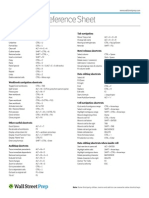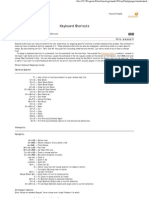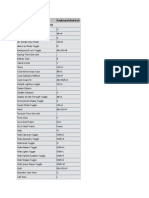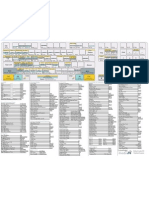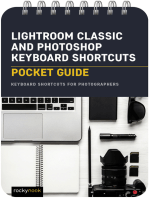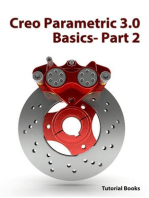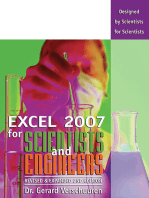Keyboard Shortcuts
Keyboard Shortcuts
Uploaded by
Nguyễn KhoaCopyright:
Available Formats
Keyboard Shortcuts
Keyboard Shortcuts
Uploaded by
Nguyễn KhoaOriginal Description:
Copyright
Available Formats
Share this document
Did you find this document useful?
Is this content inappropriate?
Copyright:
Available Formats
Keyboard Shortcuts
Keyboard Shortcuts
Uploaded by
Nguyễn KhoaCopyright:
Available Formats
Keyboard Shortcuts
Representation for parts Wire frame Shaded wire frame Hidden lines Rendered Show only selected CTRL + 1 CTRL + 2 CTRL + 3 CTRL + 4 CTRL + 5
Selection filter Add to selection Toggle selection Lock X, Y or Z coordinates Select all selection switch Select parts selection switch Snap to reference lines/points Snap to geometry lines/points Snap to nearest points Snap to any position Advanced options Inquire object Modeling Create new model Open model Create clip plane Rollover highlight Set view rotation point Measure distance Autorotate Disable view rotation 3D / Plane Fly (in perspective views) Select all Select assembly Hide object Screenshot Undo last polygon pick Finish polygon input Open component catalog Create AutoConnection Phase manager Clash check Drawing list Print drawings Create report
CTRL + G SHIFT CTRL X, Y or Z F2 F3 F4 F5 F6 F7 CTRL + E SHIFT + I CTRL + N CTRL + O SHIFT + X H V F SHIFT + R, SHIFT + T F8 CTRL + P SHIFT + F CTRL + A ALT + object SHIFT + H F9, F10, F11, F12 Backspace Space bar CTRL + F CTRL + J CTRL + H SHIFT + C CTRL + L SHIFT + P CTRL + B
User Coordinate System (UCS) Set coordinate system origin Set coordinate system by two points Toggle orientation Reset current Reset all
U SHIFT + U CTRL + T CTRL + 1 CTRL + 0
ASSIGNING shortcuts
If you frequently use certain commands, assign keyboard shortcuts to them. You will find them faster than using the icons and menus.
To assign a shortcut to a command: 1. Click Tools > Customize... to open the Customize dialog box. 2. Click on the command on the list on the left. 3. Use the Filter list box to find commands easily. Click the down arrow to select subgroups of commands. ALL displays all the commands available in Tekla Structures. You can also type in the command name to search for commands. 4. Use the Shortcut fields to assign a shortcut to the command. You can use a single letter, or combine a letter with the Shift, Alt or Ctrl key. 5. Move the command to the Menu list by clicking the right arrow. This will activate the shortcut and also add the command in the User menu. 6. Click Close to exit the Customize dialog box.
Representation for component parts Wire frame SHIFT + 1 Shaded wire frame SHIFT + 2 Hidden lines SHIFT + 3 Rendered SHIFT + 4 Show only selected SHIFT + 5 General Help Save Properties Undo Redo Interrupt Repeat last command Open Views list Copy Move Delete Drag and drop Pan Middle button pan Move right Move left Move down Move up Center by cursor Zoom original Zoom in/out Zoom previous Zoom selected Rotate using mouse Rotate using keyboard Ortho Relative coordinate input Absolute coordinate input Next position Previous position Smart Select F1 CTRL + S ALT + ENTER CTRL + Z CTRL + Y ESC ENTER CTRL + I CTRL + C CTRL + M DEL D P SHIFT + M x z y w INS HOME PG UP/PG DN END Z + select from list CTRL + R CTRL + arrow keys, SHIFT + arrow keys O @, R $, A TAB SHIFT + TAB S
Drawing Associative symbol SHIFT + A Drawing list CTRL + O Set next drawing color mode B Ghost outline SHIFT + G Open next drawing CTRL + PG DN Open previous drawing CTRL + PG UP Add orthogonal dimension G Add free dimension F Add to Master Drawing Catalog CTRL + M Recreate drawing SHIFT + R In Master Drawing Catalog: Select all Create drawings for all parts Create drawings Ctrl + A Alt + A Alt + C
You might also like
- AutoCAD 2010 Tutorial Series: Drawing Dimensions, Elevations and SectionsFrom EverandAutoCAD 2010 Tutorial Series: Drawing Dimensions, Elevations and SectionsNo ratings yet
- 2016 Tekla Structures KB Shortcuts Flyer Web PDFNo ratings yet2016 Tekla Structures KB Shortcuts Flyer Web PDF1 page
- Adobe Photoshop Lightroom 2.0 Keyboard Shortcuts (Windows) : Library Module View Menu File MenuNo ratings yetAdobe Photoshop Lightroom 2.0 Keyboard Shortcuts (Windows) : Library Module View Menu File Menu4 pages
- Quarkxpress 9.1 Keyboard Command Guide: WindowsNo ratings yetQuarkxpress 9.1 Keyboard Command Guide: Windows21 pages
- Excel Shortcuts: S.No Shortcut Key ActionNo ratings yetExcel Shortcuts: S.No Shortcut Key Action2 pages
- Shortcut Keys: Project Panel and Platform ShortcutsNo ratings yetShortcut Keys: Project Panel and Platform Shortcuts8 pages
- Lightroom Classic and Photoshop Keyboard Shortcuts: Pocket Guide: Keyboard Shortcuts for PhotographersFrom EverandLightroom Classic and Photoshop Keyboard Shortcuts: Pocket Guide: Keyboard Shortcuts for PhotographersNo ratings yet
- Microsoft Excel: Microsoft Excel User Interface, Excel Basics, Function, Database, Financial Analysis, Matrix, Statistical AnalysisFrom EverandMicrosoft Excel: Microsoft Excel User Interface, Excel Basics, Function, Database, Financial Analysis, Matrix, Statistical AnalysisNo ratings yet
- NX 9 for Beginners - Part 2 (Extrude and Revolve Features, Placed Features, and Patterned Geometry)From EverandNX 9 for Beginners - Part 2 (Extrude and Revolve Features, Placed Features, and Patterned Geometry)No ratings yet
- AI-powered Excel Ludo: Complete Code and Easy Instructions to Create a Fully Functional, Advanced and AI-powered Ludo Game in Microsoft Excel using VBAFrom EverandAI-powered Excel Ludo: Complete Code and Easy Instructions to Create a Fully Functional, Advanced and AI-powered Ludo Game in Microsoft Excel using VBANo ratings yet
- Advanced Ludo with Excel VBA Code Learn How to Build a Fully Functional Ludo Game from Scratch Using Excel VBAFrom EverandAdvanced Ludo with Excel VBA Code Learn How to Build a Fully Functional Ludo Game from Scratch Using Excel VBANo ratings yet
- MCA Microsoft Office Specialist (Office 365 and Office 2019) Study Guide: PowerPoint Associate Exam MO-300From EverandMCA Microsoft Office Specialist (Office 365 and Office 2019) Study Guide: PowerPoint Associate Exam MO-300No ratings yet
- AutoCAD 2016 and AutoCAD LT 2016 No Experience Required: Autodesk Official PressFrom EverandAutoCAD 2016 and AutoCAD LT 2016 No Experience Required: Autodesk Official Press4/5 (1)
- Microsoft Office Productivity Pack: Microsoft Excel, Microsoft Word, and Microsoft PowerPointFrom EverandMicrosoft Office Productivity Pack: Microsoft Excel, Microsoft Word, and Microsoft PowerPointNo ratings yet