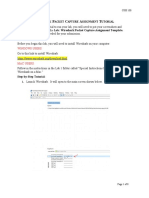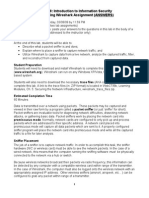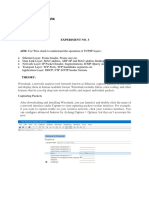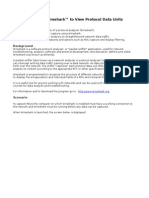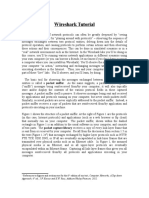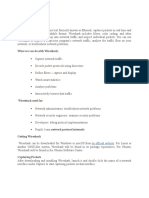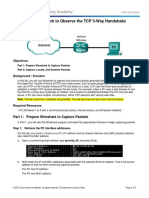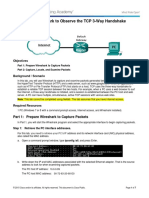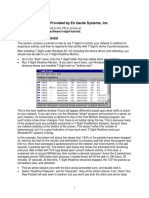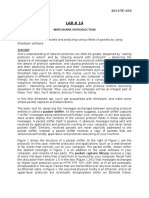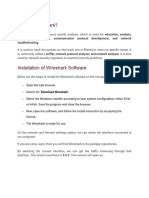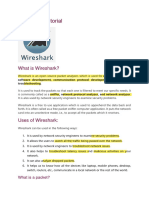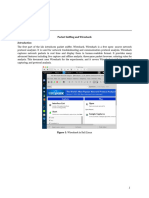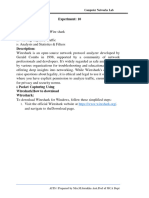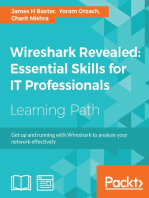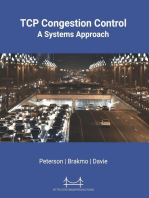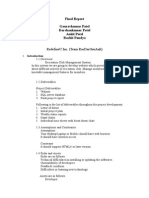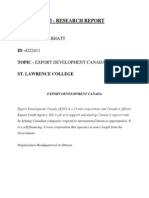Labassin 2
Labassin 2
Uploaded by
Gaurav PatelCopyright:
Available Formats
Labassin 2
Labassin 2
Uploaded by
Gaurav PatelOriginal Title
Copyright
Available Formats
Share this document
Did you find this document useful?
Is this content inappropriate?
Copyright:
Available Formats
Labassin 2
Labassin 2
Uploaded by
Gaurav PatelCopyright:
Available Formats
Detected Interface
Take a look at the upper left hand side of the screen youll see an Interface list. This is the list of network interfaces on your computer. Once you choose an interface, Wireshark will capture all packets on that interface. In the example above, there is an Ethernet interface (Gigabit network Connection) and a wireless interface (Microsoft). If you click on one of these interfaces to start packet capture (i.e., for Wireshark to begin capturing all packets being sent to/from that interface), a screen like the one below will be displayed, showing information about the packets being captured. Once you start packet capture, you can stop it by using the Capture pull down menu and selecting Stop. listing of
Task 3 Question 1
The default columns will show:
No. The number of the packet in the capture file. This number won't change, even if a display filter is used. Time The timestamp of the packet. The presentation format of this timestamp can be changed, see Section 6.12, Time display formats and time references. Source The address where this packet is coming from. Destination The address where this packet is going to. Protocol The protocol name in a short (perhaps abbreviated) version. Info Additional information about the packet content.
Task 8
You might also like
- Lab Wireshark Packet Capture Assignment TutorialDocument8 pagesLab Wireshark Packet Capture Assignment TutorialHaseeb RazaNo ratings yet
- Lab Exercise - Ethernet: ObjectiveDocument11 pagesLab Exercise - Ethernet: ObjectiveTakaskiNo ratings yet
- Using Wireshark AnswersDocument9 pagesUsing Wireshark AnswersFranch Maverick Arellano LorillaNo ratings yet
- Simulation of Digital Communication Systems Using MatlabFrom EverandSimulation of Digital Communication Systems Using MatlabRating: 3.5 out of 5 stars3.5/5 (22)
- Basic Packet Injection (Capturing Network Traffic) Using Wire Shark.Document4 pagesBasic Packet Injection (Capturing Network Traffic) Using Wire Shark.B.Tech Study MaterialNo ratings yet
- Name: Pradeep Gupta Roll No: 112 Div: ADocument8 pagesName: Pradeep Gupta Roll No: 112 Div: APradeep GuptaNo ratings yet
- Understanding Wireshark: First Packet in A Conversation. Part of The Selected ConversationDocument7 pagesUnderstanding Wireshark: First Packet in A Conversation. Part of The Selected Conversationbros07No ratings yet
- Lab 2.6.2: Using Wireshark™ To View Protocol Data Units: Learning ObjectivesDocument14 pagesLab 2.6.2: Using Wireshark™ To View Protocol Data Units: Learning Objectiveslulu126100% (5)
- LabComnet1 - IT - Intro To WireSharkDocument9 pagesLabComnet1 - IT - Intro To WireSharkTùng TrầnNo ratings yet
- CN Exp 5Document8 pagesCN Exp 5ROWDY YTNo ratings yet
- Wireshark Tutorial: References To Figures and Sections Are For The 6 Edition of Our Text, Computer Networks, A Top-DownDocument8 pagesWireshark Tutorial: References To Figures and Sections Are For The 6 Edition of Our Text, Computer Networks, A Top-Downanon_204658568No ratings yet
- Wireshark Tutorial PDFDocument7 pagesWireshark Tutorial PDFwhdinataNo ratings yet
- Wireshark MaterialDocument10 pagesWireshark MaterialKailash SanthakumarNo ratings yet
- Wireshark MaterialDocument10 pagesWireshark MaterialGowri Shankar S JNo ratings yet
- Lab 01: Computer Networks Lab Statement PurposeDocument7 pagesLab 01: Computer Networks Lab Statement PurposeMoody KatNo ratings yet
- SWTB Introduction To WiresharkDocument25 pagesSWTB Introduction To Wiresharkshreemashetty.csNo ratings yet
- 9.2.1.6 Lab - Using Wireshark To Observe The TCP 3-Way HandshakeDocument7 pages9.2.1.6 Lab - Using Wireshark To Observe The TCP 3-Way HandshakeGaLito Env14% (7)
- How To Sniff Wireless Packets With WiresharkDocument3 pagesHow To Sniff Wireless Packets With WiresharkSudipta Das50% (2)
- How To Use Wireshark A Complete TutorialDocument14 pagesHow To Use Wireshark A Complete TutorialJonathan JaegerNo ratings yet
- Packet Sniffing and Wireshark Lab For ResidencyDocument10 pagesPacket Sniffing and Wireshark Lab For ResidencyJamal RajaNo ratings yet
- 9.2.1.6 Lab - Using Wireshark To Observe The TCP 3-Way HandshakeDocument7 pages9.2.1.6 Lab - Using Wireshark To Observe The TCP 3-Way HandshakeshanieceNo ratings yet
- Wire SharkDocument11 pagesWire SharkAnis Farhana AlimanNo ratings yet
- Lab 1 Packet Tracer Kom4153 (ANSWERED)Document17 pagesLab 1 Packet Tracer Kom4153 (ANSWERED)Izz HfzNo ratings yet
- Experiment 1Document22 pagesExperiment 1mishrashivam4002No ratings yet
- T Sight TutorialDocument14 pagesT Sight TutorialTri IriantoNo ratings yet
- Lab 4: Network Packet Capture and Analysis Using Wireshark: 4.1 DetailsDocument10 pagesLab 4: Network Packet Capture and Analysis Using Wireshark: 4.1 Detailscharles81No ratings yet
- LabComnet1 - IT - Intro To WireSharkDocument8 pagesLabComnet1 - IT - Intro To WireSharkPhúc NguyễnNo ratings yet
- Balcena HowWiresharkWorksDocument13 pagesBalcena HowWiresharkWorksAllan Ayala BalcenaNo ratings yet
- Tutorial 10Document5 pagesTutorial 10Hary AryalNo ratings yet
- Lab Assignmnet NetcomDocument15 pagesLab Assignmnet Netcomsatyamoorthy mNo ratings yet
- Capturing A Bulk TCP Transfer From Your Computer To A Remote ServerDocument5 pagesCapturing A Bulk TCP Transfer From Your Computer To A Remote Server徐逸明No ratings yet
- Lab: 2 Wireshark Getting StartedDocument6 pagesLab: 2 Wireshark Getting StartedZaigham KhalidNo ratings yet
- LAB#14 2013-TE-104: Wireshark Introduction ObjectiveDocument10 pagesLAB#14 2013-TE-104: Wireshark Introduction ObjectiveKashif HussainNo ratings yet
- Cnlab 9pdfDocument9 pagesCnlab 9pdfsrinivasrajoli2002No ratings yet
- Instructions: Starting WiresharkDocument8 pagesInstructions: Starting Wiresharktobias888No ratings yet
- Lab TCPDocument16 pagesLab TCPMittal MakwanaNo ratings yet
- Experiment: Advanced Cyber Security - 4028Document35 pagesExperiment: Advanced Cyber Security - 4028JITESH SINGHNo ratings yet
- Report On WiresharkDocument9 pagesReport On Wiresharkphenixjpr100% (2)
- How To Use Wireshark To Capture, Filter and Inspect PacketsDocument8 pagesHow To Use Wireshark To Capture, Filter and Inspect PacketsShibu NairNo ratings yet
- Manual Data-Streamer V1.3 - Usb and LPT Version: 1) Installing DatastreamerDocument8 pagesManual Data-Streamer V1.3 - Usb and LPT Version: 1) Installing Datastreamerlong rangeNo ratings yet
- CS2105 DIY Exercise 2Document2 pagesCS2105 DIY Exercise 2weitsangNo ratings yet
- WWDocument6 pagesWWJoeNo ratings yet
- Lab Ethernet HomeworkDocument8 pagesLab Ethernet HomeworklolzzzNo ratings yet
- Lab 02.6.2 - Using WiresharkDocument11 pagesLab 02.6.2 - Using Wiresharkmagandaako123No ratings yet
- Forensic Lab ManualDocument39 pagesForensic Lab ManualALWYN D SOUZANo ratings yet
- CS610 Lab 7Document14 pagesCS610 Lab 7Baby balochNo ratings yet
- Wireshark Network Forensic Analysis TutorialDocument36 pagesWireshark Network Forensic Analysis Tutorialhao05500550No ratings yet
- Wireshark TutorialDocument32 pagesWireshark Tutorialdeepaknagda285No ratings yet
- Ping WiresharkDocument15 pagesPing WiresharkSneha KanwadeNo ratings yet
- WiresharkDocument5 pagesWiresharkSHIFANA ANo ratings yet
- Cnlab 1Document18 pagesCnlab 1srinivasrajoli2002No ratings yet
- 9.2.1.6 Lab - Using Wireshark To Observe The TCP 3-Way Handshake - M0519055Document8 pages9.2.1.6 Lab - Using Wireshark To Observe The TCP 3-Way Handshake - M0519055Krisna SanjayaNo ratings yet
- Mastering Wireshark: A Comprehensive Guide to Network Analysis: Security BooksFrom EverandMastering Wireshark: A Comprehensive Guide to Network Analysis: Security BooksNo ratings yet
- Practical Packet Analysis, 3rd Edition: Using Wireshark to Solve Real-World Network ProblemsFrom EverandPractical Packet Analysis, 3rd Edition: Using Wireshark to Solve Real-World Network ProblemsRating: 3.5 out of 5 stars3.5/5 (7)
- Wireshark Revealed: Essential Skills for IT Professionals: Get up and running with Wireshark to analyze your network effectivelyFrom EverandWireshark Revealed: Essential Skills for IT Professionals: Get up and running with Wireshark to analyze your network effectivelyNo ratings yet
- Introduction to Internet & Web Technology: Internet & Web TechnologyFrom EverandIntroduction to Internet & Web Technology: Internet & Web TechnologyNo ratings yet
- Nestle Struggles With Enterprise Systems IT Final DraftDocument23 pagesNestle Struggles With Enterprise Systems IT Final DraftGaurav Patel50% (2)
- Redefineu Inc. (Team Racdargauank) : Final Report Gauravkumar Patel Darshankumar Patel Ankit Patel Rachit PandyaDocument8 pagesRedefineu Inc. (Team Racdargauank) : Final Report Gauravkumar Patel Darshankumar Patel Ankit Patel Rachit PandyaGaurav PatelNo ratings yet
- 203 - Research Report: Name - Rahul BhattDocument5 pages203 - Research Report: Name - Rahul BhattGaurav PatelNo ratings yet
- Lab 6 Part 1 Darshankumar Patel 300762523 Gauravkumar Patel 300765205Document3 pagesLab 6 Part 1 Darshankumar Patel 300762523 Gauravkumar Patel 300765205Gaurav PatelNo ratings yet
- Gauravkumar Patel (300765205) Shahbaaz Siddiqui (300755262) Assignment 3Document3 pagesGauravkumar Patel (300765205) Shahbaaz Siddiqui (300755262) Assignment 3Gaurav PatelNo ratings yet
- DowryDocument3 pagesDowryGaurav PatelNo ratings yet
- Revised States of MatterDocument82 pagesRevised States of MatterGaurav PatelNo ratings yet
- Project CharterDocument4 pagesProject CharterGaurav PatelNo ratings yet