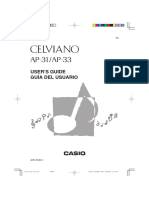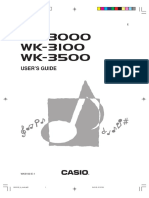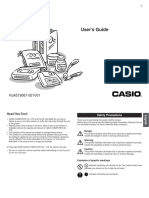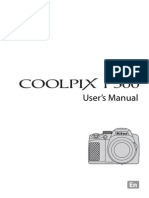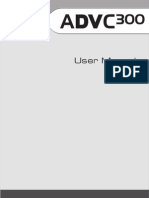User'S Guide Guía Del Usuario Mode D'Emploi: MA150-ESF-1
User'S Guide Guía Del Usuario Mode D'Emploi: MA150-ESF-1
Uploaded by
Praful KambeCopyright:
Available Formats
User'S Guide Guía Del Usuario Mode D'Emploi: MA150-ESF-1
User'S Guide Guía Del Usuario Mode D'Emploi: MA150-ESF-1
Uploaded by
Praful KambeOriginal Description:
Original Title
Copyright
Available Formats
Share this document
Did you find this document useful?
Is this content inappropriate?
Copyright:
Available Formats
User'S Guide Guía Del Usuario Mode D'Emploi: MA150-ESF-1
User'S Guide Guía Del Usuario Mode D'Emploi: MA150-ESF-1
Uploaded by
Praful KambeCopyright:
Available Formats
MA150-ESF-1
P
USERS GUIDE
GUA DEL USUARIO
MODE DEMPLOI
MA150_esf_cover1.p65 03.10.8, 10:45 AM Page 1 Adobe PageMaker 6.5J/PPC
274B-E-002A
GUIDELINES LAID DOWN BY FCC RULES FOR USE OF THE UNIT IN THE U.S.A. (not applicable to
other areas)
NOTICE
This equipment has been tested and found to comply with the limits for a Class B digital device, pursuant
to Part 15 of the FCC Rules. These limits are designed to provide reasonable protection against harmful
interference in a residential installation. This equipment generates, uses and can radiate radio frequency
energy and, if not installed and used in accordance with the instructions, may cause harmful interference
to radio communications. However, there is no guarantee that interference will not occur in a particular
installation. If this equipment does cause harmful interference to radio or television reception, which
can be determined by turning the equipment off and on, the user is encouraged to try to correct the
interference by one or more of the following measures:
Reorient or relocate the receiving antenna.
Increase the separation between the equipment and receiver.
Connect the equipment into an outlet on a circuit different from that to which the receiver is connected.
Consult the dealer or an experienced radio/TV technician for help.
FCC WARNING
Changes or modifications not expressly approved by the party responsible for compliance could void
the users authority to operate the equipment.
Important Information for Parents!
Parents should please note the following important information before letting children use this product.
Before using the optional AD-5 Adaptor to power the unit, be sure to check the AC Adaptor for any
damage first. Carefully check the power cord for breakage, cuts, exposed wire and other serious
damage. Never let children use an AC adaptor that is seriously damaged.
Never attempt to recharge batteries.
Do not use rechargeable batteries.
Never mix batteries of different types.
Never mix old batteries with new ones.
Use only the batteries recommended in this manual or equivalent batteries.
Always make sure that positive (+) and negative () poles are facing correctly as indicated near the
battery compartment.
Remove batteries as soon as they show any sign of going dead.
Do not short-circuit the battery terminals.
The product is not intended for children under 3 years.
Use only CASIO AD-5 adaptor.
The AC adaptor is not a toy.
Be sure to disconnect the AC adaptor before cleaning the product.
CASIO ELECTRONICS CO., LTD.
Unit 6, 1000
North Circular Road
London NW2 7JD, U.K.
This mark is valid in the EU countries only.
Please keep all information for future reference.
MA150_e_00.p65 03.10.8, 10:45 AM Page 2 Adobe PageMaker 6.5J/PPC
E-1 274B-E-003A
Safety Precautions
Congratulations on your selection of the CASIO electronic musical instrument.
Before using the instrument, be sure to carefully read through the instructions contained
in this manual.
Please keep all information for future reference.
Symbols
Various symbols are used in this users guide and on the product itself to ensure that the
product is used safely and correctly, and to prevent injury to the user and other persons as
well as damage to property. Those symbols along with their meanings are shown below.
DANGER
This symbol indicates information that, if ignored or applied incorrectly, creates the
danger of death or serious personal injury.
WARNING
This indication stipulates matters that have the risk of causing death or serious injury if
the product is operated incorrectly while ignoring this indication.
CAUTION
This indication stipulates matters that have the risk of causing injury as well as matters
for which there is the likelihood of occurrence of physical damage only if the product is
operated incorrectly while ignoring this indication.
Symbol Examples
This triangle symbol ( ) means that the user should be careful. (The example at
left indicates electric shock caution.)
This circle with a line through it ( ) means that the indicated action must not be
performed. Indications within or nearby this symbol are specifically prohibited.
(The example at left indicates that disassembly is prohibited.)
The black dot ( ) means that the indicated action must be performed. Indications
within this symbol are actions that are specifically instructed to be performed.
(The example at left indicates that the power plug must be unplugged from the
electrical socket.)
MA150_e_01-07.p65 03.10.8, 10:45 AM Page 1 Adobe PageMaker 6.5J/PPC
E-2 274B-E-004A
DANGER
Alkaline Batteries
Perform the following steps immediately if fluid leaking from alkaline batteries
ever gets into your eyes.
1. Do not rub your eyes! Rinse them with water.
2. Contact your physician immediately.
Leaving alkaline battery fluid in your eyes can lead to loss of sight.
WARNING
Smoke, Strange Odor, Overheating
Continued use of the product while it is emitting smoke, a strange odor, or heat
creates the risk of fire and electric shock. Take the following steps immediately.
1. Turn off power.
2. If you are using the AC adaptor for power, unplug it from the wall outlet.
3. Contact your original retailer or an authorized CASIO Service Provider.
AC Adaptor
Misuse of the AC adaptor creates the risk of fire and electric shock. Always
make sure you observe the following precautions.
Be sure to use only the AC adaptor that is specified for this product.
Use only a power source whose voltage is within the rating marked on the AC
adaptor.
Do not overload electrical outlets and extension cords.
AC Adaptor
Misuse of the AC adaptors electric cord can damage or break it, creating the
risk of fire and electric shock. Always make sure you observe the following
precautions.
Never place heavy objects on the cord or subject it to heat.
Never try to modify the cord or subject it to excessive bending.
Never twist or stretch the cord.
Should the electric cord or plug become damaged, contact your original
retailer or an authorized CASIO Service Provider.
AC Adaptor
Never touch the AC adaptor while your hands are wet.
Doing so creates the risk of electric shock.
Batteries
Misuse of batteries can cause them to leak, resulting in damage to nearby
objects, or to explode, creating the risk of fire and personal injury. Always make
sure you observe the following precautions.
Never try to take batteries apart or allow them to become shorted.
Never expose batteries to heat or dispose of them by incineration.
MA150_e_01-07.p65 03.10.8, 10:45 AM Page 2 Adobe PageMaker 6.5J/PPC
E-3
Never mix old batteries with new ones.
Never mix batteries of different types.
Do not charge the batteries.
Make sure the positive (+) and negative () ends of the batteries are facing
correctly.
Do not incinerate the product.
Never throw the product into fire.
Doing so can cause it to explode, creating the risk of fire and personal injury.
Water and Foreign Matter
Water, other liquids, and foreign matter (such as pieces of metal) getting into
the product create the risk of fire and electric shock. Take the following steps
immediately.
1. Turn off power.
2. If you are using the AC adaptor for power, unplug it from the wall outlet.
3. Contact your original retailer or an authorized CASIO Service Provider.
Disassembly and Modification
Never try to take this product apart or modify it in any way. Doing so creates
the risk of electric shock, burn injury, or other personal injury. Leave all internal
inspection, adjustment, and maintenance up to your original retailer or an
authorized CASIO Service Provider.
Dropping and Impact
Continued use of this product after it has been damaged by dropping or
subjecting it to strong impact creates the risk of fire and electric shock. Take the
following steps immediately.
1. Turn off power.
2. If you are using the AC adaptor for power, unplug it from the wall outlet.
3. Contact your original retailer or an authorized CASIO Service Provider.
Plastic Bags
Never place the plastic bag the product comes in over your head or in your
mouth. Doing so creates the risk of suffocation.
Particular care concerning this precaution is required where small children are
present.
Keep off of the product.
Climbing onto the product can cause it to tip over or become damaged. Particular
care concerning this precaution is required where small children are present.
Location
Avoid locating the product on an unstable stand, on an uneven surface, or any
other unstable location. An unstable location can cause the product to fall over,
creating the risk of personal injury.
274B-E-005A
MA150_e_01-07.p65 03.10.8, 10:45 AM Page 3 Adobe PageMaker 6.5J/PPC
E-4
CAUTION
AC Adaptor
Misuse of the AC adaptor creates the risk of fire and electric shock. Always
make sure you observe the following precautions.
Do not locate the electric cord near a stove or other sources of heat.
Never pull on the cord when unplugging from the electrical outlet. Always
grasp the AC adaptor when unplugging.
AC Adaptor
Misuse of the AC adaptor creates the risk of fire and electric shock. Always
make sure you observe the following precautions.
Insert the AC adaptor into the wall outlet as far as it will go.
Unplug the AC adaptor from the wall outlet during lightening storms or
before leaving on a trip or other long-term absence.
At least once a year, unplug the AC adaptor from the wall outlet and wipe
away any dust that is built up in the area around the prongs of the plug.
Relocating the Product
Before relocating the product, always unplug the AC adaptor from the wall
outlet and disconnect all other cables and connecting cords. Leaving cords
connected creates the risk of damage to the cords, fire, and electric shock.
Cleaning
Before cleaning the product, always unplug the AC adaptor from the wall outlet
first. Leaving the AC adaptor plugged in creates the risk of damage to the AC
adaptor, fire, and electric shock.
Batteries
Misuse of batteries can cause them to leak resulting in damage to nearby objects,
or to explode, creating the risk of fire and personal injury. Always make sure
you observe the following precautions.
Use only batteries that are specified for use with this product.
Remove batteries from the product if you do not plan to use it for a long time.
Connectors
Connect only the specified devices and equipment to the products connectors.
Connection of a non-specified device or equipment creates the risk of fire and
electric shock.
274B-E-006A
MA150_e_01-07.p65 03.10.8, 10:45 AM Page 4 Adobe PageMaker 6.5J/PPC
E-5
Location
Avoid the following locations for this product. Such locations create the risk of
fire and electric shock.
Areas subject to high humidity or large amounts of dust.
In food preparation areas or other areas subject to oil smoke.
Near air conditioning equipment, on a heated carpet, in areas exposed to
direct sunlight, inside of a vehicle parked in the sun, or any other area that
subjects the product to high temperatures.
Display Screen
Never push on the display screens LCD panel or subject it to strong impact.
Doing so can cause the LCD panels glass to crack, creating the risk of personal
injury.
Should the LCD panel ever crack or break, never touch the liquid inside of the
panel. LCD panel liquid can cause skin irritation.
Should LCD panel liquid ever get inside your mouth, immediately wash out
your mouth with water and contact your physician.
Should LCD panel liquid ever get into your eyes or onto your skin, rinse with
clear water for at least 15 minutes, and then contact a physician.
Sound Volume
Do not listen to music at very loud volumes for long periods. Particular care
concerning this precaution is required when using headphones. High volume
settings can damage your hearing.
Heavy Objects
Never place heavy object on top of the product.
Doing so can make the product top heavy, causing the product to tip over or the
object to fall from it, creating the risk of personal injury.
274B-E-007A
MA150_e_01-07.p65 03.10.8, 10:45 AM Page 5 Adobe PageMaker 6.5J/PPC
E-6
IMPORTANT!
When using batteries, be sure to replace them or shift to one of the alternate power sources whenever
you notice any of the following symptoms.
Instrument does not turn on
Display that is flickering, dim, or difficult to read
Abnormally low speaker/headphone volume
Distortion of sound output
Occasional interruption of sound when playing at high volume
Sudden power failure when playing at high volume
Flickering or dimming of the display when playing at high volume
Continued sound output even after you release a key
A tone that is totally different from the one that is selected
Abnormal rhythm pattern and Song Bank play
274B-E-008A
MA150_e_01-07.p65 03.10.8, 10:45 AM Page 6 Adobe PageMaker 6.5J/PPC
E-7
Contents
274B-E-009A
Safety Precautions ............... E-1
Contents................................ E-7
General Guide....................... E-8
Power Supply ..................... E-10
Using batteries .............................. E-10
Using the AC Adaptor .................... E-11
Connections ....................... E-12
Phones/Output Terminal ............... E-12
Accessories and Options .............. E-12
Playing the Keyboard ........ E-13
Playing the Demo Tunes ... E-13
Selecting a Tone................. E-14
Selecting a Rhythm............ E-15
Using Auto Accompaniment .......... E-16
Using Synchro Start ...................... E-18
Inserting a Rhythm Fill-in .............. E-18
Using One-Touch Preset ............... E-19
Adjusting Accompaniment Volume... E-19
Playing Song Bank Tunes ... E-20
Selecting a Song Bank Tune ........ E-20
Using Song Bank Tunes for
Practice (3-Step Lesson) ... E-21
Using Step 1 ................................. E-21
Using Steps 2 and 3 ..................... E-22
Other Functions ................. E-23
Turning on the Metronome ........... E-23
Using Sustain................................ E-23
Percussion Pads ........................... E-24
Transpose ..................................... E-24
Using MIDI ........................... E-25
What is MIDI? ............................... E-25
Using MIDI .................................... E-25
Troubleshooting ................. E-26
Specifications ..................... E-28
Care of your keyboard ....... E-29
Appendix ............................... A-1
Rhythm List ..................................... A-1
Song Bank List ................................ A-1
Fingered Chord Chart ..................... A-2
MIDI Implementation Chart
MA150_e_01-07.p65 03.10.8, 10:45 AM Page 7 Adobe PageMaker 6.5J/PPC
E-8
General Guide
K K L M
R S T
O N
Q P
D E F G
H J
I
1
2
3 5
6 7 8 9 0 A B C 4
Rear Panel
274B-E-010A
MA150_e_08-14.p65 03.10.8, 10:45 AM Page 8 Adobe PageMaker 6.5J/PPC
E-9
1 POWER switch
2 DEMO button
3 METRONOME button
4 MIDI button
5 BEAT button
6 MODE button
7 SYNCHRO/FILL-IN button
8 START/STOP button
9 ONE TOUCH PRESET button
0 SUSTAIN button
A TONE button
B Number buttons
C Percussion pads
D VOLUME buttons
E ACCOMP VOLUME buttons
F TRANSPOSE buttons
G TEMPO buttons
H 3-STEP LESSON button
I RHYTHM button
J SONG BANK button
K Speakers
L Rhythm list
M Tone list
N Display
O Song Bank list
P Chord names
Q Percussion instrument list
R MIDI OUT terminal
S PHONES/OUTPUT jack
T DC 9V jack
5
6
7
8
4
1
2
3
1 NORMAL
2 CASIO CHORD
3 FINGERED
4 SUSTAIN
5 ONE TOUCH PRESET
6 STEP 1
7 STEP 2
8 STEP 3
About the display
274B-E-011A
MA150_e_08-14.p65 03.10.8, 10:45 AM Page 9 Adobe PageMaker 6.5J/PPC
E-10
This keyboard can be powered by current from
a standard household wall outlet (using the
specified AC adaptor) or by batteries.
Always make sure you turn the keyboard off
whenever you are not using it.
Using batteries
Always make sure you turn off the keyboard
before loading or replacing batteries.
To load batteries
1. Remove the battery compartment
cover.
2. Load 6 C-size batteries into the
battery compartment.
Make sure that the positive (+) and
negative () ends are facing correctly.
3. I nsert t he t abs on t he bat t ery
compartment cover into the holes
provided and close the cover.
The keyboard may not function correctly if you
load or replace batteries with power turned on.
If this happens, turning the keyboard off and
then back on again should return functions back
to normal.
Power Supply
Important Battery Information
I The following shows the approximate
battery life.
Manganese batteries .......... 5 hours*
* The above value is standard battery life
at normal temperature, with the keyboard
volume at medium setting. Temperature
extremes or playing at very loud volume
settings can shorten battery life.
I Any of the following symptoms indicate
low battery power. Replace batteries as soon
as possible whenever any of the following
occurs.
Instrument does not turn on
Display that is flickering, dim, or difficult
to read
Abnormally low speaker/headphone
volume
Distortion of sound output
Occasional interruption of sound when
playing at high volume
Sudden power failure when playing at
high volume
Flickering or dimming of the display
when playing at high volume
Continued sound output even after you
release a key
A tone that is totally different from the
one that is selected
Abnormal rhythm pattern and Song Bank
play
274B-E-012A
C-size batteries
MA150_e_08-14.p65 03.10.8, 10:45 AM Page 10 Adobe PageMaker 6.5J/PPC
E-11
WARNING
Misuse of batteries can cause them to leak,
resulting in damage to nearby objects, or to
explode, creating the risk of fire and personal injury.
Always make sure you observe the following
precautions.
Never try to take batteries apart or allow
them to become shorted.
Never expose batteries to heat or dispose
of them by incineration.
Never mix old batteries with new ones.
Never mix batteries of different types.
Do not charge the batteries.
Make sure the positive (+) and negative ()
ends of the batteries are facing correctly.
CAUTION
Misuse of batteries can cause them to leak resulting
in damage to nearby objects, or to explode, creating
the risk of fire and personal injury. Always make
sure you observe the following precautions.
Use only batteries that are specified for use
with this product.
Remove batteries from the product if you
do not plan to use it for a long time.
Using the AC Adaptor
Make sure that you use only the AC adaptor
specified for this keyboard.
Specified AC Adaptor: AD-5
[Rear Panel]
Also note the following important warnings
and precautions when using the AC adaptor.
AC adaptor AD-5
AC outlet
DC 9V jack
WARNING
Misuse of the AC adaptor creates the risk of fire
and electric shock. Always make sure you observe
the following precautions.
Be sure to use only the AC adaptor that is
specified for this product.
Use only a power source whose voltage is
within the rating marked on the AC adaptor.
Do not overload electrical outlets and
extension cords.
Never place heavy objects on the cord or
subject it to heat.
Never try to modify the cord or subject it to
excessive bending.
Never twist or stretch the cord.
Should the electric cord or plug become
damaged, contact your original retailer or
an authorized CASIO Service Provider.
Never touch the AC adaptor while your
hands are wet.
Doing so creates the risk of electric shock.
CAUTION
Misuse of the AC adaptor creates the risk of fire
and electric shock. Always make sure you observe
the following precautions.
Do not locate the electric cord near a stove
or other sources of heat.
Never pull on the cord when unplugging
from the electrical outlet. Always grasp the
AC adaptor when unplugging.
Insert the AC adaptor into the wall outlet
as far as it will go.
Unplug the AC adaptor from the wall outlet
during lightening storms or before leaving
on a trip or other long-term absence.
At least once a year, unplug the AC adaptor
from the wall outlet and wipe away any dust
that is built up in the area around the
prongs of the plug.
IMPORTANT!
Make sure that the keyboard is turned off
before connecting or disconnecting the AC
adaptor.
Using the AC adaptor for a long time can
cause it to become warm to touch. This is
normal and does not indicate malfunction.
274B-E-013A
MA150_e_08-14.p65 03.10.8, 10:45 AM Page 11 Adobe PageMaker 6.5J/PPC
E-12
Connections
Phones/Output Terminal
Before connecting phones or other external
equipment, be sure to first turn down the
volume settings of the keyboard and the
connected equipment. You can then adjust
volume to the desired level after connections
are complete.
[Rear Panel]
Connecting Phones (Figure 1)
Connecting phones cuts off output from the
keyboards built-in speakers, so you can play
even late at night without disturbing anyone.
Audio Equipment (Figure 2)
Connect the keyboard to an audio equipment
using a commercially available connecting cord
with a mini plug on one end and two PIN plugs
on the other end. Note that the mini plug you
connect to the keyboard must be a stereo plug,
otherwise you will be able to output only one
of stereo channels. In this configuration, you
normally set the input selector of the audio
equipment to the terminal (usually marked
AUX IN or something similar) where the cord
from the keyboard is connected. See the user
documentation that comes with your audio
equipment for full details.
Musical Instrument Amplifier (Figure 3)
Use a commercially available connecting cord*
to connect the keyboard to a musical instrument
amplifier.
* Be sure to use a connecting cord that has a
stereo mini plug on the end you connect to
the keyboard, and a connector that provides
dual channel (left and right) input to the
amplifier to which you are connecting. The
wrong type of connector at either end can
cause one of the stereo channels to be lost.
When connecting to a musical instrument
amplifier, set the volume of the keyboard to a
relatively low level and make output volume
adjustments using the amplifiers controls.
[Connection Example]
NOTE
You can also connect the keyboards MIDI
terminal to a computer or sequencer. See Using
MIDI on page E-25 for details.
Accessories and Options
Use only the accessories and options specified
for this keyboard. Use of non-authorized items
creates the danger of fire, electric shock, and
personal injury.
LEFT RIGHT
AUX IN or similar terminal
of audio amplifier
White Red PIN plug
Stereo mini plug
Audio connection
PHONES/OUTPUT Terminal
Keyboard amp,
guitar amp,etc.
INPUT 1
INPUT 2
PIN jack PIN plug (red)
PIN plug
(white)
Standard
plug
Stereo mini
plug
To keyboards
PHONES/
OUTPUT
terminal
Keyboard or
guitar amp
274B-E-014A
MA150_e_08-14.p65 03.10.8, 10:45 AM Page 12 Adobe PageMaker 6.5J/PPC
E-13
Playing the Keyboard
1. Set the POWER switch to ON to
turn on power.
2. Use the VOLUME buttons to adjust
the volume level.
Press [] to raise the volume and [] to
lower it.
The MAIN (main volume) value on
the display indicates the current volume
level.
You can set the main volume to one of
11 levels, from 0 to 10.
274B-E-015A
Playing the Demo Tunes
1. Press the DEMO button. This starts
playback of the demo tunes in
sequence, starting from the currently
selected tune.
Press the DEMO button again to stop
demo tune play.
3. Now try playing something on the
keyboard.
C D E F G A B
(H)
C
C2
C3
C4
C5
C6
NOTE
Note Names A value next to a note name indicates the relative
position of the note on the keyboard as shown below.
MA150_e_08-14.p65 03.10.8, 10:45 AM Page 13 Adobe PageMaker 6.5J/PPC
E-14
Selecting a Tone
You can select from among 50 built-in tones. A
tone list on the console shows the names and
numbers of all the tones.
1. Press the TONE button.
This causes TONE to appear on the
display, along with the number of the
currently selected tone.
2. Find the tone you want in the tone
list, and then use the number buttons
to input its two-digit number.
To select 06 MARIMBA, for example,
press [0] then [6].
You can also use the + (higher) and
(lower) buttons to change the displayed
tone number.
3. Af t er sel ect i ng t he t one, pl ay
something on the keyboard to hear
what it sounds like.
NOTE
The initial power on default tone setting is 00
GRAND PIANO.
This keyboard has 8-note polyphony, which
means it can play up to eight notes at the same
time.
When tone 49 PERCUSSION is selected,
keyboard keys are assigned the percussion
sounds shown in the illustration below.
Keyboard
Key
C3
D3
E3
F3
G3
A3
B3
C4
Name
BASS DRUM 1
BASS DRUM 2
ACOUSTIC SNARE 1
ACOUSTIC SNARE 2
TAMBOURINE
CLOSED HI-HAT
OPEN HI-HAT
HIGH TOM
Keyboard
Key
D4
E4
F4
G4
A4
B4
C5
D5
Name
LOW TOM
CLAVES
RIDE CYMBAL
HIGH CONGA
LOW CONGA
HIGH AGOGO
LOW AGOGO
MUTE TRIANGLE
274B-E-016A
Percussion
Pad
Percussion
Pad
MA150_e_08-14.p65 03.10.8, 10:45 AM Page 14 Adobe PageMaker 6.5J/PPC
E-15
Selecting a Rhythm
You can select from among 30 rhythms. See the
rhythm list at the end of this manual (page A-1)
for information about what rhythms are
available.
1. Press the RHYTHM button.
This causes RHYTHM to appear on
the display, along with the number of
the currently selected rhythm.
2. Find the rhythm you want in the
Rhythm List on page A-1, and then
use the number buttons to input its
two-digit number.
To select 02 DANCE, for example,
press [0] then [2].
You can also use the + (higher) and
(lower) buttons to change the displayed
rhythm number.
3. Press the START/STOP button to start
the currently selected rhythm.
4. Use the [] and [] TEMPO buttons
to adjust the speed of the rhythm.
You can set the tempo value in the range
of 40 to 240.
To return the tempo setting to the initial
default value for the selected rhythm,
press the [] and [] TEMPO buttons
at the same time.
5. Press the START/STOP button again
to stop rhythm play.
Initial Default Tempo Settings
The following are the rules that govern the
initial default tempo settings of built-in
rhythms.
Each rhythm has an initial default tempo
setting that best matches the rhythm.
Changing the selected rhythm while rhythm
play is stopped automatically changes the
tempo setting to initial default for the newly
selected rhythm.
Changing the selected rhythm while rhythm
is playing changes the rhythm without
changing the tempo setting. If One-Touch
Preset is turned on (page E-19), the tempo
setting is always changed with selection of a
different rhythm, regardless of whether the
rhythm is playing or not.
274B-E-017A
MA150_e_15-22.p65 03.10.8, 10:45 AM Page 15 Adobe PageMaker 6.5J/PPC
E-16
Using Auto Accompaniment
The 19 keys (C2 through F
3) on the far left of
the keyboard are the auto accompaniment
keyboard. Pressing the keys of the auto
accompaniment keyboard plays the chords
marked above them.
PREPARATION
Select the rhythm you want to use and adjust
the tempo.
1. Use the MODE button to cycle
through the available accompaniment
options until the CASIO CHORD or
FINGERED indicator is shown on the
display.
Each press of the MODE button cycles
through the accompaniment options in
the sequence shown below.
2. Press the START/STOP button to start
the rhythm.
3. Try playing a chord on the auto
accompaniment keyboard.
The way you play chords depends on
the auto accompaniment mode you
select in step 1, above. For details, see
CASIO CHORD and FINGERED,
below.
4. To turn off auto accompaniment (so
the auto accompaniment keyboard
keys play normally), use the MODE
button to select NORMAL.
CASIO CHORD
This method of chord play makes it possible for
anyone to easily play chords, regardless of
previous musical knowledge and experience.
The following describes the CASIO CHORD
accompaniment keyboard and melody
keyboard, and tells you how to play CASIO
CHORDs.
CASI O CHORD Accompani ment
Keyboard and Melody Keyboard
Melody keyboard
Accompaniment
keyboard
IMPORTANT
The accompaniment keyboard can be used for
playing chords only. No sound will be produced
if you try playing single melody notes on the
accompaniment keyboard.
274B-E-018A
MA150_e_15-22.p65 03.10.8, 10:45 AM Page 16 Adobe PageMaker 6.5J/PPC
E-17
Example
C Major (C)
C minor (Cm)
C seventh (C7)
Chord Types
Major chords
Chord names are
marked above the
keys of the
accompaniment
keyboard. Press any
single key plays the
chord whose name is
marked above it. Note
that the chord
produced when you
press an
accompaniment
keyboard does not
change octave,
regardless of which
key you use to play it.
Minor chords (m)
To play a minor chord,
keep the major chord
key depressed and
press any other
accompaniment
keyboard key located
to the right of the
major chord key.
Seventh chords (7)
To play a seventh
chord, keep the major
chord key depressed
and press any other
two accompaniment
keyboard keys located
to the right of the
major chord key.
C D F E G A B C F D F E #
C D F E G A B C F D F E
#
C D F E G A B C F D F E #
Chord Types
CASIO CHORD accompaniment lets you play
four types of chords with minimal fingering.
NOTE
It makes no difference whether you press black
or white keys to the right of a major chord key
when playing minor and seventh chords.
FINGERED
FINGERED provides you with a total of 12
different chord types. The following describes
the FINGERED accompaniment keyboard
and melody keyboard, and tells you how to
play a C-root chord using FINGERED.
F I NGERED Ac c o mp a n i me n t
Keyboard and Melody Keyboard
Melody keyboard
Accompaniment
keyboard
IMPORTANT
The accompaniment keyboard can be used for
playing chords only. No sound will be produced
if you try playing single melody notes on the
accompaniment keyboard.
274B-E-019A
Example
C minor seventh
(Cm7)
Chord Types
Minor seventh chords
(m7)
To play a minor
seventh chord, keep
the major chord key
depressed and press
any other three
accompaniment
keyboard keys located
to the right of the
major chord key.
C D F E G A B C F D F E #
MA150_e_15-22.p65 03.10.8, 10:45 AM Page 17 Adobe PageMaker 6.5J/PPC
E-18
See the Fingered Chord Chart on page A-2
for details on playing chords with other roots.
*1: Inverted fingerings cannot be used. The
lowest note is the root.
*2: The same chord can be played without
pressing the 5th G.
*3: The same chord can be played without
pressing the 3rd E.
*4: The first inversion is not supported, but the
second and third inversions are available.
NOTE
Except for the chords specified in note
*1
above,
inverted fingerings (i.e. playing E-G-C or G-C-E
instead of C-E-G) will produce the same chords
as the standard fingering.
Except for the exception specified in note
*2
and
note
*3
above, all of the keys that make up a chord
must be pressed. Failure to press even a single
key will not play the desired FINGERED chord.
Using Synchro Start
When synchro start is turned on, rhythm play
starts from the point when you play something
on the keyboard.
PREPARATION
Select a rhythm and set its tempo.
Select the accompaniment mode you want to
use.
1. Press the SYNCHRO/FILL-IN button.
This causes a black dot to appear on the
display under the tempo indicator. The
black dot indicates that synchro start is
turned on.
2. Play a chord on the accompaniment
keyboard.
The rhythm pattern starts to play
automatically as soon as you play a
chord.
NOTE
If you set the mode to NORMAL, only the rhythm
plays (without a chord) when you play on the
keyboard.
Inserting a Rhythm Fill-in
A fill-in is a momentary change of the rhythm
pattern.
1. While rhythm is playing, press the
SYNCHRO/FILL-IN button.
This inserts the fill-in pattern, followed
by a return to the normal rhythm
pattern from the next measure.
To i nsert a l ong fi l l -i n, keep the
SYNCHRO/FILL-IN button depressed.
The fill-in pattern will continue to be
played as long as you keep the button
depressed.
274B-E-020A
C Cm Cdim
Caug*
1
Csus4 C6*
1, 3
Cm6 C7*
2
Cm7*
2, 4
CM7*
2
C7sus4 Cdim7*
1
MA150_e_15-22.p65 03.10.8, 10:45 AM Page 18 Adobe PageMaker 6.5J/PPC
E-19
Using One-Touch Preset
The One-Touch Preset feature automatically
makes the tone and tempo settings that are most
suitable for the rhythm pattern you select.
1. Press the RHYTHM button.
2. Input the two-digit number of the
rhythm you want to use.
3. Press the ONE TOUCH PRESET
button.
This causes the ONE TOUCH PRESET
indicator to appear on the display.
This keyboard automatically sets the
tone and tempo in accordance with the
rhythm you selected.
If you want to see the tone setting, press
the TONE button.
4. Start the rhythm and play something
on the keyboard.
Changing to a different rhythm while
One-Touch Preset is turned on also
causes the tone and tempo setting to
change accordingly.
5. To turn off One-Touch Preset, press
the ONE TOUCH PRESET button
again so the ONE TOUCH PRESET
indicator is not on the display.
274B-E-021A
Adjusting Accompaniment
Volume
You c a n a dj us t t he vol ume of t he
accompaniment independently of the notes you
play on the keyboard.
1. Use the ACCOMP VOLUME buttons
to adjust the accompaniment volume
level.
Press [] to raise the volume and [] to
lower it.
The ACC. (accompaniment volume)
value on the display indicates the
current accompaniment volume level.
You can set the accompaniment volume
to one of 11 levels, from 0 to 10.
MA150_e_15-22.p65 03.10.8, 10:45 AM Page 19 Adobe PageMaker 6.5J/PPC
E-20
Playing Song Bank Tunes
A selection of 50 built-in Song Bank tunes is
available for playback and practice. A Song
Bank list on the console shows the names and
numbers of the Song Bank tunes.
NOTE
The names of Song Bank tune numbers 45
through 49 are not marked on the console. See
the Song Bank List on page A-1 of this manual
for more information.
Selecting a Song Bank Tune
1. Press the SONG BANK button.
This causes SONG to appear on the
display, along with the number of the
currently selected Song Bank tune.
2. Find the tune you want in the Song
Bank list, and then use the number
buttons to input its two-digit number.
You can also use the + (higher) and
(lower) buttons to change the displayed
tune number.
3. Press the START/STOP button to start
Song Bank tune play.
The image of a music staff appears in
the center of the display, indicating the
notes as they are played.
The graphic keyboard along the bottom
of the display indicates the keyboard
keys as they are played.
A black dot below the tempo indicator
flashes in time with beat.
The name of the chord currently being
played is shown in the upper left corner
of the display.
4. You can use the TEMPO buttons to
adjust the tempo of Song Bank tune
play.
5. Press the START/STOP button again
to stop Song Bank tune play.
NOTE
The initial power on default Song Bank tune
setting is 00 CANON (PACHELBEL) .
274B-E-022A
MA150_e_15-22.p65 03.10.8, 10:45 AM Page 20 Adobe PageMaker 6.5J/PPC
E-21
Using Song Bank Tunes for
Practice (3-Step Lesson)
3-Step Lesson makes it easy to master Song
Bank tunes. You can learn to play melodies by
viewing the guide indicators that appear on the
display. In Step 1 you learn to master the timing
of the notes, in Step 2 you play at your own
pace, and finally in Step 3 you play along at
normal speed.
Step 1: In this step, you master the timing of
the notes. Pressing any keyboard key
plays the correct melody note, along
with accompaniment.
Step 2: In this step, you learn correct keyboard
keys you need to press. The on-screen
graphic keyboard and staff display
show the notes and the keys you need
to press to play them. You can play at
your own pace, even if it is very slow.
Both the on-screen indicators and the
accompaniment wait until you play the
correct note.
Step 3: In this step, you play along at regular
speed. The on-screen guide indicators
and accompaniment change at normal
speed, without waiting for you to play
the correct note.
Using Step 1
1. Press the SONG BANK button, and
then use the 3-STEP LESSON button
to cycle through the 3-Step Lesson
steps until the Step 1 indicator
appears on the display.
Lit
Step 1
Lit
Step 2
Lit
Step 3
Unlit
Normal
274B-E-023A
Notes
Key to be pressed
MA150_e_15-22.p65 03.10.8, 10:45 AM Page 21 Adobe PageMaker 6.5J/PPC
E-22
Using Steps 2 and 3
In step 1 of the above procedure, use the 3-STEP
LESSON button cycle through the steps until
the Step 2 or Step 3 indicator is displayed.
In Step 2, you learn correct keyboard keys you
need to press. The on-screen music staff and
graphic keyboard show you the notes to play
and the keys to press. You can play at your
own pace, even if it is very slow. Both the on-
screen indicators and the accompaniment
wait until you play the correct note. Unlike
Step 1, accompaniment does not restart unless
you press the correct keyboard key. Playback
resumes when you press the correct key, and
continues up the next melody note, where
accompaniment pauses again, and the on-
screen keyboard and staff indicate the note
you should play.
In Step 3, you play along at regular speed.
The on- screen gui de i ndi cat ors and
accompaniment change at normal speed,
without waiting for you to play the correct
note.
274B-E-024A
2. Find the Song Bank tune you want
in the Song Bank list and then enter
its two-digit tune number.
3. Press the START/STOP button.
This starts playback of the Song Bank
tune. When playback reached the point
where the first melody note should be
played, the key you should press is
indicated on the on-screen keyboard,
and the note you shoul d pl ay i s
indicated on the on-screen staff. At this
t i me , p l a y b a c k p a u s e s a n d
accompaniment stands by, waiting for
you to play the first note. Press the
indicated key to start your practice
session.
Playback of the tune resumes as soon as
you press the indicated keyboard key.
When playback reaches the next melody
note, accompaniment pauses again, and
the on-screen keyboard and staff
indicate the note you should play. Even
if you make a mistake and press the
wrong key, the keyboard plays the
correct note.
4. To stop your practice session, press
the START/STOP or the 3-STEP
LESSON button.
Pressing the 3-STEP LESSON button to
stop the practice session also selects the
next step (Step 2 in this example). At this
point you could start a Step 2 practice
session, if you want.
5. To turn off 3-Step Lesson, press the
3-STEP LESSON button to cycle
through the steps until there is no
indicator in the 3-Step Lesson
indicator area.
MA150_e_15-22.p65 03.10.8, 10:45 AM Page 22 Adobe PageMaker 6.5J/PPC
E-23
Other Functions
Turning on the Metronome
1. Press the TONE button or RHYTHM
but t on, and t hen pr es s t he
METRONOME button.
This causes the metronome to sound in
accordance with the current tempo
setting. A graphic metronome bar on the
screen rocks left and right with each
beat.
2. Use the [] and [] TEMPO buttons
to adjust the tempo.
You can set the tempo value in the range
of 40 to 240.
3. Press the METRONOME button
again to turn off the metronome.
Specifying the Meter
1. While the metronome is sounding,
press the BEAT button to cycle
through the available meter settings.
You can select one of nine meter settings:
00 and 02 through 09.
Using Sustain
Turning on sustain causes notes you play to
linger after you release the keyboard keys.
1. Press the SUSTAIN button.
Each press of the SUSTAIN button
t oggl es sust ai n on and off . The
SUSTAIN indicator on the display
indicates that sustain is turned on.
2. Press the SUSTAIN button again to
turn off sustain (indicated when there
is no SUSTAIN indicator on the
display).
NOTE
The sustain effect differs according to the tone
you are using. With some tones, you may not be
able to hear much difference between sustain
on and sustain off. Also note that sustain is not
appl i ed to percussi on pad sounds and to
per cussi on sounds pr oduced when 49
PERCUSSION is selected as the tone.
274B-E-025A
MA150_e_23-25.p65 03.10.8, 10:45 AM Page 23 Adobe PageMaker 6.5J/PPC
E-24
Percussion Pads
Using the Percussion Pads
Each of the five built-in percussion pads is
assigned the sound of a percussion instrument
(ACOUSTIC SNARE 1, OPEN HI-HAT,
CLOSED HI-HAT, BASS DRUM 1, HIGH TOM).
Tapping a pad with your finger plays the sound
assigned to it.
Assigning Sounds to Percussion
Pads
You can assign the percussion sound you want
to each of the percussion pads.
NOTE
Turning off power causes the sounds assigned
to the percussion pads to return to their initial
defaults.
1. While holding down the TONE
button, use the number buttons to
i nput 49, whi ch s el ect s t he
Percussion tone.
2. Look at the 16 white keys (C3
through D5) in the center of the
keyboard that are marked with
images of percussion instruments,
and find the sound you want to
assign to a pad.
3. Whi l e pr essi ng down on t he
percussion pad to which you want
to assign the sound, press the white
key you selected in step 2.
4. Tap the percussion pad with your
finger to hear the sound assigned to
it.
Transpose
The initial power default setting is middle C
(00). You can transpose the key of the keyboard
in semitone steps in the range of 6 to +6 (12
semitone steps).
1. Press the TRANSPOSE [] button to
raise the key one semitone, or the
TRANSPOSE [] button to lower it
one semitone.
To return the tuning to its initial power
on default setting (00), press the
TRANSPOSE [] and [] buttons at the
same time.
Transpose is also returned to its initial
power on default setting (00) whenever
you turn on power.
274B-E-026A
MA150_e_23-25.p65 03.10.8, 10:45 AM Page 24 Adobe PageMaker 6.5J/PPC
E-25
Using MIDI
A MIDI OUT terminal on the back of the console
lets you connect to other MIDI devices.
What is MIDI?
The l etters MIDI stand for Musi cal
Instrument Digital Interface. MIDI is a world
standard for digital signals and connectors that
allows musical instruments, computers, and
other devices, regardless of manufacturer, to
exchange data with each other.
The keyboards MIDI OUT terminal lets you
connect to and send data to a MIDI sound
source.
NOTE
For details about the type of data you can send,
see the MIDI Implementation Chart at the back
of this manual.
Using MIDI
Connecting to a Computer
NOTE
To perform the following procedure, you need a
computer equipped with a MIDI interface. The
computer must also have MIDI software installed
on it.
1. Turn off the keyboard and your
computer.
2. Use a MIDI cable to connect the
keyboard to the computers MIDI
interface.
3. Turn on the keyboard and your
computer.
Use the VOLUME buttons to set the
main volume to a relatively low level.
Start up the MIDI software on your
computer.
4. Select the keyboards MIDI channel.
Each press of t he MI DI but t on
increments the MIDI channel setting.
The current setting is shown on the
display.
You can select a MIDI channel in the
range of 01 through 16. The Initial
default setting is 01 (Channel 1).
5. Play something on the keyboard.
The applicable data for anything you
play is sent to the connected computer.
NOTE
Tone changes, and auto accompaniment, Song
Bank tune, sustain, and transpose information
are not sent as MIDI data.
Connecting to Another MIDI
Device
It is up to you to provide the MIDI cable
required to connect the keyboard to another
MIDI device.
If you connect the keyboards MIDI OUT
terminal to the MIDI IN terminal of another
MIDI musical instrument, the connected
instrument will sound what you play on the
keyboard.
274B-E-027A
MA150_e_23-25.p65 03.10.8, 10:45 AM Page 25 Adobe PageMaker 6.5J/PPC
E-26
Troubleshooting
Pages
E-10, 11
Page E-13
Page E-12
Page E-16
Page E-14
Pages
E-13, 20
Pages
E-10, 11
Page E-19
1. Correctly attach the AC
adaptor, make sure that
batteries poles (+/) are
facing correctly, and check to
make sure that batteries are
not dead.
2. Press the VOLUME []
button.
3. Unplug the headphones
f r o m t h e P HONE S /
OUTPUT jack.
4. Change to the NORMAL
accompaniment mode.
5. Only keyboard keys in the
range of C3 through D5 (the
o n e s ma r k e d wi t h
percussi on i nst rument
i l l ust r at i ons) produce
s o u n d s w h i l e 4 9
PERCUSSION is selected as
the tone.
6. Stop Song Bank tune or
demo tune playback.
Replace the batteries with a set
of new ones or use the AC
adaptor.
Use the ACCOMP VOLUME
button to increase the volume.
No sound when keyboard keys
are pressed.
Any of the following symptoms
while using battery power.
Instrument does not turn on
Display that is flickering, dim,
or difficult to read
Abnormally low speaker/
headphone volume
Distortion of sound output
Occasional interruption of
sound when playing at high
volume
Sudden power failure when
playing at high volume
Flickering or dimming of the
display when playing at high
volume
Continued sound output even
after you release a key
A tone that is totally different
from the one that is selected
Abnormal rhythm pattern and
Song Bank play
Auto Accompaniment does not
sound.
1. Power supply problem.
2. Main volume is set to 0.
3. Headphones are plugged
into the keyboard.
4. T h e a c c o mp a n i me n t
keyboard does not play
notes while CASIO CHORD
or FINGERED is selected as
the accompaniment mode.
5. Some keys are not assigned
any sounds whi l e 49
PERCUSSION is selected as
the tone.
6. Playing the keyboard does
not produce any sound
during playback of a Song
Bank tune or demo tune.
Low battery power
Auto accompaniment volume is
set to 0.
Cause Action See page Symptom
274B-E-028A
MA150_e_26-29.p65 03.10.8, 10:45 AM Page 26 Adobe PageMaker 6.5J/PPC
E-27
Cause Action See page Symptom
The TRANSPOSE function does
not work.
MODE button does not work.
SYNCHRO/FILL-IN button
does not work.
ONE TOUCH PRESET button
does not work.
SUSTAIN button does not work.
3-STEP LESSON button does
not work.
1. 49 PERCUSSI ON i s
selected as the tone.
2. The instrument is in the Song
Bank Mode.
3. A demo tune is playing.
1. The instrument is in the Song
Bank Mode.
2. A demo tune is playing.
The instrument is not in the
Song Bank Mode.
1. Select any other tone besides
49 PERCUSSION.
2. P r e s s t h e TONE o r
RHYTHM button to exit the
Song Bank Mode.
3. Stop demo tune play and
p r e s s t h e T ONE o r
RHYTHM button to exit the
Song Bank Mode.
1. P r e s s t h e TONE o r
RHYTHM button to exit the
Song Bank Mode.
2. Stop demo tune play and
p r e s s t h e T ONE o r
RHYTHM button to exit the
Song Bank Mode.
Press the SONG BANK button
to enter the Song Bank Mode.
Page E-14
Pages
E-14, 15
Pages
E-14, 15
Pages
E-14, 15
Pages
E-14, 15
Page E-20
274B-E-029A
MA150_e_26-29.p65 03.10.8, 10:45 AM Page 27 Adobe PageMaker 6.5J/PPC
E-28
Specifications
Model: MA-150
Number of Keys: 49 (mini-size)
Maximum Polyphony: 8 notes
Number of Tones: 50
Auto Accompaniment
Rhythm Patterns: 30
Tempo: Variable (201 steps, = 40 to 240)
Chords: 2 fingering methods (CASIO CHORD, FINGERED)
Rhythm Controller: SYNCHRO/FILL-IN, START/STOP
Accomp Volume: 0 to 10 (11 steps)
Number of Song Bank Tunes: 50
Percussion Pads: 5
Main Volume: 0 to 10 (11 steps)
Other Functions: 3-Step Lesson; One-Touch Preset; Metronome; Transpose;
Sustain; Demo tunes play
MIDI: MIDI channel setting (01 through 16)
Speakers: 8 cm diameter 2 (Output: 3W 3W)
Power Requirements: 2-way
Batteries: C-size batteries 6
Battery life: Approximately 5 hours on manganese batteries
AC adaptor: AD-5
Input/Output
MIDI Terminals: OUT
Power Jack: 9V DC
Headphone/Output Jack: Stereo mini jack
Output Impedance: 100
Output Voltage: 1.5V (RMS) MAX
Power Consumption: 9V 3.8W
Dimensions: 66.7 25.0 7.6 cm (26
1
/4 9
7
/8 3 inch)
Weight: Approximately 2.1 kg (4.6 lbs)(without batteries)
* Specifications and design are subject to change without notice.
274B-E-030A
MA150_e_26-29.p65 03.10.8, 10:45 AM Page 28 Adobe PageMaker 6.5J/PPC
E-29
Care of your keyboard
Avoid heat, humidity or direct sunlight.
Do not overexpose the instrument to direct sunlight, or place it near an air conditioner, or in any
extremely hot place.
Do not use near a TV or radio.
This instrument can cause video or audio interference with TV and radio reception. If this happens,
move the instrument away from the TV or radio.
Do not use lacquer, thinner or similar chemicals for cleaning.
Clean the keyboard with a soft cloth dampened in a weak solution of water and a neutral detergent.
Soak the cloth in the solution and squeeze until it is almost dry.
Avoid use in areas subjected to temperature extremes.
Extreme heat can cause figures on the LCD screen to become dim and difficult to read. This condition
should correct itself when the keyboard is brought back to normal temperature.
NOTE
You may notice lines in the finish of the case of this keyboard. These lines are a result of the molding
process used to shape the plastic of the case. They are not cracks or breaks in the plastic, and are no
cause for concern.
274B-E-031A
MA150_e_26-29.p65 03.10.8, 10:45 AM Page 29 Adobe PageMaker 6.5J/PPC
A-1
Appendix/Apndice/Appendice
274B-E-093A
Rhythm List
Lista de ritmos
Liste des rythmes
DANCE/POPS
00 DISCO 1
01 DISCO 2
02 DANCE
03 POP BALLAD
04 POP WALTZ
05 FUSION
06 FUNK
07 16 BEAT
08 SOUL
ROCK/JAZZ
09 ROCK 1
10 ROCK 2
11 8 BEAT
12 R&B
13 BLUES
14 SLOW ROCK
15 SHUFFLE ROCK
16 SHUFFLE BOOGIE
17 ROCK 3
18 SWING
19 JAZZ WALTZ
20 BIG BAND
LATIN/VARIOUS
21 CHA-CHA-CHA
22 BOSSA NOVA 1
23 BOSSA NOVA 2
24 RHUMBA
25 BEGUINE
26 TANGO
27 COUNTRY
28 WALTZ
29 MARCH
Song Bank List
Lista del banco de canciones
Liste des morceaux prenregistrs
45 O CHRISTMAS TREE
46 HOME ON THE RANGE
47 IF YOURE HAPPY AND YOU
KNOW IT, CLAP YOUR HANDS
48 TROIKA
49 LONDON BRIDGE
MA150_esf_Appendix.p65 03.10.8, 10:45 AM Page 1 Adobe PageMaker 6.5J/PPC
A-2 274B-E-094A
Fingered Chord Chart
Cuadro de acordes Fingered
Charte des accords FINGERED
dim M7 M m 7 m7
Chord
Type
Root
C
D
E
F
G
A
B
C /(D )
(D )/E
F /(G )
(G )/A
(A )/B
MA150_esf_Appendix.p65 03.10.8, 10:45 AM Page 2 Adobe PageMaker 6.5J/PPC
A-3 274B-E-095A
NOTE
You can use the above fingerings to finger chords within the accompaniment keyboard range.
NOTA
Para digitar los acordes dentro de la gama del teclado de acompaamiento puede usar las digitaciones
anteriores.
REMARQUE
Vous pouvez uti l i ser l es doi gts ci -dessus pour j ouer des accords dans l a pl age du cl avi er
daccompagnement.
dim7
Chord
Type
Root
aug sus4
C
D
E
F
G
A
B
C /(D )
(D )/E
F /(G )
(G )/A
(A )/B
6 7sus4 m6
MA150_esf_Appendix.p65 03.10.8, 10:45 AM Page 3 Adobe PageMaker 6.5J/PPC
274B-E-096A
MA150_esf_Appendix.p65 03.10.8, 10:45 AM Page 4 Adobe PageMaker 6.5J/PPC
274B-E-097A
MA150_esf_Appendix.p65 03.10.8, 10:45 AM Page 5 Adobe PageMaker 6.5J/PPC
274B-E-098A
MA150_esf_Appendix.p65 03.10.8, 10:45 AM Page 6 Adobe PageMaker 6.5J/PPC
274B-E-099A
MA150_esf_Appendix.p65 03.10.8, 10:45 AM Page 7 Adobe PageMaker 6.5J/PPC
274B-E-100A
MA150_esf_Appendix.p65 03.10.8, 10:45 AM Page 8 Adobe PageMaker 6.5J/PPC
274B-E-101A
MA150_esf_Appendix.p65 03.10.8, 10:45 AM Page 9 Adobe PageMaker 6.5J/PPC
274B-E-102A
F
u
n
c
t
i
o
n
.
.
.
B
a
s
i
c
C
h
a
n
n
e
l
M
o
d
e
N
o
t
e
N
u
m
b
e
r
:
V
e
l
o
c
i
t
y
A
f
t
e
r
T
o
u
c
h
P
i
t
c
h
B
e
n
d
e
r
C
o
n
t
r
o
l
C
h
a
n
g
e
D
e
f
a
u
l
t
C
h
a
n
g
e
d
D
e
f
a
u
l
t
M
e
s
s
a
g
e
s
A
l
t
e
r
e
d
T
r
u
e
v
o
i
c
e
N
o
t
e
O
N
N
o
t
e
O
F
F
K
e
y
s
C
h
s
1
6
,
3
8 7
1
0
1
1
6
4
6
6
6
7
1
0
0
,
1
0
1
1
2
0
1 1
1
6
M
o
d
e
3
X
3
6
8
4
O
9
n
H
v
=
6
4
X
9
n
H
v
=
0
X X X X X X X X X X X X X
X
X X
X X X X X X X X X X X X X X X
M
o
d
u
l
a
t
i
o
n
D
a
t
a
e
n
t
r
y
V
o
l
u
m
e
P
a
n
E
x
p
r
e
s
s
i
o
n
H
o
l
d
1
S
o
s
t
e
n
u
t
o
S
o
f
t
P
e
d
a
l
R
P
N
L
S
B
,
M
S
B
A
l
l
s
o
u
n
d
o
f
f
T
r
a
n
s
m
i
t
t
e
d
R
e
c
o
g
n
i
z
e
d
R
e
m
a
r
k
s
M
I
D
I
I
m
p
l
e
m
e
n
t
a
t
i
o
n
C
h
a
r
t
V
e
r
s
i
o
n
:
1
.
0
M
o
d
e
l
M
A
-
1
5
0
MA150_esf_MIDI Chart.p65 03.10.8, 10:45 AM Page 2 Adobe PageMaker 6.5J/PPC
274B-E-103A
C
o
n
t
r
o
l
C
h
a
n
g
e
P
r
o
g
r
a
m
C
h
a
n
g
e
:
S
y
s
t
e
m
E
x
c
l
u
s
i
v
e
S
y
s
t
e
m
C
o
m
m
o
n
S
y
s
t
e
m
R
e
a
l
T
i
m
e
A
u
x
M
e
s
s
a
g
e
s
R
e
m
a
r
k
s
T
r
u
e
#
:
S
o
n
g
P
o
s
:
S
o
n
g
S
e
l
:
T
u
n
e
:
C
l
o
c
k
:
C
o
m
m
a
n
d
s
:
L
o
c
a
l
O
N
/
O
F
F
:
A
l
l
n
o
t
e
s
O
F
F
:
A
c
t
i
v
e
S
e
n
s
e
:
R
e
s
e
t
1
6
,
3
8 7
1
0
1
1
6
4
6
6
6
7
1
0
0
,
1
0
1
1
2
0
1
2
1
X X X X X X X X X X X X
X X X X X X X O X X
X X X X X X X X X X X X
X X X X X X X X X X
M
o
d
u
l
a
t
i
o
n
D
a
t
a
e
n
t
r
y
V
o
l
u
m
e
P
a
n
E
x
p
r
e
s
s
i
o
n
H
o
l
d
1
S
o
s
t
e
n
u
t
o
S
o
f
t
P
e
d
a
l
R
P
N
L
S
B
,
M
S
B
A
l
l
s
o
u
n
d
o
f
f
R
e
s
e
t
a
l
l
c
o
n
t
r
o
l
l
e
r
M
o
d
e
1
:
O
M
N
I
O
N
,
P
O
L
Y
M
o
d
e
3
:
O
M
N
I
O
F
F
,
P
O
L
Y
M
o
d
e
2
:
O
M
N
I
O
N
,
M
O
N
O
M
o
d
e
4
:
O
M
N
I
O
F
F
,
M
O
N
O
O
:
Y
e
s
X
:
N
o
MA150_esf_MIDI Chart.p65 03.10.8, 10:45 AM Page 3 Adobe PageMaker 6.5J/PPC
MA0203-A Printed in China
Imprim en Chine
MA150-ESF-1
P
CASIO COMPUTER CO.,LTD.
6-2, Hon-machi 1-chome
Shibuya-ku, Tokyo 151-8543, Japan
This recycle mark indicates that the packaging conforms to
the environmental protection legislation in Germany.
Esta marca de reciclaje indica que el embalaje se ajusta a
la legislacin de proteccin ambiental en Alemania.
Ce sigle signifie que lemballage est conforme la lgislation
allemande en matire de protection de lenvironnement.
MA150_esf_cover4.p65 03.10.8, 10:45 AM Page 1 Adobe PageMaker 6.5J/PPC
You might also like
- Manual Teclado Casio CTK-496 CTK-700Document45 pagesManual Teclado Casio CTK-496 CTK-700Sebastián Cruz Herrera100% (1)
- Casio CTK-800 Keyboard User GuideDocument69 pagesCasio CTK-800 Keyboard User GuideJaynie JohnsNo ratings yet
- User'S Guide Guía Del Usuario: CTK481-ES-1Document49 pagesUser'S Guide Guía Del Usuario: CTK481-ES-1Roland KorgNo ratings yet
- Casio WK-110 User Manual PDFDocument71 pagesCasio WK-110 User Manual PDFJim WolfeNo ratings yet
- User'S Guide Guía Del UsuarioDocument69 pagesUser'S Guide Guía Del UsuarioCatNo ratings yet
- User Manual Casio Keyboard LK 300 TVDocument74 pagesUser Manual Casio Keyboard LK 300 TVdaswaraufNo ratings yet
- User'S Guide Guía Del Usuario: CTK230-ES-1Document51 pagesUser'S Guide Guía Del Usuario: CTK230-ES-1Gabriel Ignacio Delgadillo RiveraNo ratings yet
- Ps 3000 01 Electric Piano ManualDocument55 pagesPs 3000 01 Electric Piano ManualmohanumaNo ratings yet
- CC User MDocument50 pagesCC User MunnikrishnanNo ratings yet
- User'S Guide Guía Del UsuarioDocument48 pagesUser'S Guide Guía Del Usuariofrancesco de la mosaNo ratings yet
- PX410R eDocument100 pagesPX410R eChejo Rolando Alvarado0% (1)
- User'S Guide Guía Del Usuario: PS3000 - Es - Cover.p65 03.10.8, 2:22 PM 1Document55 pagesUser'S Guide Guía Del Usuario: PS3000 - Es - Cover.p65 03.10.8, 2:22 PM 1TrầnAnhKiệtNo ratings yet
- User'S Guide: WK3100 - e - Cover.p65 04.3.26, 0:10 PM 1Document148 pagesUser'S Guide: WK3100 - e - Cover.p65 04.3.26, 0:10 PM 1Will PageNo ratings yet
- User'S Guide Guía Del Usuario: CTK591 - Es - Cover.p65 03.10.7, 4:27 PM 1Document83 pagesUser'S Guide Guía Del Usuario: CTK591 - Es - Cover.p65 03.10.7, 4:27 PM 1T PoageNo ratings yet
- LK100 ManualDocument40 pagesLK100 ManualReggie DonaldsonNo ratings yet
- User's Guide: RJA519067-001V01Document45 pagesUser's Guide: RJA519067-001V01KalaivaniNo ratings yet
- User'S Guide Guía Del Usuario: AP38 - Es - Cover.p65 02.6.12, 15:55 1Document54 pagesUser'S Guide Guía Del Usuario: AP38 - Es - Cover.p65 02.6.12, 15:55 1Manos RantidisNo ratings yet
- User'S Guide Guía Del UsuarioDocument53 pagesUser'S Guide Guía Del Usuarioclaudiogut123No ratings yet
- Yamaha O1V96V2 ManualDocument328 pagesYamaha O1V96V2 Manualryantang93No ratings yet
- User'S Guide Guía Del Usuario: SA65/67ES-1Document18 pagesUser'S Guide Guía Del Usuario: SA65/67ES-1ssssNo ratings yet
- 10 Amp Smart Fully Automatic Battery Charger Instruction ManualDocument4 pages10 Amp Smart Fully Automatic Battery Charger Instruction ManualArt Del R SalongaNo ratings yet
- Bcs25eb ManualDocument4 pagesBcs25eb ManualFlávio De Jesus SilvaNo ratings yet
- User's ManualDocument80 pagesUser's ManualrchdeskNo ratings yet
- CF-31UFLAXxM FirstAid BaseManualDocument33 pagesCF-31UFLAXxM FirstAid BaseManualtuftiejaneNo ratings yet
- User's Manual: Digital CameraDocument0 pagesUser's Manual: Digital CameraAndrew DuffyNo ratings yet
- User's Manual: Digital CameraDocument184 pagesUser's Manual: Digital CameraPablo G. ReyesNo ratings yet
- User's Manual: Digital CameraDocument196 pagesUser's Manual: Digital CameraSantosh DalmiaNo ratings yet
- Instruction Manual: Thank You For Choosing Black & Decker! To Register Your New ProductDocument7 pagesInstruction Manual: Thank You For Choosing Black & Decker! To Register Your New ProductMarco CreofiniNo ratings yet
- Nikon P100 en ManualDocument216 pagesNikon P100 en ManualfradtaNo ratings yet
- Avision Inc.: Network Scanner User's ManualDocument173 pagesAvision Inc.: Network Scanner User's ManualdriverhcareNo ratings yet
- JVC GZ Mg130e Ek Users Manual 319907 PDFDocument84 pagesJVC GZ Mg130e Ek Users Manual 319907 PDFjajanayaNo ratings yet
- Advc300 PDFDocument54 pagesAdvc300 PDFati2003No ratings yet
- User's Manual: Digital CameraDocument200 pagesUser's Manual: Digital CameraGunawan MuhammadNo ratings yet
- User'S Guide: Thermal PrinterDocument54 pagesUser'S Guide: Thermal PrinterVM ServicesNo ratings yet
- Boss Micro BR BR-80 User ManualDocument136 pagesBoss Micro BR BR-80 User ManualMiniEscortNo ratings yet
- User Manual: It's Important To Read This Instruction Prior To Using Your New Product For The Fi RST TimeDocument31 pagesUser Manual: It's Important To Read This Instruction Prior To Using Your New Product For The Fi RST TimenkuzmikNo ratings yet
- Electric Saw Blade Sharpener: ModelDocument18 pagesElectric Saw Blade Sharpener: ModelnevadablueNo ratings yet
- Manuals hcd-6080r hcv-6080r 170913 en 1Document45 pagesManuals hcd-6080r hcv-6080r 170913 en 1friansyah.maNo ratings yet
- Minolta Dimage XGDocument132 pagesMinolta Dimage XGglim18No ratings yet
- Manual Jump Starter DC Power SourceDocument25 pagesManual Jump Starter DC Power SourceJorge Duran FidilioNo ratings yet
- CF-19KDRAXCM Service ManualDocument84 pagesCF-19KDRAXCM Service ManualAnonno RahmanNo ratings yet
- DynadockU3.0 RecomendableDocument86 pagesDynadockU3.0 RecomendableArturo Rebolledo RamírezNo ratings yet
- SP4-7 KurzweilDocument118 pagesSP4-7 KurzweilSonora SoluçõesNo ratings yet
- 25 Amp Smart Fully Automatic Battery Charger Instruction ManualDocument12 pages25 Amp Smart Fully Automatic Battery Charger Instruction ManualmchalkleyNo ratings yet
- Manual: User Manual de UsarioDocument28 pagesManual: User Manual de UsariocuasitronNo ratings yet
- Old Sharp TV ManualDocument32 pagesOld Sharp TV ManualL RaShawn LusterNo ratings yet
- CM 100 DMDocument72 pagesCM 100 DMBarry ChurchNo ratings yet
- PCM92 Manual 5047784-A OriginalDocument62 pagesPCM92 Manual 5047784-A OriginaltaatuNo ratings yet
- Operating Instructions: 3491 Mission Oaks BLVD., Camarillo, CA 93011Document10 pagesOperating Instructions: 3491 Mission Oaks BLVD., Camarillo, CA 93011Allan Z McMakenNo ratings yet
- Central Phumatic - Compressor 90234Document16 pagesCentral Phumatic - Compressor 90234Peter TurnerNo ratings yet
- Owner's Manual Panasonic HDC-TM900/PC and HDC-HS900/PCDocument176 pagesOwner's Manual Panasonic HDC-TM900/PC and HDC-HS900/PCcesar_sandoval01No ratings yet
- Gericom Supersonic Force 17120 Clevo M660SE ManualDocument220 pagesGericom Supersonic Force 17120 Clevo M660SE ManualskysferaNo ratings yet
- JVC Gy-Hm100u Instruction ManualDocument76 pagesJVC Gy-Hm100u Instruction Manualapi-43152964No ratings yet
- Sanyo Vpc-s1085 Camera ManualDocument45 pagesSanyo Vpc-s1085 Camera ManualDesotoJoeNo ratings yet
- Electricity Unplugged: A Beginner's Guide to Electrical SafetyFrom EverandElectricity Unplugged: A Beginner's Guide to Electrical SafetyNo ratings yet
- Off Grid And Mobile Solar Power For Everyone: Your Smart Solar GuideFrom EverandOff Grid And Mobile Solar Power For Everyone: Your Smart Solar GuideNo ratings yet
- Diesel Engine Care and Repair: A Captain's Quick GuideFrom EverandDiesel Engine Care and Repair: A Captain's Quick GuideRating: 5 out of 5 stars5/5 (1)
- The Homeowner's DIY Guide to Electrical WiringFrom EverandThe Homeowner's DIY Guide to Electrical WiringRating: 5 out of 5 stars5/5 (2)