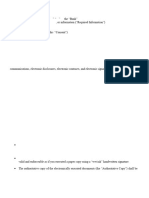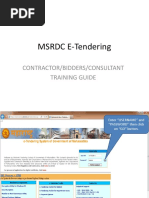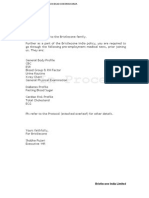How To Use Docusign
Uploaded by
amisha2562585How To Use Docusign
Uploaded by
amisha2562585How-To Use DocuSign's Sign on
Paper Feature
The following steps enable you to review, sign deliver, store and manage a document on paper using the
DocuSign service:
Open the email invitation from the DocuSign Service
Accept the Consumer Disclosure Statement, if asked
Review the document
Sign the document
Fax or upload the document to the DocuSign Electronic Signature Service
DocuSign gives you the option to sign a document on paper instead of electronically and asks you to
review and accept the Consumer Disclosure agreement. To sign on paper:
Click the I would prefer to sign on paper link
Click the I Agree box in the Consumer Disclosure section
Click the Continue button
DocuSign Envelope ID: 4083F8A3-AADA-45C9-BA4D-D3E580DC082A
In Process
The Sign on Paper window appears, allowing you to review, print and sign the document on paper. You
can still eSign, if you change your mind and decide not to sign on paper!
Click the View/Print All Pages button to launch a PDF of the document you are about to sign on paper
Print, review, fill out and sign the document
Optionally, click the Sign Online button if you change your mind and want to sign the document
electronically
After you have printed, reviewed, and signed the document, click the Next button
The Submit Documents window appears, allowing you to upload your scanned document you signed on
paper to the DocuSign Electronic Signature Service, fax your signed document to the DocuSign eSignature
Service, and eSign the document by selecting the Sign Online button.
DocuSign Envelope ID: 4083F8A3-AADA-45C9-BA4D-D3E580DC082A
In Process
To Upload Your Scanned Document
1. From the Submit Documents window, select the File Upload radio button
2. Click the Browse buttonto navigate and to select a document
3. Click the Submit button
DocuSign Envelope ID: 4083F8A3-AADA-45C9-BA4D-D3E580DC082A
In Process
The DocuSign Electronic Signature Service Completed window appears, where you have the option to
download your document as a PDF or view other download options. Click the Done button when
finished.
Save
DocuSign Envelope ID: 4083F8A3-AADA-45C9-BA4D-D3E580DC082A
In Process
You might also like
- Vroom Deal Paperwork For CANDI DORA CONSUELONo ratings yetVroom Deal Paperwork For CANDI DORA CONSUELO4 pages
- Consent for Electronic Signature and DeliveryNo ratings yetConsent for Electronic Signature and Delivery2 pages
- User Guide: Self-Upload Your Supporting DocumentsNo ratings yetUser Guide: Self-Upload Your Supporting Documents5 pages
- Completed Complete With DocuSign Truckistan Comp Driver Per Cent Mile Ahmed AlhajNo ratings yetCompleted Complete With DocuSign Truckistan Comp Driver Per Cent Mile Ahmed Alhaj2 pages
- ESS Electronic Signature Disclosure and ConsentNo ratings yetESS Electronic Signature Disclosure and Consent1 page
- Electronic Disclosures and Signatures ConsentNo ratings yetElectronic Disclosures and Signatures Consent3 pages
- Ukvi Tlscontact User Guide Version 3 enNo ratings yetUkvi Tlscontact User Guide Version 3 en15 pages
- Integrated Application Scrutiny System: Gujarat Public Service CommissionNo ratings yetIntegrated Application Scrutiny System: Gujarat Public Service Commission10 pages
- Electronic Disclosures and Signatures ConsentNo ratings yetElectronic Disclosures and Signatures Consent2 pages
- Ontario Residential Tenancy Agreement - CertificateNo ratings yetOntario Residential Tenancy Agreement - Certificate4 pages
- Steps For Validating Digital Signature in Output CertificateNo ratings yetSteps For Validating Digital Signature in Output Certificate4 pages
- eConsent-Personal-Info-Collection-CombinedNo ratings yeteConsent-Personal-Info-Collection-Combined6 pages
- Steps To Open and Validate Digitally Signed CertificateNo ratings yetSteps To Open and Validate Digitally Signed Certificate4 pages
- a04ee44f-e797-4350-991c-a8f3823b09a4_Custodian_Document2No ratings yeta04ee44f-e797-4350-991c-a8f3823b09a4_Custodian_Document25 pages
- Digital Signature Certificate-Common Signer ManualNo ratings yetDigital Signature Certificate-Common Signer Manual13 pages
- Digital Signature Certificate-Common Signer ManualNo ratings yetDigital Signature Certificate-Common Signer Manual13 pages
- Digital Signature Certificate-Common Signer ManualNo ratings yetDigital Signature Certificate-Common Signer Manual13 pages
- Digital Signature Certificate-Common Signer ManualNo ratings yetDigital Signature Certificate-Common Signer Manual13 pages
- Disclosure and Consent To Receive Documents ElectronicallyNo ratings yetDisclosure and Consent To Receive Documents Electronically1 page
- E-Sign Disclosure and Consent For Electronic CommunicationsNo ratings yetE-Sign Disclosure and Consent For Electronic Communications1 page
- MSRDC E-Tendering: Contractor/Bidders/Consultant Training GuideNo ratings yetMSRDC E-Tendering: Contractor/Bidders/Consultant Training Guide69 pages
- Classification & Registration Card Extension/update Service - SCFHSNo ratings yetClassification & Registration Card Extension/update Service - SCFHS18 pages
- NYS Family Court Support Modification and Violation - Enforcement - DiyNo ratings yetNYS Family Court Support Modification and Violation - Enforcement - Diy16 pages
- Submitting Your Application - Immigration, Refugees and Citizenship CanadaNo ratings yetSubmitting Your Application - Immigration, Refugees and Citizenship Canada5 pages
- Steps To Validate Form 16 Digital SignatureNo ratings yetSteps To Validate Form 16 Digital Signature5 pages
- Steps for validating digital signature in output certificateNo ratings yetSteps for validating digital signature in output certificate4 pages
- Personal Digital Cert Instructions - Browsers-shortNo ratings yetPersonal Digital Cert Instructions - Browsers-short3 pages
- Contractor Management Application (CMA) - Quick Start Guide: Contractors EditionNo ratings yetContractor Management Application (CMA) - Quick Start Guide: Contractors Edition13 pages
- How To Use Chatgpt For Healthcare ProfessionalsFrom EverandHow To Use Chatgpt For Healthcare ProfessionalsNo ratings yet
- Steel Report: Steel Sector News (Domestic and Global)No ratings yetSteel Report: Steel Sector News (Domestic and Global)2 pages
- Kaizen: The Five Foundation Elements of KaizenNo ratings yetKaizen: The Five Foundation Elements of Kaizen2 pages
- DC Programming: The Optimization Method You Never Knew You Had To KnowNo ratings yetDC Programming: The Optimization Method You Never Knew You Had To Know13 pages
- Statement On Financial Guarantee - Suhail JainNo ratings yetStatement On Financial Guarantee - Suhail Jain12 pages
- Completed Complete With DocuSign Truckistan Comp Driver Per Cent Mile Ahmed AlhajCompleted Complete With DocuSign Truckistan Comp Driver Per Cent Mile Ahmed Alhaj
- Integrated Application Scrutiny System: Gujarat Public Service CommissionIntegrated Application Scrutiny System: Gujarat Public Service Commission
- Ontario Residential Tenancy Agreement - CertificateOntario Residential Tenancy Agreement - Certificate
- Steps For Validating Digital Signature in Output CertificateSteps For Validating Digital Signature in Output Certificate
- Steps To Open and Validate Digitally Signed CertificateSteps To Open and Validate Digitally Signed Certificate
- a04ee44f-e797-4350-991c-a8f3823b09a4_Custodian_Document2a04ee44f-e797-4350-991c-a8f3823b09a4_Custodian_Document2
- Digital Signature Certificate-Common Signer ManualDigital Signature Certificate-Common Signer Manual
- Digital Signature Certificate-Common Signer ManualDigital Signature Certificate-Common Signer Manual
- Digital Signature Certificate-Common Signer ManualDigital Signature Certificate-Common Signer Manual
- Digital Signature Certificate-Common Signer ManualDigital Signature Certificate-Common Signer Manual
- Disclosure and Consent To Receive Documents ElectronicallyDisclosure and Consent To Receive Documents Electronically
- E-Sign Disclosure and Consent For Electronic CommunicationsE-Sign Disclosure and Consent For Electronic Communications
- MSRDC E-Tendering: Contractor/Bidders/Consultant Training GuideMSRDC E-Tendering: Contractor/Bidders/Consultant Training Guide
- Classification & Registration Card Extension/update Service - SCFHSClassification & Registration Card Extension/update Service - SCFHS
- NYS Family Court Support Modification and Violation - Enforcement - DiyNYS Family Court Support Modification and Violation - Enforcement - Diy
- Submitting Your Application - Immigration, Refugees and Citizenship CanadaSubmitting Your Application - Immigration, Refugees and Citizenship Canada
- Steps for validating digital signature in output certificateSteps for validating digital signature in output certificate
- Personal Digital Cert Instructions - Browsers-shortPersonal Digital Cert Instructions - Browsers-short
- Contractor Management Application (CMA) - Quick Start Guide: Contractors EditionContractor Management Application (CMA) - Quick Start Guide: Contractors Edition
- How To Use Chatgpt For Healthcare ProfessionalsFrom EverandHow To Use Chatgpt For Healthcare Professionals
- Steel Report: Steel Sector News (Domestic and Global)Steel Report: Steel Sector News (Domestic and Global)
- DC Programming: The Optimization Method You Never Knew You Had To KnowDC Programming: The Optimization Method You Never Knew You Had To Know