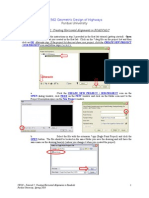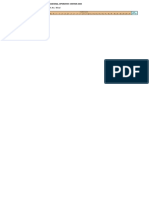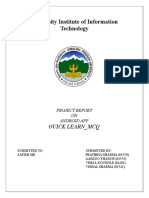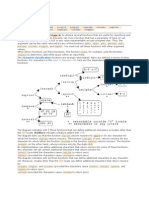Mine Design - LAB
Mine Design - LAB
Uploaded by
Andry DepariCopyright:
Available Formats
Mine Design - LAB
Mine Design - LAB
Uploaded by
Andry DepariOriginal Description:
Original Title
Copyright
Available Formats
Share this document
Did you find this document useful?
Is this content inappropriate?
Copyright:
Available Formats
Mine Design - LAB
Mine Design - LAB
Uploaded by
Andry DepariCopyright:
Available Formats
UNDERGROUND MINE DESIGN
1/21
OBJECTIVES
To become familiar with Surpacs Underground Mine Design tools.
To design and underground level laout with access ramps! access drift! and
cross cuts.
To construct a solids of surveed and designed underground wor"ings.
To calculate the volume of surveed and designed underground wor"ings.
To e#tract sections through underground wor"ings to produce section plots.
FILES USED
$iles used in this lab e#ercise are found in the following folder%
C:\UG_MINE_DESIGN.LAB\
DISCUSSION
Underground Mine Design in Surpac draws on man functions through out the
program and not on one module in particular! as is the case with &pen 'it Design.
$or e#ample! designing and underground laout re(uires that ou use the )reate
menu to digiti*e centrelines and create outlines from those centrelines. &nce
centrelines are designed the ma be modified using the +dit functions. $inall! the
Solids functions are used to construct ,D solids of our designs or surveed
wor"ings.
Surveed mine wor"ings! as opposed to designed mine laouts! can be imported into
Surpac b a number of means. &nce in String format the surveed wor"ings can be
used to construct solids for the purpose of calculating volumes and sectioning.
Surveyed Workings
Surveed underground mine wor"ings ma be imported into Surpac either directl
from the surve instrument or via some other file format -most commonl .d#f or
.S)//0. &nce the surves are imported into String format in Surpac! the ma be
manipulated in the same wa as other String data. Since the are surveed!
however! the should not be modified greatl from their original state. Slight
modifications ma be re(uired to clean up the raw surve data and tie it in with
previous surves but these wouldnt change the data. Underground level surves are
generall used to construct solids for further use.
2/21
Underground Lyou! Design
1ou have man functions at our disposal for the design and laout of underground
mine wor"ings. 2enerall! an design will start with the centreline of the drift-s0. The
centrelines are created using the digiti*ing tools found under the )reate menu. 3hen
constructing drift centrelines! pa special attention to their location in plan view.
4emember! do not digiti*e in an obli(ue view because ou lose control over where
the points ou select are created. Therefore! ma"e sure oure in plan view before
staring an digiti*ation. These centrelines can then be modified! ad5usted! deleted
and reconstructed through out the design process. $or e#ample! ou can digiti*e a
flat centreline for a ramp in plan view and then change the gradient of that centreline
later.
,/21
6ac" Surve
$loor Surve
Surveyed Workings
So"ids
Solids in Surpac are! in fact! DTMs. 7owever! there is one fundamental difference
that must be understood. Solids! as opposed to surfaces -DTMs0! are full enclosed
and have a volume. 3hereas surfaces do not have volumes but onl area. Solids
ma constructed from appropriate String data such as the floor and bac" of an
underground wor"ing -designed or surveed0. Solids are constructed for , basic
purposes%
1. ,D visuali*ation
2. 8olume calculation
,. )utting sections
The functions re(uired for constructing solids are found in the Solids menu.
&nce an solids have been constructed and full closed! the must be validated.
That is! in order for a solid to be valid there must not be an of the following%
1. self9intersecting triangles
2. duplicate triangles
,. triangles with invalid edges
:. triangles with open edges.
The validation process must be run before the solid can be used in an other function!
such as calculating a volume or sectioning. /f problems are encountered during
validation! that is! if the solid contains an of the above9mentioned items! the will
have to be addressed/corrected before the solid can attain valid status. The final step
in validating a solid is to define whether it is a solid or a void. Underground wor"ings
:/21
Lyou! Design
.ccess 4amp
)ross )uts
.ccess Drift
)entreline in 6lac"
-designed or surveed0 are voids and have negative volumes. &re bodies are solids
and have positive volumes.
#SSIGNMENT
1. )omplete the underground laout design in the file laout,,;.str.
$ )rosscuts are missing so oull need to add them.
%$ Tie the access ramp in to the e#isting mine wor"ings -ug1.str0 at the 2<; level
and re9grade it.
&$ )reate an outline of the entire laout 1;m wide.
d$ )op the floor outline up 1;m to the bac"
e$ )onstruct a solid from the floor and bac" outlines.
'$ Design 2 other access ramps from different levels of the mine and construct
solids of them%
i$ $rom 1=; level to the S3 end of the design.
ii$ $rom 1>; level to the ?+ end of the design.
2. 8alidate the solid in step @1 -a 9 e0.
,. 2enerate volume reports of the solids in steps @1.
:. Section the design laout solid from step @1 along the access drift centreline ever
>;m.
>. )onstruct a solid from the surveed mine wor"ings in pillars300.str.
>/21
$loor Surve
6ac" Surve
So"id o' UG Leve"
(ROCEDURE
)$ Co*+"e!e !,e underground "you! design in !,e 'i"e layout330.str$
$ Cross&u!s re *issing so you-"" need !o dd !,e*$
i$ $rom the ?avigator! clic" and drag the file laout,,;.str into the
viewport to open it.
ii$ $irst displa the point mar"ers so ou can see where the
crosscut centrelines are to be placed. $rom the tool bar choose
the button to displa the point mar"ers.
iii$ .ppl the subse(uent form%
iv$ ?ow! change the snap mode from A?o SnapB to A'ointB. To do
this go the Snap Mode selection bo# in the toolbar%
v$ $rom the Edit menu! choose Segment, Copy.
vi$ . prompting message will appear as"ing ou to ASelect and
drag the segment to be copied.B
vii$ Select one of the two e#isting cross cuts. 3hen selecting in
Surpac! it is important to "now that our selection will be based on
pro#imit of the cursor to the items oure selecting. /n this case
ou will want to select the south9eastern most point on the cross
cut centreline%
viii$ 3hile holding down the left mouse button! drag the selected
segment to one of the other point mar"ers then let go.
i.$ $ill the subse(uent form as follows%
C/21
Sn+ *ode se"e&!ion %o.
Se"e&! ++ro.i*!e"y ,ere
.$ The result should be as in the following diagram. ?otice that
the prompting te#t reappears for ou to "eep selecting.
.i$ 4epeat this process C times until a centreline for each cross
cut has been made.
%$ Tie !,e &&ess r*+ in !o !,e e.is!ing *ine /orkings 0ug1.str1 ! !,e 234
"eve" nd re5grde i!$
i$ $rom the ?avigator clic" and drag to open the file ug1.str.
ii$ 3ith Snap Mode set to A'ointB -see step 6$I$d$0! choose from
the Edit menu! Point, Move.
iii$ Select the first point in the ramp! and drag it to a point on the
2<; level floor! as in the following diagram%
D/21
iv$ ?ow ou must regrade the entire ramp centreline. $rom the
Edit menu! choose Segment, Change gradient.
v$ . prompting message will appear as"ing ou to ASelect the
centreline start pointB. )hoose the point moved in step &$
vi$ . prompting message will appear as"ing ou to ASelect the
centreline end pointB. )hoose the last point in the ramp where it
connects to the haulage drift centreline as in the following diagram%
vii$ .ppl the subse(uent form%
=/21
C"i&k !,e 'irs! r*+ +oin!
Drg !o !,is +oin!
on 234 "eve"
7Se"e&! !,e
&en!re"ine
s!r! +oin!8
7Se"e&! !,e
&en!re"ine
end +oin!8
&$ Cre!e n ou!"ine o' !,e en!ire "you! )4* /ide$
i$ Ma"e sure the laer where the laout centrelines reside is
currentl active. )hec" the laer chooser in the first toolbar to
ma"e sure the laer in which our pit resides is the active laer%
ii$ $rom the Mine Design menu! choose Underground, Room
pillar !rom "entrelines.
iii$ $ill the subse(uent form as follows%
d$ Co+y !,e '"oor ou!"ine u+ )4* !o !,e %&k
i$ $rom the Edit menu! choose Copy segment "onstrained #y,
$earing distan"e.
ii$ . prompting message will appear as"ing ou to ASelect the
segment to cop b bearing! dip! and distance.
iii$ Select the newl created outer wall of the laout.
iv$ $ill the subse(uent form as follows%
</21
Lyer &,ooser
e$ Cons!ru&! so"id 'ro* !,e '"oor nd %&k ou!"ines$
i$ $rom the Solids menu! choose %riangulate, $et&een
segments.
ii$ $ill the subse(uent form as follows%
iii$ . prompting message will appear as"ing ou to ASelect a point
on the first segment to be triangulatedB.
iv$ Select a point on the outer wall segment of the '"oor.
v$ . prompting message will appear as"ing ou to ASelect a point
on the ne#t segment to be triangulatedB.
vi$ Select a point on the outer wall segment of the %&k.
vii$ $rom the Solids menu! choose %riangulate, 'nside a segment.
viii$ )lic" the button to save the solid.
i.$ $ill the subse(uent form as follows%
1;/21
.$ $ill the subse(uent form as follows%
.i$ . prompting message will appear as"ing ou to ASelect the
segment which is to be triangulatedB.
.ii$ Select a point on the outer wall segment of the '"oor.
.iii$ . prompting message will appear as"ing ou to ASelect the
segment which is to be triangulatedB.
.iv$ Select a point on the outer wall segment of the %&k.
'$ Design 2 o!,er &&ess r*+s 'ro* di''eren! "eve"s o' !,e *ine nd
&ons!ru&! so"ids o' !,e*9
i$ Fro* ):4 "eve" !o !,e SW end o' !,e design$
$ $rom the Mine Design menu! choose Underground,
(enerate shortest path.
%$ . prompting message will appear as"ing ou to ASelect the
start pointB.
&$ )hoose the indicated point in the following diagram on the
1=; level.
d$ . prompting message will appear as"ing ou to ASelect the
goal pointB.
e$ )hoose the indicated point in the following diagram on the
design.
11/21
'$ $ill the subse(uent form as follows%
g$ $rom the Solids menu! choose %riangulate, Using "entreline
pro!ile.
12/21
Go" +oin!
S!r! +oin!
,$ $ill the subse(uent form as follows%
i$ . prompting message will appear as"ing ou to ASelect the
centreline stringB. Select the ramp string.
ii$ Fro* );4 "eve" !o !,e NE end o' !,e design$
$ $rom the Mine Design menu! choose Underground,
(enerate shortest path.
%$ . prompting message will appear as"ing ou to ASelect the
start pointB.
&$ )hoose the indicated point in the following diagram on the
1>; level%
d$ . prompting message will appear as"ing ou to ASelect the
goal pointB.
e$ )hoose the indicated point in the following diagram on the
design.
1,/21
'$ $ill the subse(uent form as follows%
g$ $ill the subse(uent form as follows%
,$ $rom the Solids menu! choose %riangulate, Using "entreline
pro!ile.
i$ $ill the subse(uent form as follows%
1:/21
Go" +oin!
S!r! +oin!
<$ . prompting message will appear as"ing ou to ASelect the
centreline stringB. Select the ramp string.
2$ V"id!e !,e so"id in s!e+ =) 0 5 e1$
$ $rom the ?avigator! clic" and drag the finished! saved solid -laout,,;.dtm0
into the viewport to open it.
%$ $rom the Solids menu! choose )alidation, )alidate o#*e"t.
&$ .ppl the subse(uent form.
>$ Gener!e vo"u*e re+or!s o' !,e so"id in s!e+s =) 0 5 e1$
$ $rom the Solids menu! choose Solids tools, Report volume o! solids.
%$ $ill the subse(uent form as follows%
?$ Se&!ion !,e design "you! so"id 0=)1 "ong !,e &&ess dri'! &en!re"ine every ;4*$
$ Ma"e sure ouve reset the graphics session b clic"ing the button.
%$ .lso ma"e sure ou have opened onl the DTM file saved from steps =) 0 5
e1.
&$ )lic" the button to turn the faces of the solid off.
d$ )lic" the button to displa the original string data.
1>/21
e$ ?ow! change the snap mode from A?o SnapB to A'ointB. To do this go the
Snap Mode selection bo# in the toolbar -see step )$ $ iv$0
'$ $rom the Solids menu! choose Solids tools, Se"tion using "entreline.
g$ . prompting message will appear as"ing ou to ASelect the centreline start
pointB. )lic" to select the first point in the centreline of the haulage drift as in
the following diagram. The prompting message will then as" ou to ASelect
the centreline end pointB. )lic" to select the last point in the same segment%
,$ $ill the subse(uent forms as follows%
1C/21
Cen!re"ine s!r! +oin!
Cen!re"ine end +oin!
;$ Cons!ru&! so"id 'ro* !,e surveyed *ine /orkings in pillars300.str.
$ $rom the ?avigator clic" and drag the file pillars,;;.str into the viewport to
open it. 6 using the -/dentif point0 function and selecting points on
each of the differentl coloured strings ou can see that there are 2 strings in
this file! @1 E @2.
%$ 1ou first need to re9open the string file! but onl with string @1. )lic" the
-&pen0 button to open the file again. ?otice that the form is alread filled with
the last9opened file. /n the String Range field tpe A1B%
&$ $rom the Sur!a"es menu! choose Create D%M !rom layer.
d$ .ppl the subse(uent form%
1D/21
e$ $rom the toolbar clic" the button to render the DTM.
'$ $rom the Sur!a"es menu! choose Clip or interse"t D%M+s, Clip D%M &ith
string.
g$ . prompting message will appear as"ing ou to ASelect a string to use to clip
the DTMB. Select an point on the string.
,$ .ppl the subse(uent form%
i$ )lic" the button to save the file.
<$ $ill the subse(uent form as follows%
k$ )lic" the button to reset the graphics session.
"$ ?ow ou need to re9open the string file! but onl with string @2. )lic" the
-&pen0 button to open the file again.
*$ $ill the subse(uent form as follows. /n the String Range field tpe A2B%
1=/21
n$ $rom the Sur!a"es menu! choose Create D%M !rom layer.
o$ .ppl the subse(uent form%
+$ $rom the toolbar clic" the button to render the DTM.
@$ $rom the Sur!a"es menu! choose Clip or interse"t D%M+s, Clip D%M &ith
string.
r$ . prompting message will appear as"ing ou to ASelect a string to use to clip
the DTMB. Select an point on the string.
s$ .ppl the subse(uent form%
!$ )lic" the button to save the file.
1</21
u$ $ill the subse(uent form as follows%
v$ 1ou now have two separate files for the floor and bac" of this underground
level. 1ou will need to now bring the two together into the same graphics
laer -append0 and complete constructing the solid.
/$ )lic" the button to reset the graphics session.
.$ $rom the ?avigator! clic" and drag both DTM files -floor,;;.dtm E
bac",;;.dtm0 into the same graphics laer. To accomplish this simpl clic"
to select one of the files! then with the "ontrol "e held down! select the other.
Then! when dragging into the viewport to open them! ma"e sure ou hold
down the "ontrol "e to append the two files into the currentl active laer
-main graphics laer0.
y$ $rom the toolbar clic" the button to render the DTM.
A$ $rom the toolbar clic" the button to displa the corresponding strings.
2;/21
(i""rs
Ou!er /""
$ /t is a good idea to spin or orbit the data around with the left mouse button
instead of staing in plan view. This will allow ou to be able to select floor
and bac" segments.
%%$ $rom the Solids menu! choose %riangulate, $et&een segments.
&&$ $ill the subse(uent form as follows%
dd$ . prompting message will appear as"ing ou to ASelect a point on the first
segment to be triangulatedB.
ee$ Select a point on the eastern most pillar floor.
''$ . prompting message will appear as"ing ou to ASelect a point on the ne#t
segment to be triangulatedB.
gg$ Select a point on the eastern most pillar floor.
,,$ 7it the +S).'+ button now because ou dont want to continue triangulating
from the last9selected segment.
ii$ 4epeat steps %%$ to ,,$ for the remaining pillars. 1ou ma find it beneficial to
*oom in on particular areas of interest to facilitate selection of points.
<<$ $inall! repeat steps %%$ to ,,$ for the outer wall.
21/21
You might also like
- Certified Solidworks Professional Advanced Weldments Exam PreparationFrom EverandCertified Solidworks Professional Advanced Weldments Exam PreparationRating: 5 out of 5 stars5/5 (2)
- Tata Cara Leasing Alat BeratDocument2 pagesTata Cara Leasing Alat BeratAndry DepariNo ratings yet
- Horizontal AlignmentDocument14 pagesHorizontal AlignmentHabhaile AsfawNo ratings yet
- Ansys Fluent TutorialDocument5 pagesAnsys Fluent TutorialPaneendraBhatNo ratings yet
- Chapter 04 - Well Path DesignDocument17 pagesChapter 04 - Well Path DesignyosephraNo ratings yet
- Using Splines and SurfacesDocument24 pagesUsing Splines and SurfacesVICTORSJNo ratings yet
- 101 - Beginning FeatureCAMDocument23 pages101 - Beginning FeatureCAMАлексей ЗубковNo ratings yet
- Autostructure - The Easy Way To Create The Internal Structure of Your ShipDocument17 pagesAutostructure - The Easy Way To Create The Internal Structure of Your ShipSetyo ThreebNo ratings yet
- Edited Tutorial 9 Solview SoldrawDocument14 pagesEdited Tutorial 9 Solview SoldrawLilianne QueirozNo ratings yet
- LESSON 2 Changing Project SettingsDocument3 pagesLESSON 2 Changing Project SettingsLevi StrausNo ratings yet
- 1.d. AutoCAD Lecture 1Document16 pages1.d. AutoCAD Lecture 1Jawad HussainNo ratings yet
- Word Processing: Information Technology Curriculum ModuleDocument11 pagesWord Processing: Information Technology Curriculum ModuleduhneesNo ratings yet
- Cadd ManualDocument126 pagesCadd ManualAnandhasekarNo ratings yet
- Catia V5 QuestionsDocument66 pagesCatia V5 QuestionsBobby KiranNo ratings yet
- OP Blast Design - LabDocument20 pagesOP Blast Design - LabAndry DepariNo ratings yet
- Kwin Js ApiDocument19 pagesKwin Js ApiAdriano BalaniNo ratings yet
- Geological DB - LabDocument19 pagesGeological DB - LabAndry DepariNo ratings yet
- JOSM Manual FinalDocument20 pagesJOSM Manual FinalFrank FernandezNo ratings yet
- 102 - Snapping and GeometryDocument41 pages102 - Snapping and GeometryАлексей ЗубковNo ratings yet
- Chapter - 1 Power SupplyDocument24 pagesChapter - 1 Power SupplyabinayageethaNo ratings yet
- PS - 1.0.0 - Tutorial (BL) - Orthophoto, DeM (With GCP)Document14 pagesPS - 1.0.0 - Tutorial (BL) - Orthophoto, DeM (With GCP)kantungmacan100% (1)
- Etabs G+4Document69 pagesEtabs G+4Anonymous nwByj9L100% (7)
- ETABS ExampleDocument65 pagesETABS Examplevish5610100% (2)
- Calculating Page-Wise Sub-Totals and Grand Total in Adobe FormsDocument11 pagesCalculating Page-Wise Sub-Totals and Grand Total in Adobe FormsRakesh RaiNo ratings yet
- BFME2 MP Map ProcessDocument18 pagesBFME2 MP Map Processs0d0m1z3dNo ratings yet
- 5 Camera ExerciseDocument15 pages5 Camera Exerciseapi-235220764No ratings yet
- Tutorial Creating A C Function Block in ScicosDocument25 pagesTutorial Creating A C Function Block in ScicosStefan GlaserNo ratings yet
- Achieving Control Levels Functionality in Adobe FormsDocument13 pagesAchieving Control Levels Functionality in Adobe FormsRakesh RaiNo ratings yet
- Etabs Flowchart V 9 PDFDocument6 pagesEtabs Flowchart V 9 PDFMuhannad AbdulRaoufNo ratings yet
- Lab 2 REsultDocument7 pagesLab 2 REsultlallala4415No ratings yet
- Aussie Aca (Adt) : Back To The Wall 2 (Vertical Profiles)Document9 pagesAussie Aca (Adt) : Back To The Wall 2 (Vertical Profiles)Anonymous dHyxmDNo ratings yet
- 1001bit SketchUp 02Document12 pages1001bit SketchUp 02alila06No ratings yet
- PHYS 212 Lab: Gauss' Law & Conductors: Lab Activity 1: Debunking Electric Field and Flux "Myths"Document8 pagesPHYS 212 Lab: Gauss' Law & Conductors: Lab Activity 1: Debunking Electric Field and Flux "Myths"Prathyush MarepalliNo ratings yet
- Lab: Web Intelligence: Map Chart & Palette Settings: ScenarioDocument6 pagesLab: Web Intelligence: Map Chart & Palette Settings: ScenarioyaswanthrdyNo ratings yet
- Act 1Document28 pagesAct 1Ayush JainNo ratings yet
- Activity 3 - Trim and ExtendDocument7 pagesActivity 3 - Trim and ExtendSamma Noor GujjarNo ratings yet
- Grading ManureStorageDocument11 pagesGrading ManureStoragemqueroNo ratings yet
- Aim:-Simulate Hole Making Using Profile Sequences On A Cam SoftwareDocument32 pagesAim:-Simulate Hole Making Using Profile Sequences On A Cam SoftwareshikhardeeepNo ratings yet
- Dreamweaver MX 2004 Test/Quiz QuestionsDocument9 pagesDreamweaver MX 2004 Test/Quiz QuestionsJC ChavezNo ratings yet
- ICTL Form 2 Us3Document13 pagesICTL Form 2 Us3emeraldkayNo ratings yet
- ACAD Points Manual 3d CivilDocument18 pagesACAD Points Manual 3d CivilWalter Pecho TahuaNo ratings yet
- ACAD Points Manual PDFDocument18 pagesACAD Points Manual PDFRico EdureseNo ratings yet
- HEC HMS InstructionsDocument5 pagesHEC HMS InstructionsnidhalsaadaNo ratings yet
- VB TutorialsDocument59 pagesVB TutorialsRakesh KushwahaNo ratings yet
- Chapter 16 - Tutorial - Loft A Boat HullDocument10 pagesChapter 16 - Tutorial - Loft A Boat Hullbill.estilloreNo ratings yet
- Truong5 Axis Lesson 2sample X5Document20 pagesTruong5 Axis Lesson 2sample X5TruonglanaNo ratings yet
- Basic Training Session No 4 PDFDocument17 pagesBasic Training Session No 4 PDFsyamsul bahriNo ratings yet
- Itt ProjectDocument112 pagesItt ProjectVinay AroraNo ratings yet
- Etabs: Extended Three Dimensional Analysis For Building System Example 1Document41 pagesEtabs: Extended Three Dimensional Analysis For Building System Example 1Anonymous nwByj9L100% (2)
- Lab Tutorial 7 (Blend)Document3 pagesLab Tutorial 7 (Blend)hawkansssNo ratings yet
- Autocadexcelvba 130727075544 Phpapp01Document15 pagesAutocadexcelvba 130727075544 Phpapp01cpiconjNo ratings yet
- Lab: Web Intelligence: Stacked Column Chart & Copy / Paste FeatureDocument7 pagesLab: Web Intelligence: Stacked Column Chart & Copy / Paste FeatureyaswanthrdyNo ratings yet
- Lab Tutorial 6 (Sweep)Document3 pagesLab Tutorial 6 (Sweep)hawkansssNo ratings yet
- Fusion 360 | CAD Design Projects - Part 2: Beyond Basics: A Step-by-Step Guide to Advanced 3D designsFrom EverandFusion 360 | CAD Design Projects - Part 2: Beyond Basics: A Step-by-Step Guide to Advanced 3D designsNo ratings yet
- NX 9 for Beginners - Part 2 (Extrude and Revolve Features, Placed Features, and Patterned Geometry)From EverandNX 9 for Beginners - Part 2 (Extrude and Revolve Features, Placed Features, and Patterned Geometry)No ratings yet
- NX 9 for Beginners - Part 3 (Additional Features and Multibody Parts, Modifying Parts)From EverandNX 9 for Beginners - Part 3 (Additional Features and Multibody Parts, Modifying Parts)No ratings yet
- Grafik Check Box Chart v2 LatihanDocument2 pagesGrafik Check Box Chart v2 LatihanAndry DepariNo ratings yet
- Minescape ScheduleDocument4 pagesMinescape ScheduleAndry DepariNo ratings yet
- NAL KPI Production 2008Document6 pagesNAL KPI Production 2008Andry Depari100% (1)
- Site Sapan Dalam Desa Salak Kec. Talawi Kota SawahluntoDocument3 pagesSite Sapan Dalam Desa Salak Kec. Talawi Kota SawahluntoAndry DepariNo ratings yet
- Nal Kpi A2b 2008Document259 pagesNal Kpi A2b 2008Andry DepariNo ratings yet
- Tuto Training Xpac Dedi CsDocument83 pagesTuto Training Xpac Dedi CsAndry Depari100% (6)
- Cost ControlDocument3 pagesCost ControlAndry DepariNo ratings yet
- Ritasi Dumptruck 2008Document10 pagesRitasi Dumptruck 2008Andry DepariNo ratings yet
- Cwb450 (Pf6ta 320ps) Face-LiftDocument4 pagesCwb450 (Pf6ta 320ps) Face-LiftNieta Chaniago100% (1)
- Ring Design - LabDocument15 pagesRing Design - LabAndry DepariNo ratings yet
- Strings & DTM's.labDocument14 pagesStrings & DTM's.labAndry DepariNo ratings yet
- OP Blast Design - LabDocument20 pagesOP Blast Design - LabAndry DepariNo ratings yet
- Geological DB - LabDocument19 pagesGeological DB - LabAndry DepariNo ratings yet
- Input Output Device Based MCQ PDFDocument6 pagesInput Output Device Based MCQ PDFsatish2195100% (1)
- NikhilDocument2 pagesNikhilSunil SoniNo ratings yet
- A1475898829 - 16870 - 4 - 2019 - Programming ExerciseDocument2 pagesA1475898829 - 16870 - 4 - 2019 - Programming ExerciseMale SatyanarayanaNo ratings yet
- Web5129 PDFDocument93 pagesWeb5129 PDFdaskhagoNo ratings yet
- University Institute of Information Technology: Ouick Learn - MCQDocument53 pagesUniversity Institute of Information Technology: Ouick Learn - MCQvimalNo ratings yet
- Ch7 AnswersDocument5 pagesCh7 AnswersrikdawaNo ratings yet
- Setting Upa WAMPServerDocument3 pagesSetting Upa WAMPServerapi-3774889No ratings yet
- 344 PeopleCode DeveloperDocument344 pages344 PeopleCode DeveloperkankerwalNo ratings yet
- Procedural Programming (C++)Document55 pagesProcedural Programming (C++)Umesh Raginda Munasinghe80% (5)
- TriksDocument2 pagesTriksSaurabh TiwariNo ratings yet
- Bus Reservation SystemDocument12 pagesBus Reservation SystemHeadshotNo ratings yet
- Lec 03-Finite AutomataDocument46 pagesLec 03-Finite AutomataJacob RyanNo ratings yet
- Isalnum Isalpha Isblank Iscntrl Isdigit Isgraph Islower Isprint Ispunct Isspace Isupper Isxdigit Tolower ToupperDocument5 pagesIsalnum Isalpha Isblank Iscntrl Isdigit Isgraph Islower Isprint Ispunct Isspace Isupper Isxdigit Tolower ToupperDaniel MariadassNo ratings yet
- TE040 System Test ScriptDocument10 pagesTE040 System Test ScriptPrasad RajashekarNo ratings yet
- Embedded Sample PaperDocument16 pagesEmbedded Sample Papermahadevkartik0% (3)
- An Overview of Computer Viruses in A Research Study (FOREIGN LITERATURE / STUDY)Document32 pagesAn Overview of Computer Viruses in A Research Study (FOREIGN LITERATURE / STUDY)Joshua PascualNo ratings yet
- CoDeSys V2.3 - m07590333 - 00000000 - 1en PDFDocument469 pagesCoDeSys V2.3 - m07590333 - 00000000 - 1en PDFPaulo MandingaNo ratings yet
- C# Coding Guidelines Cheat SheetDocument2 pagesC# Coding Guidelines Cheat SheetrasikalbNo ratings yet
- Ezpdf ClassDocument2 pagesEzpdf ClassJessicaNo ratings yet
- Answers From Digital Computer Electronics 3rd Edition MalvinoDocument6 pagesAnswers From Digital Computer Electronics 3rd Edition MalvinoFelipe Marchi0% (2)
- High-Performance Tomographic Reconstruction Using OpenCLDocument99 pagesHigh-Performance Tomographic Reconstruction Using OpenCLSebastian SchuberthNo ratings yet
- GKC STL / PLC - 1 (CPU 315-2 PN/DP) / Program Blocks: Main (OB1)Document7 pagesGKC STL / PLC - 1 (CPU 315-2 PN/DP) / Program Blocks: Main (OB1)Akshay DandgeNo ratings yet
- HCI PresentationDocument16 pagesHCI PresentationMrugesh Acharya isNo ratings yet
- Bluearc'S Titan Architecture: Architecting A Better Network Storage SolutionDocument15 pagesBluearc'S Titan Architecture: Architecting A Better Network Storage SolutionSecurityCrew100% (1)
- Chapter - 2 Software Concepts: Type A:Very Short Answer QuestionsDocument17 pagesChapter - 2 Software Concepts: Type A:Very Short Answer QuestionsDivyesh Shukla100% (1)
- Questions For Actionscript 3.0Document28 pagesQuestions For Actionscript 3.0lalakis1431No ratings yet
- Microsoft Azure Infographic 2015 2.5Document70 pagesMicrosoft Azure Infographic 2015 2.5Job Llanos Montaldo100% (1)
- E2 AnswersDocument19 pagesE2 AnswersAditya MishraNo ratings yet
- CrumProg EngDocument59 pagesCrumProg Engพ่อโกรธ พ่อต้องยิ้มNo ratings yet
- JSP PPT PresentationDocument24 pagesJSP PPT PresentationSher Singh BardhanNo ratings yet