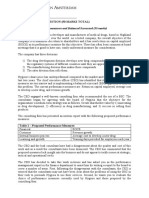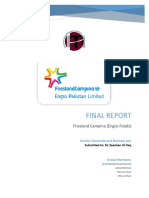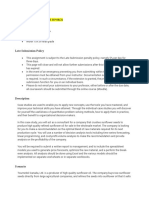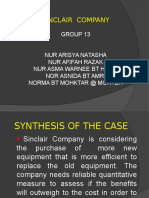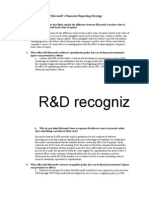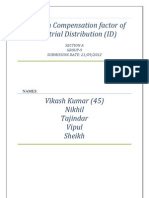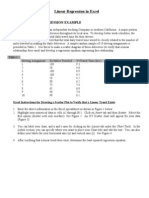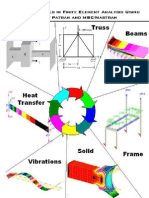0 ratings0% found this document useful (0 votes)
190 viewsMS Excel Linear & Multiple Regression
MS Excel Linear & Multiple Regression
Uploaded by
aufal Riswan1. Butler's Trucking Company wants to estimate daily driver travel time based on miles traveled and number of deliveries to improve scheduling. Managers collected data on 10 delivery assignments including miles traveled, number of deliveries, and travel time.
2. A simple linear regression was performed using miles traveled as the independent variable and travel time as the dependent variable. This showed a significant linear relationship between miles and time with an R^2 value of 0.664.
3. A multiple linear regression was then performed using both miles traveled and number of deliveries as independent variables. This also showed significant relationships between both independent variables and travel time based on the F-statistic and t-tests.
Copyright:
© All Rights Reserved
Available Formats
Download as DOC, PDF, TXT or read online from Scribd
MS Excel Linear & Multiple Regression
MS Excel Linear & Multiple Regression
Uploaded by
aufal Riswan0 ratings0% found this document useful (0 votes)
190 views8 pages1. Butler's Trucking Company wants to estimate daily driver travel time based on miles traveled and number of deliveries to improve scheduling. Managers collected data on 10 delivery assignments including miles traveled, number of deliveries, and travel time.
2. A simple linear regression was performed using miles traveled as the independent variable and travel time as the dependent variable. This showed a significant linear relationship between miles and time with an R^2 value of 0.664.
3. A multiple linear regression was then performed using both miles traveled and number of deliveries as independent variables. This also showed significant relationships between both independent variables and travel time based on the F-statistic and t-tests.
Copyright
© © All Rights Reserved
Available Formats
DOC, PDF, TXT or read online from Scribd
Share this document
Did you find this document useful?
Is this content inappropriate?
1. Butler's Trucking Company wants to estimate daily driver travel time based on miles traveled and number of deliveries to improve scheduling. Managers collected data on 10 delivery assignments including miles traveled, number of deliveries, and travel time.
2. A simple linear regression was performed using miles traveled as the independent variable and travel time as the dependent variable. This showed a significant linear relationship between miles and time with an R^2 value of 0.664.
3. A multiple linear regression was then performed using both miles traveled and number of deliveries as independent variables. This also showed significant relationships between both independent variables and travel time based on the F-statistic and t-tests.
Copyright:
© All Rights Reserved
Available Formats
Download as DOC, PDF, TXT or read online from Scribd
Download as doc, pdf, or txt
0 ratings0% found this document useful (0 votes)
190 views8 pagesMS Excel Linear & Multiple Regression
MS Excel Linear & Multiple Regression
Uploaded by
aufal Riswan1. Butler's Trucking Company wants to estimate daily driver travel time based on miles traveled and number of deliveries to improve scheduling. Managers collected data on 10 delivery assignments including miles traveled, number of deliveries, and travel time.
2. A simple linear regression was performed using miles traveled as the independent variable and travel time as the dependent variable. This showed a significant linear relationship between miles and time with an R^2 value of 0.664.
3. A multiple linear regression was then performed using both miles traveled and number of deliveries as independent variables. This also showed significant relationships between both independent variables and travel time based on the F-statistic and t-tests.
Copyright:
© All Rights Reserved
Available Formats
Download as DOC, PDF, TXT or read online from Scribd
Download as doc, pdf, or txt
You are on page 1of 8
Linear Regression in Excel
SIMPLE LINEAR REGRESSION EXAMPLE
Butlers Trucking Company is an independent trucking Company in southern California. A major portion
of Butlers business involves deliveries throughout its local area. To develop better work schedules, the
managers want to estimate the total daily travel time for their drivers.
nitially the managers believed that the total daily travel time would be closely related to the number of
miles traveled in making the daily deliveries. A simple random sample of !" driving assignments is
provided in Table !. #se $%cel to make a scatter diagram of these deliveries &to verify that a linear
relationship does e%ist' and develop a regression e(uation e%pressing this relationship.
Table !
)riving Assignment *
!
+,iles Traveled -+Travel Time &hrs.'
! !"" ../
0 1" 2.3
/ !"" 3..
2 !"" 4.1
1 1" 2.0
4 3" 4.0
5 51 5.2
3 41 4."
. ." 5.4
!" ." 4.!
Excel Instructions for Drawing a Scatter Plot
!. $nter the above information in the $%cel spreadsheet as shown in 6igure ! below.
0. Click on Insert on the toolbar and then click on the Chart tab. The Chart 7i8ard will appear. n step !
on select the *- &scatter' chart type &6igure 0', then click ne%t.
/. -our numerical data is contained in cells A0 through B!!. 9o in step two enter your data range as
shown in 6igure /, and click ne%t.
2. n steps / you can give your chart a title and label your a%es. n step 2 specify where you want the chart
to be placed. The finished chart is shown in 6igure 2.
1. After verifying that a linear trend does e%ist, determine the least s(uared regression e(uation.
Figure 1
Figure
Figure !
Figure "
Butler Trucking Example
0
2
4
6
8
10
0 50 100 150
Miles Traveled
T
r
a
v
e
l
T
i
m
e
Excel Instructions for Regression Anal#sis
!. The :egression ,acro &which is part of the Analysis Tool;ak' is standard with $%cel, however, it is not
always active and available for use. 9elect the Tools menu, if Analysis ToolPak is active then you should see a
Data Anaylsis item at the bottom of the menu. f this item is present skip to step /.
0. f this item is not there then you need to do one easy step. 9elect the Add Ins option under the Tools menu,
which brings up the following window.
Figure $
Click the Analysis ToolPak checkbo%, then OK. Analysis Toolpak should now be present under Tools in the
future.
0. 9elect the Data Analysis option under the Tools menu and select the Regression option &as shown below'.
Figure %
/. -our dependent variable &y' data is in cells B! through B!! &including the variable name or label', and your
independent variable data &%' is in cells A! through A!!. Click the labels bo% to indicate that the first row
contains the variable names, and then click ok. 9ee 6igure 5.
Figure &
2. A new worksheet will appear revealing the results of your regression analysis. The results from this analysis
are shown below.
SUMMARY OUTPUT
Regression Statistics
Multiple R 0.8149057
R Square 0.6640713
Adu!ted R
Square 0.6220802
Sta"dard
#rr$r 1.0017919
O%!er&ati$"
! 10
A'O(A
df SS MS F
Significance
F
Re)re!!i$" 1 15.87130435
15.87130
4 15.814578 0.004080177
Re!idual 8 8.028695652 1.003587
T$tal 9 23.9
Coefficient
s Standard Error t Stat P-value Lower 95% Upper 95%
Lower
95!%
Upper
95!%
*"ter+ept 1.273913 1.400744525
0.909454
2 0.3896874 ,1.95621171 4.5040378 ,1.9562117 4.5040378
-1.Mile!
Tra&eled 0.0678261 0.017055637
3.976754
7 0.0040802 0.028495691 0.1071565
0.0284956
9 0.1071565
Inter'reting Results
!. n your second model summary table, you will find the Coefficient of )etermination, :
0
, and the
Correlation Coefficient, :.
0. The A<=>A table gives the 6 statistic for testing the claim that there is no significant relationship
between your independent and dependent variables. The sig. value is your p value. Thus you should
reject the claim that there is no significant relationship between your independent and dependent
variables if p?.
/. The Columns below the Coefficients bo% gives the b
"
and b
!
values for the regression e(uation. The
intercept value is always b
"
. The b
!
value is ne%t to your independent variable, %.
2. n the last ;@value column of the coefficient output data, the p values for individual t tests for our
independent variable is given &in the same row as your independent variable'. :ecall that this t test tests
the claim that there is no relationship between the independent variable and your dependent variable.
Thus you should reject the claim that there is no significant relationship between your independent
variable and dependent variable if p?.
Coefficient of )etermination
Correlation
Coefficient
; value for
Anova Test
b
"
b
!
; value for
t test for *
!
II( M)L*IPLE REGRESSION EXAMPLE
n attempting to identify another independent variable, the managers felt that the number of deliveries
could also contribute to the total travel time. Table 0 includes the number of deliveries for each of the random
driving assignments provided in Table !.
Table 0
A B C
! *
!
+,iles
Traveled
*
0
+<umber of
)eliveries
-+Travel Time
&hrs.'
0 !"" 2 ../
/ 1" / 2.3
2 !"" 2 3..
1 !"" 0 4.1
4 1" 0 2.0
5 3" 0 4.0
3 51 / 5.2
. 41 2 4."
!" ." / 5.4
!! ." 0 4.!
To determine the regression e(uation for this scenario follow the same 9;99 steps provided for 9imple Ainear
:egression with the following modificationsB
$nter your multiple regression data in $%cel as shown above.
n 9tep /, specify your dependent variable &y' data is in cells C! through C!! &including the variable
name or label', and your independent variable data &%
!
and %
0
' is in cells A! through B!!. Click the
labels bo% to indicate that the first row contains the variable names, and then click ok. 9ee 6igure 3.
-our output for this multiple regression problem should be similar to the results shown below.
9#,,A:- =#T;#T
Regression Statistics
,ultiple :
"..1"453!4
4
: 9(uare
".."/533.5
1
Adjusted :
9(uare
".354/""!!
!
9tandard $rror
".15/!20!1
0
=bservations !"
A<=>A
df SS MS F
Significance
F
:egression 0
0!.4""1141
! !".3""03 /0.353/452/ "."""05402
:esidual 5
0.0..22/23
4 "./032.0
Total . 0/..
Coefficients
Standard
Error t Stat P-value Lower 95% !!er 95%
Lower
95"#%
!!er
95"#%
ntercept
@
".3435"!24
5
"..1!12550
1 @"..!0.2 "./.!4/2/"2
@
/.!!351043
/ !./3!/2.51
@
/.!!351043
/ !./3!/2.51
*!+,iles
Traveled
"."4!!/21.
.
"."".3332.
1 4.!30/.5 "."""210.4!
"."/5510"2
!
"."321!5!1
4
"."/5510"2
!
"."321!5!1
4
*0+<umber of
)eliveries
"..0/201/4
5
".00!!!/24
! 2.!5401! ".""2!14400
".2""15123
.
!.22405102
2
".2""15123
.
!.22405102
2
Inter'reting Results
!. n your second model summary table, you will find the Adjusted Coefficient of )etermination, Adjusted
:
0
, and the Correlation Coefficient, :.
0. The A<=>A table gives the 6 statistic for testing the claim that there is no significant relationship
between your all of your independent and dependent variables. The sig. value is your p value. Thus you
should reject the claim that there is no significant relationship between your independent and dependent
variables if p?.
/. The Coefficients bo% gives the b
"
and b
!,
and b
0
values for the regression e(uation. The constant value is
always b
"
. The b
!
value is ne%t to your %
!
value, and b
0
is ne%t to your %
0
value.
2. n the last column of the coefficient bo%, the p values for individual t tests for our independent variables
is given. :ecall that this t test tests the claim that there is no relationship between the independent
variable &in the corresponding row' and your dependent variable. Thus you should reject the claim that
there is no significant relationship between your independent variable &in the corresponding row' and
dependent variable if p?.
You might also like
- The Social Work DictionaryDocument148 pagesThe Social Work Dictionaryahmed moheb67% (12)
- Finm1416 Individual Compenent 4Document5 pagesFinm1416 Individual Compenent 4Ma HiNo ratings yet
- Sun Financial ServicesDocument7 pagesSun Financial ServicesfafafaggggNo ratings yet
- Expansive Soils Problems and Practice in Foundation and Pavement Engineering PDFDocument284 pagesExpansive Soils Problems and Practice in Foundation and Pavement Engineering PDFaufal Riswan100% (3)
- Answers: Lab 4 Normal Distributions in ExcelDocument2 pagesAnswers: Lab 4 Normal Distributions in ExcelLexNo ratings yet
- Hankuk Electronics Started Production On A Sophisticated New Smartphone Running The Android Operating System in January 2017Document3 pagesHankuk Electronics Started Production On A Sophisticated New Smartphone Running The Android Operating System in January 2017Elliot RichardNo ratings yet
- Assignment 2 - Consumer Research, Inc.Document9 pagesAssignment 2 - Consumer Research, Inc.orestes chavez tiburcioNo ratings yet
- Accounting Text and Cases 13th EditionDocument6 pagesAccounting Text and Cases 13th EditionJovert UyNo ratings yet
- Managerial EconomicsDocument3 pagesManagerial EconomicsWajahat AliNo ratings yet
- Business Accounting & Finance - A2 Assignment - Value Measurement - Workshop Presentation Assignment InstructionsDocument3 pagesBusiness Accounting & Finance - A2 Assignment - Value Measurement - Workshop Presentation Assignment InstructionsFebri AndikaNo ratings yet
- Vyaderm Caseanalysis PDFDocument6 pagesVyaderm Caseanalysis PDFSahil Azher RashidNo ratings yet
- Financial Modeling, 4 Edition Chapter 1: Fundamental Functions and ConceptsDocument19 pagesFinancial Modeling, 4 Edition Chapter 1: Fundamental Functions and ConceptsMALAKNo ratings yet
- Alberta Gauge Company CaseDocument2 pagesAlberta Gauge Company Casenidhu291No ratings yet
- EVALUATION OF BANK OF MAHARASTRA-DevanshuDocument7 pagesEVALUATION OF BANK OF MAHARASTRA-DevanshuDevanshu sharma100% (2)
- Modern Pharma PDFDocument2 pagesModern Pharma PDFPG-04No ratings yet
- Theory of Elastic Stability Timoshenko by PDFDocument280 pagesTheory of Elastic Stability Timoshenko by PDFAnawerPervez78% (9)
- Project Report SkeletonDocument6 pagesProject Report SkeletonJessie HaleNo ratings yet
- Managerial Accounting - Classic Pen Company Case: GMITE7-Group 7Document21 pagesManagerial Accounting - Classic Pen Company Case: GMITE7-Group 7bharathtgNo ratings yet
- Prof. Gautam Sinha VGSOM, IIT KharagpurDocument67 pagesProf. Gautam Sinha VGSOM, IIT KharagpurGautam SinhaNo ratings yet
- Practice Exam 2020Document11 pagesPractice Exam 2020ana gvenetadzeNo ratings yet
- Activity Based CostingDocument3 pagesActivity Based CostingSwati ChorariaNo ratings yet
- EndSemester Exam PDFDocument4 pagesEndSemester Exam PDFlapunta2201No ratings yet
- Fajarina Ambarasari - 29118048 - Purity Steel Corporation 2012Document7 pagesFajarina Ambarasari - 29118048 - Purity Steel Corporation 2012fajarina ambarasariNo ratings yet
- Software Associate SolutionDocument6 pagesSoftware Associate SolutionAnupam SinghNo ratings yet
- Chapter 7 BVDocument2 pagesChapter 7 BVprasoonNo ratings yet
- Friesland Campina - Final Report-LawDocument16 pagesFriesland Campina - Final Report-LawHira NazNo ratings yet
- IplDocument13 pagesIplintisarNo ratings yet
- Building Breakthrough Businesses Within Established OrganizationsDocument3 pagesBuilding Breakthrough Businesses Within Established OrganizationsDenver rodriguesNo ratings yet
- Home Depot Case Group 2Document10 pagesHome Depot Case Group 2Rishabh TyagiNo ratings yet
- Multi Tech Case AnalysisDocument4 pagesMulti Tech Case AnalysissimplymesmNo ratings yet
- Busi 2013 - Final Case StudyDocument6 pagesBusi 2013 - Final Case StudySyed Talha0% (1)
- The GainersDocument10 pagesThe Gainersborn2growNo ratings yet
- CH 11 - CF Estimation Mini Case Sols Word 1514edDocument13 pagesCH 11 - CF Estimation Mini Case Sols Word 1514edHari CahyoNo ratings yet
- R Code Default Data PDFDocument10 pagesR Code Default Data PDFShubham Wadhwa 23No ratings yet
- Practice Session - 14 - MayDocument18 pagesPractice Session - 14 - MayprabhuNo ratings yet
- 37 The Consumer Reports Restaurant Customer Satisfaction Survey Is Based Upon 148599 Visits ToDocument4 pages37 The Consumer Reports Restaurant Customer Satisfaction Survey Is Based Upon 148599 Visits ToCharlotteNo ratings yet
- Chapter 03Document78 pagesChapter 03orfeas11No ratings yet
- MRPDocument70 pagesMRPburanNo ratings yet
- ACC406 - Chapter - 13 - Relevant - Costing - IIDocument20 pagesACC406 - Chapter - 13 - Relevant - Costing - IIkaylatolentino4No ratings yet
- Additional Aspects of Product Costing Systems: Changes From Eleventh EditionDocument21 pagesAdditional Aspects of Product Costing Systems: Changes From Eleventh EditionceojiNo ratings yet
- Management Accounting - 2: Project Report By-Group - A4Document11 pagesManagement Accounting - 2: Project Report By-Group - A4ANSHIKA SINGHNo ratings yet
- Sinclair Company Group Case StudyDocument20 pagesSinclair Company Group Case StudyNida AmriNo ratings yet
- Sol MicrosoftDocument2 pagesSol MicrosoftShakir HaroonNo ratings yet
- Solman 12 Second EdDocument23 pagesSolman 12 Second Edferozesheriff50% (2)
- Case Study of Lone Pine Cafe (B) : Presented & Made By: Harjyot Kaur Nalini Koul Mamta Solanki Shweta Pandita Ajeet SharmaDocument15 pagesCase Study of Lone Pine Cafe (B) : Presented & Made By: Harjyot Kaur Nalini Koul Mamta Solanki Shweta Pandita Ajeet SharmaParmvir SinghNo ratings yet
- Bridgeton CaseDocument8 pagesBridgeton Casealiraza100% (2)
- This Study Resource Was: Station WRCH in RichmondDocument4 pagesThis Study Resource Was: Station WRCH in RichmondFajar Palguna wijayaNo ratings yet
- Case 5: Merger Analysis Computer Concepts/computechDocument9 pagesCase 5: Merger Analysis Computer Concepts/computechLouis De MoffartsNo ratings yet
- 1 StartDocument11 pages1 StartVikash KumarNo ratings yet
- CH 18&19 (Key)Document2 pagesCH 18&19 (Key)Anonymous njZRxR50% (2)
- Zong BDocument3 pagesZong BAbdul Rehman AmiwalaNo ratings yet
- Depreciation at DeltaDocument110 pagesDepreciation at DeltaSiratullah ShahNo ratings yet
- Job CostingDocument26 pagesJob CostingpriyankaNo ratings yet
- Corporate Governance Difference Between Theories and ModelDocument8 pagesCorporate Governance Difference Between Theories and ModelCh Ahsan Ali KhanNo ratings yet
- Samanvya BuildingDocument5 pagesSamanvya BuildingShiladitya Swarnakar0% (1)
- Demand City Production and Transportation Cost Per 1000 UnitsDocument17 pagesDemand City Production and Transportation Cost Per 1000 UnitsФилипп СибирякNo ratings yet
- Chapter 4 Solutions: A) Explain The FollowingDocument23 pagesChapter 4 Solutions: A) Explain The FollowingAdebayo Yusuff AdesholaNo ratings yet
- Mastyafed ReportDocument4 pagesMastyafed ReportsangeethsreeniNo ratings yet
- Problem SetDocument6 pagesProblem SetKunal KumarNo ratings yet
- A Brief Introduction To SAS Operators and FunctionsDocument7 pagesA Brief Introduction To SAS Operators and FunctionsrednriNo ratings yet
- MS - Excel - Linear - & - Multiple - Regression Office 2007Document7 pagesMS - Excel - Linear - & - Multiple - Regression Office 2007Mohd Nazri SalimNo ratings yet
- (Ebook) - Engineering - Patran Nastran Student TutorialDocument72 pages(Ebook) - Engineering - Patran Nastran Student TutorialnooraniaNo ratings yet
- Upgrade To R12 Now - Improvements in Cost ManagementDocument50 pagesUpgrade To R12 Now - Improvements in Cost Managementapparao99No ratings yet
- Coal Mine Site Reclamation - ccc216Document70 pagesCoal Mine Site Reclamation - ccc216aufal RiswanNo ratings yet
- Kunci Jawaban Latihan Pra USBN Matematika - Password - RemovedDocument1 pageKunci Jawaban Latihan Pra USBN Matematika - Password - Removedaufal RiswanNo ratings yet
- UNTIRTA Seminar Series - Ana Barros Timmons 2020Document46 pagesUNTIRTA Seminar Series - Ana Barros Timmons 2020aufal RiswanNo ratings yet
- Alat-Alat Lab TeklingDocument159 pagesAlat-Alat Lab Teklingaufal RiswanNo ratings yet
- Proposal Workshop Mekanika Tanah 2017Document5 pagesProposal Workshop Mekanika Tanah 2017aufal RiswanNo ratings yet
- CSH - 02 Arkas Viddy - Poltek Samarinda Reviewed PDFDocument11 pagesCSH - 02 Arkas Viddy - Poltek Samarinda Reviewed PDFaufal RiswanNo ratings yet
- Blast Vibration Analysis by Different Predictor Approaches A Comparison-A ParidaDocument9 pagesBlast Vibration Analysis by Different Predictor Approaches A Comparison-A Paridaaufal RiswanNo ratings yet
- Analysis of Parameters of Ground Vibration Produced From Bench Blasting at A Limestone QuarryDocument6 pagesAnalysis of Parameters of Ground Vibration Produced From Bench Blasting at A Limestone QuarryMostafa-0088No ratings yet
- A New Methodology To Predict Backbreak in Blasting Operation-M. MohammadnejadDocument7 pagesA New Methodology To Predict Backbreak in Blasting Operation-M. Mohammadnejadaufal RiswanNo ratings yet
- (BS 1016-105-1992) - Methods For Analysis and Testing of Coal and Coke. Determination of Gross Calorific Value PDFDocument20 pages(BS 1016-105-1992) - Methods For Analysis and Testing of Coal and Coke. Determination of Gross Calorific Value PDFaufal RiswanNo ratings yet
- (BS 1016-104.2-1991) - Methods For Analysis and Testing of Coal and Coke PDFDocument10 pages(BS 1016-104.2-1991) - Methods For Analysis and Testing of Coal and Coke PDFaufal RiswanNo ratings yet
- (BS 1016-106.4.1-1993) - Methods For Analysis and Testing of Coal and Coke. Ultimate Analysis of Coal and Coke. Determination of Total Sulfur Content. Eschka Method PDFDocument14 pages(BS 1016-106.4.1-1993) - Methods For Analysis and Testing of Coal and Coke. Ultimate Analysis of Coal and Coke. Determination of Total Sulfur Content. Eschka Method PDFaufal Riswan100% (2)
- Placer Mining Settling Pond Design Hanbook PDFDocument32 pagesPlacer Mining Settling Pond Design Hanbook PDFaufal Riswan100% (1)
- (BS 1016-104.2-1991) - Methods For Analysis and Testing of Coal and Coke PDFDocument10 pages(BS 1016-104.2-1991) - Methods For Analysis and Testing of Coal and Coke PDFaufal RiswanNo ratings yet
- Understanding Blast Vibration and Airblast, Their Causes, and Their Damage PotentialDocument40 pagesUnderstanding Blast Vibration and Airblast, Their Causes, and Their Damage Potentiallxo08No ratings yet