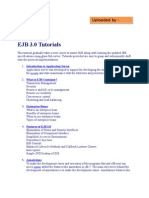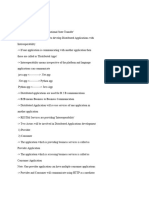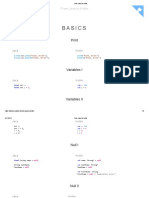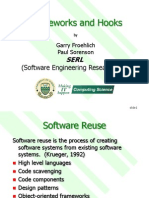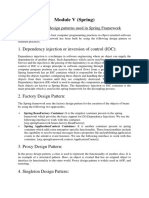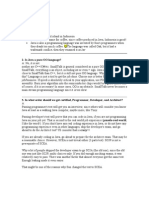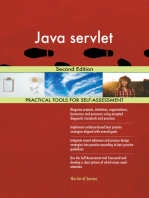Java Plugin Creation Using Atlassian SDK
Uploaded by
Priya ArunJava Plugin Creation Using Atlassian SDK
Uploaded by
Priya ArunSteps to Create a Java Plugin using Atlassian SDK
Step 1:
Download and Install Atlassian SDK 4.2 version
Step 2:
Check the installation using atlas-version command
Step 3:
Configure proxy settings in the Maven settings.xml (C:\Users\pmuthuvijayarajan\atlassian-plugin-
sdk\apache-maven\conf\settings.xml)
<proxies>
<proxy>
<id>myproxy</id>
<active>true</active>
<protocol>http</protocol>
<username>proxyuser</username>
<password>proxypass</password>
<host>usasc.deloitte.com</host>
<port>8080</port>
<nonProxyHosts>local.net</nonProxyHosts>
</proxy>
</proxies>
Step 4:
In the command prompt start the JIRA using atlas-run-standalone --product jira command, in the
home directory of the plugin tutorial. (C:\Users\pmuthuvijayarajan\atlastutorial)
Step 5:
JIRA server will get started.
Step: 6
Log in using http://localhost:2990/jira
Step: 7
Create the plugin project Dolby, using atlas-create-jira-plugin command.
Define value for groupId com.atlassian.tutorial
Define value for artifactId helloworld
Define value for version 1.0-SNAPSHOT
Define value for package com.atlassian.tutorial.helloworld
Step: 8
Load the sample Dolby plugin in to JIRA, using atlas-run command.
Step 9:
Open the browser and log into the JIRA instance. Chose Administration Add-ons Manage
Add-ons. Two listings of the created plugin will get displayed.
One for the plugin itself and one for the plugin tests.
You might also like
- Java 17 Backend Development: Design backend systems using Spring Boot, Docker, Kafka, Eureka, Redis, and TomcatFrom EverandJava 17 Backend Development: Design backend systems using Spring Boot, Docker, Kafka, Eureka, Redis, and TomcatNo ratings yet
- The Complete Spring Boot: A Comprehensive Guide to Modern Java ApplicationsFrom EverandThe Complete Spring Boot: A Comprehensive Guide to Modern Java ApplicationsNo ratings yet
- Struts Interview Questions by Satya Das - QNo ratings yetStruts Interview Questions by Satya Das - Q3 pages
- 462 Solution Code Spring Security Demo 08 JDBC PlaintextNo ratings yet462 Solution Code Spring Security Demo 08 JDBC Plaintext14 pages
- 69 Spring Interview Questions and Answers - The ULTIMATE List (PDF Download)No ratings yet69 Spring Interview Questions and Answers - The ULTIMATE List (PDF Download)12 pages
- TERASOLUNAServer Framework For Java Development GuidelineNo ratings yetTERASOLUNAServer Framework For Java Development Guideline2,321 pages
- Springapplication Springbootapplication: Import I MportNo ratings yetSpringapplication Springbootapplication: Import I Mport25 pages
- Using Java Annotation Processing To Accelerate Web Api Development - Spring Rest ProcessorNo ratings yetUsing Java Annotation Processing To Accelerate Web Api Development - Spring Rest Processor55 pages
- Junit - Testing Framework For Java: Types of Unit TestingNo ratings yetJunit - Testing Framework For Java: Types of Unit Testing24 pages
- Frameworks and Hooks: (Software Engineering Research Lab)No ratings yetFrameworks and Hooks: (Software Engineering Research Lab)18 pages
- Module V (Spring) : 1. Dependency Injection or Inversion of Control (IOC)No ratings yetModule V (Spring) : 1. Dependency Injection or Inversion of Control (IOC)14 pages
- DurgaSoft SCJP Notes Part 2 JavabynataraJNo ratings yetDurgaSoft SCJP Notes Part 2 JavabynataraJ401 pages
- Hands-On Microservices with JavaScript: Build scalable web applications with JavaScript, Node.js, and DockerFrom EverandHands-On Microservices with JavaScript: Build scalable web applications with JavaScript, Node.js, and DockerNo ratings yet
- Mastering the Art of Node.js Programming: Unraveling the Secrets of Expert-Level ProgrammingFrom EverandMastering the Art of Node.js Programming: Unraveling the Secrets of Expert-Level ProgrammingNo ratings yet
- Have Discussions, Collect Feedback, and Share Answers With Comments and LikesNo ratings yetHave Discussions, Collect Feedback, and Share Answers With Comments and Likes39 pages
- Session 1 - Java Architecture: R0 G39 B 118 R 146 G 212 B0No ratings yetSession 1 - Java Architecture: R0 G39 B 118 R 146 G 212 B062 pages