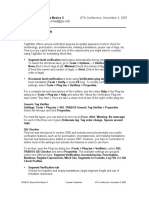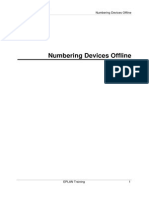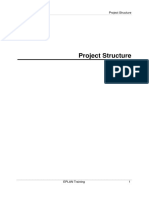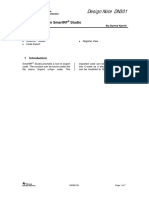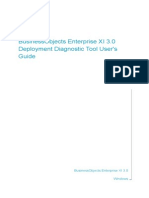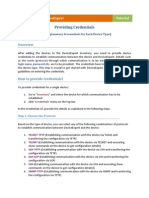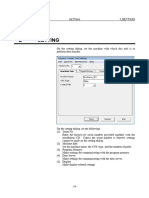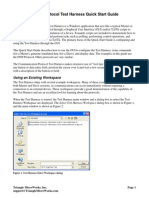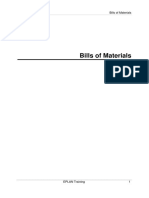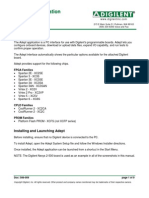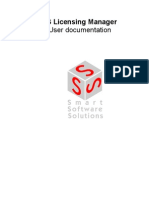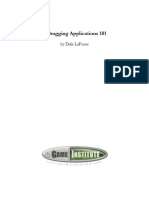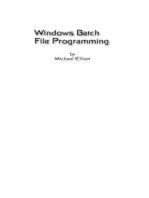19-DT Syntax Check
19-DT Syntax Check
Uploaded by
Alin FazacasCopyright:
Available Formats
19-DT Syntax Check
19-DT Syntax Check
Uploaded by
Alin FazacasCopyright
Available Formats
Share this document
Did you find this document useful?
Is this content inappropriate?
Copyright:
Available Formats
19-DT Syntax Check
19-DT Syntax Check
Uploaded by
Alin FazacasCopyright:
Available Formats
DT Syntax Check
EPLAN Training 1
DT Syntax Check
DT Syntax Check
EPLAN Training 2
1 Checking Device Tags..................................................................................3
This functionality is only available for certain module packages. Info
DT Syntax Check
EPLAN Training 3
1 Checking Device Tags
A device typically contains all of the identifying information (such as higher-level
function, mounting location, and identifier) in its device tag. An identifier check
function is available for checking the length and validity of the characters in the
specifications for the DT.
Precondition:
You have opened a project.
Options > Settings > Projects > "Project name" > Devices > DT syntax check
1. In the Settings: DT syntax check dialog, check the Enable check check box.
2. In the group boxes Identifier blocks, Device tags, and Count numbers,
specify the scope of the test for the components of the DT.
3. Click [OK].
After specifying the device data in the Properties <...> dialog, EPLAN checks
whether the syntax for the specified device tag identifier is correct.
If this is not the case, EPLAN opens a message dialog in which the incorrect
elements are displayed. Via [Settings], you can go from this message dialog to the
setting for DT syntax checking. There you can check, and if necessary, correct your
syntax settings. If the "error" is a an intentional deviation from the syntax, you can
DT Syntax Check
EPLAN Training 4
select [Ignore] to leave the dialog and accept your entry without having to change
the settings.
DT Syntax Check
EPLAN Training 5
You might also like
- TRADOS: Beyond The Basics 3 ATA Conference, November 3, 2007No ratings yetTRADOS: Beyond The Basics 3 ATA Conference, November 3, 20073 pages
- 1903 Connection Point Designation and IdentifiersNo ratings yet1903 Connection Point Designation and Identifiers13 pages
- 60-Connection Point Designations and Identifiers PDFNo ratings yet60-Connection Point Designations and Identifiers PDF13 pages
- Custom Documentation: Shelley Automation Toronto, CanadaNo ratings yetCustom Documentation: Shelley Automation Toronto, Canada5 pages
- ProductSpec Triconex SafetySoftwareSuite 03-10No ratings yetProductSpec Triconex SafetySoftwareSuite 03-108 pages
- Programming Editors: Declaration Pane Code Pane Message Pane Menu Bar ToolbarNo ratings yetProgramming Editors: Declaration Pane Code Pane Message Pane Menu Bar Toolbar71 pages
- Avaya Dialog Designer Log and Trace Enable ProcvessNo ratings yetAvaya Dialog Designer Log and Trace Enable Procvess5 pages
- Alcatel Omnipcx Enterprise: Personal DirectoryNo ratings yetAlcatel Omnipcx Enterprise: Personal Directory12 pages
- GEI-100271 System Database (SDB) Browser PDFNo ratings yetGEI-100271 System Database (SDB) Browser PDF18 pages
- Tips and Tricks When Developing Trial Design Model Specifications That Provide Reductions in Creation TimeNo ratings yetTips and Tricks When Developing Trial Design Model Specifications That Provide Reductions in Creation Time10 pages
- ITL Validator Manager-V1-20240404 - 151450No ratings yetITL Validator Manager-V1-20240404 - 1514508 pages
- Intel Education Theft Deterrent Client User Manual ES33% (3)Intel Education Theft Deterrent Client User Manual ES24 pages
- Bitonic Sorting: Intel® Opencl SDK Sample DocumentationNo ratings yetBitonic Sorting: Intel® Opencl SDK Sample Documentation8 pages
- Software Requirement and Specification: AdminNo ratings yetSoftware Requirement and Specification: Admin10 pages
- TRADOS: Beyond The Basics 3 ATA Conference, November 3, 2007TRADOS: Beyond The Basics 3 ATA Conference, November 3, 2007
- 60-Connection Point Designations and Identifiers PDF60-Connection Point Designations and Identifiers PDF
- Custom Documentation: Shelley Automation Toronto, CanadaCustom Documentation: Shelley Automation Toronto, Canada
- Programming Editors: Declaration Pane Code Pane Message Pane Menu Bar ToolbarProgramming Editors: Declaration Pane Code Pane Message Pane Menu Bar Toolbar
- Avaya Dialog Designer Log and Trace Enable ProcvessAvaya Dialog Designer Log and Trace Enable Procvess
- Tips and Tricks When Developing Trial Design Model Specifications That Provide Reductions in Creation TimeTips and Tricks When Developing Trial Design Model Specifications That Provide Reductions in Creation Time
- Intel Education Theft Deterrent Client User Manual ESIntel Education Theft Deterrent Client User Manual ES
- Bitonic Sorting: Intel® Opencl SDK Sample DocumentationBitonic Sorting: Intel® Opencl SDK Sample Documentation
- Practice Questions for UiPath Certified RPA Associate Case BasedFrom EverandPractice Questions for UiPath Certified RPA Associate Case Based