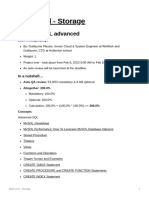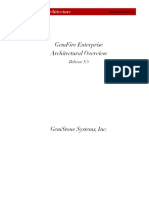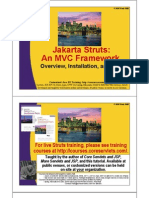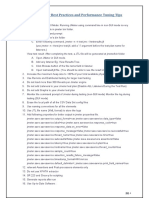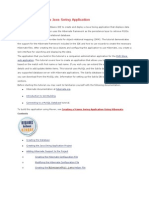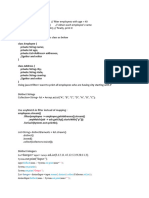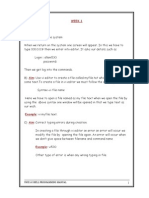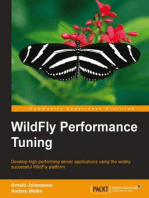Jmeter Distributed Testing Step by Step
Uploaded by
ShunSetiyabudiJmeter Distributed Testing Step by Step
Uploaded by
ShunSetiyabudiJMeter Distributed Testing Step-by-step
This short tutorial explains how to use multiple systems to perform stress testing. Before we start,
there are a couple of things to check.
1. the firewalls on the systems are turned off.
2. all the clients are on the same subnet.
3. the server is in the same subnet, if 12.x.x.x or 1!.x.x.x ip addresses are used. "f the server
doesn#t use 12 or 1! ip address, there shouldn#t be any problems.
$. %ake sure &%eter can access the server.
'. %ake sure you use the same version of &%eter on all the systems. %ixing versions may not work
correctly.
(nce you#ve made sure the systems are ready, it#s time to setup remote testing. The tutorial
assumes you already have &%eter installed on all the systems. The way &%eter works is 1 master
controller initiates the test on multiple slave systems.
)iagram 1
Terminology
Before we dive into the step*by*step instructions, it#s a good idea to define the terms and make sure
the definition is clear.
Master + the system running &meter ,-", which controls the test
Slave + the system running .meter*server, which takes commands from the ,-" and send re/uests to
the target system0s1
Target + the webserver we plan to stress test
12$
Step-by-Step
1. (n the slave systems, go to .meter2bin directory and execute .meter*server.bat 0.meter*server on
unix1. (n windows, you should see a dos window appear with 3.re45version64bin4rmiregistry.exe7.
"f this doesn#t happen, it means either the environment settings are not right, or there are
multiple &89 installed on the system. :ote; 5version6 would be the .re version installed on the
system.
1. (pen .meter*server.bat in a text editor
2. go to line $$ and find 3;set<=7
3. edit 3>T?8T rmiregistry7 to the full path. 9xample; 3>T?8T
<;4@&?A?BC(%9D4.re4bin4rmiregistry7
2. (n master system acting as the console, open windows explorer and go to .meter2bin directory
3. open .meter.properties in a text editor
$. edit the line 3remoteBhostsE12F.!.!.17
'. add the "= address. Gor example, if " have .meter server running on 12.1HI.!.1!, 11, 12, 13, and
1$, the entry would like like this;
remote_hosts=192.168.0.10,192.168.0.11,192.168.0.12,192.168.0.13,192.168.0.14
H. >tart .meter.
F. (pen the test plan you want to use
22$
Starting the Test
?t this point, you are ready to start load testing. "f you want to double check the slave systems are
working, open .meter.log in notepad. Jou should see the following in the log.
&meter.engine.8emote&%eter9ngine"mpl; >tarting backing engine
"f you do not see this message, it means .meter*server did not start correctly. Gor tips on debugging
the issue, go to the tips section. There are two ways to initiate the test; a single system and all
systems.
Start a single clients
1. click 8un at the top
2. select 8emote start
3. select the "= address
Start all clients
1. click 8un at the top
2. select 8emote start all or use <8TK*L
32$
Limitations
There are some basic limitations for distributed testing. Cere#s the list of the known items in no
specific order.
1. 8%" cannot communicate across subnets without a proxyM therefore neither can .meter without a
proxy.
2. >ince &%eter sends all the test results to the controlling console, it is easy to saturate the
network "(. "t is a good idea to use the simple data writer to save the results and view the file
later with one of the graph listeners.
3. -nless the server is a large multi processor system, in most cases 1*2 clients is sufficient to
overwhelm the server.
$. ? single &%eter client running on a 2*3,hN <=- 0recent cpu1 can handle 3!!*H!! threads
depending on the type of test. 0The exception is the webservices1. O%K processing is <=-
intensive and will rapidly consume all the <=- cycles. ?s a general rule, the performance of O%K
centric applications will perform $*1! slower than applications using binary protocols.
Additional resources
http;22wiki.apache.org2.meter2&%eterG?PQCowBtoBdoBremoteBtestingBtheB.2FproperBway.2F.3G
http;22.meter.apache.org2usermanual2remote*test.html
Tips
"n some cases, the firewall may still be blocking 8%" traffic.
Symantec Anti Virus and Firewall
"n some cases, >ymantec firewall needs to be stopped from windows services.
1. open control panel
2. open administrative tools
3. double click services
$. ,o to down to symantec anti virus, right click and select stop
Windows firewall
1. open network connections
2. select the network connection
3. right click and select properties
$. select advanced tab
'. uncheck internet connection firewall
Linux
(n >use linux, ipchains is turned on by default. Gor instructions, please refer to the 3remote testing7
in the user manual.
(n 8edCat 0or derivatives1, iptables 0netfilter1 is turned on by default. 9xecute 3service iptables
stop7 to stop the Kinux netfilter firewall.
$2$
You might also like
- Apache Cassandra Administrator Associate - Exam Practice TestsFrom EverandApache Cassandra Administrator Associate - Exam Practice TestsNo ratings yet
- Test Management Tools Testlink Tutorial: WWW - Cs.ubbcluj - Ro/ AvescanNo ratings yetTest Management Tools Testlink Tutorial: WWW - Cs.ubbcluj - Ro/ Avescan8 pages
- Jakarta Struts: An MVC Framework: Overview Installation and Setup Overview, Installation, and SetupNo ratings yetJakarta Struts: An MVC Framework: Overview Installation and Setup Overview, Installation, and Setup17 pages
- JSP-Servlet Interview Questions You'll Most Likely Be AskedFrom EverandJSP-Servlet Interview Questions You'll Most Likely Be AskedNo ratings yet
- Configuration of a Simple Samba File Server, Quota and Schedule BackupFrom EverandConfiguration of a Simple Samba File Server, Quota and Schedule BackupNo ratings yet
- Easyloadrunner - Blogspot.in 2013 06 Pacing Calculation 6No ratings yetEasyloadrunner - Blogspot.in 2013 06 Pacing Calculation 65 pages
- Answer: D: Exam Name: Exam Type: Exam Code: Total QuestionsNo ratings yetAnswer: D: Exam Name: Exam Type: Exam Code: Total Questions26 pages
- Session: 8360/61 Page 1 of 5:: Java Lab: Developing Web-Based Apps Using JSP + TomcatNo ratings yetSession: 8360/61 Page 1 of 5:: Java Lab: Developing Web-Based Apps Using JSP + Tomcat5 pages
- Distributed Load Testing in Apache JMeterNo ratings yetDistributed Load Testing in Apache JMeter5 pages
- What Are The Different Type of SQL's StatementsNo ratings yetWhat Are The Different Type of SQL's Statements10 pages
- 6 Stages of Linux Boot Process (Startup Sequence)100% (1)6 Stages of Linux Boot Process (Startup Sequence)21 pages
- WEBINAR2012 03 Optimizing MySQL ConfigurationNo ratings yetWEBINAR2012 03 Optimizing MySQL Configuration43 pages
- 6 Tips and Tricks To Increase Labview Performance: Document Type Ni Supported Publish DateNo ratings yet6 Tips and Tricks To Increase Labview Performance: Document Type Ni Supported Publish Date2 pages
- Using Hibernate in A Java Swing ApplicationNo ratings yetUsing Hibernate in A Java Swing Application22 pages
- DB Campus Drive Preparation Materials Geeks4GeeksNo ratings yetDB Campus Drive Preparation Materials Geeks4Geeks14 pages
- Image Processing - Using Machine Learning: Software Requirement SpecificationNo ratings yetImage Processing - Using Machine Learning: Software Requirement Specification19 pages
- CSCP 363: Object Oriented Programming in Java INo ratings yetCSCP 363: Object Oriented Programming in Java I21 pages
- Apache Cassandra Administrator Associate - Exam Practice TestsFrom EverandApache Cassandra Administrator Associate - Exam Practice Tests
- Test Management Tools Testlink Tutorial: WWW - Cs.ubbcluj - Ro/ AvescanTest Management Tools Testlink Tutorial: WWW - Cs.ubbcluj - Ro/ Avescan
- Jakarta Struts: An MVC Framework: Overview Installation and Setup Overview, Installation, and SetupJakarta Struts: An MVC Framework: Overview Installation and Setup Overview, Installation, and Setup
- JSP-Servlet Interview Questions You'll Most Likely Be AskedFrom EverandJSP-Servlet Interview Questions You'll Most Likely Be Asked
- Configuration of a Simple Samba File Server, Quota and Schedule BackupFrom EverandConfiguration of a Simple Samba File Server, Quota and Schedule Backup
- Easyloadrunner - Blogspot.in 2013 06 Pacing Calculation 6Easyloadrunner - Blogspot.in 2013 06 Pacing Calculation 6
- Answer: D: Exam Name: Exam Type: Exam Code: Total QuestionsAnswer: D: Exam Name: Exam Type: Exam Code: Total Questions
- Session: 8360/61 Page 1 of 5:: Java Lab: Developing Web-Based Apps Using JSP + TomcatSession: 8360/61 Page 1 of 5:: Java Lab: Developing Web-Based Apps Using JSP + Tomcat
- 6 Tips and Tricks To Increase Labview Performance: Document Type Ni Supported Publish Date6 Tips and Tricks To Increase Labview Performance: Document Type Ni Supported Publish Date
- Image Processing - Using Machine Learning: Software Requirement SpecificationImage Processing - Using Machine Learning: Software Requirement Specification
- Building Websites with VB.NET and DotNetNuke 4From EverandBuilding Websites with VB.NET and DotNetNuke 4