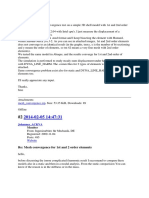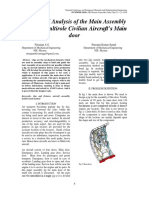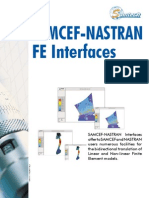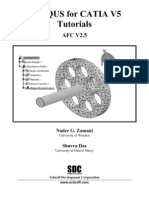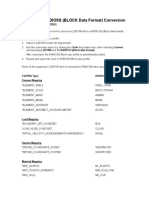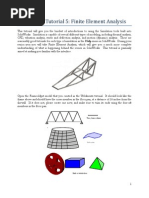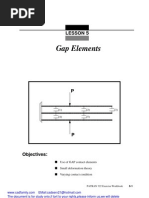Tutorial1-2 ElasticCantilever V4
Tutorial1-2 ElasticCantilever V4
Uploaded by
abuumayrCopyright:
Available Formats
Tutorial1-2 ElasticCantilever V4
Tutorial1-2 ElasticCantilever V4
Uploaded by
abuumayrCopyright
Available Formats
Share this document
Did you find this document useful?
Is this content inappropriate?
Copyright:
Available Formats
Tutorial1-2 ElasticCantilever V4
Tutorial1-2 ElasticCantilever V4
Uploaded by
abuumayrCopyright:
Available Formats
T
T
u
u
t
t
o
o
r
r
i
i
a
a
l
l
1
1
a
a
n
n
d
d
2
2
E
E
n
n
d
d
L
L
o
o
a
a
d
d
e
e
d
d
C
C
a
a
n
n
t
t
i
i
l
l
e
e
v
v
e
e
r
r
a
a
n
n
d
d
S
S
h
h
e
e
l
l
l
l
E
E
l
l
e
e
m
m
e
e
n
n
t
t
S
S
t
t
u
u
d
d
i
i
e
e
s
s
P Pr ro ob bl le em m d de es sc cr ri ip pt ti io on n
Outline An end loaded built in cantilever beam is analysed to demonstrate
different analysis types (implicit and explicit) and different shell
element types available in PAM-CRASH
Analysis type(s): Implicit and Explicit, 2D analysis
Element type(s): Shell: Quadrilateral (Belytchko-Tsay, Hughes-Tezduyar), Triangle
(Belytchko-Tsay)
Materials law(s): Elastic
Model options: Boundary conditions, Nodal loads, Nodal damping, Hourglassing
Key results: Displacements, Convergence
Prepared by:
Date:
Version:
Anthony Pickett, ESI GmbH/Institute for Aircraft Design, Stuttgart
November 2007
V4 (Updated May 2012 for Visual-Crash PAM V8.0)
Tutorials 1,2: End loaded cantilever and shell element studies
50
250
Background information
Pre-processor, Solver and Post-processor used:
Visual-Mesh: For generation of the geometry and meshes.
Visual-Crash PAM: To assign control, material data, loadings, constraints and time history
(control) data.
Analysis (PAM-CRASH Explicit and Implicit): To perform the Finite Element (FE) analyses.
Visual-Viewer: Evaluating the results for contour plots, deformations, etc.
Prior knowledge for the exercise
No prior Visual or PAM-CRASH knowledge is required for working through this exercise.
Problem data and description
Units: kN, mm, kg, ms
Description: Plate 250mm*50mm, thickness 2mm
First analyse using a regular 10*10mm
quadrilateral mesh (this will later be refined
to 5*5mm and 2.5*2.5mm for the convergence study).
Loading: Imposed total load = 30kN (this is to be distributed at the loading end)
Material: Steel (E=210kN/mm
2
, =0.3 and density 7.8*10
-6
kg/mm
3
)
Supplied datasets
No datasets or meshes are needed to tackle the problem; the mesh will be generated as a part of the
exercise.
It is recommended that you use the following names for the PAM-CRASH input and results files:
For the elastic cantilever 10 mm mesh use Cantilever_10mmMesh.pc
For the elastic cantilever 5 mm mesh use Cantilever_5mmMesh.pc
For the elastic cantilever 2.5 mm mesh use Cantilever_2.5mmMesh.pc
In each case completed PAM-CRASH datasets are available in case you get into trouble.
Background information: Solution methods and geometry
Implicit versus explicit analysis: The PAM-CRASH code is a general purpose three dimensional (3D)
code for implicit and explicit FE analysis. This exercise performs implicit and explicit analyses of a
simple two dimensional (2D) structure with applied force loading.
Explicit analysis treats the structure as a dynamic problem and solves dynamic equations of motion in
the time domain; it is especially efficient to solve crash, impact and similar dynamic problems,
particularly if material non-linearity (plasticity..), large deformations or contact occur. For explicit
analysis you will find all nodal and element quantities given with respect to time.
Implicit analysis (usually) assembles the structure stiffness matrix to solve static loading problems that
are independent of time. Material non-linearity, large deformations and contact are possible with non-
linear solution methods. The exercise will include an implicit geometrically nonlinear analysis.
Geometry: The PAM-CRASH code is usually only applied to 3D structures; there are no special
capabilities for 1D or 2D geometries. For this exercise the 2D cantilever beam is analysed using shell
elements with appropriate loading and boundary conditions to make it a valid 2D problem.
30kN
Tutorials 1,2: End loaded cantilever and shell element studies
C Co on nt te en nt ts s
Tutorial 1 and 2 ................................................................................................... 1
End Loaded Cantilever and Shell Element Studies ................................................... 1
Problem description .............................................................................................. 1
Background information ........................................................................................ 2
Tutorial 1 (Model preparation and explicit analysis)
Part 1: Using VCP to make the cantilever beam model ............................................ 3
Tutorial 2 (Further explicit problems and implicit analyses)
Part 2: Explicit analysis of the cantilever beam ..................................................... 14
Part 3: Exercises in explicit analysis ..................................................................... 18
Part 4: Implicit analysis of the cantilever beam .................................................... 25
Part 1
Model preparation
Part 2
Explicit elastic analyses
Part 3
Various exercises:
Explicit analysis
Part 4
Implicit analyses: Elastic
and geometric nonlinear
Tutorial 1
Tutorial 2
Tutorials 1,2: End loaded cantilever and shell element studies
Part 1: Using VCP to make the cantilever beam model
Preparing the mesh (Visual Mesh)
Start the Visual Crash Program (VCP) and under the
Applications tab select the Mesh option.
This will activate the meshing module (Visual Mesh) of
the VCP program which is dedicated to generating finite
element meshes.
Select the option New file then specify the model unit
system:
Set Source Units to mm, kg, millisec, kelvin
The target units will be the same
Click OK
This specifies the unit systems (kN, mm, kg, msec). A units
conversion to a different system could be made if needed;
we use the same for both.
Alternatively, an old or partially completed model could be
read in for further working using Open File and specifying
the name of the file.
Some general comments before starting
Most mesh generation programs either allow the mesh to be generated by construction information
(points, lines, surfaces, volumes, etc.) or use surface and volume data from CAD packages such as
IDEAS and CATIA.
We shall generate the mesh here using some simple construction features in Visual-Mesh. The usual
procedure is:
Specify key points in x,y,z coordinates.
Join these points with lines, arcs, circles, spline curves, etc.
Use these lines as a basis to construct lines for 1D elements, surface (patches) for 2D
elements, or volumes for 3D elements.
Care has to be made during this process to make sure the generated mesh is appropriate to
the loads, boundary conditions, part and material groupings that must be specified later in the
process. Some advanced planning is needed!
Note: Visual-Mesh follows similar steps to make the mesh, but some useful tools are available to
help simplify and speed the process.
Tutorials 1,2: End loaded cantilever and shell element studies
Planning and specification of (nodal) points
The cantilever has four points that must first be
defined. It is arbitarily chosen here that this model lies
in the x-y plane with one corner at the origin (x=0,
y=0) and the other points having the coordinates
shown; (z=0 for all points).
Defining the (corner) points
The four corner nodes are defined using
the Node > By XYZ, Locate panel in
which the coordinates for each node are
entered and the Apply tab is clicked. The
default ID numbers are used.
For the four nodes use a z=0 coordinate
value. Note that the node ID numbers
and their sequence are not important to
the exercise.
Positioning and viewing options:
Important options are available in the
main (top) panel to position, center,
zoom (in and out) and gererally vary
viewing of the model.
1. Click the axis tab and with the left
mouse key to open options to
position the model in the x,y,z or
perspective (isometric) frame.
2. Click the viewing tab with the left
mouse key to open options to
zoom in/out and generally position
the model.
Spend 2-3 minutes to be familiar with
these options; they are important. Use
tab options (1) and (2) to center and
position the model in isometric view.
x
y
(250, 0)
(250, 50)
(0, 0)
(0, 50)
(1)
(2)
Tutorials 1,2: End loaded cantilever and shell element studies
Generating the mesh surface
Activate the 2D > 3/4 Point Mesh
tabs with the 4 point polygon option.
Starting at any point click on the four
corner nodes in sequence (clockwise or
anti-clockwise). Note it may be
necessary to use the previous
positioning and zooming options to
suitably position the nodes in the
viewing frame. On clicking the last node
the surface is generated as shown.
Generating the mesh
Click on the Create Mesh tab and a new
panel opens to control the mesh to be
generated. Element sizes, grading of
meshed and connection options (stitching)
to possible adjacent meshes can be
defined.
Use a 10mm element size and click the tab
Create Mesh. The mesh will appear;
accept this with the OK tab and then
Close to close the meshing panel.
Ending the Visual-Mesh work
This now completes the meshing work with Visual
Mesh. Save the data with File > Export to a
suitable folder with a suitable name. Use the
extension .pc which is the default name for a PAM-
CRASH dataset.
E.g. a suitable name could be
Cantilever_10mmMesh.pc
Remark: It is possible to use the File > Save option to save data in a binary (.vcb) format, which
could be useful for large models and stores additional detailed information such as CAD
data and meshing information. However, PAM-CRASH only accepts the ASCII (.pc)
format and so this is used as the basis to store data throughout these tutorial exercises.
Closing VCP-Mesh
Use File > Exit to close the meshing session.
Remark: In priciple you could directly continue with the next operations to define entities, materials,
etc., by switching back to Visual Crash PAM (Applications > Crash PAM) and continuing.
But it can be advisable stop, copy the dataset created to have a safe backup of the
meshing work and then continuing; we shall do it this way.
Tutorials 1,2: End loaded cantilever and shell element studies
Defining the model data (Visual Crash PAM)
Preparation of the model(s) for analysis
This involves:
Starting Visual Crash PAM for definition of entities (Loads,
boundary conditions, etc.,)
Application of boundary conditions (fixed restraints at the built-
in end).
Application of loading at the opposite end.
Definition of part (geometric) and material (mechanical) data.
Definition of the PAM-CRASH control data (type of analysis
implicit or explicit) and other parameters.
Copying files and starting Visual-Crash PAM
Copy the mesh file just created to a new name and work with the copied file. If things go wrong you
could then go back to the mesh file and start again. Note there are no UNDO capabilities in VCP; but
you can always delete options and redefine then.
Copy Cantilever_10mmMesh.pc to Cantilever_10mmModel.pc.
Start the Visual Crash PAM and read in the new file (Cantilever_10mmModel.pc) using Open
File.
Further viewing options
Useful options are available in the main
control panels for viewing the structure
(wireframe, polygon).
Try these and then activate the
wireframe option.
Positioning and centering of the
model
Use the x-y and centering tabs to
conveniently position the model as
shown. This will make assignment of
the bounday constraints, loadings and
other data easier.
Tutorials 1,2: End loaded cantilever and shell element studies
Boundary conditions (fixing the
built in end to the wall and other
constraints)
Click on the tabs Crash > Loads >
Displacements BC to get the panel
to assign nodes and boundary
conditions. Use the left mouse key to
drag a box over all the nodes at the
left end (minus x direction) and click
the green arrow to assign these. The
selected nodes will now appear in the
nodal list (see below; note your
numbers could be different depending
on initial meshing).
Now activate the required boundary
conditions for these nodes:
x,y,z are translational constraints
U,V,W are rotational constraints.
Fix these nodes; in each case 1 means
fixed, 0 means free. These are
activated by clicking on each condition
in the panel. Choose an appropriate
title for the conditions; e.g. fixed
end. Save the selection with Apply
and Close.
Further boundary conditions: The
problem will use 3D shell elements,
but we would like to treat this as a
pseudo 2D problem with only
deformation allowed in the x-y plane.
Therefore contrain the other free
nodes in the z direction by repeating
the above operations for the new
selected nodes. Save with Apply and
Close.
Visualisation (on/off) of entities
In the explorer panel (left tree
directory) it is possible to edit entities
and to switch on/off their visualisation.
Click on the solid blue circles to switch
off visialisation of the new boundary
conditions.
Tutorials 1,2: End loaded cantilever and shell element studies
Loading conditions (at the opposite free
end)
The aim now is to apply negative (y) loading
at the free end.
Click on the tabs Crash > Loads >
Concentrated Loads to get the panel to
assign nodal loads. Use the left mouse key to
drag a box over all the nodes at the right end
(plus x direction of cantilever) and click the
Green Arrow to assign these. The selected
nodes will now appear in the nodal list. Give
the nodal loads a suitable title; e.g load 5kN
per node so it can be easily identified in the
PAM-CRASH dataset file.
We now assign the loads to these nodes and
a load direction. This is done using a load
curve (which can have a constant value or a
specific time history curve.
1. Click on LCUR and then New to open a
load curve panel. Click on File > New.
2. In the new panel define the load curve
function. The x-axis is time and y-axis is
applied load. Assume the load starts at
zero and increases to a constant 5kN at 5
msec, it is held at this value to the end of
the simulation (=10 msec to be defined
later).
3. Click Assign Curve and Close
4. Some last points:
The load so far defined is positive and we
would like this to be in the negative y-
direction. A convenient way is to set the
load scale factor SCAF =-1. Also, set the
load direction IDR=2 (= y direction).
Make sure the new load curve (LCUR=1) is
assigned to this set of nodes.
Use ILDTYP = 1 option so the load is
applied to each node (i.e. 5kN at each of
the 6 nodes giving 30kN total applied
load).
Note for a constant load the CLOAD
option could be used.
Finish with Apply and Close.
Tutorials 1,2: End loaded cantilever and shell element studies
Assigning the Material and Part data
This is done using two entities which are linked
together; namely:
1. The Material data for material data such as
modulus, density and plasticity information.
2. The Part data for (geometric data such as
thickness).
1. Material data
Select Crash > Material Editor and then select
the type of Material Model; in this case use a 101
ELASTIC_SHELL. Finally define the material
data Steel (E=210 kN/mm
2
, =0.3 and density
7.8*10
-6
kg/mm
3
). Save with Apply and Close.
Remark: Make sure the units are consistent e.g.
kN, mm, msec and kg; the analysis
results will be in the same units.
2. Part data
This is most easily done via the Explorer panel:
1. First click on Parts and the list of parts will
open; select the required part. Press the left
mouse key and activate the Edit option; the
parts panel will open.
2. Set the shell thickness to 2mm. Click just
below H and set this to 2 (=2mm).
3. Finally, the material is linked to this part. Click
on IDMAT and the materials panel will open.
Select the required material and click OK.
4. Give the part a sensible title (e.g. cantilever).
Finish the assignment with Apply and Close.
Output results
For later studies it will be useful to have
details of time history information for the
corner node (A) and an element (e.g. B
50mm from the wall).
For the node click Crash > Output >
Nodal TH and select the corner node (A);
click on it with the left mouse key. Then
click the Green Arrow; give a suitable
title and finish with Apply and Close.
For the element repeat the process using
Crash > Output > Element TH and
selecting the required element (B).
B A
Tutorials 1,2: End loaded cantilever and shell element studies
The PAM-CRASH control data must be set
This controls the analysis and allows specific data
like the problem analysis time (in msecs in this
case), specific output information and ouput
intervals for the results.
In the Explorer panel under controls the following
controls can be opened and edited (click on the
control and open with the right mouse key to edit):
1. INPUTVERSION: Set this (if necessary) to the
latest PAM-CRASH version installed and used.
2. ANALYSIS: Open if necessary and set this to
EXPLICIT.
3. TITLE: Open and give the project a suitable
tiltle (e.g. Cantilever_10mmMesh); this will
appear on all results plots using Visual Viewer
and is important to help identify the analysis.
4. RUNEND: Open and set this to (TIO2=10.0) for
the solution time.
5. OCTRL:
a. Open and set the THPOUTPUT to POINT
with 1000. This will save 1000 points of time
history information for x-y graph plots in the
.ERF results file.
b. For DSYOUTPUT set option STATE with 50 to
give fifty plots of the deformed structure in
the .ERF results file.
c. In these exercises results will be saved in the
.ERF file format. In the OCTRL panel activate
type 3 without compression (ICOMPRES=0).
d. Save the information with Apply and Close.
Tutorials 1,2: End loaded cantilever and shell element studies
Finally, special output options
By default only limited node and element time
history information is stored in the ERF results file;
for example, nodal displacements and velocities,
and element local stresses.
A wide range of additional information is available,
but this must be specified. For example in the
Explorer panel click on OCTRL then the right
mouse key and Edit. Click the tab Advanced
followed by SHLTHP > ALL > OK to output all
available shell contour variables to the result files.
Finish with Apply and Close.
Saving the dataset (as a .pc file)
Click on File > Export and save the dataset in the
required directory with a suitable name;
E.g. Overwrite the old Cantilever_10mmModel.pc file.
Be careful to make sure the export directory location is
correct.
Remark 1: Files save in this way have the PAM-CRASH
input file ASCII format and are readable. The
File > Save option will save the model in a
vcb internal binary format (it cannot be read
by PAM-CRASH).
Remark 2: Some other dataset formats (e.g. DYNA3D
and NASTRAN) are also possible to be saved:
See the Data type options.
Tutorials 1,2: End loaded cantilever and shell element studies
The PAM-CRASH (filename.pc) data file
The PAM-CRASH dataset (TOP)
Use a text editor to inspect the input
file:
The top of the file should similar to
this.
Work slowly through the dataset and
try to identify the parameters you
have set during the exercise.
Do not worry if some nodes, etc.,
are slightly different.
The PAM-CRASH dataset (BOTTOM)
The end of the dataset should look
similar to this:
Note the naming scheme is fairly
logical, for example:
o FUNCT is a function curve (in
this case the load curve)
o CONCL is the concentrated
loads data and the list of nodes
to which it applies
o BOUNC are the boundary
conditions and applied nodes
o THNOD are the time history
nodes which will be output to the
results files for x-y plotting
.
.
.
.
.
.
Tutorials 1,2: End loaded cantilever and shell element studies
Part 2: Explicit analysis of the cantilever beam
Running a PAM-CRASH analysis
Start the simulation run from the ESI
Group Folder with the latest version
of PAM-CRASH.
Select the directory and your .pc file.
It is also possible to select an SMP
(shared memory) or DMP
(distributed memory) version of the
code for parallel processing and to
select the number of processors you
would like to run. The Explicit
Double Precision version is a
recommended for training problems.
If the dataset is good it will proceed
through the dataset initialisation
phase into the solution phase and
terminate with NORMAL
TERMINATION.
If there are data errors the run will
stop with an abnormal termination
message. Inspect the output/results
files for errors (search for ERROR
and investigate). Correct the
dataset; preferably in VISUAL CRASH
PAM (or in the editor) and rerun the
analysis.
Tutorials 1,2: End loaded cantilever and shell element studies
Evaluating the results (Visual Viewer)
First, we shall look at selected results of the deformed structure and some information that are
available for contour plots of the complete structure; these are stored in the .ERF file (extension
.erfh5) at selected time intevals (states). Following this we shall look at typical x-y plot information
which is stored in the same file. The time output intevals for structure deformations and contours are
different to x-y plot information and were specified in the Visual Crash PAM session.
Variable THPOUTPUT in the PAM-CRASH dataset controls frequency of time history plot
information at selected nodes, elements, etc.
Variable DSYOUTPUT in the PAM-CRASH dataset controls frequency deformed states and
contour information for the full structure.
Mesh plot results
Start the Visual-Viewer program (from
the same location as Visual Crash PAM);
you will see that the layout of the program
and most options to visualise and
manipulate the part are the same as those
used in Visual-Mesh and Visual-Crash
PAM.
1. Open the results file using Open File
and select the .ERF file (i.e.
Cantilever_10mmModel_RESULT.erfh5).
Note the new file extension is
_RESULT.erfh5.
2. Position the structure; for example center and
view in the x-y plane.
3. Click Results > Animation Control and you
will be able to visualise the model and use the
adjacent panel to examine deformations, either
at a certain time, or as a continuous animation.
Use the Speed Control option to change the
viewing speed in the animation option.
Additional tabs are available for overlaying the
Initial Mesh or Simultaneous Display for
viewing selected states simultaneously. Click
Close to exit this option.
Tutorials 1,2: End loaded cantilever and shell element studies
4. Click Results > Contour and under
Select Entities activate
Displacements_Nod_Y and Apply.
The contour distribution of nodal
displacement (component Y) is shown
with information on max/min values.
You will see various display options are
available and the possibility to change
contour limits if required.
This option, together with the previous
animation control panel, allow different
contours for both nodal and element
variables to be visualised at certain time
states, or as an animation.
5. In the Contour panel the entity type
SHELL can be selected and, for example,
the variable Membrane Stress First
Princ. selected to plot the maximum
principle stress distribution for the
structure. The adjacent view is for the last
state (10msec).
Tutorials 1,2: End loaded cantilever and shell element studies
Time history results
From the original Visual Crash PAM session two specific points of information where stored for x-y
type plots; namely, the element located on the upper surface at 50 mm from the wall and the top
corner node at the loaded end.
To collect this information click File >
Import and Plot which will open the
adjacent panel. Under Entities click
NODE and a list of sored nodal time
histories save will appear. In this case
there is only the corner node. Click
this and also the information to be
plotted Displacement_global_Y and
PLOT.
The red (oscillating) curve plotted is
the displacement time history
(component Y) for the upper corner
node. The oscillations are typical and a
consequence of the undamped
dynamic explicit FE solution method.
Using similar steps time history
information for stress (and other) variables
in selected element can be plotted.
In the Import and Plot panel activate
the Entity Type SHELL:
Membrane_Stress_Resultant_Local_
First Princ. and PLOT,
then
Membrane_Stress_Resultant_Local_
Second Princ. and PLOT.
The two curves (one is nearly zero) are
plotted for these principle stresses in the
selected shell element.
Tutorials 1,2: End loaded cantilever and shell element studies
Part 3: Exercises in explicit analysis
3.1 Quasi-static explicit analysis and nodal damping
The oscillations of the structure observed in the previous analysis are a consequence of the explicit
integration method and the dynamic way loading is imposed over a short duration. For this simple
beam structure these oscillations can be removed using nodal damping; a full description is given in
the PAM-CRASH user and theory manuals.
Nodal damping should only be imposed once the structure is fully deformed under constant loading
and in a state of dynamic equilibrium; in this case after 5msec. It should not be imposed during the
loading phase as this will damp the loading deformations and in the case of elasto-plastic analysis may
change the plastic distribution. The formula to imposed critical nodal damping is given in the PAM-
CRASH manuals as,
where T is the period of oscillation of the frequency to be
critically damped; in this case T= 1.5 msec. Critical damping
will damp the selected frequency over one cycle.
Damping is applied from 5 msec onward using two cases:
1. Critical damping q
crit
= 4 / 1.5 = 8.38
2. 20% of critical damping q = 0.2* 8.38 = 1.68
To apply nodal damping open
the adjacent panel using
CRASH > Loads >
Damping. In the selection
type click Part and then click
on the structure in the main
window and Update
Selection to select the full
structure for damping. The
critical damping value is entered, together with a start and end time for damping of 5msec and 8msec
respectively. Chose a suitable title and click Apply and Close to finish.
The modified dataset is saved using File > Export in a
directory with a new file name, e.g.
Cantilever_10mmModel_CritDamping.pc
T
Tutorials 1,2: End loaded cantilever and shell element studies
Repeat the same operations using 20% of critical damping (=1.68), with all other data remaining the
same. Export the dataset as Cantilever_10mmModel_0.2CritDamping.pc
The two damping cases are run with PAM-CRASH to generate new .ERF results files:
Cantilever_10mmModel_CritDamping_RESULTS.erfh5
Cantilever_10mmModel_0.2CritDamping_RESULTS.erfh5
These results are now compared with the undamped solution for the corner node at the loaded end.
Start Visual-Viewer and open the previous undamped results file (Cantilever_10mmModel_
RESULTS.erfh5); using the previous
procedure plot the vertical displacement time
history (Displacement_global_Y).
A convenient method to superimpose the
damped results is to use the Chase Curve(s)
option. Click on the current time history curve
and it will change colour to black. With the
right mouse key new options will open; click
Tools and then Chase Curve(s). Using the
windows folder options the damped results
files (do one after the other) can be loaded
and automatically plotted. Note there are
options that appear to allow curve settings to
be changed, for example the colour.
The displacement time history curves for the free end corner node shows that critical nodal damping
has rapidly damped the structure within one oscillation, and that 20% has nearly managed this in the
selected time window of 5 msec to 8 msec. In both case the final quasi-static deflection of the beam is
approximately -38mm.
Remark: Generally, critical damping is not recommended as this can lead to stability problems;
instead 10% to 20% of critical damping over 2-3 oscillation is preferable. In this study the
damping was deliberately switched off after 8 msec to see if further oscillations occur, or if
stead state equilibrium has been reached; it more-or-less has.
undamped
critical damped
20% damped
Tutorials 1,2: End loaded cantilever and shell element studies
3.2 Mesh refinement and further analyses
In this section the 10mm FE mesh model is refined to give equivalent models having 5mm and 2.5mm
elements sizes, and a model using triangular elements. These new models will be used to study
several effects including hourglassing and solution convergence with refined meshes.
The following steps briefly outline the steps to prepare the new models.
1. Start Visual Crash PAM and read in the 10mm meshed model (the one without nodal damping)
that we have been using.
2. This mesh is easily refined using the option 2D > Split and the splitting option shown below. All
elements in the model must be selected. The new mesh has four times more elements with a new
side length of 5mm. Finish with Close.
3. Check the model: The material data and control data are good; but the boundary conditions and
loading are not strictly correct (have a look) since new generated nodes have no boundary
conditions or loads. However, the model is valid and we can it for now. Note that the total loading
is still the same as the 10mm meshed model, although poorly distributed.
4. Export the dataset with a new name (e.g. Cantilever_5mmModel.pc) and run it using PAM-
CRASH.
Repeat the above procedure and refine the 5mm mesh model one level further (element side length =
2.5mm); again use a new file name when exporting (e.g. Cantilever_2.5mmModel.pc).
Tutorials 1,2: End loaded cantilever and shell element studies
The two refined analysis models are run with PAM-CRASH and are now compared with the
previously analysed 10mm meshed model. Only the undamped results are used in this comparison.
Start Visual Viewer, open the .erfh5 results file for
the undamped 10mm meshed model. Then plot the
nodal displacement (Component Y) for the loaded
end corner node.
Use the Chase Curves(s) method describe in the
previous section to superimpose the same
displacement time history for the 5mm and 2.5mm
meshed models; you should get the adjacent plot.
The 10mm element gives the lowest average end
displacement ( -38mm), whereas the 5 mm and 2.5
mm element mesh models both show greater average
end displacements ( -47mm).
Titles and graph legends can be modified. Anywhere on the graph view click with the right mouse key
to open Tools and then Legends and Labels. From the new panel new labels, font sizes and colours
can be defined.
A close inspection of the deformed model at the restrained end, below, shows poor deformations and
local hourglassing; this has led to (incorrect) greater end point deflection.
The boundary condition nodes come from the original 10mm meshed model, so only every second
node in the 5mm mesh and every forth node in the 2.5mm meshed model is restrained. This is bad
practice and all nodes should be restrained! However, it is an interesting result and the opportunity is
taken in the next section to discuss hourglassing and methods to treat it.
Tutorials 1,2: End loaded cantilever and shell element studies
3.3 Element types and hourglass control
Hourglassing is a problem of under-integration techniques used in the numerical integration of
element stiffness (or other quantities) and is especially common in one point integration elements
used in explicit FE codes. It is a phenomena that can be easily excited in regular meshed structures,
or poor loading. A full description of hourglass theory and its control is given in the PAM-CRASH
theory manual.
Essentially, hourglass modes are certain element deformation modes that erroneously predict zero
deformation energy at the element integration point(s). For one point under integrated elements this
point is at the centre of the element. Three methods could be used here to control, or eliminate
hourglassing:
1. Fully constrain all nodes at the boundary; this would be the best modelling approach.
2. Use a different element type that does not have hourglass modes, for example 'fully or
reduced integrated elements, or triangular elements.
3. Apply increased hourglass control parameters (this rarely is very effective).
For this study to control hourglassing the 5mm mesh model with the poor end restraints is used. Also,
for easier comparison of solutions use the previous parameters for 20% critical damping for a quasi-
static solution. Open the file Cantilever_5mmModel.pc, add damping and export as,
Cantilever_5mmModel_ 0.2CritDamping.pc
Method 1: Using the Hughes-Tezduyar (reduced integration) element
The Belytchko-Tsay shell element is
the default PAM-CRASH shell element
and was used in all previous studies.
It is CPU efficient, but is under-
integrated and can suffer hourglass
problems. Instead the Hughes-
Tezduyar element, which uses a
reduced (2*2) integration scheme, is
analysed. This is activated via the
Material panel in Visual-Crash PAM
(Shell element type 1 under the ISINT parameter). Make this change to Cantilever_5mmModel_
0.2CritDamping.pc, export the file under a new suitable name and run with PAM-CRASH.
Analysis results show that hourglass modes
are eliminated and deflections (=-38.5
mm) compares well with the previous
10mm mesh case using the Belytchko-Tsay
element.
Tutorials 1,2: End loaded cantilever and shell element studies
Method 2: Using triangle elements
The Belytschko-Tsay element is used (set parameter ISINT in the material cards) and the 5mm mesh
model Cantilever_5mmModel_ 0.2CritDamping.pc is modified to have triangle elements. This is
done using the Split option in Visual Crash PAM. Export the file under a new suitable name and run
with PAM-CRASH.
The maximum deflection is about -36.5mm as shown below.
Note in this case the poor boundary conditions have been used but there are no signs of hourglassing.
Triangle elements do not have hourglass modes. Also, it can be seen that the end deflection is slightly
less (5%) than the quadrilateral element mesh result; this is due to this element formulation being
slightly stiffer.
Remark: Hourglassing is actually very rare in analyses and should not occur if the standard PAM-
CRASH hourglass controls are used in under-integrated elements.
Tutorials 1,2: End loaded cantilever and shell element studies
3.4 Element convergence (explicit analysis with the Hughes-
Tezduyar element)
It is expected that a well behaved finite element should show a convergence trend. That is, analyses
using increasingly refined meshes should tend toward a converged solution.
The following is a convergence exercise to try. Use the Hughes-Tezduyar shell element (to eliminate
hourglassing) with 20% critical damping for a quasi-static solution. Compare maximum deflection at
the corner node for the 2.5mm, 5mm and 10mm meshes.
Results for deflection:
It can be concluded that this element has a
good convergence trend and the final
deflection is about 40mm (for this element
type).
A similar study for triangle elements should
also show convergence with refined meshes,
but with slightly stiffer behaviour.
10mm mesh (125 elements)
5mm mesh (500 elements)
2.5mm mesh (2000 elements)
36
38,5
39,75
35,5
36
36,5
37
37,5
38
38,5
39
39,5
40
0 500 1000 1500 2000 2500
No. elements
E
n
d
d
e
f
l
e
c
t
i
o
n
Tutorials 1,2: End loaded cantilever and shell element studies
Part 4: Implicit analysis of the cantilever beam
The following briefly shows the simple steps needed to convert a PAM-CRASH Explicit dataset to an
Implicit dataset. The changes are to the control cards only and are:
1. To specify that an Implicit analysis will be undertaken.
2. To specify that a Static analysis will be performed. In this case geometrically Linear analyses
will be performed; in the next section this is changed to geometrically Non-Linear.
3. To specify the element formulation to be used; in this case Element type 6.
There are two ways to do this, either:
Read the explicit dataset into Visual Crash PAM, make the necessary modifications outlined
below, and export the modified dataset to a suitable new name, for example for each case:
Read in Cantilever_10mmModel.pc and export to Cantilever_10mmModel_Implicit.pc
Read in Cantilever_5mmModel.pc and export to Cantilever_5mmModel_Implicit.pc
Read in Cantilever_2.5mmModel.pc and export to Cantilever_2.5mmModel_Implicit.pc
Or
Make a copy of the datasets in advance and work with the copy. This is the safest way to do it as
there is no risk to loose, or accidentially modify the original.
1. The implicit control card
In the explorer panel under Controls the type of
analysis can be changed from EXPLICIT to
IMPLICIT. Then click Apply and Close.
2. The type of implicit analysis
In the main window under Crash > Controls >
Standard Controls look in the window Type for
ICTRL. Click this and the adjacent panel opens. In
the line ANALYSIS TYPE activate STATIC and
LINEAR. Then click Apply and Close.
3. The element type
In the main window under Crash > Controls >
Standard Controls look in the window Type for
ECTRL. Click this and the adjacent panel opens. In
the line SHELL FORMULATION activate type 6.
Then click Apply and Close.
Tutorials 1,2: End loaded cantilever and shell element studies
4.1 Static linear implicit results
Use PAM-CRASH Implicit to run the three implicit cantilever beam problems; namely,
Cantilever_10mmModel_Implicit.pc
Cantilever_5mmModel_Implicit.pc
Cantilever_2.5mmModel_Implicit.pc
Results from the analysis are processed in exactly the same way as the previous explicit analyses
using Visual Viewer; all results are stored in the respective .ERF files. The following plots show
contours of deformations for the three models.
The three implicit analyses show similar results and trends to the explicit analyses with maximum y-
deflections being:
for the 10mm mesh = 36.63 mm
for the 5mm mesh = 39.22 mm
for the 2.5mm mesh = 41.01 mm
Remark 1: Generally, the element shows a good convergence trend; that is, the more elements used
the more accurate is the result and the results tend to a converged value.
Remark 2 : There is slightly greater displacement indicating this element type is less stiff than the
previous element used in the explicit analyses.
Remark 3: For this case the linear implicit analysis is much faster to analyse than the explicit
analysis. This is not always the case and implicit analysis can become CPU expensive if
significant material and/or geometric nonlinearity occurs and is included in the analysis;
see the next section.
Tutorials 1,2: End loaded cantilever and shell element studies
4.2 Static geometric non-linear implicit analysis
Generally a static linear analysis will provide good results for most problems if the material is linear
and displacements are small. In this case, however, displacements are large and a close inspection of
deformations (look at the width of the beam along its length) suggests something might be wrong;
indeed the beam gets wider!
Using Visual Viewer, open the 5mm mesh linear static analysis results. The deformed width of the
beam at the loaded end can be measured using the measure tab shown below. A new panel opens
and then click on the two point to be measured. It is seen that the beam width increases from 50mm
(undeformed) to 51.25mm which cannot be correct under this applied loading. A contour plot of nodal
displacements (x-Component) also shows strange results that the beam does not shorten in the x-
direction!
Remark: Linear static analysis is valid for most problems involving small displacements. In this case
the derivation of the element stiffness matrix assumes a linear relationship between
element displacements and strains and other simplifications are made regarding the
interaction of element deformations and the material strains.
In effect these simplifications lead to a constant structure stiffness matrix that assumes a
linear relationship between loads and displacements. This is not valid in this analysis as
large deformations occur and a full geometric nonlinear analysis must be performed. In
this case the structure stiffness matrix is a function of the displacements and a non linear
iterative (e.g. Newton Raphson) solution is necessary.
A geometrically non-linear analysis can be activated in PAM-CRASH Implicit using the following
changes; we shall do this arbitrarily for the 5mm mesh model.
Tutorials 1,2: End loaded cantilever and shell element studies
1. Copy the 5mm mesh case Cantilever_5mmModel_Implicit.pc to a new file; e.g.
Cantilever_5mmModel_Implicit_GNL.pc.
2. Change the Type of Analysis. In the Explorer window locate the existing ICTRL control card and
change the Qualify2 from LINEAR to GEOMETRIC NON LINEAR, click Apply and Close to save
the changes. Note it is still a static analysis problem.
3. Finally, nonlinear analyses are performed as a series of load increments, with iterations being
made at each load increment to an acceptable level of convergence. Information of the load steps
must be given. This is controlled by the time value defined in RUNEND (=10) and the time
increment which is set under Crash > Controls > Standard Controls and in the window Type
for TCTRL. Set parameter DT2USR=0.2. These two values mean that 50 load increments will be
made, which is a reasonable number.
4. Note that the RUNEND parameter (=10) was the duration time used for all explicit analysis work.
In the previous implicit analysis it had no meaning and was ignored.
5. Export the model to the file Cantilever_5mmModel_Implicit_GNL.pc and run the analysis with
PAM-CRASH Implicit.
Some results for the analysis are briefly presented
First, it is useful to look at a typical step in the output file. The time is specified and this increases
from 0.0 to the end time 10.0 in intervals of 0.2. The number of Newton Raphson iterations for
convergence is given together with output on solution progress for each load increment.
The following contour plot shows nodal displacements for the cantilever beam. The geometric non-
linear analysis has now led to a correct prediction of structural deformations. In this case overall
deflection of the beam is similar to the linear results; however, the width is now correctly predicted to
be 49.986mm (~ 50mm)The stress distribution and x-component of displacements will also be
correct.
Tutorials 1,2: End loaded cantilever and shell element studies
You might also like
- 3.0 Material Modeling Guidelines-V11-1 PDFNo ratings yet3.0 Material Modeling Guidelines-V11-1 PDF33 pages
- Tutorial 9 Calculate Occupant Injury CriterionNo ratings yetTutorial 9 Calculate Occupant Injury Criterion6 pages
- Pam-Crash Tutorial 3-4 PlasticHoleInPlate V4 1No ratings yetPam-Crash Tutorial 3-4 PlasticHoleInPlate V4 132 pages
- MSC Training Catalogue 2014: Hängpilsgatan 6, SE-426 77 Västra Frölunda, Sweden Tel: +46 (0) 31 7485990No ratings yetMSC Training Catalogue 2014: Hängpilsgatan 6, SE-426 77 Västra Frölunda, Sweden Tel: +46 (0) 31 748599044 pages
- Introduction To Hypermesh and Hyperview by Marius MuellerNo ratings yetIntroduction To Hypermesh and Hyperview by Marius Mueller17 pages
- Design and Analysis of The Main Assembly Jig For A Multirole Civilian Aircraft's Main DoorNo ratings yetDesign and Analysis of The Main Assembly Jig For A Multirole Civilian Aircraft's Main Door6 pages
- Manual Superplastic Forming Simulation With Abaqus 6.4-1: Sample Input File .Inp Section CommandsNo ratings yetManual Superplastic Forming Simulation With Abaqus 6.4-1: Sample Input File .Inp Section Commands8 pages
- Abaqus For Catia v5 Tutorial - Schroff - GoodNo ratings yetAbaqus For Catia v5 Tutorial - Schroff - Good30 pages
- Crippling Analysis of Composite Stringers PDFNo ratings yetCrippling Analysis of Composite Stringers PDF9 pages
- Fea Based Durability Using Strain-Life Models For Different Medium Carbon Steel As Fabrication Materials For An Automotive ComponentNo ratings yetFea Based Durability Using Strain-Life Models For Different Medium Carbon Steel As Fabrication Materials For An Automotive Component7 pages
- Tutorial 11b: Composites, Modelling Ply Failure: Stephanie MiotNo ratings yetTutorial 11b: Composites, Modelling Ply Failure: Stephanie Miot23 pages
- Damage Mechanics in Metal Forming: Advanced Modeling and Numerical SimulationFrom EverandDamage Mechanics in Metal Forming: Advanced Modeling and Numerical Simulation4/5 (1)
- Introduction To Finite Element Analysis in Solid Mechanics: Home Quick Navigation Problems FEA CodesNo ratings yetIntroduction To Finite Element Analysis in Solid Mechanics: Home Quick Navigation Problems FEA Codes25 pages
- Introduction To Finite Element Analysis in Solid MechanicsNo ratings yetIntroduction To Finite Element Analysis in Solid Mechanics15 pages
- MSC Training Catalogue 2014: Hängpilsgatan 6, SE-426 77 Västra Frölunda, Sweden Tel: +46 (0) 31 7485990MSC Training Catalogue 2014: Hängpilsgatan 6, SE-426 77 Västra Frölunda, Sweden Tel: +46 (0) 31 7485990
- Introduction To Hypermesh and Hyperview by Marius MuellerIntroduction To Hypermesh and Hyperview by Marius Mueller
- Design and Analysis of The Main Assembly Jig For A Multirole Civilian Aircraft's Main DoorDesign and Analysis of The Main Assembly Jig For A Multirole Civilian Aircraft's Main Door
- Manual Superplastic Forming Simulation With Abaqus 6.4-1: Sample Input File .Inp Section CommandsManual Superplastic Forming Simulation With Abaqus 6.4-1: Sample Input File .Inp Section Commands
- Fea Based Durability Using Strain-Life Models For Different Medium Carbon Steel As Fabrication Materials For An Automotive ComponentFea Based Durability Using Strain-Life Models For Different Medium Carbon Steel As Fabrication Materials For An Automotive Component
- Tutorial 11b: Composites, Modelling Ply Failure: Stephanie MiotTutorial 11b: Composites, Modelling Ply Failure: Stephanie Miot
- Damage Mechanics in Metal Forming: Advanced Modeling and Numerical SimulationFrom EverandDamage Mechanics in Metal Forming: Advanced Modeling and Numerical Simulation
- Introduction To Finite Element Analysis in Solid Mechanics: Home Quick Navigation Problems FEA CodesIntroduction To Finite Element Analysis in Solid Mechanics: Home Quick Navigation Problems FEA Codes
- Introduction To Finite Element Analysis in Solid MechanicsIntroduction To Finite Element Analysis in Solid Mechanics