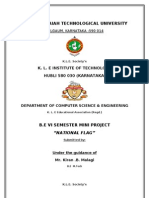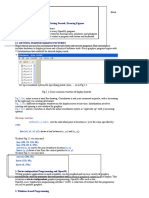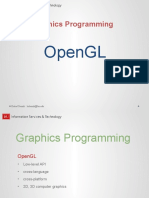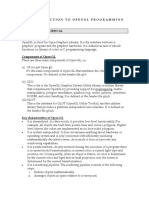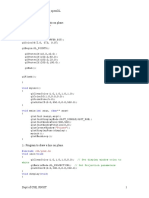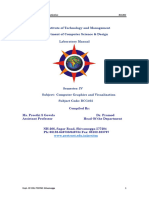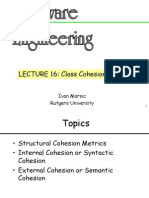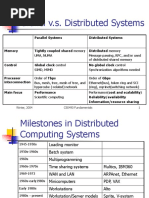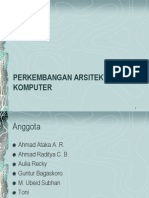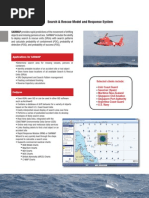0 ratings0% found this document useful (0 votes)
17 viewsTutorial 4
This tutorial document provides code to build an interactive graphics application using OpenGL where the user can interact with a scene using the mouse. The code defines functions for initializing the window, displaying a rectangle that can be resized by dragging its corners when selected with the left mouse button, and updating the rectangle position based on mouse movement. It also includes global variables to track the rectangle corner positions, whether it is selected or closed, and screen dimensions. The main function sets up the window, registers the callback functions, and starts the main loop.
Uploaded by
Shashanth RVCopyright
© © All Rights Reserved
Available Formats
Download as PDF, TXT or read online on Scribd
0 ratings0% found this document useful (0 votes)
17 viewsTutorial 4
This tutorial document provides code to build an interactive graphics application using OpenGL where the user can interact with a scene using the mouse. The code defines functions for initializing the window, displaying a rectangle that can be resized by dragging its corners when selected with the left mouse button, and updating the rectangle position based on mouse movement. It also includes global variables to track the rectangle corner positions, whether it is selected or closed, and screen dimensions. The main function sets up the window, registers the callback functions, and starts the main loop.
Uploaded by
Shashanth RVCopyright
© © All Rights Reserved
Available Formats
Download as PDF, TXT or read online on Scribd
You are on page 1/ 3
Tutorial -4
IS F311
Computer Graphics
Date: 23/09/14
Objective: Understanding how to build an interactive graphics application. In this tutorial we will see
how one can use the mouse for interacting with the scene.
Type in the following code and see the result:
#include <windows.h>
#include <GL/glut.h>
//struct to store (x,y)
struct GLintPoint{
GLint x,y;
};
//corners of a rectangle
GLintPoint corner[2];
//global variables
bool selected = false;
bool closed = false;
int screenwidth = 640, screenheight = 480;
//setting up projection matrix
void myinit(void)
{
glClearColor(0.7, 0.7, 0.7, 0.0); /* gray background */
glMatrixMode(GL_PROJECTION);
/* In World coordinates: */
glLoadIdentity();
gluOrtho2D( 0, screenwidth, 0, screenheight);
glMatrixMode(GL_MODELVIEW);
}
//The display function
void myDisplay(){
glClear(GL_COLOR_BUFFER_BIT);
glMatrixMode(GL_MODELVIEW);
glLoadIdentity();
glColor3f(1.0,1.0,1.0);
if(selected){
glBegin(GL_QUADS);
glVertex2i(corner[0].x,corner[0].y);
glVertex2i(corner[0].x,corner[1].y);
glVertex2i(corner[1].x,corner[1].y);
glVertex2i(corner[1].x,corner[0].y);
glEnd();
}
glutSwapBuffers();
}
void myMouse(int button, int state, int x, int y)
{
if(button== GLUT_LEFT_BUTTON && state == GLUT_DOWN){
corner[0].x = x;
corner[0].y = screenheight - y;
selected = true;
closed = false;
}
if(button== GLUT_RIGHT_BUTTON && state == GLUT_DOWN){
corner[1].x = x;
corner[1].y = screenheight - y;
closed = true;
}
glutPostRedisplay();
}
void myPassiveMotion(int x, int y)
{
if(!closed){
corner[1].x = x;
corner[1].y = screenheight - y;
}
glutPostRedisplay();
}
int main(int argc, char** argv)
{
glutInit(&argc,argv);
glutInitWindowSize( screenwidth, screenheight );
glutInitWindowPosition(0,0);
glutInitDisplayMode( GLUT_RGB | GLUT_DOUBLE);
glutCreateWindow("Rubber Rect Demo"); /*window title*/
myinit();
/* set attributes */
glutMouseFunc(myMouse);
glutDisplayFunc(myDisplay);
/* tell OpenGL main loop what */
glutPassiveMotionFunc(myPassiveMotion);
glutMainLoop();
/* pass control to the main loop*/
return 0;
}
You might also like
- Project - The Impact of Biometrics On SecurityNo ratings yetProject - The Impact of Biometrics On Security54 pages
- Introduction To The Concept of IT Security PDFNo ratings yetIntroduction To The Concept of IT Security PDF48 pages
- 19 ETL Testing Interview Questions and Answers - ETL in Cts50% (2)19 ETL Testing Interview Questions and Answers - ETL in Cts3 pages
- Opengl Modeling and Programming Event Driven InputNo ratings yetOpengl Modeling and Programming Event Driven Input3 pages
- Visveswaraiah Technological University: Belgaum, Karnataka - 590 014No ratings yetVisveswaraiah Technological University: Belgaum, Karnataka - 590 01416 pages
- #Include #Include #Include #Include VoidNo ratings yet#Include #Include #Include #Include Void2 pages
- Program to Draw a Hut in Using OpenGL in CNo ratings yetProgram to Draw a Hut in Using OpenGL in C6 pages
- CG Assignment 4: Meenu Maria Giby U18CO106No ratings yetCG Assignment 4: Meenu Maria Giby U18CO1063 pages
- Workshop Grafika Komputer - Primitive DrawingNo ratings yetWorkshop Grafika Komputer - Primitive Drawing24 pages
- Set Primitive Color As Glcolor3F (R, G, B)No ratings yetSet Primitive Color As Glcolor3F (R, G, B)26 pages
- "Stdafx.h" "Glut.h": #Include #Include Void VoidNo ratings yet"Stdafx.h" "Glut.h": #Include #Include Void Void1 page
- Write A Simple Program With Opengl & GlutNo ratings yetWrite A Simple Program With Opengl & Glut22 pages
- An Introduction On OpenGL With 2D Graphics - OpenGL Tutorial100% (1)An Introduction On OpenGL With 2D Graphics - OpenGL Tutorial39 pages
- CG Lab Programs Using Opengl: #Include VoidNo ratings yetCG Lab Programs Using Opengl: #Include Void32 pages
- Assignment Cover Sheet Faculty of Science and TechnologyNo ratings yetAssignment Cover Sheet Faculty of Science and Technology7 pages
- Programming With Visual Studio MFC and OpenglNo ratings yetProgramming With Visual Studio MFC and Opengl25 pages
- Computer Graphics: Bahria University, IslamabadNo ratings yetComputer Graphics: Bahria University, Islamabad4 pages
- Computação Gráfica: Centro Universitário Da Grande Dourados - UNIGRAN Curso - Engenharia de Software 04/08/2016No ratings yetComputação Gráfica: Centro Universitário Da Grande Dourados - UNIGRAN Curso - Engenharia de Software 04/08/201619 pages
- Computer Graphics Using Opengl, 3 Edition F. S. Hill, Jr. and S. KelleyNo ratings yetComputer Graphics Using Opengl, 3 Edition F. S. Hill, Jr. and S. Kelley60 pages
- Getting Started With Opengl: Woo, Neider Et Al., Chapter 1No ratings yetGetting Started With Opengl: Woo, Neider Et Al., Chapter 111 pages
- Tutorial How To Draw 3D Photo Cube in Android Studio 1No ratings yetTutorial How To Draw 3D Photo Cube in Android Studio 112 pages
- C++ for Game Developers: Building Scalable and Robust Gaming ApplicationsFrom EverandC++ for Game Developers: Building Scalable and Robust Gaming ApplicationsNo ratings yet
- Tax Point Date Description Tax Amount Net AmountNo ratings yetTax Point Date Description Tax Amount Net Amount1 page
- Tutorial 1: The Objective of This Tutorial Is To Learn Some of The Basic Concepts in OS With The Help of Linux CommandsNo ratings yetTutorial 1: The Objective of This Tutorial Is To Learn Some of The Basic Concepts in OS With The Help of Linux Commands2 pages
- Integer Programming: The Branch and Bound MethodNo ratings yetInteger Programming: The Branch and Bound Method14 pages
- Comparative Study of Image Steganography TechniquesNo ratings yetComparative Study of Image Steganography Techniques5 pages
- Modelling A Transversal Bulkhead Using Tribon: - About Tribon M3 Shipbuilding SystemNo ratings yetModelling A Transversal Bulkhead Using Tribon: - About Tribon M3 Shipbuilding System41 pages
- Siraj Raval'S Deep Learning: Student HandbookNo ratings yetSiraj Raval'S Deep Learning: Student Handbook33 pages
- Bulacan State University - Meneses Campus: It113 - Computer Programming INo ratings yetBulacan State University - Meneses Campus: It113 - Computer Programming I2 pages
- OSI Transport Layer Transport Service Primitives Addressing Connection Control Transport Layer in Internet TCP Addressing TCP Protocol UDPNo ratings yetOSI Transport Layer Transport Service Primitives Addressing Connection Control Transport Layer in Internet TCP Addressing TCP Protocol UDP37 pages
- Combinatorial Optimization of Cutting Stock ProblemNo ratings yetCombinatorial Optimization of Cutting Stock Problem28 pages