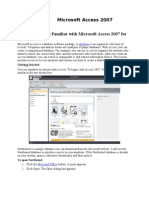Excel Exercise PDF
Uploaded by
Isuru Pabasara SamararathneExcel Exercise PDF
Uploaded by
Isuru Pabasara SamararathneGloucester County Library System
Microsoft Excel 2007 Ribbon layout with Excel Exercise
Home Tab: Used for Formatting & Editing
Insert Tab: Used for Inserting shapes, charts, text boxes, pictures, headers/footers
Page Layout Tab: Used for margins, page orientation, and gridlines.
Formulas Tab: Used for functions and formulas.
Data Tab: Used for inserting data from other sources, sorting.
Review Tab: Spellcheck, workbook protection, thesaurus, comments
View Tab: Spreadsheet views zoom, switch windows
Start button
Cell
ROW
C
O
L
U
M
N
Excel 2007 exercises
1.
In Cell A1, Type 2011 Monthly Expenses
Highlight data and click on merge and center
2.
Now enter the following data into appropriate cells.
Hit (enter) or down key arrow after each entry.
A3 = Rent
A4 = Car
A5 = Electric
A6 = Gas
A7 = Cable
A8 = Phone
A9 = Cell phone
3.
Now type January into cell B2. Auto fill to December
Drag the fill handle across it will increase each month by one as you fill.
Fill Handle
4.
Enter Expense data in to cells for 1st Quarter
A
2
3
4
5
6
7
8
9
Rent
Car
Electric
Gas
Cable
Phone
cell phone
B
C
D
January February March
700.00
700.00
700.00
429.56
429.56
429.56
305.00
250.00
380.00
189.00
200.00
300.00
202.44
202.44
202.44
105.00
105.00
105.00
89.00
105.00
200.00
6.
5.
Right click on the sheet 1 tab (on bottom) Click on rename then type 2011
Monthly Expenses.
6.
Go to 2011 Total Monthly Expenses. On cell 11A type in Total Monthly Cost.
Type in a formula: = B3+B4+B5+B6+B7+B8+B9 Enter
Or use the AutoSum button Highlight B3 B9 and hit AutoSum
7.
Highlight data area on the home tab click on the window and
select all borders.
8.
In cell N2type in the word Average.
In cell N3 Type in formula =AVERAGE B3:M3 enter or
Highlight Row 4 across to Column N the click on AutoSum
drop down Select Average.
9.
On cell A14 Type in Monthly Income. In Cell B14 type in $3600.56
Grab the auto fill handle and drag across to M14
10.
In cell A15 Type in Monthly Savings. To find out monthly Savings we will enter a
formula. =B14-B11 if you drag the auto fill handle across you will get a monthly
balance for each month.
11.
To insert a chart. You will highlight the data in the cells click on insert and
choose a chart.
12.
You can now customize your spreadsheet by changing color and font sizes.
Rent
Car
Electric
Gas
Cable
Phone
January
700.00
429.56
305.00
189.00
202.44
105.00
Freeholder Director Robert M. Damminger
February
700.00
429.56
250.00
200.00
202.44
105.00
March
700.00
429.56
380.00
300.00
202.44
105.00
April
700.00
429.56
305.00
200.00
202.44
105.00
May
700.00
429.56
280.00
105.00
202.44
105.00
June
700.00
429.56
350.00
190.00
206.44
105.00
Freeholder Liaison Warren S. Wallace, Ed.D.
You might also like
- Microsoft Office Productivity Pack: Microsoft Excel, Microsoft Word, and Microsoft PowerPointFrom EverandMicrosoft Office Productivity Pack: Microsoft Excel, Microsoft Word, and Microsoft PowerPointNo ratings yet
- Microsoft Excel Assignment, B Com Iii (A & B Groups) 2020-21No ratings yetMicrosoft Excel Assignment, B Com Iii (A & B Groups) 2020-214 pages
- CSEC Information Technology January 2010 P032No ratings yetCSEC Information Technology January 2010 P0327 pages
- Using Microsoft Word 2016 A Quick Guide by Sali KaceliNo ratings yetUsing Microsoft Word 2016 A Quick Guide by Sali Kaceli9 pages
- Networks Worksheet 3 Network Security and ThreatsNo ratings yetNetworks Worksheet 3 Network Security and Threats4 pages
- Lab Assignment 2 Ms Excel 2 InstructionsNo ratings yetLab Assignment 2 Ms Excel 2 Instructions2 pages
- Computer Basics: CS 1 Introduction To Computers and Computer Technology Rick Graziani Fall 2007No ratings yetComputer Basics: CS 1 Introduction To Computers and Computer Technology Rick Graziani Fall 200758 pages
- 2011 EDPM Theory Exam 1 Hour Answer ALL QuestionsNo ratings yet2011 EDPM Theory Exam 1 Hour Answer ALL Questions3 pages
- Pre Grade Computer Book 5 - 7 Introduction To Computers. Book Vol Ume - 1No ratings yetPre Grade Computer Book 5 - 7 Introduction To Computers. Book Vol Ume - 121 pages
- Information Processing Handout Excluding File OrgNo ratings yetInformation Processing Handout Excluding File Org3 pages
- s6 Ict Revision Questions Guiding Questions Topic 11 Data Communication and NetworkingNo ratings yets6 Ict Revision Questions Guiding Questions Topic 11 Data Communication and Networking3 pages
- IT Form 3 Class Notes Lesson Batch and Online ProcessingNo ratings yetIT Form 3 Class Notes Lesson Batch and Online Processing45 pages
- Microsoft Office Productivity Pack: Microsoft Excel, Microsoft Word, and Microsoft PowerPointFrom EverandMicrosoft Office Productivity Pack: Microsoft Excel, Microsoft Word, and Microsoft PowerPoint
- Microsoft Excel Assignment, B Com Iii (A & B Groups) 2020-21Microsoft Excel Assignment, B Com Iii (A & B Groups) 2020-21
- Using Microsoft Word 2016 A Quick Guide by Sali KaceliUsing Microsoft Word 2016 A Quick Guide by Sali Kaceli
- Computer Basics: CS 1 Introduction To Computers and Computer Technology Rick Graziani Fall 2007Computer Basics: CS 1 Introduction To Computers and Computer Technology Rick Graziani Fall 2007
- Pre Grade Computer Book 5 - 7 Introduction To Computers. Book Vol Ume - 1Pre Grade Computer Book 5 - 7 Introduction To Computers. Book Vol Ume - 1
- s6 Ict Revision Questions Guiding Questions Topic 11 Data Communication and Networkings6 Ict Revision Questions Guiding Questions Topic 11 Data Communication and Networking
- IT Form 3 Class Notes Lesson Batch and Online ProcessingIT Form 3 Class Notes Lesson Batch and Online Processing