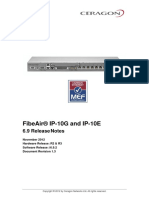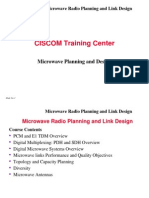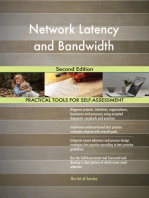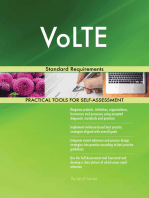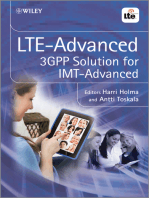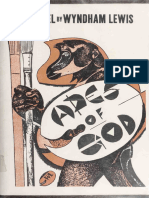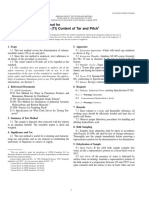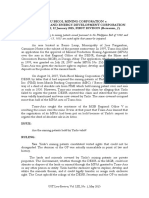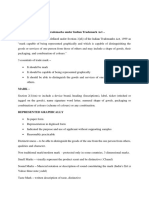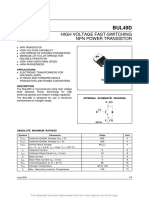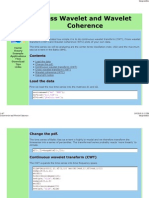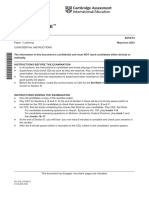FibeAir IP20G Installation Guide Rev A.01
FibeAir IP20G Installation Guide Rev A.01
Uploaded by
peterclamptonCopyright:
Available Formats
FibeAir IP20G Installation Guide Rev A.01
FibeAir IP20G Installation Guide Rev A.01
Uploaded by
peterclamptonOriginal Title
Copyright
Available Formats
Share this document
Did you find this document useful?
Is this content inappropriate?
Copyright:
Available Formats
FibeAir IP20G Installation Guide Rev A.01
FibeAir IP20G Installation Guide Rev A.01
Uploaded by
peterclamptonCopyright:
Available Formats
FibeAir IP-20G
Installation Guide
DOC-00041192 Rev A.01
June 2014
Copyright 2014 by Ceragon Networks Ltd. All rights reserved.
FibeAir IP-20G
Installation Guide
Notice
This document contains information that is proprietary to Ceragon Networks Ltd. No part of this
publication may be reproduced, modified, or distributed without prior written authorization of
Ceragon Networks Ltd. This document is provided as is, without warranty of any kind.
Trademarks
Ceragon Networks, FibeAir and CeraView are trademarks of Ceragon Networks Ltd.,
registered in the United States and other countries.
Ceragon is a trademark of Ceragon Networks Ltd., registered in various countries.
CeraMap, PolyView, EncryptAir, ConfigAir, CeraMon, EtherAir, CeraBuild, CeraWeb,
and QuickAir, are trademarks of Ceragon Networks Ltd.
Other names mentioned in this publication are owned by their respective holders.
Statement of Conditions
The information contained in this document is subject to change without notice. Ceragon
Networks Ltd. shall not be liable for errors contained herein or for incidental or consequential
damage in connection with the furnishing, performance, or use of this document or equipment
supplied with it.
Open Source Statement
The Product may use open source software, among them O/S software released under the GPL or
GPL alike license ("GPL License"). Inasmuch that such software is being used, it is released under
the GPL License, accordingly. Some software might have changed. The complete list of the
software being used in this product including their respective license and the aforementioned
public available changes is accessible on http://www.gnu.org/licenses/.
Information to User
Any changes or modifications of equipment not expressly approved by the manufacturer could
void the users authority to operate the equipment and the warranty for such equipment.
Ceragon Proprietary and Confidential
Page 2 of 36
FibeAir IP-20G
Installation Guide
Table of Contents
1. FibeAir IP-20G Hardware Overview ................................................................. 9
1.1 Ethernet Traffic Interfaces ............................................................................................ 10
1.1.1 Ethernet Traffic Interface LEDs .................................................................................... 10
1.1.2 Ethernet Traffic Interface Pin-Outs .............................................................................. 11
1.2
1.2.1
1.2.2
1.2.3
Ethernet Management Interfaces................................................................................. 12
Management Interface Cable Options ......................................................................... 12
Management Interface LEDs ....................................................................................... 12
Management Interface Pin-Outs .................................................................................. 13
1.3 TDM Interfaces (E1/DS1 1x16) (Optional) ................................................................... 13
1.3.1 E1/DS1 Interface LEDs ................................................................................................ 13
1.3.2 E1/DS1 Interface Pin-Outs ........................................................................................... 14
1.4 Radio Interfaces ........................................................................................................... 16
1.4.1 Radio Interface LEDs ................................................................................................... 16
1.5 Power Interfaces .......................................................................................................... 18
1.5.1 Power Interface LEDs .................................................................................................. 18
1.6 Synchronization Interface............................................................................................. 19
1.6.1 Synchronization Interface LEDs ................................................................................... 19
1.6.2 Synchronization Interface Pin-Outs ............................................................................. 20
1.7 Terminal Interface ........................................................................................................ 20
1.7.1 Terminal Interface Pin-Outs ......................................................................................... 20
1.8 External Alarms ............................................................................................................ 21
1.8.1 External Alarm Pin-Outs............................................................................................... 21
1.9
Unit/ACT LED ............................................................................................................... 22
2. Preparing for Installation ............................................................................... 23
2.1
Transportation/Storage ................................................................................................ 23
2.2
Inspection ..................................................................................................................... 23
2.3
Unpacking Equipment at the Site ................................................................................. 23
3. Installing the IP-20G IDU ................................................................................ 25
3.1
Kits required to perform the installation ....................................................................... 25
3.2
Tools............................................................................................................................. 25
3.3
Installing the IP-20G IDU in the Rack (19") ................................................................. 25
3.4
Grounding the IP-20G .................................................................................................. 26
3.5
Replacing an IP-20G IDU or SM-Card ......................................................................... 27
4. Connecting the Power Cable ......................................................................... 29
4.1
Power Supply Notes ..................................................................................................... 31
5. Performing Initial Configuration .................................................................... 32
5.1 Establishing a Connection ........................................................................................... 32
5.1.1 Connecting to the Unit with a Serial Connection ......................................................... 32
Ceragon Proprietary and Confidential
Page 3 of 36
FibeAir IP-20G
Installation Guide
5.1.2 Connecting to the Unit with a LAN Connection ............................................................ 33
5.2
Logging On ................................................................................................................... 33
5.3
Configuration ................................................................................................................ 34
6. Specifications ................................................................................................. 35
6.1
Environmental Specifications for IDU .......................................................................... 35
6.2
Environmental Specifications for RFU ......................................................................... 35
6.3
Mechanical Specifications ............................................................................................ 35
6.4
Power Consumption Specifications ............................................................................. 36
Ceragon Proprietary and Confidential
Page 4 of 36
FibeAir IP-20G
Installation Guide
Safety Precautions & Declared Material
General Equipment Precautions
Use of controls, adjustments, or performing procedures other than those
specified herein, may result in hazardous radiation exposure.
When working with a FibeAir IDU, note the following risk of electric
shock and energy hazard: Disconnecting one power supply disconnects
only one power supply module. To isolate the unit completely,
disconnect all power supplies.
Machine noise information order - 3. GPSGV, the highest sound pressure
level amounts to 70 dB (A) or less, in accordance with ISO EN 7779.
Static electricity may cause body harm, as well as harm to electronic
components inside the device.
To prevent damage, before touching components inside the device, all
electrostatic must be discharged from both personnel and tools.
High Frequency Electromagnetic Fields!
Exposure to strong high frequency electromagnetic fields may cause thermal
damage to personnel. The eye (cornea and lens) is easily exposed.
Any unnecessary exposure is undesirable and should be avoided.
In radio-relay communication installations, ordinary setup for normal
operation, the general RF radiation level will be well below the safety limit.
In the antennas and directly in front of them the RF intensity normally will
exceed the danger level, within limited portions of space.
Dangerous radiation may be found in the neighborhood of open waveguide
flanges or horns where the power is radiated into space.
To avoid dangerous radiation the following precautions must be taken:
During work within and close to the front of the antenna; make sure that
transmitters will remain turned off.
Before opening coaxial - or waveguide connectors carrying RF power, turn
off transmitters.
Consider any incidentally open RF connector as carrying power, until
otherwise proved. Do not look into coaxial connectors at closer than reading
distance (1 foot). Do not look into an open waveguide unless you are
absolutely sure that the power is turned off.
Ceragon Proprietary and Confidential
Page 5 of 36
FibeAir IP-20G
Installation Guide
ESD
This equipment contains components which are sensitive to "ESD" (Electro
Static Discharge). Therefore, ESD protection measures must be observed
when touching the IDU.
Anyone responsible for the installation or maintenance of the FibeAir IDU
must use an ESD Wrist Strap.
Additional precautions include personnel grounding, grounding of work
bench, grounding of tools and instruments as well as transport and storage in
special antistatic bags and boxes.
Laser
Use of controls or adjustments or performance of procedures other than those
specified herein may result in hazardous radiation exposure.
The optical interface must only be serviced by qualified personnel, who are
aware of the hazards involved to repair laser products.
When handling laser products the following precautions must be taken:
Never look directly into an open connector or optical cable.
Before disconnecting an optical cable from the optical transmitter, the
power should be switched off. If this is not possible, the cable must be
disconnected from the transmitter before it is disconnected from the
receiver.
When the cable is reconnected it must be connected to the receiver before it
is connected to the transmitter.
Grounding: This equipment is designed to permit connection between the
earthed conductor of the DC supply circuit and the earthing conductor at the
equipment.
Note:
This equipment has been tested and found to comply with
the limits for a Class A digital device, pursuant to part 15 of
the FCC rules. These limits are designed to provide
reasonable protection against harmful interference when
the equipment is operated in a commercial environment.
This equipment generates, uses, and can radiate radio
frequency energy and, if not installed and used in
accordance with the instruction manual, may cause harmful
interference to radio communications. Operation of this
equipment in a residential area is likely to cause harmful
interference in which case the user will be required to
correct the interference at his own expense.
Restricted Access Area: DC powered equipment should only be installed in a
Restricted Access Area.
Installation Codes: The equipment must be installed according to country
national electrical codes. For North America, equipment must be installed in
accordance to the US National Electrical Code, Articles 110-16, 110-17 and
110-18, and the Canadian Electrical Code, Section 12.
Ceragon Proprietary and Confidential
Page 6 of 36
FibeAir IP-20G
Installation Guide
Overcurrent Protection: A readily accessible listed branch circuit
overcurrent protective device, rated 15 A, must be incorporated in the
building wiring.
Grounded Supply System: The equipment shall be connected to a properly
grounded supply system. All equipment in the immediate vicinity shall be
grounded the same way, and shall not be grounded elsewhere.
Local Supply System: The DC supply system is to be local, i.e. within the same
premises as the equipment.
Disconnect Device: A disconnect device is not allowed in the grounded circuit
between the DC supply source and the frame/grounded circuit connection.
RoHS Compliance Declaration
Electronic Information Products Declaration of Hazardous/Toxic Substances
Hazardous Substance
Component
Lead
(Pb)
Mercury
(Hg)
Cadmium
(Cd)
Hexavalent
Chromium
(Cr VI)
Polybrominated
Biphenyls
(PBB)
Polybrominated
Diphenyl
Ethers (PBDE)
PCB/Circuit
Modules
Comply
Comply
Comply
Comply
Comply
Comply
Mechanical
Parts
Comply
Comply
Comply
Comply
Comply
Comply
Cables
Comply
Comply
Comply
Comply
Comply
Comply
Ceragon Proprietary and Confidential
Page 7 of 36
FibeAir IP-20G
Installation Guide
About This Guide
This guide describes the FibeAir IP-20G installation procedures. This guide
also provides initial configuration instructions for once the hardware
installation is complete.
What You Should Know
An IP-20G system consists of an IP-20G indoor unit (IDU) and one or more
radio frequency units (RFUs). This manual provides instructions for the
installation of the IP-20G IDU only. Some features described in this manual
may not be available in the current release. Consult the Release Notes for the
functionality supported in the specific release you are using.
Target Audience
This guide is intended for use by personnel of all levels certified by Ceragon
personnel such as system engineers, technicians, or supervisors.
Related Documents
IP-20G Technical Description
IP-20G User Guide, DOC-00041190
IP-20G MIB Reference, DOC-00041191
FibeAir RFU-C Installation Guide, DOC-00017708
Ceragon License Management System, DOC-00019183
Ceragon Proprietary and Confidential
Page 8 of 36
FibeAir IP-20G
1.
Installation Guide
FibeAir IP-20G Hardware Overview
FibeAir IP-20G is a compact unit that fits in a single rack unit, with a passive
cooling system that eliminates the need for fans. An IP-20G system consists of
an IP-20G indoor unit (IDU) and one or two radio frequency units (RFUs). A
coaxial cable connects the IDU to each RFU, transmits traffic and management
data between the IDU and the RFU, and provides DC -48V power to the RFU.
An IP-20G IDU contains six Ethernet interfaces, one or two radio interfaces
depending on the hardware configuration, and optionally a 16 x E1/DS1
interface.
The IDU also includes two FE management interfaces, a DB9 dry contact
external alarms interface, an RJ-45 synchronization interface, and an RJ-45
terminal console interface for connection to a local craft terminal.
IP-20G receives an external supply of -48V, with an optional second power
interface for power redundancy.
The following hardware assembly options are available for the IP-20G IDU:
One or two radio interfaces
One or two power interfaces
With or without 16 x E1/DS1 interfaces
IP-20G Front Panel and Interfaces
Ceragon Proprietary and Confidential
Page 9 of 36
FibeAir IP-20G
1.1
Installation Guide
Ethernet Traffic Interfaces
The front panel of the FibeAir IP-20G contains four electrical and two optical
GE Ethernet traffic interfaces:
2 x GE dual mode electrical or cascading interfaces (RJ-45) GbE1/CS1,
GbE2/CS2
2 x GE electrical interfaces (RJ-45) GbE3, GbE4
1.1.1
2 x GE optical interfaces (SFP) SFP5, SFP6
Ethernet Traffic Interface LEDs
Each electrical interface has the following LEDs:
Port Status LED Located on the upper left of each interface. Indicates the
link status of the interface, as follows:
Off The interface is shut down or the signal is lost.
Green The interface is enabled and the link is operational.
Blinking Green The interface is transmitting and/or receiving traffic.
Port Rate LED Located on the upper right of each interface. Indicates the
speed of the interface, as follows:
Off 100Base-TX
Green 1000Base-T
Blinking Green 10Base-T
Electrical GE Interface LEDs
Ceragon Proprietary and Confidential
Page 10 of 36
FibeAir IP-20G
Installation Guide
Each optical interface has the following LED:
Port Status LED A Port Status LED is located on the lower left of SFP5
and the lower right of SFP6. Each LED indicates the link status of the
interface, as follows:
Off The interface is shut down or the signal is lost.
Green The interface is enabled and the link is operational.
Blinking Green The interface is transmitting and/or receiving traffic.
Optical GE Interface LED
1.1.2
Ethernet Traffic Interface Pin-Outs
GbE Interface Pin-Out Diagram (GbE1, GbE2, GbE3, GbE4)
RJ45
Ceragon Proprietary and Confidential
Pin no.
Description
BI_DA+ (Bi-directional pair +A)
BI_DA- (Bi-directional pair -A)
BI_DB+ (Bi-directional pair +B)
BI_DC+ (Bi-directional pair +C)
BI_DC- (Bi-directional pair -C)
BI_DB- (Bi-directional pair +B)
BI_DD+ (Bi-directional pair +D)
BI_DD- (Bi-directional pair -D)
Page 11 of 36
FibeAir IP-20G
1.2
Installation Guide
Ethernet Management Interfaces
FibeAir IP-10G contains two FE management interfaces, which connect to a
single RJ-45 physical connector on the front panel (MGMT).
Management Interface Pin Connections
RJ-45 Connector
(female)
Management Switch
Port 1
Port 2
1.2.1
TX+
TX-
RX+
RX-
TX+
TX-
RX+
RX-
Management Interface Cable Options
If the user only needs to use a single management interface, a standard Cat5
RJ-45 cable (straight or cross) can be connected to the MGMT interface.
To access both management interfaces, a special 2 x FE splitter cable can be
ordered from Ceragon.
2 x FE Splitter Cable Marketing Model
1.2.2
Marketing Model
Marketing Description
Part Number
FE-SPL-1xRJ45F-to-2xRJ45F
CONN,ADAPTER,RJ-45 SPLIT ,1X2 FEMALE
NM-0177-0
Management Interface LEDs
The MGMT interface has the following LEDs:
Port Status LED The LED for management interface 1 is located on the
upper left of the MGMT interface. The LED for management interface 2 is
located on the upper right of the MGMT interface. Each LED indicates the
link status of the interface, as follows:
Off The cable is not connected or the signal is lost.
Note:
The management interfaces cannot be shut down.
Green The interface is enabled and the link is operational.
Blinking Green The interface is transmitting and/or receiving
management traffic.
Ceragon Proprietary and Confidential
Page 12 of 36
FibeAir IP-20G
Installation Guide
Management FE Interface LEDs
1.2.3
Management Interface Pin-Outs
Management Interface Pin-Out Diagram (MGMT)
RJ45
1.3
Pin no.
Description
Port 1 TX+
Port 1 TX-
Port 1 RX+
Port 2 TX+
Port 2 TX-
Port 1 RX-
Port 2 RX+
Port 2 RX-
TDM Interfaces (E1/DS1 1x16) (Optional)
Optionally, FibeAir IP-20G can be ordered with an MDR69 connector in which
16 E1/DS1 interfaces are available (ports 1 through 16).
1.3.1
E1/DS1 Interface LEDs
The E1/DS1 interface has the following LEDs
ACT LED Indicates whether the TDM card is working properly (Green)
or if there is an error or a problem with the cards functionality (Red).
E1/DS1 LED Indicates whether the interfaces are enabled with no
alarms (Green), with alarms (Red), or no interfaces enabled (Off).
Ceragon Proprietary and Confidential
Page 13 of 36
FibeAir IP-20G
Installation Guide
TDM Interface LEDs
1.3.2
E1/DS1 Interface Pin-Outs
The16 x E1/DS1 connector is a SCSI 68-pin connector.
E1/DS1 Interface Pin-Out Diagram (E1/DS1 1-16)
Pin #
Signal
OUT - TIP1
35
OUT - RING1
OUT - TIP2
36
OUT - RING2
OUT - TIP3
37
OUT - RING3
OUT - TIP4
38
OUT - RING4
OUT - TIP5
39
OUT - RING5
OUT - TIP6
40
OUT - RING6
OUT - TIP7
41
OUT - RING7
OUT - TIP8
42
OUT - RING8
OUT - TIP9
43
OUT - RING9
10
OUT - TIP10
44
OUT - RING10
11
OUT - TIP11
Ceragon Proprietary and Confidential
Label on the
Twisted Pair
Type
Ch1 Tx
TWISTED PAIR
Ch2 Tx
TWISTED PAIR
Ch3 Tx
TWISTED PAIR
Ch4 Tx
TWISTED PAIR
Ch5 Tx
TWISTED PAIR
Ch6 Tx
TWISTED PAIR
Ch7 Tx
TWISTED PAIR
Ch8 Tx
TWISTED PAIR
Ch9 Tx
TWISTED PAIR
Ch10 Tx
TWISTED PAIR
Ch11 Tx
TWISTED PAIR
Page 14 of 36
FibeAir IP-20G
Installation Guide
Pin #
Signal
45
OUT - RING11
12
OUT - TIP12
46
OUT - RING12
13
OUT - TIP13
47
OUT - RING13
14
OUT - TIP14
48
OUT - RING14
15
OUT - TIP15
49
OUT - RING15
16
OUT - TIP16
50
OUT - RING16
19
IN - TIP1
53
IN - RING1
20
IN - TIP2
54
IN - RING2
21
IN - TIP3
55
IN - RING3
22
IN - TIP4
56
IN - RING4
23
IN - TIP5
57
IN - RING5
24
IN - TIP6
58
IN - RING6
25
IN - TIP7
59
IN - RING7
26
IN - TIP8
60
IN - RING8
27
IN - TIP9
61
IN - RING9
28
IN - TIP10
62
IN - RING10
29
IN - TIP11
Ceragon Proprietary and Confidential
Label on the
Twisted Pair
Type
Ch12 Tx
TWISTED PAIR
Ch13 Tx
TWISTED PAIR
Ch14 Tx
TWISTED PAIR
Ch15 Tx
TWISTED PAIR
Ch16 Tx
TWISTED PAIR
Ch1 Rx
TWISTED PAIR
Ch2 Rx
TWISTED PAIR
Ch3 Rx
TWISTED PAIR
Ch4 Rx
TWISTED PAIR
Ch5 Rx
TWISTED PAIR
Ch6 Rx
TWISTED PAIR
Ch7 Rx
TWISTED PAIR
Ch8 Rx
TWISTED PAIR
Ch9 Rx
TWISTED PAIR
Ch10 Rx
TWISTED PAIR
Ch11 Rx
TWISTED PAIR
Page 15 of 36
FibeAir IP-20G
1.4
Installation Guide
Label on the
Twisted Pair
Type
Ch12 Rx
TWISTED PAIR
Ch13 Rx
TWISTED PAIR
Ch14 Rx
TWISTED PAIR
Ch15 Rx
TWISTED PAIR
Ch16 Rx
TWISTED PAIR
SHELL
SHIELD
18
SHELL
SHIELD
51
SHELL
SHIELD
52
SHELL
SHIELD
Pin #
Signal
63
IN - RING11
30
IN - TIP12
64
IN - RING12
31
IN - TIP13
65
IN - RING13
32
IN - TIP14
66
IN - RING14
33
IN - TIP15
67
IN - RING15
34
IN - TIP16
68
IN - RING16
17
Radio Interfaces
FibeAir IP-20G includes one or two radio interfaces, depending on the
hardware assembly option that was selected. Each radio interface uses a TNC
connector type. Each radio interface is connected to an RFU via coaxial cable.
This connection is used for traffic between the RFU and the IDU. It is also used
to provide -48V DC power from the IDU to the RFU, as well as for management
and configuration of the RFU.
The radio interfaces are labeled Radio 1 and, if there is a second radio
interface, Radio 2.
1.4.1
Radio Interface LEDs
Each radio interface has the following set of LEDs. The LEDs for Radio 1 are
located to the right of the interface. The LEDs for Radio 2 are located to the left
of the interface.
The LEDs indicate the following:
ACT Indicates whether the interface is working properly (Green) or if
there is an error or a problem with the interfaces functionality (Red), as
follows:
Off The radio is disabled.
Green The radio is active and operating normally.
Ceragon Proprietary and Confidential
Page 16 of 36
FibeAir IP-20G
Installation Guide
Blinking Green The radio is operating normally and is in standby
mode.
Red There is a hardware failure.
Blinking Red Troubleshooting mode.
LINK Indicates the status of the radio link, as follows:
Green The radio link is operational.
Red There is an LOF or Excessive BER alarm on the radio.
Blinking Green An IF loopback is activated, and the result is OK.
Blinking Red An IF loopback is activated, and the result is Failed.
RFU Indicates the status of the RFU, as follows:
Green The RFU is functioning normally.
Yellow A minor RFU alarm or a warning is present, or the RFU is in
TX mute mode, or, in a protected configuration, the RFU is in standby
mode.
Red A cable is disconnected, or a major or critical RFU alarm is
present.
Blinking Green An RF loopback has been activated, and the result is
OK.
Blinking Red An RF loopback has been activated, and the result is
Failed.
Radio Interface LEDs
Ceragon Proprietary and Confidential
Page 17 of 36
FibeAir IP-20G
1.5
Installation Guide
Power Interfaces
FibeAir IP-20G receives an external supply of -48V current via one or two
power interfaces (the second power interface is optional for power
redundancy). The IP-20G monitors the power supply for under-voltage and
includes reverse polarity protection, so that if the positive (+) and negative (-)
inputs are mixed up, the system remains shutdown.
The allowed power input range for the IP-20G is -40V to -60V. An under
voltage alarm is triggered if the power goes below the allowed range, and an
over voltage alarm is triggered if the power goes above the allowed range.
1.5.1
Power Interface LEDs
There is an ACT LED for each power interface. The LED is Green when the
voltage being fed to the power interface is within range, and Red if the voltage
is not within range or if a power cable is not connected.
Power Interface LEDs
Ceragon Proprietary and Confidential
Page 18 of 36
FibeAir IP-20G
1.6
Installation Guide
Synchronization Interface
FibeAir IP-20G includes an RJ-45 synchronization interface for T3 clock input
and T4 clock output. The interface is labeled SYNC.
1.6.1
Synchronization Interface LEDs
The synchronization interface contains two LEDs, one on the upper left of the
interface and one on the upper right of the interface, as follows:
T3 Status LED Located on the upper left of the interface. Indicates the
status of T3 input clock, as follows:
Off There is no T3 input clock, or the input is illegal.
Green There is legal T3 input clock.
T4 Status LED Located on the upper right of the interface. Indicates the
status of T4 output clock, as follows:
Off T4 output clock is not available.
Green T4 output clock is available.
Blinking Green The clock unit is in a holdover state.
Sync Interface LEDs
Ceragon Proprietary and Confidential
Page 19 of 36
FibeAir IP-20G
1.6.2
Installation Guide
Synchronization Interface Pin-Outs
Synchronization Interface Pin-Out Diagram
RJ45
1.7
Pin no.
Description
T3_IN_N
T3_IN_P
1PPS_P
T4_OUT_N
T4_OUT_P
1PPS_N
ToD_P (or PPS_IN_P)
ToD_N (or PPS_IN_N)
Terminal Interface
FibeAir IP-20G includes an RJ-45 terminal interface (RS-232). A local craft
terminal can be connected to the terminal interface for local CLI management
of the unit.
1.7.1
Terminal Interface Pin-Outs
Terminal Interface Pin-Out Diagram
RJ45
Ceragon Proprietary and Confidential
Pin no.
Description
NC
NC
NC
GND
Terminal-RX (System TX)
Terminal-TX (System RX)
NC
NC
Page 20 of 36
FibeAir IP-20G
1.8
Installation Guide
External Alarms
IP-20G includes a DB9 dry contact external alarms interface. The external
alarms interface supports five input alarms and a single output alarm.
The input alarms are configurable according to:
1
2
3
4
5
Intermediate
Critical
Major
Minor
Warning
The output alarm is configured according to predefined categories.
1.8.1
External Alarm Pin-Outs
External Alarm Interface Pin-Out Diagram
DB-9
Ceragon Proprietary and Confidential
Pin no.
Description
External input alarm #1
External input alarm #2
External input alarm #3
External input alarm #4
External input alarm #5
Relay #1, normally closed pin
Relay #1, common pin
Relay #1, normally open pin
GND
Page 21 of 36
FibeAir IP-20G
1.9
Installation Guide
Unit/ACT LED
A general ACT LED for the unit is located on the lower left of the IP-20G front
panel. This LED is labeled UNIT/ACT, and indicates the general status of the
unit, as follows:
Off Power is off.
Green Power is on, and no alarms are present on the unit.
Yellow Power is on, and there are minor alarms or warnings on the unit.
Red Power is on, and there are major or critical alarms on the unit.
Unit/ACT LED
Ceragon Proprietary and Confidential
Page 22 of 36
FibeAir IP-20G
2.
Installation Guide
Preparing for Installation
This section provides instructions for transporting, inspecting, and unpacking
the equipment for an IP-20G system prior to installation.
2.1
Transportation/Storage
The equipment cases are prepared for shipment by air, truck, railway and sea,
suitable for handling by forklift trucks and slings. The cargo must be kept dry
during transport and storage.
For sea-transport, deck-side shipment is not permitted. Carrier-owned cargo
containers should be used.
It is recommended that the equipment is transported to the installation site in
its original packing cases.
If any intermediate storing is required, all cases must be stored under dry and
cool conditions and out of direct sunlight.
2.2
Inspection
Check the packing lists and ensure that correct parts numbers quantities of
goods have arrived.
Inspect for any damage on the cases and equipment. Report any damage or
discrepancy to a Ceragon representative, by e-mail or fax.
2.3
Unpacking Equipment at the Site
The equipment is packed in sealed plastic bags and moisture absorbing bags
are inserted. Any separate sensitive product, i.e. printed boards, are packed in
anti-static handling bags. The equipment is further packed in special designed
cases.
Marking is done according to standard practice unless otherwise specified by
customers.
Customers address
Contract No
Site name (if known)
Case No
Dimensions and weight of each case are specified in the packing specification
issued for the respective shipment.
Caution!
It is essential that whenever unpacking or disassembling the equipment and
handling printed circuit boards, special precautions should be taken to avoid
ESD (Electrostatic Static Discharge). Generally, units with static discharge
protection should not be unpacked until the installation takes place.
Ensure you are properly grounded at a controlled ESD point before and during
unpacking and handling of any sensitive component.
Ceragon Proprietary and Confidential
Page 23 of 36
FibeAir IP-20G
Installation Guide
To avoid malfunctioning or personnel injuries, equipment or
accessories/kits/plug-in unit installation, requires qualified and trained
personnel.
Changes or modifications not expressly approved by Ceragon Networks could
void the user's authority to operate the equipment
Where special cables, shields, adapters and grounding kits are supplied or
described in this manual, these items must be used, to comply with the relevant
regulations.
Ceragon Proprietary and Confidential
Page 24 of 36
FibeAir IP-20G
3.
Installation Guide
Installing the IP-20G IDU
This section provides instructions for installing a FibeAir IP-20G IDU.
IDU (Full Configuration)
3.1
3.2
Kits required to perform the installation
Quantity
IP-20G chassis
19" rack / sub-rack
SM-Card Cover
Tools
3.3
Description
Philips screwdriver
Flat screwdriver
Installing the IP-20G IDU in the Rack (19")
1 Insert and hold the IP-20G IDU in the rack, as shown in the following
figures. Use four screws (not supplied with the installation kit) to fasten
the IDU to the rack.
Ceragon Proprietary and Confidential
Page 25 of 36
FibeAir IP-20G
3.4
Installation Guide
Grounding the IP-20G
1 Connect a grounding wire first to the single-point stud shown in the figure
below, and then to the rack, using a single screw and two washers.
Note:
The grounding wire must be 16 AWG or thicker.
Ceragon Proprietary and Confidential
Page 26 of 36
FibeAir IP-20G
3.5
Installation Guide
Replacing an IP-20G IDU or SM-Card
If you should need to replace the IP-20G IDU, you must first remove the SMCard Cover so that you can insert it into the new IDU.
The SM-Card holds the configuration and software for the IDU. The SM-Card is
embedded in the SM-Card Cover, so re-using the existing SM-Card Cover is
necessary to ensure that the units software and configuration is maintained.
In some cases, you may need to replace the SM-Card itself in order to upgrade
the units configuration.
To remove the SM-Card Cover:
1 Loosen the screws of the SM-Card Cover and remove it from the IDU.
Ceragon Proprietary and Confidential
Page 27 of 36
FibeAir IP-20G
Installation Guide
2 In the new IDU or, if you are upgrading the SM-Card, the old IDU, make
sure that there is no foreign matter blocking the sockets in the opening
where the SM-Card is installed.
3 Gently place the SM-Card Cover in its place and tighten the screws, using a
Phillips screwdriver.
Ceragon Proprietary and Confidential
Page 28 of 36
FibeAir IP-20G
4.
Installation Guide
Connecting the Power Cable
Important!
Before connecting the power supply to the IP-20G unit, you
must verify that the positive pole in the external power
supply is grounded! Power supply grounding should be in
according with the following figure:
Power Supply Grounding
FibeAir IP-20G utilizes a single-feed power interface. Optionally, IP-20G can be
ordered with a second power interface for power redundancy. A power cable
connector is included with the IP-20G unit.
The following power cables are available for use with an IP-20G unit:
Marketing Description
Ceragon Part Number Marketing Model
WA-0567-0
CBL-PWR-OE-OE-16A-2.2m
Power cable Open-end/Open-end, 16A, 2.2m
WA-0568-0
CBL-PWR-OE-OE-16A-5m
Power cable Open-end/Open-end, 16A, 5m
To connect a power cable to the IP-20G:
1 Expose the wires of the power cable.
2 Loosen the top two screws on the connector.
3 Verify that the wiring is according to the correct polarity.
Ceragon Proprietary and Confidential
Page 29 of 36
FibeAir IP-20G
Installation Guide
Correct Wiring of Power Connector
4 Insert the wires into the connector.
5 Secure the wires in the connector with the screws.
6 Plug the connector into the IP-20G power interface and tighten the two
screws on the sides of the connector to secure the connector.
Connecting the Power Cable
Ceragon Proprietary and Confidential
Page 30 of 36
FibeAir IP-20G
4.1
Installation Guide
Power Supply Notes
When selecting a power source, the following must be considered:
Voltage range: -40 VDC to -60 VDC.
Recommended: Availability of a UPS (Uninterrupted Power Source),
battery backup, and emergency power generator.
The power source must be grounded.
The unit has more than one supply connection - Remove all power from
the unit for servicing.
Important!
Make sure to use a circuit breaker to protect the circuit from
damage by short or overload. In a building installation, the
circuit breaker shall be readily accessible and incorporated
external to the equipment. The maximum rating of the
overcurrent protection shall be 10 Amp, while the maximum
current rating is 5 Amp.
Ceragon Proprietary and Confidential
Page 31 of 36
FibeAir IP-20G
5.
Installation Guide
Performing Initial Configuration
This section describes how to establish a management connection with the
IP-20G unit and lists the configuration steps that should be performed in order
to enable basic radio connectivity. For detailed configuration instructions,
refer to the FibeAir IP-20G User Guide, DOC-00041190.
5.1
Establishing a Connection
You can connect to the IP-20G unit using a TP cable with a LAN connection or
using a Serial RS-232 cable.
5.1.1
Connecting to the Unit with a Serial Connection
1 Connect an RS-232 cable with an RJ-45 interface from your laptop or PC to
the Terminal Interface on the IP-20G front panel.
Terminal Interface
2 Configure the following settings for the COM port you are using on your PC
or laptop:
Bits per Second 115,200
Data Bits 8
Parity None
Stop Bits 1
Flow Control - None
Ceragon Proprietary and Confidential
Page 32 of 36
FibeAir IP-20G
5.1.2
Installation Guide
Connecting to the Unit with a LAN Connection
FibeAir IP-20G contains two FE management interfaces, which connect to a
single RJ-45 physical connector on the front panel (MGMT). For details on
which type of cable to use to utilize either one or both management interfaces,
refer to Management Interface Cable Options on page 12.
Connect the cable to Management interface (MGMT) on the IP-20G front panel,
and to the LAN port on the PC.
Management Interface
To establish a connection between the PC and the IP-20G unit, it is necessary
to have an IP address on the PC within the same subnet as the unit. The default
IP address of the IP-20G unit is 192.168.1.1. Set the PC address to e.g.
192.168.1.10 and subnet mask to 255.255.255.0. Note the initial settings
before changing.
Note:
The chassis IP address, as well as password, should be
changed before the system is set in operation. For more
information on these procedures, see DOC-00041190, IP-20G
User Guide.
1 Select Control Panel> All Control Panel Items >Network and Sharing
Center.
2 Click Change adapter settings.
3 Select Local Area Connection> Properties> Internet Protocol Version
4 (TCP/IP).
IP address: 192.168.1.10
Subnet mask 255.255.255.0
No default gateway
4 Press OK to apply the settings.
5.2
Logging On
1 Open an Internet browser (Internet Explorer or Mozilla Firefox).
2 Type in the default IP address "192.168.1.1" in the Address Bar.
Login Window
Ceragon Proprietary and Confidential
Page 33 of 36
FibeAir IP-20G
Installation Guide
3 Enter the following values:
User Name: admin
Password: admin
4 Click Apply.
5.3
Configuration
Before connection over the radio hop is established, it is of high importance
that the elements are assigned a dedicated IP address, according to an IP plan
for the total network.
Note:
If connection over the hop is established with identical IP
addresses, an IP address conflict will occur, and remote
connection to the element on the other side of the hop may
be lost.
By default all elements have the same IP settings:
IP address: 192.168.1.1
Subnet mask: 255.255.255.0
Note:
After the new IP address is set, the contact with the element
will be lost. In order to reconnect, the PC must have an IP
address within the same subnet as the element.
In addition to setting the IP addresses, the following configuration steps
should be performed in order to establish basic connectivity. For a detailed
description of these procedures, refer to the FibeAir IP-20G User Guide,
DOC-00036540.
Enable the Radio Interfaces
Set the Radio Frequencies
Configure the License
Unmute the Radio
Ceragon Proprietary and Confidential
Page 34 of 36
FibeAir IP-20G
Installation Guide
6.
Specifications
6.1
Environmental Specifications for IDU
Operating: ETSI EN 300 019-1-3 Class 3.2
Temperature:
-5C (23F) to 55C (131F) Temperature range for continuous
operating temperature with high reliability.
-25C (-13F) to 65C (149F) Temperature range for exceptional
temperatures, tested successfully, with limited margins.
Note:
6.2
Humidity: 5%RH to 95%RH
Environmental Specifications for RFU
6.3
Cold startup requires at least -5C (23F)
Operating: ETSI EN 300 019-1-4 Class 4.1
Temperature:
-33C (-27F) to +55C (131F) Temperature range for continuous
operating temperature with high reliability:
-45C (-49F) to +60C (140F) Temperature range for exceptional
temperatures; tested successfully, with limited margins:
Humidity: 5%RH to 100%RH
Mechanical Specifications
IDU Mechanical Specifications
Height: 44 mm/1.73 (1RU)
IDU Dimensions
Width: 426 mm/16.77
Depth: 180 mm/7.08
Weight: 2.5 kg/5.5 lbs.
Coaxial cable RG-223 (300 ft), Belden 9914/RG-8 (1000 ft)
IDU-RFU Connection or equivalent, TNC connectors to the IDU, N-type connectors
(male) to the RFU.
RFU-C Mechanical Specifications
Height: 200 mm/7.87
RFU-C Dimensions
Width: 200 mm/7.87
Depth: 85 mm/3.35
Weight: 4kg/9 lbs.
RFU-C Standard
Mounting OD Pole
50 mm-120 mm/2-4.5 (subject to vendor and antenna
size)
Ceragon Proprietary and Confidential
Page 35 of 36
FibeAir IP-20G
6.4
Installation Guide
Power Consumption Specifications
The following table shows the maximum power consumption for IP-20G IDU
and supported RFUs. The maximum power consumption for the entire system
is the sum of the IDU and the RFUs connecting to it.
Configuration
Power (W)
Comments
IDU Eth-only with single RFU
23.5W
Addition for second RFU
2.9W
Addition for 16 E1s
11W
6-26 GHz
1+0: 22
1+1: 39
RFU only.
28-38 GHz
1+0: 26
1+1: 43
RFU only.
RFU-C
Ceragon Proprietary and Confidential
Page 36 of 36
You might also like
- ASME Section II Part CDocument30 pagesASME Section II Part CHashim GT75% (4)
- The Family Handyman - May 2016Document92 pagesThe Family Handyman - May 2016Dániel Kovács100% (2)
- Putian Antenna SpecificationDocument109 pagesPutian Antenna SpecificationMukesh Jung Thapa100% (1)
- Ceragon ManualDocument56 pagesCeragon ManualMarlon Biagtan100% (1)
- SpiderCloud OS (SCOS) CLI User Guide Release 3.1Document80 pagesSpiderCloud OS (SCOS) CLI User Guide Release 3.1Hector SolarteNo ratings yet
- IP 20N Preliminary Datasheet ANSI Rev A 01Document49 pagesIP 20N Preliminary Datasheet ANSI Rev A 01reijixero100% (2)
- Ceragon FibeAir IP-20C Technical Description C7.5 ETSI Rev A.06Document227 pagesCeragon FibeAir IP-20C Technical Description C7.5 ETSI Rev A.06jam0_0100% (1)
- IP 20C Datasheet PDFDocument44 pagesIP 20C Datasheet PDFМахендра СингхNo ratings yet
- Ceragon IP20N Commissioning Draft PDFDocument10 pagesCeragon IP20N Commissioning Draft PDFMazidRahmanNo ratings yet
- Ceragon FibeAir-IP10 ManualDocument95 pagesCeragon FibeAir-IP10 ManualJuan Suarez100% (2)
- Manual PDFDocument248 pagesManual PDFKeyson FariasNo ratings yet
- Handbook FibeAir IP-20G Basic Training Course 7.7 Ver2Document178 pagesHandbook FibeAir IP-20G Basic Training Course 7.7 Ver2Henry Javier Brito100% (2)
- NetMaster Installation GuideDocument145 pagesNetMaster Installation GuideRaul Fernando Martinez0% (1)
- Ceragon - 1500R Vender PDFDocument55 pagesCeragon - 1500R Vender PDFPankaj SharmaNo ratings yet
- Siklu EH-1200 Install & User Manual - EH-InSTL-02 - Issue1Document226 pagesSiklu EH-1200 Install & User Manual - EH-InSTL-02 - Issue1Cristian BujorNo ratings yet
- Maintenance Guide (Web LCT) - (V100R002C00 - 03)Document453 pagesMaintenance Guide (Web LCT) - (V100R002C00 - 03)iss155No ratings yet
- Ceragon NetworkingDocument127 pagesCeragon Networkinggerman6820010% (1)
- Ceragon - Book - IP10G - ADV - V1.5Document312 pagesCeragon - Book - IP10G - ADV - V1.5Loi Nguyen Tho100% (2)
- 8.2 UHP-M 1.2m Dual Polarization Compact C3 Antenna Datasheet (AXXD12MAC-3NX)Document4 pages8.2 UHP-M 1.2m Dual Polarization Compact C3 Antenna Datasheet (AXXD12MAC-3NX)Nomaan MalikNo ratings yet
- BTS3900A GSM Commissioning Guide - (V300R008 04)Document97 pagesBTS3900A GSM Commissioning Guide - (V300R008 04)hatblue100% (1)
- IP-50C Technical Description 11.9.5 Rev A.01Document294 pagesIP-50C Technical Description 11.9.5 Rev A.01luis.orozcoNo ratings yet
- Ceragon Exercise Handbook v2.4Document90 pagesCeragon Exercise Handbook v2.4mehdi_mehdi100% (1)
- Ceragon List PriceDocument15 pagesCeragon List PriceDu ValeNo ratings yet
- TEMS Automatic 9.0 - RTU Product SheetDocument2 pagesTEMS Automatic 9.0 - RTU Product Sheetkiran_rm2006No ratings yet
- Cross Polarization Interference Cancellation (XPIC)Document18 pagesCross Polarization Interference Cancellation (XPIC)David Chandy PesantezNo ratings yet
- FlexiPacket Microwave Hardware Installation GuideDocument110 pagesFlexiPacket Microwave Hardware Installation Guidewert83100% (1)
- Ceragon Ceragon Licenses Secure Management Licens IP 20 SL SEC MAN SICE Distributore ItalianoDocument258 pagesCeragon Ceragon Licenses Secure Management Licens IP 20 SL SEC MAN SICE Distributore Italianoosvaldo franciscoNo ratings yet
- ZXONE Fault Information Collecting - V1.0Document47 pagesZXONE Fault Information Collecting - V1.0kmadNo ratings yet
- CRT 8500Document151 pagesCRT 8500Sandra Milena ViracachaNo ratings yet
- Ip10 CliDocument24 pagesIp10 CliLauris JurisonsNo ratings yet
- 9326 Node-B Site Preparation - InstallationDocument63 pages9326 Node-B Site Preparation - InstallationcuongNo ratings yet
- Antenna & Antenna LineDocument36 pagesAntenna & Antenna Linepradeeptanwar11No ratings yet
- Huawei Optix RTN 950a DatasheetDocument4 pagesHuawei Optix RTN 950a DatasheetКсения meowNo ratings yet
- RTN 950A V100R011C10 Product Description 02 PDFDocument342 pagesRTN 950A V100R011C10 Product Description 02 PDFAriel Pavez Cifuentes100% (1)
- Analysis of KT's 5G Network ArchitectureDocument7 pagesAnalysis of KT's 5G Network Architecture779482688No ratings yet
- Ceragon GlossaryDocument5 pagesCeragon GlossarypsnashNo ratings yet
- CeraView UserDocument97 pagesCeraView Userhendpraz88100% (1)
- Nemo Outdoor 7.20 ManualDocument371 pagesNemo Outdoor 7.20 ManualViswanaath Subramanian100% (5)
- NodeB Carrier Management (RAN17.1 - 02)Document82 pagesNodeB Carrier Management (RAN17.1 - 02)riamaNo ratings yet
- BTS3900 GSM Commissioning Guide V300R008 03Document97 pagesBTS3900 GSM Commissioning Guide V300R008 03Iftikhar Lodhi100% (1)
- 9500 MPR MPT-GC R4.0.0 User Manual 3DB19025AAAA - 02 PDFDocument238 pages9500 MPR MPT-GC R4.0.0 User Manual 3DB19025AAAA - 02 PDFInvan Govrilov67% (3)
- Telecommunication Network DCN NetworkDocument38 pagesTelecommunication Network DCN NetworkKapil Kumar100% (1)
- ZXONE Quick Installation Guide - V1.0Document56 pagesZXONE Quick Installation Guide - V1.0kmad100% (2)
- Indoor: MSS-8/MSS-4 + Outdoor: ODU300 / MPT-HC / MPT-HC V2 / MPT-MCDocument26 pagesIndoor: MSS-8/MSS-4 + Outdoor: ODU300 / MPT-HC / MPT-HC V2 / MPT-MCcosconorNo ratings yet
- OptiX RTN 980 Product IntroductionDocument24 pagesOptiX RTN 980 Product IntroductionRafael LessaNo ratings yet
- DMR Mobile Radio - Back To Back Application Notes - R2.0 I PDFDocument27 pagesDMR Mobile Radio - Back To Back Application Notes - R2.0 I PDFjasjusrNo ratings yet
- Microwave Planning and DesignDocument236 pagesMicrowave Planning and DesignAbu MuscabNo ratings yet
- Understanding UMTS Radio Network Modelling, Planning and Automated Optimisation: Theory and PracticeFrom EverandUnderstanding UMTS Radio Network Modelling, Planning and Automated Optimisation: Theory and PracticeMaciej NawrockiNo ratings yet
- LTE Self-Organising Networks (SON): Network Management Automation for Operational EfficiencyFrom EverandLTE Self-Organising Networks (SON): Network Management Automation for Operational EfficiencySeppo HämäläinenNo ratings yet
- Fundamentals of Cellular Network Planning and Optimisation: 2G/2.5G/3G... Evolution to 4GFrom EverandFundamentals of Cellular Network Planning and Optimisation: 2G/2.5G/3G... Evolution to 4GNo ratings yet
- Radio Spectrum Management: Policies, Regulations and TechniquesFrom EverandRadio Spectrum Management: Policies, Regulations and TechniquesNo ratings yet
- Backhauling / Fronthauling for Future Wireless SystemsFrom EverandBackhauling / Fronthauling for Future Wireless SystemsKazi Mohammed Saidul HuqNo ratings yet
- VoIP and Unified Communications: Internet Telephony and the Future Voice NetworkFrom EverandVoIP and Unified Communications: Internet Telephony and the Future Voice NetworkNo ratings yet
- LTD DigestDocument10 pagesLTD DigestKaren RonquilloNo ratings yet
- Dơnload The Underworld Chronicles: Books 1 - 3 1st Edition Jennifer Nielsen Full ChapterDocument16 pagesDơnload The Underworld Chronicles: Books 1 - 3 1st Edition Jennifer Nielsen Full Chapteralzaweyorchi100% (6)
- The Apes of God - Lewis, Wyndham - 1981 (1930) - Black Sparrow PressDocument656 pagesThe Apes of God - Lewis, Wyndham - 1981 (1930) - Black Sparrow PressTeiaNo ratings yet
- Us06-102 841 01 02 02 PDFDocument62 pagesUs06-102 841 01 02 02 PDFF2CANALESNo ratings yet
- Universal Food Corp v. CA, ART 1380Document2 pagesUniversal Food Corp v. CA, ART 1380Hazel P.100% (4)
- 0549 s15 QP 12Document16 pages0549 s15 QP 12acasNo ratings yet
- Toluene-Insoluble (TI) Content of Tar and Pitch: Standard Test Method ForDocument3 pagesToluene-Insoluble (TI) Content of Tar and Pitch: Standard Test Method ForCharlieNo ratings yet
- ThermalDynamics7 5216Document6 pagesThermalDynamics7 5216Thibault ChapelNo ratings yet
- Roche v. Cipla and Public InterestDocument6 pagesRoche v. Cipla and Public InterestshalwNo ratings yet
- Yinlu vs. Trans-AsiaDocument2 pagesYinlu vs. Trans-AsiaRaf RufNo ratings yet
- Noco Company v. Shenzhen Xinshengfeng Trading - ComplaintDocument17 pagesNoco Company v. Shenzhen Xinshengfeng Trading - ComplaintSarah BursteinNo ratings yet
- Acceptable and Unacceptable Weld JointsDocument3 pagesAcceptable and Unacceptable Weld JointsturbhoyNo ratings yet
- Ipr NotesDocument37 pagesIpr NotesManav BhagatNo ratings yet
- BUL49D: High Voltage Fast-Switching NPN Power TransistorDocument6 pagesBUL49D: High Voltage Fast-Switching NPN Power TransistorNelson MarcioNo ratings yet
- 0120 Industrial enDocument36 pages0120 Industrial enPaulo C DamazoNo ratings yet
- "An Historical Perspective On Operations Management" Wilson, James MDocument6 pages"An Historical Perspective On Operations Management" Wilson, James MsdcastudentNo ratings yet
- ACS Hardware CatalogDocument11 pagesACS Hardware CatalogPablo C. T.No ratings yet
- Crosswavelet and Wavelet CoherenceDocument7 pagesCrosswavelet and Wavelet CoherenceViji VasanNo ratings yet
- CB77021_-_AFF_Combat_Companion_mvDocument61 pagesCB77021_-_AFF_Combat_Companion_mvhokaidosan651No ratings yet
- Cambridge IGCSE: MUSIC 0410/13Document2 pagesCambridge IGCSE: MUSIC 0410/13samina sulmanNo ratings yet
- Loctite PC 7227™: Technical Data SheetDocument4 pagesLoctite PC 7227™: Technical Data SheetRicoNo ratings yet
- April 2014 - Part 2 of 2Document400 pagesApril 2014 - Part 2 of 2SonjaWaltersNo ratings yet
- Warehouse Management SystemDocument406 pagesWarehouse Management SystemPrashant Raghav100% (2)
- United States Patent: Zhang Mar. 8, 2011Document8 pagesUnited States Patent: Zhang Mar. 8, 2011rosarioNo ratings yet
- Service & Installation Rules PDFDocument149 pagesService & Installation Rules PDFMikeNo ratings yet
- HFA v. Trinidad/Bentham - R&R On MSJ (Noninfringement)Document10 pagesHFA v. Trinidad/Bentham - R&R On MSJ (Noninfringement)Sarah BursteinNo ratings yet
- ThunderRoad v1Document2 pagesThunderRoad v1Jairo Giovanni PradaNo ratings yet
- Download full Manning D3 js in Action Data visualization with JavaScript 2nd Edition 1617294489 ebook all chaptersDocument18 pagesDownload full Manning D3 js in Action Data visualization with JavaScript 2nd Edition 1617294489 ebook all chaptersgliaauibeb31100% (3)