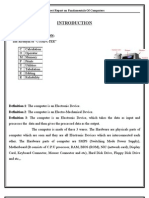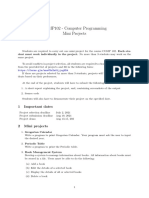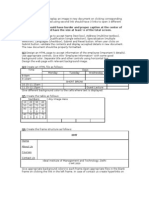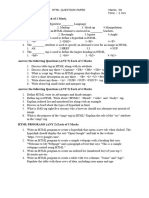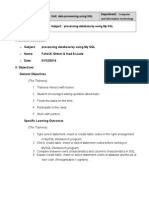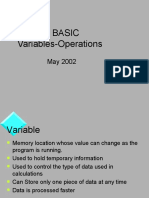HTML Tutorial W3schools
Uploaded by
Jose Augusto Peña CabreraHTML Tutorial W3schools
Uploaded by
Jose Augusto Peña CabreraHTML Tutorial (adapted from w3schools)
What is HTML?
HTML (Hyper Text Markup Language) is a language for describing web pages.
Terms
HTML tags are keywords surrounded by angle brackets like <html>. HTML tags
normally come in pairs, with starting and ending tags, like <b> and </b>.
Everything from the start to the end tag is called HTML element. Empty elements like
<br> do not have closing tags. Tags are not case sensitive, so <P> means the same as <p>.
HTML elements can have attributes, which provide additional information about the
element. Attributes are always specified in the start tag, and come in name-value pairs like
name=value. Values are always enclosed in quotes i.e. name = Joe. Attribute names and values are
case insensitive.
This tutorial will give you all the essential tags that you will need for your assignment. For
additional tags, please refer the complete HTML reference, listed at http://www.w3schools.com/
tags/default.asp. You can play around with HTML tags by using the HTML editor available on the
w3schools website - http://www.w3schools.com/html/tryit.asp?filename=tryhtml_intro
HTML example
Open a text editor (for eg Notepad on Windows, Emacs/vi on MAC). Type the following
example and save the file as hello.html (You could also save it using a .htm extension).
<html>
<head>
<title>
My first html page
</title>
</head>
<body>
<h1>Hello World</h1>
<p>Hello world, my name is Joe.</p>
</body>
</html>
In this example, the text between <html> and </html> describes the web page. Head
elements, like title are included in between <head> and </head>. The title of the web page is
specified between <title> and </title>. The text between <body> and </body> is the visible page
content. The text between <h1> and </h1> is displayed as a heading. The text between <p> and
</p> is displayed as a paragraph.
HTML Basic
Headings are defined with <h1> to <h6> tags.
<h1>This is a heading>/h1>
Paragraphs are defined with the <p> tags.
<p> This is a paragraph </p>
Links are defined with <a> tags
<a href= http://cs.dartmouth.edu>Dartmouth Computer Science</a>
Images are defined with <img> tags
HTML Tutorial (adapted from w3schools)
<img src= image.jpg />
Comments are defined between <!-- and -->. Please get into the habit of adding comments
to make your html code readable.
<!-- This is a comment -->
A line break is defined as <br/>
A horizontal rule is introduced using a <hr/>
Tags
Formatting
<b> - Bold
<i> - Italic
<big> - Big
<small> - Small
<strong> - Strong
<em> - Emphasized
Fonts
<font size = 5 face= arial color= red >
This sentence is in Arial, size 5 and text color is red.
</font>
You can also specify the size relative to the current size i.e. size= +1
Styles
CSS is used to style HTML elements. CSS can be added to HTML as a separate style sheet
file (css file), in the style element in HTML head section or in the style attribute in HTML elements.
The preferred way to add CSS to HTML, is to put CSS syntax in separate CSS files. Please
refer to the CSS section of the tutorial to learn more about styles. Below is an example to add style
to a HTML element.
<h2 style= background-color:red;>This is a heading with red background</h2>
<p style="font-family:arial;color:white;font-size:20px;">This paragraph is in font arial, text color
white and of text size 20px.</p>
Links
Links are specified using the <a> tag and can be used either to
- link to another document (using href)
<a href= http://cs.dartmouth.edu target= _blank>Open Dartmouth CS department web
page in a new window </a>
target attribute specifies where to open the linked document.
- to create a bookmark inside the document (using name)
<a name= cs89>CS89</a> creates a named anchor
HTML Tutorial (adapted from w3schools)
<a href= #cs89>UIDesign - CS89</a> creates a link to the CS89 section in the same
document
<a href= http://cs.dartmouth.edu/courses.html#cs89> UIDesign - CS89 </a> creates a
link to the CS89 section from another page. Please note that such a page doesnt exist!
It is possible to use an image as a link as well.
a>
<a href= http://cs.dartmouth.edu/courses.html#cs89> <img src= image.jpg /></
You could also link to a mail message, if you have mail installed.
<a href="mailto:someone@example.com?Subject=Hello%20again">
Send Mail</a>
Images
<img src= image.jpg alt= An image width= 300 height= 220/>
url points to the location where the images is stored and alt specifies alternate text for an
image, if the image cannot be displayed. It is better to specify the height and width of an
image. Please ensure that the image is in the location that you specify, else visitors will get a
broken link.
You can create image maps using <map> and <area> tags.
<p>Click on the sun or on one of the planets to watch it closer:</p>
<img src="planets.gif" width="145" height="126" alt="Planets" usemap="#planetmap" />
<map name="planetmap">
<area shape="rect" coords="0,0,82,126" alt="Sun" href="sun.htm" />
<area shape="circle" coords="90,58,3" alt="Mercury" href="mercur.htm" />
<area shape="circle" coords="124,58,8" alt="Venus" href="venus.htm" />
</map>
<map> defines clickable areas on the image. <area> creates the clickable areas.
Tables
Tables are defined using <table> tag. Tables are divided into rows (<tr> tag); each row into
data cells (<td> tags). The data cells can contain text, images, lists, forms, other tables etc. Table
headers are specified using <th> tags. Cellpadding attribute creates more white space between the
cell content and its borders. Cellspacing attribute increases distance between cells.
<table border="1" cellpadding= 10 cellspacing= 5>
<tr>
<th>Header 1</th>
<th>Header 2</th>
</tr>
<tr>
<td>row 1, cell 1</td>
HTML Tutorial (adapted from w3schools)
<td>row 1, cell 2</td>
</tr>
<tr>
<td>row 2, cell 1</td>
<td>row 2, cell 2</td>
</tr>
</table>
Lists
An unordered list starts with <ul> tag. Each item starts with <li> tag. List items are marked
with bullets.
<ul>
<li>Coffee</li>
<li>Milk</li>
</ul>
An ordered list starts with the <ol> tag. List items are marked with numbers.
<ol>
<li>Coffee</li>
<li>Milk</li>
</ol>
A definition list is a list of terms, with a description of each item and is defined using <dl>
tag. <dt> defines an item in the list and <dd> describes the item.
<dl>
<dt>Coffee</dt>
<dd>- black hot drink</dd>
<dt>Milk</dt>
<dd>- white cold drink</dd>
</dl>
Escape characters
You might need to specify entity names to introduce certain symbols on your
webpage. You can find a list of escape characters here - http://
www.theukwebdesigncompany.com/articles/entity-escape-characters.php
You might also like
- Cybersecurity For Dummies 2nd Edition Joseph Steinberg download100% (2)Cybersecurity For Dummies 2nd Edition Joseph Steinberg download46 pages
- Ubteb Past Papers Introduction to Programming With Visual Basic Aug 2022No ratings yetUbteb Past Papers Introduction to Programming With Visual Basic Aug 20226 pages
- GE6161-Computer Practices Laboratory - Manual PDFNo ratings yetGE6161-Computer Practices Laboratory - Manual PDF144 pages
- Question Bank Bca 605: Visual Basics Programming Unit 1No ratings yetQuestion Bank Bca 605: Visual Basics Programming Unit 12 pages
- Computer Fundamentals and Ooffice Automation Lab ManualNo ratings yetComputer Fundamentals and Ooffice Automation Lab Manual11 pages
- STD 12 Computer Chapter 3 Designing Simple Website Using KompoZerNo ratings yetSTD 12 Computer Chapter 3 Designing Simple Website Using KompoZer5 pages
- Lab Exercise 1: Footprinting and Reconnaissance: Footprinting A Target NetworkNo ratings yetLab Exercise 1: Footprinting and Reconnaissance: Footprinting A Target Network3 pages
- STD 11 Computer Chapter 2 Animation Tool SynfigNo ratings yetSTD 11 Computer Chapter 2 Animation Tool Synfig7 pages
- COMP102 - Computer Programming Mini Projects: 1 Important DatesNo ratings yetCOMP102 - Computer Programming Mini Projects: 1 Important Dates4 pages
- Grade 9 Notes Printed - 10 - 2010 - DatabasesNo ratings yetGrade 9 Notes Printed - 10 - 2010 - Databases4 pages
- 23es1101 - Problem Solving Using C Programming - QBNo ratings yet23es1101 - Problem Solving Using C Programming - QB4 pages
- Web Application and Development: Lab ManualNo ratings yetWeb Application and Development: Lab Manual52 pages
- BS ISL (COMP-201) Solved Past Papers (CR-AWAIS)100% (1)BS ISL (COMP-201) Solved Past Papers (CR-AWAIS)32 pages
- Exercises Chapter8 Secondary Storage (For Students) OKNo ratings yetExercises Chapter8 Secondary Storage (For Students) OK2 pages
- Lecture Notes On Computer and Data Security: by Dr. Samaher Hussein AliNo ratings yetLecture Notes On Computer and Data Security: by Dr. Samaher Hussein Ali5 pages
- Quiz 1 (CLO-1) : Fall 2017 CS-111 Computer FundamentalsNo ratings yetQuiz 1 (CLO-1) : Fall 2017 CS-111 Computer Fundamentals2 pages
- Download Complex Analysis 32nd Edition A. R. Vasishtha ebook All Chapters PDF100% (5)Download Complex Analysis 32nd Edition A. R. Vasishtha ebook All Chapters PDF71 pages
- To Write A Program To Create A HTML Pages With Frames, Links, Tables and Other TagsNo ratings yetTo Write A Program To Create A HTML Pages With Frames, Links, Tables and Other Tags62 pages
- Unit - 7 Multimedia: Com.331: Computer Science Neb Grade XI100% (3)Unit - 7 Multimedia: Com.331: Computer Science Neb Grade XI3 pages
- How To Connect Mysql Database in Java Using NetbeansNo ratings yetHow To Connect Mysql Database in Java Using Netbeans21 pages
- Improving Myanmar Automatic Speech Recognition With Optimization of Convolutional Neural Network ParametersNo ratings yetImproving Myanmar Automatic Speech Recognition With Optimization of Convolutional Neural Network Parameters10 pages
- Brief Introduction HTML5: John - Woodward@cs - Stir.ac - UkNo ratings yetBrief Introduction HTML5: John - Woodward@cs - Stir.ac - Uk25 pages