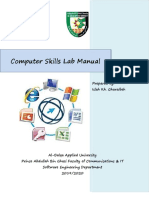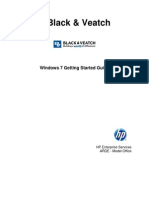A Gnuplot Crash Course
A Gnuplot Crash Course
Uploaded by
Ogunranti RasaqCopyright:
Available Formats
A Gnuplot Crash Course
A Gnuplot Crash Course
Uploaded by
Ogunranti RasaqOriginal Description:
Copyright
Available Formats
Share this document
Did you find this document useful?
Is this content inappropriate?
Copyright:
Available Formats
A Gnuplot Crash Course
A Gnuplot Crash Course
Uploaded by
Ogunranti RasaqCopyright:
Available Formats
A gnuplot Crash Course
Revision 2
by Kevin Croker
Email: kcroker@hawaii.edu
Web: http://www.phys.hawaii.edu/~kcroker
Abstract
gnuplot is a Freely available professional tool for representing data graphically used widely
in academia and industry. The following pages summarize how to use gnuplot immediately to graph experimental data with errors and perform a linear fit on the data. As this
is a crash course, references on the Internet and within gnuplot itself are given for those
wishing to flush out their knowledge.
1 Very Basics
Getting gnuplot. This is the trickiest part of the whole thing! Depending on what operating system you use, you will need to get gnuplot differently.
Windows. Use your favorite browser to go to http://sourceforge.net/projects/gnuplot. Click on the big green download button. This will take you to a different
page. Scroll down until you see the heading File Releases. Under there, click on
the file gp422win32.zip. Unzip this file onto your desktop, it will make a folder
called gnuplot. To run the program, open this folder, then open the folder bin.
Double click on wgnuplot.exe.
GNU/Linux. You should be able to use whatever package manager you normally
use to add software to find and install gnuplot. Just search for gnuplot. And
they say GNU/Linux is harder to use... :)
MacOS X. You have to install two seperate things for gnuplot to work on your Mac.
Warning 1. You must install Aqua before installing gnuplot
1. Go here http://sourceforge.net/projects/aquaterm/ and get Aquaterm.
Aquaterm lets gnuplot draw on the MacOS screen. Click on the big green
download button and then click on the small green download button.
Install this as you normally would.
2. Go here http://naranja.umh.es/~atg/incubator.html and get the correct
installer under Gnuplot 4.2. You should be able to find out whether you
need the Intel binary or the PowerPC binary by going to the Apple at the
top menu and clicking on About this Mac. Make sure you click on the link
that says binary installer package. Install this as you normally would.
3. To run gnuplot:
a) Goto Applications/Utilities and start Terminal
b) Goto File and select Open New Shell You will now have two boxes
to type things in
c) Choose one box, and type
/usr/local/bin/gnuplot
d) In the other box, type
1
Section 1
nano
e) Enter your data sets into the nano box, save is called Write Out
Note that ^O means Ctrl+O
Preparing Data. If you wish to plot actual data points you have taken, create a new text
file with your favorite editor (notepad in Windows). gnuplot reads data from your file
one line at a time. Each line in our example specifies one data point: independant variable value (here, time), a dependent variable value (here, distance in the y direction), and
an uncertainty in our dependent variable. Separate the three values with a [Space] or
[Tab].
Example 2. mydata.dat
#
#
#
#
#
0
1
2
3
4
5
6
7
8
mydata.dat
gnuplot ignores lines that start with #
t y
uncertainty in y
0
0.001
0.25
0.1
0.5
0.05
0.75
0.4
1.25
0.2
1.30
0.3
1.55
0.33
1.80
0.1
2.05
0.5
Plotting Data. Start up gnuplot.
Warning 3. If you are using Windows, first use the ChDir button at the top the move
to the folder where you saved your data.
After some version and author information, you will see a prompt (a place to type
things). It will look like this:
gnuplot> _
Note 4. There are some very important things the prompt does for you to save you lots
of time. You never have to type the same thing twice, you can just press the Up
Arrow. Up and Down arrows will scroll through everything youve ever typed and when
you find what you want, you can move around using the Left and Right Arrows, Home
and End keys, and make whatever changes you want to. You can press Enter anywhere
in the line, and it will read the entire line. Never type a really long command more than
once!
Lets get down to brass tacks and plot our data.
Warning 5. These are double quotes, not single quotes (apostrophes). If you just copy
this text, it will copy as two single quotes, which will confuse gnuplot!
Warning 6. Windows is stupid and likes to hide the extensions of files it knows. It
may have saved your file as filename.dat.txt or filename.txt or filename.txt.txt.
gnuplot> plot mydata.dat
Very Basics
2.5
"mydata.dat"
1.5
0.5
0
0
Figure 1.
Pretty bland! But it has our points, it automatically scaled our axes for us, and it
automatically made a legend for us. (Your legend will have a different name than mine,
but thats okay.) But wait, the dots are really hard to see, and where are our errors?
We have to explicitly tell gnuplot to draw our errors, so while were at it, lets use bigger
dots too:
gnuplot> plot mydata.dat with errorbars pointtype 7 pointsize 2
3
"/home/o/h4x/mydata.dat"
2.5
1.5
0.5
0
0
Figure 2.
Excellent! You can play with the number after pointtype to choose different shapes and
you can make the points bigger or smaller by changing the number after pointsize.
Section 1
Fitting our Data. We usually want to fit against a line, that is to fit y = m x + b to our
data. To do this, type:
gnuplot> f(x) = m*x + b
gnuplot> fit f(x) mydata.dat using 1:2:3 via m,b
Note 7. gnuplot will print out a bunch of stuff as it figures out how to fit your graph. If
it works you will see something like this near the end
Final set of parameters
=================================
m = 0.258333 +/- 0.01045 (4.044%)
b = 0.0166667 +/- 0.04973 (298.4%)
If you have a zero in one of your uncertainties, you will run into problems. gnuplot
will spit out things saying nan (not a number) because it has tried to divide by your
zero. You shouldnt have zero uncertainty in any of your measurements! But if you do
for some reason, you must help gnuplot out with an initial guess.
gnuplot> m = 1
gnuplot> b = 1
Now repeat the fit command and things should work.
If our fit has worked, it will have found m and b for us! So, lets add the fit to our
existing graph:
gnuplot> replot f(x)
3
"h4x/mydata.dat"
f(x)
2.5
1.5
0.5
0
0
Figure 3.
Notice that to update or add something to the current graph, we use replot instead
of plot.
Adding Text. We are almost done! All we have to add are labels to our axes and a title.
We can label our axes and add a title all at once. Remember to specify your units!
gnuplot> set ylabel displacement (m)
References
gnuplot> set xlabel time (s)
gnuplot> set title Distance Gone by Cake per Time
gnuplot> replot
Distance Gone by Cake per Time
3
"h4x/mydata.dat"
f(x)
2.5
displacement (m)
1.5
0.5
0
0
4
time (s)
Figure 4.
Saving your Graph. So far, gnuplot has been drawing your graph on the screen. You
have to explicitly tell gnuplot to draw your graph somewhere else, like an image file. To
do this
gnuplot> set term gif
gnuplot> set output mygraph.gif
gnuplot> replot
This will save your graph in mygraph.gif. You can now load this file into your browser of
choice and print it from there, or you could insert this image into a word-processor document, etc.
If you want to continue graphing, you must tell gnuplot to start drawing back to the
screen again!
[if you have Windows] gnuplot> set term windows
[if you have Mac] gnuplot> set term aqua
[if you have Linux] gnuplot> set term x11
Remark 8. If you are on Mac, you will not be able to save GIF. However, saving is
really easy as in the Aqua window of your graph, you can goto File/Save and save it as a
PDF without having to change the term in gnuplot.
2 References
Because gnuplot is Free software, there are numerous other tutorials, references, guides, and
mailing lists that can help you learn to accomplish more complex things. Just to show off, take
a look at this:
Section 2
Figure 5. http://ayapin.film.s.dendai.ac.jp/~matuda/Gnuplot/Pm3d/julia.plt
gnuplot
takes some
descriptive
curves, etc.
is a fantastically powerful program, although making it do crazy things definitely
practice. You might want to start by learning how to decorate: adding a more
legend (called a key in gnuplot), changing colors and styles, filling areas under
To get you headed in the right direction, go here:
http://gnuplot.sourceforge.net/help.html
From the gnuplot webpage, the first section contains many links to help and small (and large!)
tutorials other people have written. Extensive help is available through gnuplot itself by typing:
gnuplot> help
Its a lot to read though, but after each screen it will give you a list of more specific things
that you can get help on. These specific areas usually have lots of really useful examples that
you can follow or modify for your own needs. So, if you go digging through those webpages and
try out some of the samples, you will quickly find yourself making attractive graphs! Thank
you for reading this tutorial; I hope it has helped you finish your lab (on time)!
You might also like
- ZetCode Ruby GTK TutorialDocument65 pagesZetCode Ruby GTK Tutorialg_teodorescu0% (1)
- Graficos Latex AnimadosDocument12 pagesGraficos Latex AnimadosJoaoBatistaQueirozNo ratings yet
- 6.189: Introduction To Programming in Python: Course SyllabusDocument6 pages6.189: Introduction To Programming in Python: Course SyllabusexemplariNo ratings yet
- GimptutDocument17 pagesGimptutapi-293009751No ratings yet
- Tips and TricksDocument11 pagesTips and TricksjyotiNo ratings yet
- TutorialOpenGL and QT Creator PDFDocument6 pagesTutorialOpenGL and QT Creator PDFRichy SanchezNo ratings yet
- Object ConversionDocument17 pagesObject Conversiondaisy ngNo ratings yet
- كتاب مهارات الحاسوب1 المادة العملية (المختبر)Document61 pagesكتاب مهارات الحاسوب1 المادة العملية (المختبر)فوزية حمدانNo ratings yet
- Introduction To Using C# For Graphics and Guis: Learning ObjectivesDocument13 pagesIntroduction To Using C# For Graphics and Guis: Learning ObjectivesAmmarNo ratings yet
- Lab 3Document2 pagesLab 3amnamehmoodbwpNo ratings yet
- Practical Starting Guide To Max/MSP/JitterDocument77 pagesPractical Starting Guide To Max/MSP/JitterBodsiin Htarva67% (9)
- C Programming: Some Additional PracticeDocument5 pagesC Programming: Some Additional PracticeShipra SharmaNo ratings yet
- Windows 8 Lesson 21-37Document72 pagesWindows 8 Lesson 21-37deswal2020No ratings yet
- Windows 7 Getting Started GuideDocument11 pagesWindows 7 Getting Started GuideNitin AmbreNo ratings yet
- 232 Lab, Lab 01: Part 1: First LoginDocument10 pages232 Lab, Lab 01: Part 1: First LoginJoel CurtisNo ratings yet
- 1 Fluent and Gambit - Introduction and General InformationDocument4 pages1 Fluent and Gambit - Introduction and General InformationWahyudi BastianNo ratings yet
- Lesson Js1Document10 pagesLesson Js1druidadelbosqueNo ratings yet
- Tutorial Eagle PDFDocument15 pagesTutorial Eagle PDFAhmad FathurachmanNo ratings yet
- Numerical Approximation Module Student Guide: Concepts of This ModuleDocument9 pagesNumerical Approximation Module Student Guide: Concepts of This ModuleRrhh EstNo ratings yet
- Xilinx ISE Step-by-Step TutorialDocument12 pagesXilinx ISE Step-by-Step TutorialAjay SharmaNo ratings yet
- Chap01 - Jupyter NotebookDocument8 pagesChap01 - Jupyter NotebookAquiles AlonzoNo ratings yet
- gEDA Gschem Users Guide: Ales Hvezda This Document Is Released Under GFDL September 21st, 2003Document25 pagesgEDA Gschem Users Guide: Ales Hvezda This Document Is Released Under GFDL September 21st, 2003puppetmarkNo ratings yet
- Sanet - Me - Basic Programming Essentials - Matthew DeSipioDocument97 pagesSanet - Me - Basic Programming Essentials - Matthew DeSipioDamir JerebNo ratings yet
- VB Tutorial 2Document10 pagesVB Tutorial 2PANKAJ100% (6)
- Step by Step Godot Docs 3 0 Branch IntroDocument125 pagesStep by Step Godot Docs 3 0 Branch IntroAnouar ChraibiNo ratings yet
- Installing and Using Phylogentics Software: Clustalx, Phylip, TreeviewDocument26 pagesInstalling and Using Phylogentics Software: Clustalx, Phylip, TreeviewpaddubanglNo ratings yet
- Orcad Capture and PspiceDocument25 pagesOrcad Capture and PspiceabhinandNo ratings yet
- Computer Graphics PracticalsDocument145 pagesComputer Graphics Practicalsarvindk.online6095No ratings yet
- HAP HowtoDocument8 pagesHAP HowtoŽeljko SučićNo ratings yet
- How To Start Programming Using PythonDocument10 pagesHow To Start Programming Using PythonNesrine LaradjiNo ratings yet
- 21M.361 Composing With Computers I (Electronic Music Composition)Document6 pages21M.361 Composing With Computers I (Electronic Music Composition)Cesar OlveraNo ratings yet
- L1 JupyterLab OverviewDocument4 pagesL1 JupyterLab OverviewJohnny big BollocksNo ratings yet
- Intro To Code Composer Studio (CCS) : ResetsDocument6 pagesIntro To Code Composer Studio (CCS) : ResetssaravananbaluNo ratings yet
- Uma Musume Translate Installation For BeginnersDocument28 pagesUma Musume Translate Installation For BeginnersChainarong PomsarayNo ratings yet
- Exercise A1 - Simple Ogee SetupDocument20 pagesExercise A1 - Simple Ogee SetupCarlos Luis Oyuela Gomez100% (2)
- Python For Data Science Quickstart GuideDocument13 pagesPython For Data Science Quickstart GuideSebastián EmdefNo ratings yet
- 15 Tips and Tricks Jupyter NotebookDocument12 pages15 Tips and Tricks Jupyter NotebookEvelyn OrtizNo ratings yet
- Manual - I3wmDocument54 pagesManual - I3wmHudson BenevidesNo ratings yet
- Had Oop Inverted Index V 5Document17 pagesHad Oop Inverted Index V 5satish.sathya.a2012No ratings yet
- LESSON 1 - Getting Started: Friday, September 24, 2010friday, September 24, 2010Document11 pagesLESSON 1 - Getting Started: Friday, September 24, 2010friday, September 24, 2010Jesuneshan ThanushanNo ratings yet
- Data Visualization - Getting Started With PlotlyDocument37 pagesData Visualization - Getting Started With Plotlymartin napangaNo ratings yet
- Create A HangMan Game in Flash AS3 (Tutorial)Document20 pagesCreate A HangMan Game in Flash AS3 (Tutorial)em100% (1)
- 18 Impressive Computer Shortcuts and TricksDocument8 pages18 Impressive Computer Shortcuts and TricksManthan SolankiNo ratings yet
- Grfmaker User Guide Part 1: Creating A Train and Carriage by James VassieDocument12 pagesGrfmaker User Guide Part 1: Creating A Train and Carriage by James VassieKharisma SugandiNo ratings yet
- Python - Project But Hangman Also ThereDocument13 pagesPython - Project But Hangman Also ThereSravya TummalaNo ratings yet
- Experimenter PDFDocument137 pagesExperimenter PDFBharat NarumanchiNo ratings yet
- OpenDX Tutorial Author - Bahram Houchmandzadeh Affiliation - CNRS - Ire de Spectrometrie PhysiqueDocument10 pagesOpenDX Tutorial Author - Bahram Houchmandzadeh Affiliation - CNRS - Ire de Spectrometrie PhysiqueAdrian TecNo ratings yet
- Processing For Visual Artists - How To Create Expressive Images and Interactive Art PDFDocument92 pagesProcessing For Visual Artists - How To Create Expressive Images and Interactive Art PDFRay SpenderNo ratings yet
- QuartusII TutorialDocument9 pagesQuartusII TutorialPNGNoob , Commander Of NoobsNo ratings yet
- CPB 2010Document83 pagesCPB 2010David Montiel RamirezNo ratings yet
- Suretrack Tutorial ABDocument78 pagesSuretrack Tutorial ABAliblasterNo ratings yet
- Python: Tips and Tricks to Programming Code with Python: Python Computer Programming, #3From EverandPython: Tips and Tricks to Programming Code with Python: Python Computer Programming, #3Rating: 5 out of 5 stars5/5 (1)
- The Ridiculously Simple Guide to Keynote For Mac: Creating Presentations On Your MacFrom EverandThe Ridiculously Simple Guide to Keynote For Mac: Creating Presentations On Your MacNo ratings yet
- The Ridiculously Simple Guide to Google Sheets: A Practical Guide to Cloud-Based SpreadsheetsFrom EverandThe Ridiculously Simple Guide to Google Sheets: A Practical Guide to Cloud-Based SpreadsheetsRating: 4 out of 5 stars4/5 (1)
- Keynote For Seniors: A Ridiculously Simple Guide to Creating a Presentation On Your MacFrom EverandKeynote For Seniors: A Ridiculously Simple Guide to Creating a Presentation On Your MacNo ratings yet
- PSE 18-370 User Manual D eDocument50 pagesPSE 18-370 User Manual D eOgunranti RasaqNo ratings yet
- Ogunranti Abiodun Rasaq: Career SummaryDocument4 pagesOgunranti Abiodun Rasaq: Career SummaryOgunranti RasaqNo ratings yet
- Instrument Loop DiagramDocument121 pagesInstrument Loop Diagramroutine1976No ratings yet
- Oil Gas Trainings Level 1 ModulesDocument19 pagesOil Gas Trainings Level 1 ModulesOgunranti RasaqNo ratings yet
- Appendix 400.4 - Traffic Count TemplateDocument7 pagesAppendix 400.4 - Traffic Count TemplateOgunranti RasaqNo ratings yet
- Folder Reference GuideDocument1 pageFolder Reference GuideOgunranti RasaqNo ratings yet
- A Critical Review of Grid Operations in Nigeria.: A.O. Ibe, Ph.D. and E.K. Okedu, M.EngDocument5 pagesA Critical Review of Grid Operations in Nigeria.: A.O. Ibe, Ph.D. and E.K. Okedu, M.EngOgunranti RasaqNo ratings yet
- Folder Reference GuideDocument1 pageFolder Reference GuideOgunranti RasaqNo ratings yet
- Guide To The Nigerian Power SectorDocument27 pagesGuide To The Nigerian Power SectorOgunranti RasaqNo ratings yet
- Full Text Analysis of Power Flow of Nigerian 330kv Grid SystemDocument8 pagesFull Text Analysis of Power Flow of Nigerian 330kv Grid SystemOgunranti RasaqNo ratings yet
- Electricity Generation and The Present Challenges in The Nigerian Power SectorDocument17 pagesElectricity Generation and The Present Challenges in The Nigerian Power SectorOgunjimi T AdebisiNo ratings yet
- Adaptive Signal Control TechnologyDocument32 pagesAdaptive Signal Control TechnologyOgunranti RasaqNo ratings yet
- ThermocoupleDocument19 pagesThermocoupleOgunranti RasaqNo ratings yet
- Inspection HandbookDocument126 pagesInspection Handbooksteffy18295% (21)
- 4 Temperature Measuremnt TrainingDocument70 pages4 Temperature Measuremnt TrainingOgunranti RasaqNo ratings yet
- Arabic RLC Technologies Indirect Thermal DesorptionDocument27 pagesArabic RLC Technologies Indirect Thermal DesorptionOgunranti RasaqNo ratings yet
- 2 Level Measurement TrainingDocument90 pages2 Level Measurement TrainingOgunranti RasaqNo ratings yet
- 1 Pressure MeasurementDocument62 pages1 Pressure MeasurementOgunranti Rasaq100% (1)