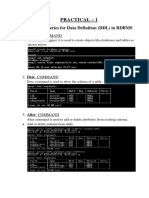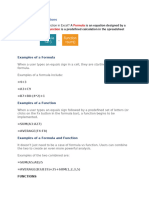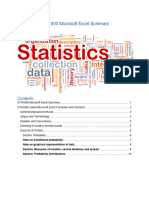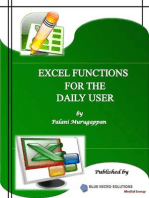MS Excel (Advanced Functions)
Uploaded by
Meneer DossiMS Excel (Advanced Functions)
Uploaded by
Meneer DossiMS Excel: Advanced Functions
Lesson Notes
Author: Pamela Schmidt
Round Function
=ROUND(cell,number of digits to round)
i.e. cell D2 = 45.256
=round(d2,1) would return 45.3
=round(d2,2) would return 45.26
=round(d2,-1) would return 50
=round(d2,-2) would return 0
Using the format of a number to round only changes it for display and printing it does not
change it for calculations.
To round a number for calculations, use the round function.
MS Excel: Level 2
MS Excel: Advanced Functions
Payment Function
=PMT(interest rate,total number of payments,principal,future value,type)
Type is a 0 or 1 indicting when the payment is due.
0 or omitted = At the end of the period
1 = At the beginning of the period
Future value and type are optional arguments.
Note: be sure interest for year is divided by 12
Note: PMT function should be preceded by a minus to display a positive number.
Countif Function
The countif function will count how many cells within a range meet the criteria or test.
COUNTIF(range,criteria)
Range = range to check
Criteria = test
MS Excel: Advanced Functions
If Function
A simple If function will allow a cell to change depending on a conditional test.
=IF(test, what to do if it is true, what to do if it is false)
Put quotes around any text to be displayed.
In the example
test
if the quantity on hand in column F is
less than zero
if true (quantity on hand in column F is
greater than zero) then:
display the statement customer back
order
if false (quantity on hand in column F is
equal to, or greater than zero) then:
displays nothing.
MS Excel: Advanced Functions
Embedded If Function
An embedded If function will allow a cell to change depending on multiple conditional tests.
=IF(test, what to do if it is true, IF(test, what to do if it is true, what to do if it is false))
In the example
test
if the quantity on hand in column F is
less than zero
if true (quantity on hand in column F is
greater than zero) then:
display the statement customer back
order
if false (quantity on hand in column F is
equal to, or greater than zero) then:
test
if the quantity on
hand in column F
is less than or
equal to column I
if true
display the
statement level
low
if false
displays nothing
MS Excel: Advanced Functions
IS Functions
IS functions test the value of a cell.
Function
ISBLANK(value)
ISERR(value)
ISERROR(value)
ISLOGICAL(value)
ISNA(value)
ISNONTEXT(value)
ISNUMBER(value)
ISREF(value)
ISTEXT(value)
Returns TRUE if
Value refers to an empty cell.
Value refers to any error value except #N/A.
Value refers to any error value (#N/A, #VALUE!, #REF!, #DIV/0!, #NUM!,
#NAME?, or #NULL!).
Value refers to a logical value.
Value refers to the #N/A (value not available) error value.
Value refers to any item that is not text. (Note that this function returns TRUE
if value refers to a blank cell.)
Value refers to a number.
Value refers to a reference.
Value refers to text.
ISERROR
Errors can occur in a cell for several reasons, such as a division by zero. The ISERROR
function tests for an error. The ISERROR function can be used in conjunction with the IF
function.
MS Excel: Advanced Functions
Lookup
The Lookup Function can be used to pull information from one worksheet into another
worksheet. i.e. a user could enter a part number on one sheet and it would pull the
description and cost from another sheet.
There are two types of Lookup Functions: vector and array.
LOOKUP(lookup_value,lookup_vector,result_vector)
Lookup value = cell on first sheet to be looked upon the second sheet.
Lookup vector = range of cells on second sheet in which the function should look for the cell
referenced on the first sheet. (Note: the lookup numbers must be in alphabetical order.)
Result vector = range of cells on second sheet that holds the information to be pulled into
the first sheet.
Note: if the formula is to be copied, be sure to use absolute referencing where needed.
MS Excel: Advanced Functions
LOOKUP(lookup_value,array)
Lookup value = cell on first sheet to be looked upon the second sheet.
Array = range of cells holding both the value being looked up and the cells to be pulled.
(Note: it defaults to looking at the first column or row and pulling from the last column or row.
The lookup numbers must be in alphabetical order.)
Note: if the formula is to be copied, be sure to use absolute referencing where needed.
MS Excel: Advanced Functions
Pivot Table Function
GETPIVOTDATA(data_field,pivot_table,field1,item1,field2,item2,...)
Pulls a specific piece of information from the data area of a pivot table if the information is
showing.
The function wizard can be used to create the function.
The two mandatory
arguments are:
Data_field: the name of
the field used in the data
area.
Pivot_table: the cell with
the calculation function
If no other arguments are
entered, the function will
return the grand total of
the whole pivot table.
The optional arguments
are entered in sets of
two:
Field1: the field name
that was used for either
the row or column.
Item1: the desired data within the field
If only one set of optional arguments is entered, the function will return either the sum of the
row or column.
Note: a faster way to create the
GETPIVOTDATA function is to enter
an equal sign in the cell to hold the
pulled information, then click on the
cell to be pulled.
MS Excel: Advanced Functions
Database Functions
MS Excel has functions built in for specific use with a database.
All of the database functions have the same arguments.(database,field,criteria)
Database: the range of your data including the field names (column headings)
Field: the field (column) that holds the values to be averaged. Use the field name in quotes
or the field number (count from left to right ie column D would be field number 4)
Criteria: the cells that hold the condition on which the values should be averaged.
Note: Named ranges can be used instead of cell addresses.
Examples from Microsoft Excel Help
Tree
Apple
Pear
Tree
Apple
Pear
Cherry
Apple
Pear
Apple
Height
>10
Height
18
12
13
14
9
8
Results
Age
Yield
Age
Profit
Yield
20
12
14
15
8
9
14
10
9
10
8
6
Formula
Height
<16
Profit
105
96
105
75
76.8
45
Description (Result)
DCOUNT(A4:E10,"Age",A1:F2)
This function looks at the records of apple trees between a height of 10 and 16 and
counts how many of the Age fields in those records contain numbers. (1)
DCOUNTA(A4:E10,"Profit",A1:F2)
This function looks at the records of apple trees between a height of 10 and 16 and
counts how many of the Profit fields in those records are not blank. (1)
105
DMAX(A4:E10,"Profit",A1:A3)
The maximum profit of apple and pear trees. (105)
75
DMIN(A4:E10,"Profit",A1:B2)
The minimum profit of apple trees over 10 in height. (75)
225
DSUM(A4:E10,"Profit",A1:A2)
The total profit from apple trees. (225)
75
DSUM(A4:E10,"Profit",A1:F2)
The total profit from apple trees with a height between 10 and 16. (75)
140
DPRODUCT(A4:E10,"Yield",A1:B2)
The product of the yields from apple trees with a height greater than 10. (140)
12
DAVERAGE(A4:E10,"Yield",A1:B2)
The average yield of apple trees over 10 feet in height. (12)
13
DAVERAGE(A4:E10,3,A4:E10)
The average age of all trees in the database. (13)
2.966479
2.6533
DSTDEV(A4:E10,"Yield",A1:A3)
DSTDEVP(A4:E10,"Yield",A1:A3)
The estimated standard deviation in the yield of apple and pear trees if the data in
the database is only a sample of the total orchard population. (2.97)
The true standard deviation in the yield of apple and pear trees if the data in the
database is the entire population. (2.65)
8.8
DVAR(A4:E10,"Yield",A1:A3)
The estimated variance in the yield of apple and pear trees if the data in the
database is only a sample of the total orchard population. (8.8)
7.04
DVARP(A4:E10,"Yield",A1:A3)
The true variance in the yield of apple and pear trees if the data in the database is
the entire orchard population. ( 7.04)
MS Excel: Advanced Functions
DAVERAGE(database,field,criteria)
Averages the values in a column of a list or database that match conditions you specify.
Example
The following will return the average value of all the fords on the list.
This dialog box is an example of using named
ranges (Sales and CriteriaCells are named
ranges. value is a field name in quotes)
10
MS Excel: Advanced Functions
DCOUNT(database,field,criteria)
Counts the cells that contain numbers in a column of a list or database that match conditions
you specify.
Example
Returns the count of all the fords on the
list that have an amount in the value
column.
DGET(database,field,criteria)
Extracts a single value from a column of a list or database that matches conditions you
specify.
Example
The following will return the value of the only mazda on the list
If there had been NO mazdas on the list, the function will return #num
If there are more than one mazda on the list, the function will return #value
11
MS Excel: Advanced Functions
Time
TIME(hour,minute,second)
The Time Function converts separate hours, minutes, and seconds given as numbers to an
actual time
A
Time
Description
Amount
10:35:00 AM
Hours
10:35:00 AM
Minutes
10
10:35:00 AM
Seconds
30
Formula
Description (Result)
=A2+TIME(C2,0,0) Add 2 hours to the time above (12:35:00 PM)
=A3+TIME(0,C3,0) Add 10 minutes to the time above (10:45:00 AM)
=A4+TIME(0,0,C4) Add 30 seconds to the time above (10:35:30 AM)
Weekday
WEEKDAY(serial_number,return_type)
The Weekday function returns a number to correspond to the day of the week for a specific
date.
=WEEKDAY(serial number,return type)
Serial Number
cell with date to evaluate
return type
12
Sunday = 1, Monday = 2, etc.
Monday = 1, Tuesday = 2, etc.
Sunday = 0, Monday = 1, etc.
MS Excel: Advanced Functions
Conditional Formatting - Formulas
Conditional Formatting is used to change the format of a cell based on a criteria.
Select cell(s) for Conditional Formatting.
From the menu choose Format, Conditional Formatting.
In the dialog box that appears, use the drop down box to choose Formula Is.
Key in the desired formula.
When the condition is met, the formatting will change.
13
MS Excel: Advanced Functions
Notes/Comments
To add a comment to a cell, from the menu choose Insert,
Comment.
A box will appear allowing the entry of text. A small triangle
will appear in the upper right corner of the cell.
Type in any notes or comments pertaining to the cell. The
comment might be an explanation of a formula, or directions
for the user.
Note: the default information
in the comment box is
pulled from the user name
on the general tab in the
options dialog box.
14
MS Excel: Advanced Functions
Deleting or Changing a Comment
To delete the comment, right click on the cell with the
comment, and choose delete comment from the pop up
menu.
To change the comment, right click on the cell with the
comment, and choose edit comment from the pop up menu.
or turn on the Reviewing Toolbar and choose the Edit
Comment tool
The comment box will open up to allow changes.
Reviewing Toolbar
The reviewing toolbar has several
comment tools.
Edit Comment
Previous Comment
Next Comment
Show/Hide Comment toggle
Show/Hide All Comments toggle
Delete Comment
15
MS Excel: Advanced Functions
Goal Seek
Goal Seek allows the user to dictate an answer to a formula. This works by allowing the
system to change a cell containing a constant used in the formula.
To use Goal Seek, click on a formula, then from the menu choose
Tools, Goal Seek.
A dialog box will appear.
Set cell
Enter the cell address of the containing the formula.
To value
Enter the value to which the answer should be set.
By changing cell
Enter the cell address of the constant that the system is
allowed to change.
After choosing the OK button, the system will
calculate the changes. If the goal can be
achieved, a dialog box will pop up indicating that
the solution was found.
16
You might also like
- TWO - Lecture 2, 3 AND 4 Advanced ExcelNo ratings yetTWO - Lecture 2, 3 AND 4 Advanced Excel25 pages
- The Function of Figures in Microsoft Office Excel and Google SpreadsheetsNo ratings yetThe Function of Figures in Microsoft Office Excel and Google Spreadsheets14 pages
- Lecture_2,_3__AND_4_Advanced_Excel_Functions_-_handout.pptx__-__AutoRecoverNo ratings yetLecture_2,_3__AND_4_Advanced_Excel_Functions_-_handout.pptx__-__AutoRecover24 pages
- Introduction To Excel For DATA ANALYSTS Day-07No ratings yetIntroduction To Excel For DATA ANALYSTS Day-0784 pages
- Informatics Practices Class 12 Cbse Notes Data Handling0% (1)Informatics Practices Class 12 Cbse Notes Data Handling17 pages
- There Are Some Important Functions of ExcelNo ratings yetThere Are Some Important Functions of Excel5 pages
- Lesson 4.advanced Spreadsheet Skills 20231No ratings yetLesson 4.advanced Spreadsheet Skills 2023136 pages
- Excel Summary Doc For STA1000 Ammaar Salasa 2023No ratings yetExcel Summary Doc For STA1000 Ammaar Salasa 202314 pages
- Orca Share Media1601367041808 6716620188926428611No ratings yetOrca Share Media1601367041808 671662018892642861138 pages
- The Function of Figures in Microsoft Office Excel and Google SpreadsheetsThe Function of Figures in Microsoft Office Excel and Google Spreadsheets
- Lecture_2,_3__AND_4_Advanced_Excel_Functions_-_handout.pptx__-__AutoRecoverLecture_2,_3__AND_4_Advanced_Excel_Functions_-_handout.pptx__-__AutoRecover
- Informatics Practices Class 12 Cbse Notes Data HandlingInformatics Practices Class 12 Cbse Notes Data Handling