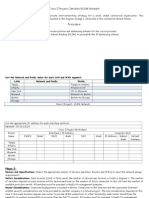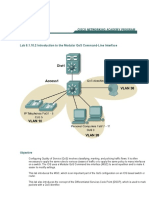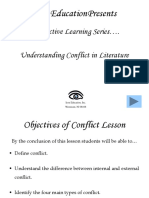Lab 11.5.4: Network Testing: Topology Diagram
Uploaded by
m_flagLab 11.5.4: Network Testing: Topology Diagram
Uploaded by
m_flagLab 11.5.
4: Network Testing
Topology Diagram
Learning Objectives
Upon completion of this lab, you will be able to: Design the logical lab topology. Configure the physical lab topology. Configure the logical LAN topology. Verify LAN connectivity.
Background
Hardware Cisco Router Cisco Switch *Computer (Host) CAT-5 or better straight-through UTP cables CAT-5 crossover UTP cable Console (rollover) cable Qty 1 1 3 3 1 1 Description Part of CCNA Lab bundle Part of CCNA Lab bundle Lab computer Connects Router1, Host1, and Host2 to switch1 Connects Host 1 to Router1 Connects Host1 to Router1 console
Table 1. Equipment and Hardware for this Lab Gather the necessary equipment and cables. To configure the lab, make sure the equipment listed in Table 1 is available. The Appendix contains Cisco IOS configuration syntax for this lab.
All contents are Copyright 19922007 Cisco Systems, Inc. All rights reserved. This document is Cisco Public Information.
Page 1 of 11
CCNA Exploration Network Fundamentals: Configuring and Testing Your Network
Lab 11.5.4 Network Testing
Scenario
In this lab, you will create a small network that requires connecting network devices and configuring host computers for basic network connectivity. SubnetA and SubnetB are subnets that are currently needed. SubnetC, SubnetD, SubnetE, and SubnetF are anticipated subnets, not yet connected to the network.
Task 1: Design the Logical Lab Topology.
Given an IP address and mask of 172.20.0.0 / 24 (address / mask), design an IP addressing scheme that satisfies the following requirements: Subnet SubnetA SubnetB SubnetC SubnetD SubnetE SubnetF Number of Hosts As shown in topology diagram Between 80 100 Between 40 52 Between 20 29 12 5
Note: Always start with the subnet with the largest number of hosts and work your way down. Therefore, you should start with SubnetB and finish with SubnetA. Step 1: Design SubnetB address block. Begin the logical network design by satisfying the requirement of SubnetB, which requires the largest block of IP addresses. Using binary numbers to create your subnet chart, pick the first address block that will support SubnetB. 1. Fill in the following table with IP address information for SubnetB: Network Address Mask First Host Address Last Host Address Broadcast
2. What is the bit mask in binary? ____________________________________________________ Step 2: Design SubnetC address block. Satisfy the requirement of SubnetC, the next largest IP address block. Using binary numbers to create your subnet chart, pick the next available address block that will support SubnetC. 1. Fill in the following table with IP address information for SubnetC: Network Address Mask First Host Address Last Host Address Broadcast
2. What is the bit mask in binary? ____________________________________________________ Step 3: Design SubnetD address block. Satisfy the requirement of SubnetD, the next largest IP address block. Using binary numbers to create your subnet chart, pick the next available address block that will support SubnetD. 1. Fill in the following table with IP address information for SubnetD:
All contents are Copyright 19922007 Cisco Systems, Inc. All rights reserved. This document is Cisco Public Information. Page 2 of 11
CCNA Exploration Network Fundamentals: Configuring and Testing Your Network
Lab 11.5.4 Network Testing
Network Address
Mask
First Host Address
Last Host Address
Broadcast
2. What is the bit mask in binary? ____________________________________________________ Step 4: Design SubnetE address block. Satisfy the requirement of SubnetE, the next largest IP address block. Using binary numbers to create your subnet chart, pick the next available address block that will support SubnetE. 1. Fill in the following table with IP address information for SubnetE: Network Address Mask First Host Address Last Host Address Broadcast
2. What is the bit mask in binary? ____________________________________________________ Step 5: Design SubnetF address block. Satisfy the requirement of SubnetF, the next largest IP address block. Using binary numbers to create your subnet chart, pick the next available address block that will support SubnetF. 1. Fill in the following table with IP address information for SubnetF: Network Address Mask First Host Address Last Host Address Broadcast
2. What is the bit mask in binary? ____________________________________________________ Step 6: Design SubnetA address block. Satisfy the requirement of SubnetA, the smallest IP address block. Using binary numbers to create your subnet chart, pick the next available address block that will support SubnetA. 1. Fill in the following table with IP address information for SubnetA: Network Address Mask First Host Address Last Host Address Broadcast
2. What is the bit mask in binary? ____________________________________________________
All contents are Copyright 19922007 Cisco Systems, Inc. All rights reserved. This document is Cisco Public Information.
Page 3 of 11
CCNA Exploration Network Fundamentals: Configuring and Testing Your Network
Lab 11.5.4 Network Testing
Task 2: Configure the Physical Lab Topology.
Step 1: Physically connect lab devices. 1. Cable the network devices as shown in Figure 1. Pay special attention to the crossover cable required between Host1 and Router1.
Figure 1. Cabling the Network 2. If not already enabled, turn power on to all devices. Step 2: Visually inspect network connections. After cabling the network devices, take a moment to verify the connections. Attention to detail now will minimize the time required to troubleshoot Layer 1 connectivity issues later.
Task 3: Configure the Logical Topology.
Step 1: Document logical network settings. On SubnetA, Host1 will use the first IP address in the subnet. Router1, interface Fa0/0, will use the last host address. On SubnetB, host computers will use the first and second IP addresses in the subnet, respectively. Router1, interface Fa0/1, will use the last network host address. To properly route Layer 2 frames between LAN devices, Switch1 does not require Layer 3 configuration. The IP address assigned to Switch 1, interface VLAN 1, is used to establish Layer 3 connectivity between external devices and the switch. Without an IP address, upper-layer protocols such as TELNET and HTTP will not work. The default gateway address permits the switch to respond to protocol requests from devices on distant networks. For example, the IP gateway address extends Layer 3 connectivity beyond Subnet B. Switch1 will use the next-to-last host address. Write down the IP address information for each device: Device Host1 Router1-Fa0/0 Host2 Subnet IP Address Mask Gateway
All contents are Copyright 19922007 Cisco Systems, Inc. All rights reserved. This document is Cisco Public Information.
Page 4 of 11
CCNA Exploration Network Fundamentals: Configuring and Testing Your Network
Lab 11.5.4 Network Testing
Host3 Switch1 Router1-Fa0/1 Step 2: Configure host computers. 1. On each computer, in turn, click Start > Control Panel > Network Connections. Right-click the LAN icon, and choose Properties. On the General tab, select Internet Protocol (TCP/IP), and then click the, Properties button. 2. Verify that the Host1 Layer 3 IP address is on a different subnet than Host2 and Host3. Configure each host computer using the IP address information recorded in Step 1. 3. Verify proper configuration of each host computer with the ipconfig command and fill in the following table: Device Host1 Host2 Host3 Step 3: Configure Router1. 1. From the Windows taskbar, start the HyperTerminal program by clicking Start > Programs > Accessories > Communications > HyperTerminal. Configure HyperTerminal for access to Router1. Configuration for Router1 includes the following tasks: Tasks (Refer to the Appendix for help with commands) Specify Router name: Router1 Specify an encrypted privileged EXEC password: cisco Specify a console access password: class Specify a telnet access password: class Configure the MOTD banner Configure Router1 interface Fa0/0: Set the description Set the Layer 3 address Issue no shutdown Configure Router1 interface Fa0/1: Set the description Set the Layer 3 address Issue no shutdown 2. Save the configuration in NVRAM. 3. Display the contents of RAM: 4. Write the configuration specifications below: Hostname: ________________________ IP Address Mask Default Gateway
All contents are Copyright 19922007 Cisco Systems, Inc. All rights reserved. This document is Cisco Public Information.
Page 5 of 11
CCNA Exploration Network Fundamentals: Configuring and Testing Your Network
Lab 11.5.4 Network Testing
Enable secret password: ________________________ Console access password: ________________________ Telnet access password: ________________________ MOTD banner: ________________________ 5. Display configuration information for interface Fa0/0: show interface Fa0/0 FastEthernet 0/0 status (up / down): ________________________ Line protocol: ________________________ MAC Address: ________________________ 6. Display configuration information for interface Fa0/1: show interface Fa0/1 FastEthernet 0/0 status (up / down): ________________________ Line protocol: ________________________ MAC Address: ________________________ 7. Display brief IP address information about each interface: show ip interface brief Interface IP-Address OK? Method Status FastEthernet0/0 FastEthernet0/1 8. Take corrective action with any problems, and retest. Step 4: Configure Switch1. 1. Move the console cable from Router1 to Switch1. 2. Press Enter until a response is received. 3. Configuration for Switch1 includes the following tasks: Tasks (Refer to the Appendix for help with commands) Specify Switch name- Switch1 Specify an encrypted privileged exec password- cisco Specify a console access password- class Specify a telnet access password- class Configure the MOTD banner Configure Switch1 interface Fa0/1: Set the description Configure Switch1 interface Fa0/2: Set the description Configure Switch1 interface Fa0/3: Set the description Configure management VLAN 1 IP address: Set the description Set the Layer 3 address Issue no shutdown Configure default IP gateway address
All contents are Copyright 19922007 Cisco Systems, Inc. All rights reserved. This document is Cisco Public Information. Page 6 of 11
Protocol
CCNA Exploration Network Fundamentals: Configuring and Testing Your Network
Lab 11.5.4 Network Testing
4. Display the contents of RAM: 5. Write the configuration specifications below: Hostname: ________________________ Enable secret password: ________________________ Console access password: ________________________ Telnet access password: ________________________ MOTD banner: ________________________ Interface VLAN 1: ________________________ Default IP gateway address: ________________________ 6. Display configuration information for interface VLAN 1: show interface vlan1 VLAN 1 status (up / down): ________________________ Line protocol: ________________________
Task 4: Verify Network Connectivity.
Step 1: Use the ping command to verify network connectivity. Network connectivity can be verified with the ping command. It is very important that connectivity exists throughout the network. Corrective action must be taken if there is a failure. 1. Use the following table to methodically verify connectivity with each network device: From Host1 Host1 Host1 Host1 Host1 Host1 Host1 Host2 Host2 Host2 Host2 Host2 Host2 Host2 Host3 Host3 To LocalHost (127.0.0.1) NIC IP address Gateway (Router1, Fa0/0) Router1, Fa0/1 Switch1 Host2 Host3 LocalHost (127.0.0.1) NIC IP address Host3 Switch1 Gateway (Router1, Fa0/1) Router1, Fa0/0 Host1 LocalHost (127.0.0.1) NIC IP address
Page 7 of 11
IP Address
Ping results
All contents are Copyright 19922007 Cisco Systems, Inc. All rights reserved. This document is Cisco Public Information.
CCNA Exploration Network Fundamentals: Configuring and Testing Your Network
Lab 11.5.4 Network Testing
From Host3 Host3 Host3 Host3 Host3
To Host2 Switch1 Gateway (Router1, Fa0/1) Router1, Fa0/0 Host1
IP Address
Ping results
2. Take corrective action to establish connectivity if a test fails. Note: If pings to host computers fail, temporarily disable the computer firewall and retest. To disable a Windows firewall, click Start > Control Panel > Windows Firewall, choose Off, and then click OK. Step 2: Use the tracert command to verify local connectivity. 1. From Host1, issue the tracert command to Host2 and Host3. 2. Record the results: From Host1 to Host2: ________________________ From Host1 to Host3: ________________________ Step 3: Verify Layer 2 connectivity. 1. If not already connected, move the console cable from Router1 to Switch1. 2. Press the Enter key until there is a response from Switch1. 3. Issue the command show mac-address-table. This command will display static (CPU) and dynamic, or learned, entries. 4. List the dynamic MAC addresses and corresponding switch ports: MAC Address Switch Port
5. Verify that there are three dynamically learned MAC addresses, one each from Fa0/1, Fa0/2, and Fa0/3.
Task 5: Reflection
Review any physical or logical configuration problems encountered during this lab. Make sure you have a thorough understanding of the procedures used to verify network connectivity.
Task 6: Challenge
Ask your instructor or another student to introduce one or two problems in your network when you arent looking or are out of the lab room. Problems can be either physical (wrong UTP cable) or logical (wrong IP address or gateway). To fix the problems: 1. Perform a good visual inspection. Look for green link lights on Switch1. 2. Use the table provided in Task 3, above, to identify failed connectivity. List the problems: ___________________________________________________________________________
All contents are Copyright 19922007 Cisco Systems, Inc. All rights reserved. This document is Cisco Public Information. Page 8 of 11
CCNA Exploration Network Fundamentals: Configuring and Testing Your Network
Lab 11.5.4 Network Testing
___________________________________________________________________________ ___________________________________________________________________________ ___________________________________________________________________________ ___________________________________________________________________________
3. Write down your proposed solution(s): ___________________________________________________________________________ ___________________________________________________________________________ ___________________________________________________________________________ ___________________________________________________________________________ ___________________________________________________________________________
4. Test your solution. If the solution fixed the problem, document the solution. If the solution did not fix the problem, continue troubleshooting. ___________________________________________________________________________ ___________________________________________________________________________ ___________________________________________________________________________ ___________________________________________________________________________ ___________________________________________________________________________
Task 7: Clean Up.
Unless directed otherwise by the instructor, restore host computer network connectivity, and then turn off power to the host computers. Before turning off power to the router and switch, remove the NVRAM configuration file from each device with the privileged exec command erase startup-config. Carefully remove cables and return them neatly to their storage. Reconnect cables that were disconnected for this lab. Remove anything that was brought into the lab, and leave the room ready for the next class.
All contents are Copyright 19922007 Cisco Systems, Inc. All rights reserved. This document is Cisco Public Information.
Page 9 of 11
CCNA Exploration Network Fundamentals: Configuring and Testing Your Network
Lab 11.5.4 Network Testing
AppendixList of Cisco IOS commands used in this lab Purpose Enter the global configuration mode. Command configure terminal Example: Router>enable Router#configure terminal Router(config)# hostname name Example: Router(config)#hostname Router1 Router(config)# Enable secret password Example: Router(config)#enable secret cisco Router(config)# password password login Example: Router(config)#line con 0 Router(config-line)#password class Router(config-line)#login Router(config)# password password login Example: Router(config)#line vty 0 4 Router(config-line)#password class Router(config-line)#login Router(config-line)# Banner motd % Example: Router(config)#banner motd % Router(config)# Example: Router(config)#interface Fa0/0 Router(config-if)#description description Router(config-if)#ip address address mask Router(config-if)#no shutdown Router(config-if)# Example: Switch(config)#interface Fa0/0 Switch(config-if)#description description Switch(config)#interface vlan1 Switch(config-if)#ip address address mask Switch(config-if)#no shutdown Switch(config-if)# Switch(config)#ip default-gateway address copy running-config startup-config Example:
Specify the name for the Cisco device.
Specify an encrypted password to prevent unauthorized access to the privileged EXEC mode. Specify a password to prevent unauthorized access to the console.
Specify a password to prevent unauthorized Telnet access. Router vty lines: 0 4 Switch vty lines: 0 15
Configure the MOTD banner.
Configure a Router interface. Router interface is OFF by default
Switch interface is ON by default (VLAN interface is OFF by default)
Switch- create a default IP gateway Save the configuration to NVRAM.
All contents are Copyright 19922007 Cisco Systems, Inc. All rights reserved. This document is Cisco Public Information. Page 10 of 11
CCNA Exploration Network Fundamentals: Configuring and Testing Your Network
Lab 11.5.4 Network Testing
Router#copy running-config startup-config
All contents are Copyright 19922007 Cisco Systems, Inc. All rights reserved. This document is Cisco Public Information. Page 11 of 11
You might also like
- Fluido Therapy - Sepsis Jama Zampieri 2023 RV 230010 1686240954.61353No ratings yetFluido Therapy - Sepsis Jama Zampieri 2023 RV 230010 1686240954.6135314 pages
- Principles of Computer Security: CompTIA Security+ and Beyond Lab Manual (Exam SY0-601)From EverandPrinciples of Computer Security: CompTIA Security+ and Beyond Lab Manual (Exam SY0-601)No ratings yet
- Empower Your Heart With Breakthrough Nitric Oxide Therapy - Tammy Hester100% (3)Empower Your Heart With Breakthrough Nitric Oxide Therapy - Tammy Hester20 pages
- Stastical Physics: The Energy DistributionNo ratings yetStastical Physics: The Energy Distribution17 pages
- Lab 11.5.4: Network Testing: Topology DiagramNo ratings yetLab 11.5.4: Network Testing: Topology Diagram7 pages
- Lab 11.5.3: Configure Host Computers For IP Networking: (Instructor Version)No ratings yetLab 11.5.3: Configure Host Computers For IP Networking: (Instructor Version)8 pages
- Network with Practical Labs Configuration: Step by Step configuration of Router and Switch configurationFrom EverandNetwork with Practical Labs Configuration: Step by Step configuration of Router and Switch configurationNo ratings yet
- WAN TECHNOLOGY FRAME-RELAY: An Expert's Handbook of Navigating Frame Relay NetworksFrom EverandWAN TECHNOLOGY FRAME-RELAY: An Expert's Handbook of Navigating Frame Relay NetworksNo ratings yet
- 10.4.4 Lab - Build A Switch and Router NetworkNo ratings yet10.4.4 Lab - Build A Switch and Router Network13 pages
- Lab 3: Basic EIGRP Configuration Lab: Topology DiagramNo ratings yetLab 3: Basic EIGRP Configuration Lab: Topology Diagram4 pages
- CCNA 1 Exploration ENetwork Final Exam Form3 V 4.0No ratings yetCCNA 1 Exploration ENetwork Final Exam Form3 V 4.022 pages
- 26.1.4 Lab - Configure Local and Server-Based AAA AuthenticationNo ratings yet26.1.4 Lab - Configure Local and Server-Based AAA Authentication12 pages
- CCNA 1 Exploration ENetwork Final Exam Form1 V 4.0No ratings yetCCNA 1 Exploration ENetwork Final Exam Form1 V 4.019 pages
- 4.2.2.13 Lab - Configuring and Verifying Extended ACLs - ILMNo ratings yet4.2.2.13 Lab - Configuring and Verifying Extended ACLs - ILM16 pages
- CCNA 2 RSE Practice Skills Assessment v5No ratings yetCCNA 2 RSE Practice Skills Assessment v511 pages
- CCNA 3 Exploration ESwitching Final Exam Form3 V 4.0No ratings yetCCNA 3 Exploration ESwitching Final Exam Form3 V 4.017 pages
- 12.9.2 Lab - Configure IPv6 Addresses On Network DevicesNo ratings yet12.9.2 Lab - Configure IPv6 Addresses On Network Devices4 pages
- Activity 6.4.1 - Basic VLSM Calculation and Addressing DesignNo ratings yetActivity 6.4.1 - Basic VLSM Calculation and Addressing Design5 pages
- Lab 10.3.2: How Many Networks?: Learning ObjectivesNo ratings yetLab 10.3.2: How Many Networks?: Learning Objectives6 pages
- 6.3.6 Lab - Basic Device Configuration and OSPF AuthenticationNo ratings yet6.3.6 Lab - Basic Device Configuration and OSPF Authentication7 pages
- CCNA Dis2 - Chapter 6 - Routing - PPT (Compatibility Mode)No ratings yetCCNA Dis2 - Chapter 6 - Routing - PPT (Compatibility Mode)66 pages
- 4.5 - Lab - Manual - 5 - CN - DHCP Server Using Packet Tracer100% (1)4.5 - Lab - Manual - 5 - CN - DHCP Server Using Packet Tracer3 pages
- Lab 5.5.1: Basic Spanning Tree Protocol: Topology DiagramNo ratings yetLab 5.5.1: Basic Spanning Tree Protocol: Topology Diagram36 pages
- Lab: Basic Static Route Configuration: Topology DiagramNo ratings yetLab: Basic Static Route Configuration: Topology Diagram6 pages
- Configure EIGRP and Verify Path Control Using Policy Based Routing PBRNo ratings yetConfigure EIGRP and Verify Path Control Using Policy Based Routing PBR8 pages
- 11.5.5 Packet Tracer - Subnet An IPv4 NetworkNo ratings yet11.5.5 Packet Tracer - Subnet An IPv4 Network6 pages
- 11.6.2 Lab - Switch Security Configuration - ILMNo ratings yet11.6.2 Lab - Switch Security Configuration - ILM19 pages
- 8.1.4.7 Packet Tracer - Subnetting Scenario - CCNA v6.0 Exam 2019 PDFNo ratings yet8.1.4.7 Packet Tracer - Subnetting Scenario - CCNA v6.0 Exam 2019 PDF11 pages
- Lab 5.2.3 Configuring Ripv2 With VLSM, and Default Route PropagationNo ratings yetLab 5.2.3 Configuring Ripv2 With VLSM, and Default Route Propagation4 pages
- 3.2.1.3 Packet Tracer - Configuring EtherChannel Instructions0% (1)3.2.1.3 Packet Tracer - Configuring EtherChannel Instructions3 pages
- CCNA 2 Exploration ERouting Final Exam Form2 V 4.0No ratings yetCCNA 2 Exploration ERouting Final Exam Form2 V 4.019 pages
- Experiment No. 4: Verify and Test Network Connectivity ONo ratings yetExperiment No. 4: Verify and Test Network Connectivity O9 pages
- Cis 185 CCNP Route Ch. 7 Implementing BGP - Part 3No ratings yetCis 185 CCNP Route Ch. 7 Implementing BGP - Part 344 pages
- Mastering The XMPP Framework: Develop XMPP Chat Applications for iOSFrom EverandMastering The XMPP Framework: Develop XMPP Chat Applications for iOS4.5/5 (2)
- Configuring IPCop Firewalls: Closing Borders with Open SourceFrom EverandConfiguring IPCop Firewalls: Closing Borders with Open SourceNo ratings yet
- MCSA: Windows 10 Complete Study Guide: Exam 70-698 and Exam 70-697From EverandMCSA: Windows 10 Complete Study Guide: Exam 70-698 and Exam 70-697No ratings yet
- MCSA Windows Server 2012 R2 Complete Study Guide: Exams 70-410, 70-411, 70-412, and 70-417From EverandMCSA Windows Server 2012 R2 Complete Study Guide: Exams 70-410, 70-411, 70-412, and 70-417No ratings yet
- Setup of a Graphical User Interface Desktop for Linux Virtual Machine on Cloud PlatformsFrom EverandSetup of a Graphical User Interface Desktop for Linux Virtual Machine on Cloud PlatformsNo ratings yet
- Triple Play: Building the converged network for IP, VoIP and IPTVFrom EverandTriple Play: Building the converged network for IP, VoIP and IPTVNo ratings yet
- ICRI Guideline No. 310.1R-2008 - Guide for surface preparation for the repair of deteriorated concrete resulting from reinforcing steel corrosionNo ratings yetICRI Guideline No. 310.1R-2008 - Guide for surface preparation for the repair of deteriorated concrete resulting from reinforcing steel corrosion16 pages
- "Survey On Philips Air-Fryer": Shri Vile Parle Kelvanimandal'SNo ratings yet"Survey On Philips Air-Fryer": Shri Vile Parle Kelvanimandal'S5 pages
- ISO 50001: Setting The Standard For Industrial Energy ManagementNo ratings yetISO 50001: Setting The Standard For Industrial Energy Management4 pages
- Excel Engineering College, Komarapalayam: Department of Ece Class Room Furniture Arrangement DetailsNo ratings yetExcel Engineering College, Komarapalayam: Department of Ece Class Room Furniture Arrangement Details4 pages
- On Characterizations of NANO RGB-Closed Sets in NANO Topological SpacesNo ratings yetOn Characterizations of NANO RGB-Closed Sets in NANO Topological Spaces9 pages
- royal_enfield_himalayan_450_technical_specificationsNo ratings yetroyal_enfield_himalayan_450_technical_specifications6 pages
- Literary Genre On Creative Multimedia PresentationNo ratings yetLiterary Genre On Creative Multimedia Presentation21 pages
- Sampling For Internal Audit ICFR Compliance TestingNo ratings yetSampling For Internal Audit ICFR Compliance Testing48 pages
- El402: Embedded System Design CREDITS 5 (L 3, T 0, P 2)No ratings yetEl402: Embedded System Design CREDITS 5 (L 3, T 0, P 2)2 pages
- (Occasional Papers) Sujit Mukherjee - Towards A Literary History of India-Indian Institute of Advanced Study (1975)100% (1)(Occasional Papers) Sujit Mukherjee - Towards A Literary History of India-Indian Institute of Advanced Study (1975)112 pages
- Line Item 18 To 24 # Datasheet - 8F, 12F, 24F, 48F, 96F, 144F, 288F D MTA SS PE BKNo ratings yetLine Item 18 To 24 # Datasheet - 8F, 12F, 24F, 48F, 96F, 144F, 288F D MTA SS PE BK3 pages
- Module Title: IT Management Module Code: KC704 Individual Essay (3000 Words)No ratings yetModule Title: IT Management Module Code: KC704 Individual Essay (3000 Words)2 pages
- Fluido Therapy - Sepsis Jama Zampieri 2023 RV 230010 1686240954.61353Fluido Therapy - Sepsis Jama Zampieri 2023 RV 230010 1686240954.61353
- Principles of Computer Security: CompTIA Security+ and Beyond Lab Manual (Exam SY0-601)From EverandPrinciples of Computer Security: CompTIA Security+ and Beyond Lab Manual (Exam SY0-601)
- Empower Your Heart With Breakthrough Nitric Oxide Therapy - Tammy HesterEmpower Your Heart With Breakthrough Nitric Oxide Therapy - Tammy Hester
- Lab 11.5.3: Configure Host Computers For IP Networking: (Instructor Version)Lab 11.5.3: Configure Host Computers For IP Networking: (Instructor Version)
- Network with Practical Labs Configuration: Step by Step configuration of Router and Switch configurationFrom EverandNetwork with Practical Labs Configuration: Step by Step configuration of Router and Switch configuration
- WAN TECHNOLOGY FRAME-RELAY: An Expert's Handbook of Navigating Frame Relay NetworksFrom EverandWAN TECHNOLOGY FRAME-RELAY: An Expert's Handbook of Navigating Frame Relay Networks
- Lab 3: Basic EIGRP Configuration Lab: Topology DiagramLab 3: Basic EIGRP Configuration Lab: Topology Diagram
- CCNA 1 Exploration ENetwork Final Exam Form3 V 4.0CCNA 1 Exploration ENetwork Final Exam Form3 V 4.0
- 26.1.4 Lab - Configure Local and Server-Based AAA Authentication26.1.4 Lab - Configure Local and Server-Based AAA Authentication
- CCNA 1 Exploration ENetwork Final Exam Form1 V 4.0CCNA 1 Exploration ENetwork Final Exam Form1 V 4.0
- 4.2.2.13 Lab - Configuring and Verifying Extended ACLs - ILM4.2.2.13 Lab - Configuring and Verifying Extended ACLs - ILM
- CCNA 3 Exploration ESwitching Final Exam Form3 V 4.0CCNA 3 Exploration ESwitching Final Exam Form3 V 4.0
- 12.9.2 Lab - Configure IPv6 Addresses On Network Devices12.9.2 Lab - Configure IPv6 Addresses On Network Devices
- Activity 6.4.1 - Basic VLSM Calculation and Addressing DesignActivity 6.4.1 - Basic VLSM Calculation and Addressing Design
- Lab 10.3.2: How Many Networks?: Learning ObjectivesLab 10.3.2: How Many Networks?: Learning Objectives
- 6.3.6 Lab - Basic Device Configuration and OSPF Authentication6.3.6 Lab - Basic Device Configuration and OSPF Authentication
- CCNA Dis2 - Chapter 6 - Routing - PPT (Compatibility Mode)CCNA Dis2 - Chapter 6 - Routing - PPT (Compatibility Mode)
- 4.5 - Lab - Manual - 5 - CN - DHCP Server Using Packet Tracer4.5 - Lab - Manual - 5 - CN - DHCP Server Using Packet Tracer
- Lab 5.5.1: Basic Spanning Tree Protocol: Topology DiagramLab 5.5.1: Basic Spanning Tree Protocol: Topology Diagram
- Lab: Basic Static Route Configuration: Topology DiagramLab: Basic Static Route Configuration: Topology Diagram
- Configure EIGRP and Verify Path Control Using Policy Based Routing PBRConfigure EIGRP and Verify Path Control Using Policy Based Routing PBR
- 8.1.4.7 Packet Tracer - Subnetting Scenario - CCNA v6.0 Exam 2019 PDF8.1.4.7 Packet Tracer - Subnetting Scenario - CCNA v6.0 Exam 2019 PDF
- Lab 5.2.3 Configuring Ripv2 With VLSM, and Default Route PropagationLab 5.2.3 Configuring Ripv2 With VLSM, and Default Route Propagation
- 3.2.1.3 Packet Tracer - Configuring EtherChannel Instructions3.2.1.3 Packet Tracer - Configuring EtherChannel Instructions
- CCNA 2 Exploration ERouting Final Exam Form2 V 4.0CCNA 2 Exploration ERouting Final Exam Form2 V 4.0
- Experiment No. 4: Verify and Test Network Connectivity OExperiment No. 4: Verify and Test Network Connectivity O
- Cis 185 CCNP Route Ch. 7 Implementing BGP - Part 3Cis 185 CCNP Route Ch. 7 Implementing BGP - Part 3
- Mastering The XMPP Framework: Develop XMPP Chat Applications for iOSFrom EverandMastering The XMPP Framework: Develop XMPP Chat Applications for iOS
- Configuring IPCop Firewalls: Closing Borders with Open SourceFrom EverandConfiguring IPCop Firewalls: Closing Borders with Open Source
- Unix / Linux FAQ: with Tips to Face InterviewsFrom EverandUnix / Linux FAQ: with Tips to Face Interviews
- MCSA: Windows 10 Complete Study Guide: Exam 70-698 and Exam 70-697From EverandMCSA: Windows 10 Complete Study Guide: Exam 70-698 and Exam 70-697
- MCSA Windows Server 2012 R2 Complete Study Guide: Exams 70-410, 70-411, 70-412, and 70-417From EverandMCSA Windows Server 2012 R2 Complete Study Guide: Exams 70-410, 70-411, 70-412, and 70-417
- Setup of a Graphical User Interface Desktop for Linux Virtual Machine on Cloud PlatformsFrom EverandSetup of a Graphical User Interface Desktop for Linux Virtual Machine on Cloud Platforms
- Triple Play: Building the converged network for IP, VoIP and IPTVFrom EverandTriple Play: Building the converged network for IP, VoIP and IPTV
- ICRI Guideline No. 310.1R-2008 - Guide for surface preparation for the repair of deteriorated concrete resulting from reinforcing steel corrosionICRI Guideline No. 310.1R-2008 - Guide for surface preparation for the repair of deteriorated concrete resulting from reinforcing steel corrosion
- "Survey On Philips Air-Fryer": Shri Vile Parle Kelvanimandal'S"Survey On Philips Air-Fryer": Shri Vile Parle Kelvanimandal'S
- ISO 50001: Setting The Standard For Industrial Energy ManagementISO 50001: Setting The Standard For Industrial Energy Management
- Excel Engineering College, Komarapalayam: Department of Ece Class Room Furniture Arrangement DetailsExcel Engineering College, Komarapalayam: Department of Ece Class Room Furniture Arrangement Details
- On Characterizations of NANO RGB-Closed Sets in NANO Topological SpacesOn Characterizations of NANO RGB-Closed Sets in NANO Topological Spaces
- royal_enfield_himalayan_450_technical_specificationsroyal_enfield_himalayan_450_technical_specifications
- Literary Genre On Creative Multimedia PresentationLiterary Genre On Creative Multimedia Presentation
- Sampling For Internal Audit ICFR Compliance TestingSampling For Internal Audit ICFR Compliance Testing
- El402: Embedded System Design CREDITS 5 (L 3, T 0, P 2)El402: Embedded System Design CREDITS 5 (L 3, T 0, P 2)
- (Occasional Papers) Sujit Mukherjee - Towards A Literary History of India-Indian Institute of Advanced Study (1975)(Occasional Papers) Sujit Mukherjee - Towards A Literary History of India-Indian Institute of Advanced Study (1975)
- Line Item 18 To 24 # Datasheet - 8F, 12F, 24F, 48F, 96F, 144F, 288F D MTA SS PE BKLine Item 18 To 24 # Datasheet - 8F, 12F, 24F, 48F, 96F, 144F, 288F D MTA SS PE BK
- Module Title: IT Management Module Code: KC704 Individual Essay (3000 Words)Module Title: IT Management Module Code: KC704 Individual Essay (3000 Words)