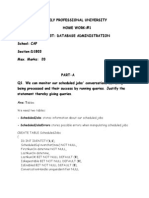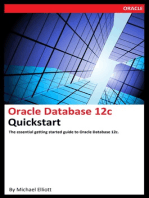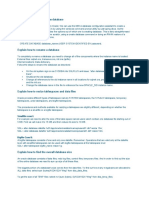Shrink Log File in SQL Navision
Shrink Log File in SQL Navision
Uploaded by
Rohit MathurCopyright:
Available Formats
Shrink Log File in SQL Navision
Shrink Log File in SQL Navision
Uploaded by
Rohit MathurCopyright
Available Formats
Share this document
Did you find this document useful?
Is this content inappropriate?
Copyright:
Available Formats
Shrink Log File in SQL Navision
Shrink Log File in SQL Navision
Uploaded by
Rohit MathurCopyright:
Available Formats
Shrink log file in SQL (Navision)
Steps to shrink log file in a Navision SQL database. This procedure applies for a one off case, such as the first time you convert a C/SIDE database to a SQL database in this case you have no need for the LOG file backup, and just want to shrink the file. Before starting this process, make certain you have created a full backup.
Open SQL Server Management Studio Locate the database. Click the "New Query" button to open a new query window, making sure that the right database is selected in the database dropdown box Run the following query BACKUP LOG MyDatabaseName WITH TRUNCATE_ONLY (where MyDatabaseName is the name of your database)
This command removes all active transactions from the transaction log, without actually creating a backup file. It leaves the file size intact, so in effect it reduces the portion of the file that is in use. Basically truncating the log file turns it into a largely empty file. The next step is to decrease the file size to a manageable size. DBCC SHRINKFILE(MyDatabaseName_log,<filesize>) (where MyDatabaseName_log is the logical file name, and <filesize> is the target size in MB) The log file has now been shrunk. Note that the log file will start expanding in normal operation, depending on the way the database is defined. Make sure that the transaction log file is big enough to store all transactions for the normal period between backups. Makes sure that you take peak system loads into consideration when determining the target size.
You might also like
- THE STEP BY STEP GUIDE FOR SUCCESSFUL IMPLEMENTATION OF DATA LAKE-LAKEHOUSE-DATA WAREHOUSE: "THE STEP BY STEP GUIDE FOR SUCCESSFUL IMPLEMENTATION OF DATA LAKE-LAKEHOUSE-DATA WAREHOUSE"From EverandTHE STEP BY STEP GUIDE FOR SUCCESSFUL IMPLEMENTATION OF DATA LAKE-LAKEHOUSE-DATA WAREHOUSE: "THE STEP BY STEP GUIDE FOR SUCCESSFUL IMPLEMENTATION OF DATA LAKE-LAKEHOUSE-DATA WAREHOUSE"Rating: 2 out of 5 stars2/5 (2)
- Identifying and Resolving Database Performance ProblemsDocument24 pagesIdentifying and Resolving Database Performance ProblemsdemisewNo ratings yet
- Starting Database Administration: Oracle DBAFrom EverandStarting Database Administration: Oracle DBARating: 3 out of 5 stars3/5 (2)
- WP MS TopTenDBASQLServerDocument10 pagesWP MS TopTenDBASQLServerTanzeel Ur Rahman GazdarNo ratings yet
- The Transaction Log (SQL Server) - Microsoft DocsDocument10 pagesThe Transaction Log (SQL Server) - Microsoft DocskashifmeoNo ratings yet
- How To Deal With An Oversize Transaction LogDocument4 pagesHow To Deal With An Oversize Transaction LogКирилл МаксимовNo ratings yet
- Shrink A Database: Before You BeginDocument3 pagesShrink A Database: Before You BeginManoj AgnihotriNo ratings yet
- Sams Teach Yourself Microsoft SQL Server 2000 in 21 DaysDocument255 pagesSams Teach Yourself Microsoft SQL Server 2000 in 21 DaysDragos100% (2)
- OPENEDGE Managing PerformanceDocument11 pagesOPENEDGE Managing PerformancesudarshanNo ratings yet
- DBA AssighnmentDocument11 pagesDBA AssighnmentShivam ChaurasiaNo ratings yet
- SQL Complete NotesDocument82 pagesSQL Complete NotesPradeep RamidiNo ratings yet
- Reduce Database ObjectSizesDocument5 pagesReduce Database ObjectSizesGautam TrivediNo ratings yet
- ArchivingDocument25 pagesArchivingsupraja shettyNo ratings yet
- Performance SQL Server PDFDocument81 pagesPerformance SQL Server PDFjeremiaspalaNo ratings yet
- Data Files and Database Options: Unit OneDocument68 pagesData Files and Database Options: Unit Oneabrham tadeleNo ratings yet
- Reducing The Size ofDocument6 pagesReducing The Size ofDaniel AvenNo ratings yet
- VLF in Transaction Log File KKKDocument3 pagesVLF in Transaction Log File KKKkishore2285No ratings yet
- SQ L Server Final SoftDocument178 pagesSQ L Server Final SoftsvndkraoNo ratings yet
- SQ L Server Final SoftDocument183 pagesSQ L Server Final SoftNaresh RamanadhamNo ratings yet
- SQL Server Full Backups: Backup Database Adventureworks To Disk 'C:/Adventureworks - Bak' GoDocument13 pagesSQL Server Full Backups: Backup Database Adventureworks To Disk 'C:/Adventureworks - Bak' GogrsrikNo ratings yet
- The Basics of Oracle ArchitectureDocument5 pagesThe Basics of Oracle Architecturebhuvan_boseNo ratings yet
- How To Truncate Log File in SQL Server 2005Document18 pagesHow To Truncate Log File in SQL Server 2005roderindeNo ratings yet
- SQL Server Database AdministartionDocument79 pagesSQL Server Database AdministartionJanardhan kengarNo ratings yet
- Redo Log FileDocument15 pagesRedo Log FileammaraNo ratings yet
- Explain How To Create A New Database: Smallfile Case IDocument6 pagesExplain How To Create A New Database: Smallfile Case ISairam YannamNo ratings yet
- Optimizing SQL Server 2014: Course: Database Administration Effective Period: September 2015Document52 pagesOptimizing SQL Server 2014: Course: Database Administration Effective Period: September 2015Venus DhammikoNo ratings yet
- Oracle QuestionsDocument56 pagesOracle QuestionsMadjid MansouriNo ratings yet
- Entregable 1.Document5 pagesEntregable 1.santamariapaul98No ratings yet
- Transaction Log Logical ArchitectureDocument11 pagesTransaction Log Logical ArchitecturesatishkumarastroNo ratings yet
- Chapter 1. Oracle Database ArchitectureDocument7 pagesChapter 1. Oracle Database ArchitectureAdryan AnghelNo ratings yet
- Chenha Construction and INDUSTRIAL College: Module Title: - Module Code: Ict Dba4 10 0411Document26 pagesChenha Construction and INDUSTRIAL College: Module Title: - Module Code: Ict Dba4 10 0411Asib KassayeNo ratings yet
- Oracle Concepts - Oracle Shutdown CommandsDocument25 pagesOracle Concepts - Oracle Shutdown Commandsspudbunny1No ratings yet
- Oe InterviewDocument51 pagesOe InterviewnareshNo ratings yet
- What Is An Oracle DatabaseDocument5 pagesWhat Is An Oracle DatabaseAditya JainNo ratings yet
- Introduction To The Oracle Server: It Includes The FollowingDocument11 pagesIntroduction To The Oracle Server: It Includes The FollowingRishabh BhagatNo ratings yet
- Resize Undo Tablespace After ORA-03297 File Contains Used Data BeyondDocument2 pagesResize Undo Tablespace After ORA-03297 File Contains Used Data Beyondbewithyou2003No ratings yet
- Oracle Basic ArchitectureDocument5 pagesOracle Basic ArchitecturePrapanna100% (24)
- Crash RecoveryDocument5 pagesCrash RecoveryRam NathNo ratings yet
- 2.1 - DB2 Backup and Recovery - LabDocument15 pages2.1 - DB2 Backup and Recovery - LabraymartomampoNo ratings yet
- Instance: What Is An Oracle Database?Document7 pagesInstance: What Is An Oracle Database?Vinay GoddemmeNo ratings yet
- Guia 2 BDIDocument11 pagesGuia 2 BDIJose Carlos ReyesNo ratings yet
- Two Small Experiences Using SQL Server Database Snapshots in A SAP Landscape - Running SAP Applications On SQL ServerDocument2 pagesTwo Small Experiences Using SQL Server Database Snapshots in A SAP Landscape - Running SAP Applications On SQL ServervertchoNo ratings yet
- 5-Managing The Redo LogDocument6 pages5-Managing The Redo LogwaleedNo ratings yet
- Oracle Database Architecture: Umeme Template Version 1.0Document15 pagesOracle Database Architecture: Umeme Template Version 1.0Ma GodfreyNo ratings yet
- Module 8 - Redo Log FilesDocument18 pagesModule 8 - Redo Log FilesGautam TrivediNo ratings yet
- MMM MM M M MMMM M MMMMMMMMMMMMMMM M MM MMMMMMMMM MMMMMMMMMMMDocument10 pagesMMM MM M M MMMM M MMMMMMMMMMMMMMM M MM MMMMMMMMM MMMMMMMMMMMLokesh ChinniNo ratings yet
- Database CreationDocument12 pagesDatabase CreationozzhyNo ratings yet
- Introduction To Data ArchivingDocument12 pagesIntroduction To Data ArchivingAmit GuglaniNo ratings yet
- DBCC and SP CommandsDocument5 pagesDBCC and SP Commandssirisha715No ratings yet
- Setting Up A User Exit On DB2 UDB V8 To Archive Database LogsDocument9 pagesSetting Up A User Exit On DB2 UDB V8 To Archive Database LogsManohar ViswanathaNo ratings yet
- Basic Oracle ArchitectureDocument49 pagesBasic Oracle ArchitectureDodge RamNo ratings yet
- Background Processes and File DetailsDocument25 pagesBackground Processes and File DetailsiqraNo ratings yet
- Recovering From Loss of DatafileDocument5 pagesRecovering From Loss of DatafileSHAHID FAROOQNo ratings yet