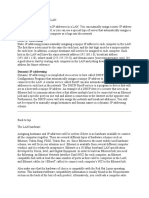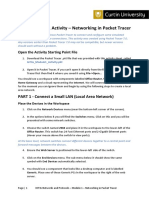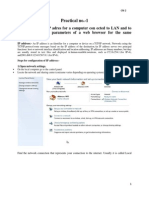0 ratings0% found this document useful (0 votes)
Epilog Win7 TCP
Epilog Win7 TCP
Uploaded by
arudiver123The document provides instructions for setting the TCP/IP address in Windows 7. It describes opening the Control Panel, navigating to Network and Sharing Center, selecting Change Adapter Settings, right clicking on Properties for the Local Area Connection, highlighting Internet Protocol Version 4 and clicking Properties. It then instructs to select "Use the following IP address", type in the IP address 192.168.3.3 and subnet mask 255.255.255.0, leave the default gateway blank, and click OK and Close to set the IP address.
Copyright:
Attribution Non-Commercial (BY-NC)
Available Formats
Download as PDF, TXT or read online from Scribd
Download as pdf or txt
Epilog Win7 TCP
Epilog Win7 TCP
Uploaded by
arudiver1230 ratings0% found this document useful (0 votes)
The document provides instructions for setting the TCP/IP address in Windows 7. It describes opening the Control Panel, navigating to Network and Sharing Center, selecting Change Adapter Settings, right clicking on Properties for the Local Area Connection, highlighting Internet Protocol Version 4 and clicking Properties. It then instructs to select "Use the following IP address", type in the IP address 192.168.3.3 and subnet mask 255.255.255.0, leave the default gateway blank, and click OK and Close to set the IP address.
Original Title
Epilog Win7 Tcp
Copyright
© Attribution Non-Commercial (BY-NC)
Available Formats
PDF, TXT or read online from Scribd
Share this document
Did you find this document useful?
Is this content inappropriate?
The document provides instructions for setting the TCP/IP address in Windows 7. It describes opening the Control Panel, navigating to Network and Sharing Center, selecting Change Adapter Settings, right clicking on Properties for the Local Area Connection, highlighting Internet Protocol Version 4 and clicking Properties. It then instructs to select "Use the following IP address", type in the IP address 192.168.3.3 and subnet mask 255.255.255.0, leave the default gateway blank, and click OK and Close to set the IP address.
Copyright:
Attribution Non-Commercial (BY-NC)
Available Formats
Download as PDF, TXT or read online from Scribd
Download as pdf or txt
0 ratings0% found this document useful (0 votes)
Epilog Win7 TCP
Epilog Win7 TCP
Uploaded by
arudiver123The document provides instructions for setting the TCP/IP address in Windows 7. It describes opening the Control Panel, navigating to Network and Sharing Center, selecting Change Adapter Settings, right clicking on Properties for the Local Area Connection, highlighting Internet Protocol Version 4 and clicking Properties. It then instructs to select "Use the following IP address", type in the IP address 192.168.3.3 and subnet mask 255.255.255.0, leave the default gateway blank, and click OK and Close to set the IP address.
Copyright:
Attribution Non-Commercial (BY-NC)
Available Formats
Download as PDF, TXT or read online from Scribd
Download as pdf or txt
You are on page 1/ 3
Windows 7:
Setting up the TCP/IP Address in the Computer
Windows 7 uses a slightly different, but very similar protocol than previous versions of Windows to install the TCP/IP address in your computer. These instructions will guide you through the Windows 7 protocol. Once you have set the IP Address at the laser, you will need to set the TCP/IP address on your PC.
From the Start menu at the bottom left corner of your PC monitor, select Control Panel
Click on Network and Sharing Center
Click on Change adapter settings
Select the Local Area Connection option and then right click on Properties
Highlight Internet Protocol Version 4 (TCP/IP) and then click on Properties
Select Use the following IP address:
Type in the following IP Address and Subnet mask: 192.168.3.3 255.255.255.0
You can leave the Default gateway blank. This number is not an error; the last digit of the IP address in this window must be different than the IP address set in your laser system.
Click the OK button in this window and then click on the Close button in the next window. Thats it! The IP Address in your computer is set. Your computer will be able to talk to your laser after you install the print driver (which is the next step).
You might also like
- PLC Programming Using SIMATIC MANAGER for Beginners: With Basic Concepts of Ladder Logic ProgrammingFrom EverandPLC Programming Using SIMATIC MANAGER for Beginners: With Basic Concepts of Ladder Logic Programming4/5 (1)
- Raspberry Pi For Beginners: How to get the most out of your raspberry pi, including raspberry pi basics, tips and tricks, raspberry pi projects, and more!From EverandRaspberry Pi For Beginners: How to get the most out of your raspberry pi, including raspberry pi basics, tips and tricks, raspberry pi projects, and more!No ratings yet
- TCP/IP Networking Interview Questions, Answers, and Explanations: TCP/IP Network Certification ReviewFrom EverandTCP/IP Networking Interview Questions, Answers, and Explanations: TCP/IP Network Certification Review4.5/5 (2)
- Setup Guide: J-Tech Digital H.264 Encoder JTD-220: JTECH-ENCH4No ratings yetSetup Guide: J-Tech Digital H.264 Encoder JTD-220: JTECH-ENCH416 pages
- Windows 2000 DHCP Installation and Configuration: On The DHCP ServerNo ratings yetWindows 2000 DHCP Installation and Configuration: On The DHCP Server7 pages
- Tech Guide: PC LAN Setup: XP Operating SystemsNo ratings yetTech Guide: PC LAN Setup: XP Operating Systems3 pages
- (WWW - Indowebster.com) - RemoteControl Connections PDFNo ratings yet(WWW - Indowebster.com) - RemoteControl Connections PDF18 pages
- How To Use Remote Desktop App To Connect To A PC On Windows 10No ratings yetHow To Use Remote Desktop App To Connect To A PC On Windows 1031 pages
- How To Set Up OPC With Simatic Net: by Jesper M. Pedersen. December 2004No ratings yetHow To Set Up OPC With Simatic Net: by Jesper M. Pedersen. December 200418 pages
- LTRXTS-Assigning An IP Address To A CoBos Product-020324-044738No ratings yetLTRXTS-Assigning An IP Address To A CoBos Product-020324-0447382 pages
- Wi-Fi Settings & TEKTERM Installation ProcessNo ratings yetWi-Fi Settings & TEKTERM Installation Process10 pages
- How To Configure Wired TCP - IP Properties of My Computer (Windows XP, Vista, 7,8, Mac) - Welcome To TP-LINK PDFNo ratings yetHow To Configure Wired TCP - IP Properties of My Computer (Windows XP, Vista, 7,8, Mac) - Welcome To TP-LINK PDF8 pages
- How To Check The IP Address of The PC in Case of Windows 7 Select Search From Start MenuNo ratings yetHow To Check The IP Address of The PC in Case of Windows 7 Select Search From Start Menu12 pages
- Sant Longowal Institute of Engineering and Technology: Practical Number 5,6 OF Computer NetworksNo ratings yetSant Longowal Institute of Engineering and Technology: Practical Number 5,6 OF Computer Networks9 pages
- How To Connect 2 Computers For File Sharing Crossover Cable ConnectionNo ratings yetHow To Connect 2 Computers For File Sharing Crossover Cable Connection11 pages
- Iot3X Module 1 Activity - Networking in Packet Tracer: Open The Activity Starting Point FileNo ratings yetIot3X Module 1 Activity - Networking in Packet Tracer: Open The Activity Starting Point File13 pages
- Chapter 13 Lab Troubleshooting and SupportNo ratings yetChapter 13 Lab Troubleshooting and Support17 pages
- Configuring TCP/IP Addressing and Names Resolution: Transmission Control Protocol/Internet ProtocolNo ratings yetConfiguring TCP/IP Addressing and Names Resolution: Transmission Control Protocol/Internet Protocol13 pages
- Manual Configuracion Eterneth POS-D Printer-1No ratings yetManual Configuracion Eterneth POS-D Printer-19 pages
- Install A Internet Enabled LAN: OS Platform: WindowsNo ratings yetInstall A Internet Enabled LAN: OS Platform: Windows39 pages
- CISCO PACKET TRACER LABS: Best practice of configuring or troubleshooting NetworkFrom EverandCISCO PACKET TRACER LABS: Best practice of configuring or troubleshooting NetworkNo ratings yet
- PC Engine / TurboGrafx-16 Architecture: Architecture of Consoles: A Practical Analysis, #16From EverandPC Engine / TurboGrafx-16 Architecture: Architecture of Consoles: A Practical Analysis, #16No ratings yet
- Network with Practical Labs Configuration: Step by Step configuration of Router and Switch configurationFrom EverandNetwork with Practical Labs Configuration: Step by Step configuration of Router and Switch configurationNo ratings yet