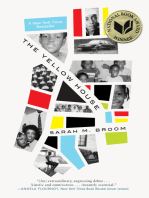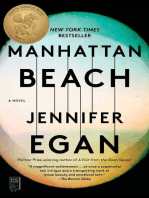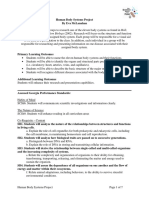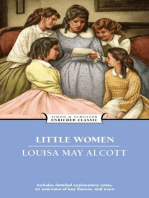Informatica Client Install 8.6.1
Informatica Client Install 8.6.1
Uploaded by
Siraj ShaikCopyright:
Available Formats
Informatica Client Install 8.6.1
Informatica Client Install 8.6.1
Uploaded by
Siraj ShaikCopyright
Available Formats
Share this document
Did you find this document useful?
Is this content inappropriate?
Copyright:
Available Formats
Informatica Client Install 8.6.1
Informatica Client Install 8.6.1
Uploaded by
Siraj ShaikCopyright:
Available Formats
Informatica Client Install 8.6.1 and 8.6.
1 HotFix 12
1. Download the install files located here: \\eldnp1515dm3\mixdeng03\COMMON1\Cdw\Informatica Client 8.6.1 File names: pc861_client_win32_x86.zip pc861_HotFix12_Client.zip The files are compressed and after you have copied them to your PC you will then need to un-compress them. To un-compress a file using Windows XP native utility, right click on the file and select Extract All. This will open an Extraction Wizard, select next at the first screen. The following screen will ask you where you want to extract the files, select a temporary location on your c: drive, you will be able to delete the extracted files when the installation is completed. The Extraction utility will then un-compress the files and store them in the temporary directory you selected. Remember to extract both files but in different temporary directories. 2. To start the client install go to the temporary directory that you extracted the pc861_client_win32_x86.zip file and right click on install.bat and select open. 3. Select English and a welcome screen will pop up:
Click on the next button.
4. The following screen will appear Choose Install Set:
Note: If you want to retain your previous version of the Informatica client select Install PowerCenter Client 8.6.1. This is preferred since Test, UAT and Prod is not upgraded yet and if you need to access those repositories you should with the previous version client tools 8.6.0 HF6. You can run multiple versions of the client on your PC including the 8.5.1 client for folks that work in the EDW area. Select Upgrade to PowerCenter Client 8.6.1 if you know you will only be accessing the dev environment until the others are upgraded. After your selection click next to continue.
5. Following window will appear Installation Prerequisites:
Click next after you verified the prerequisites
6. Following window will appear Installation Directory:
Verify your installation directory, just take the default one and hit next.
7. The following window will appear:
Click install at this window.
8. Following window will appear Pre-Installation Summary:
Click on the install button to continue.
9. The following window will appear Post-installation Summary
Verify Installation was a success and click next to continue.
10.The Installation Complete window will appear:
Click on done to complete the installation 11.The client tools can be accessed from your start menu. Example:
Next Step Installing 8.6.1 HotFix 12
1. To start the client HotFix 12 install go to the temporary directory that you extracted the pc861_HotFix12_Client.zip file and right click on install.bat and select open. 2. Select English and the following Welcome screen will appear:
Select next to continue
3. Verify that you do not have any client tools running:
Click OK 4. The Installation Prerequisites window will appear:
Verify prerequisites and then select next.
5. The Installation Type window will appear:
Make sure Apply PowerCenter 8.6.1 HotFix 12 is selected and then click on next.
6. The Installation Directory window will appear:
Verify that this is the directory that the 8.6.1 client tools have be installed in, then click next.
7. The Pre-Installation Summary window will appear:
Review the information making sure it is correct and then select Install
8. The Post-Installation Summary window will appear:
Verify installation was a success and then select Done 9. Please note that you now can delete the temporary directories that you have un-compressed the installation files in and you can also delete the two installation files that you copied from the server to save on disk space. 10.Connection information for repository setup: Repository Domain Name Gateway Host Gateway Port RS_PROD_86 Domain_Prod Lxdnp96a 6001 RS_DEV_86 Domain_Dev lxdnt23b 6001 RS_UAT_86 Domain_UAT lxomt54l 6001 RS_TEST_86 Domain_TES T lxdnt14b 6001 RS_SBOX_86 Domain_Dev lxdnt23b 6001
You might also like
- The Subtle Art of Not Giving a F*ck: A Counterintuitive Approach to Living a Good LifeFrom EverandThe Subtle Art of Not Giving a F*ck: A Counterintuitive Approach to Living a Good Life4/5 (6052)
- The Gifts of Imperfection: Let Go of Who You Think You're Supposed to Be and Embrace Who You AreFrom EverandThe Gifts of Imperfection: Let Go of Who You Think You're Supposed to Be and Embrace Who You Are4/5 (1142)
- Never Split the Difference: Negotiating As If Your Life Depended On ItFrom EverandNever Split the Difference: Negotiating As If Your Life Depended On It4.5/5 (916)
- Hidden Figures: The American Dream and the Untold Story of the Black Women Mathematicians Who Helped Win the Space RaceFrom EverandHidden Figures: The American Dream and the Untold Story of the Black Women Mathematicians Who Helped Win the Space Race4/5 (946)
- The Hard Thing About Hard Things: Building a Business When There Are No Easy AnswersFrom EverandThe Hard Thing About Hard Things: Building a Business When There Are No Easy Answers4.5/5 (360)
- Devil in the Grove: Thurgood Marshall, the Groveland Boys, and the Dawn of a New AmericaFrom EverandDevil in the Grove: Thurgood Marshall, the Groveland Boys, and the Dawn of a New America4.5/5 (273)
- The World Is Flat 3.0: A Brief History of the Twenty-first CenturyFrom EverandThe World Is Flat 3.0: A Brief History of the Twenty-first Century3.5/5 (2283)
- A Heartbreaking Work Of Staggering Genius: A Memoir Based on a True StoryFrom EverandA Heartbreaking Work Of Staggering Genius: A Memoir Based on a True Story3.5/5 (233)
- Software Requirements Specification: Intra Mailing SystemNo ratings yetSoftware Requirements Specification: Intra Mailing System19 pages
- Top 10 Customer Service Specialist Interview Questions and AnswersNo ratings yetTop 10 Customer Service Specialist Interview Questions and Answers17 pages
- Jquery: The Way To Javascript and Rich Internet ApplicationsNo ratings yetJquery: The Way To Javascript and Rich Internet Applications26 pages
- Avast! 4 Professional Edition: Resident ProtectionNo ratings yetAvast! 4 Professional Edition: Resident Protection2 pages
- Sony Vegas Pro Version 11.0 Install How ToNo ratings yetSony Vegas Pro Version 11.0 Install How To4 pages
- College ERP System Based On Android Application: International Journal of Advance Engineering and Research DevelopmentNo ratings yetCollege ERP System Based On Android Application: International Journal of Advance Engineering and Research Development3 pages
- Adoptionof Mobile Augmented Realityasa Campus TourNo ratings yetAdoptionof Mobile Augmented Realityasa Campus Tour7 pages
- Hybrid Video Solution V200R008C00 in One PictureNo ratings yetHybrid Video Solution V200R008C00 in One Picture1 page
- Lotus Sametime Advanced 8.0.1 For IBM Lotus Sametime Standard 8.5.1 Installation and Administration GuideNo ratings yetLotus Sametime Advanced 8.0.1 For IBM Lotus Sametime Standard 8.5.1 Installation and Administration Guide248 pages
- Release Notes Aerith Sephiroth Windows Driver - 2309131113No ratings yetRelease Notes Aerith Sephiroth Windows Driver - 230913111318 pages
- Sending Email Attachments in Oracle Application Express 3.1: PurposeNo ratings yetSending Email Attachments in Oracle Application Express 3.1: Purpose33 pages
- Complete Beethoven Edition Vol. 3 - Orchestral Works Music For StageNo ratings yetComplete Beethoven Edition Vol. 3 - Orchestral Works Music For Stage30 pages
- OpenScape Business V1, OpenStage 40-60-80 T USB Driver, Installation Guide, Issue 1No ratings yetOpenScape Business V1, OpenStage 40-60-80 T USB Driver, Installation Guide, Issue 111 pages
- Integration Framework Installation For Sap PDFNo ratings yetIntegration Framework Installation For Sap PDF25 pages
- Shapiro - Manejo Clínoco de Los Gases Sanguíneos100% (3)Shapiro - Manejo Clínoco de Los Gases Sanguíneos198 pages
- The Subtle Art of Not Giving a F*ck: A Counterintuitive Approach to Living a Good LifeFrom EverandThe Subtle Art of Not Giving a F*ck: A Counterintuitive Approach to Living a Good Life
- The Gifts of Imperfection: Let Go of Who You Think You're Supposed to Be and Embrace Who You AreFrom EverandThe Gifts of Imperfection: Let Go of Who You Think You're Supposed to Be and Embrace Who You Are
- Never Split the Difference: Negotiating As If Your Life Depended On ItFrom EverandNever Split the Difference: Negotiating As If Your Life Depended On It
- Hidden Figures: The American Dream and the Untold Story of the Black Women Mathematicians Who Helped Win the Space RaceFrom EverandHidden Figures: The American Dream and the Untold Story of the Black Women Mathematicians Who Helped Win the Space Race
- The Hard Thing About Hard Things: Building a Business When There Are No Easy AnswersFrom EverandThe Hard Thing About Hard Things: Building a Business When There Are No Easy Answers
- Elon Musk: Tesla, SpaceX, and the Quest for a Fantastic FutureFrom EverandElon Musk: Tesla, SpaceX, and the Quest for a Fantastic Future
- The Emperor of All Maladies: A Biography of CancerFrom EverandThe Emperor of All Maladies: A Biography of Cancer
- The Yellow House: A Memoir (2019 National Book Award Winner)From EverandThe Yellow House: A Memoir (2019 National Book Award Winner)
- The Little Book of Hygge: Danish Secrets to Happy LivingFrom EverandThe Little Book of Hygge: Danish Secrets to Happy Living
- Devil in the Grove: Thurgood Marshall, the Groveland Boys, and the Dawn of a New AmericaFrom EverandDevil in the Grove: Thurgood Marshall, the Groveland Boys, and the Dawn of a New America
- The World Is Flat 3.0: A Brief History of the Twenty-first CenturyFrom EverandThe World Is Flat 3.0: A Brief History of the Twenty-first Century
- The Sympathizer: A Novel (Pulitzer Prize for Fiction)From EverandThe Sympathizer: A Novel (Pulitzer Prize for Fiction)
- A Heartbreaking Work Of Staggering Genius: A Memoir Based on a True StoryFrom EverandA Heartbreaking Work Of Staggering Genius: A Memoir Based on a True Story
- Team of Rivals: The Political Genius of Abraham LincolnFrom EverandTeam of Rivals: The Political Genius of Abraham Lincoln
- On Fire: The (Burning) Case for a Green New DealFrom EverandOn Fire: The (Burning) Case for a Green New Deal
- The Unwinding: An Inner History of the New AmericaFrom EverandThe Unwinding: An Inner History of the New America
- Software Requirements Specification: Intra Mailing SystemSoftware Requirements Specification: Intra Mailing System
- Top 10 Customer Service Specialist Interview Questions and AnswersTop 10 Customer Service Specialist Interview Questions and Answers
- Jquery: The Way To Javascript and Rich Internet ApplicationsJquery: The Way To Javascript and Rich Internet Applications
- Avast! 4 Professional Edition: Resident ProtectionAvast! 4 Professional Edition: Resident Protection
- College ERP System Based On Android Application: International Journal of Advance Engineering and Research DevelopmentCollege ERP System Based On Android Application: International Journal of Advance Engineering and Research Development
- Adoptionof Mobile Augmented Realityasa Campus TourAdoptionof Mobile Augmented Realityasa Campus Tour
- Lotus Sametime Advanced 8.0.1 For IBM Lotus Sametime Standard 8.5.1 Installation and Administration GuideLotus Sametime Advanced 8.0.1 For IBM Lotus Sametime Standard 8.5.1 Installation and Administration Guide
- Release Notes Aerith Sephiroth Windows Driver - 2309131113Release Notes Aerith Sephiroth Windows Driver - 2309131113
- Sending Email Attachments in Oracle Application Express 3.1: PurposeSending Email Attachments in Oracle Application Express 3.1: Purpose
- Complete Beethoven Edition Vol. 3 - Orchestral Works Music For StageComplete Beethoven Edition Vol. 3 - Orchestral Works Music For Stage
- OpenScape Business V1, OpenStage 40-60-80 T USB Driver, Installation Guide, Issue 1OpenScape Business V1, OpenStage 40-60-80 T USB Driver, Installation Guide, Issue 1