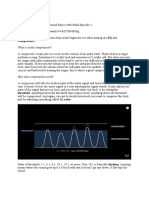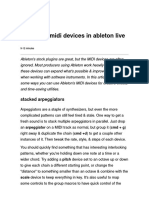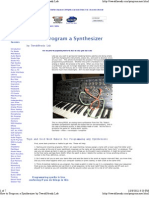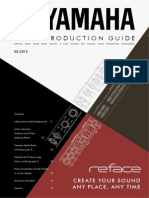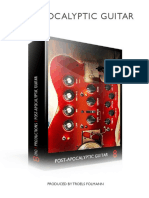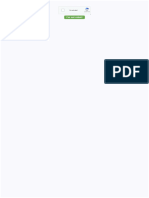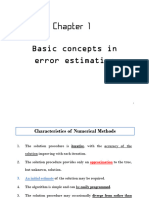Dabassprofessa's Guide To LMMS
Dabassprofessa's Guide To LMMS
Uploaded by
ErrnCopyright:
Available Formats
Dabassprofessa's Guide To LMMS
Dabassprofessa's Guide To LMMS
Uploaded by
ErrnOriginal Title
Copyright
Available Formats
Share this document
Did you find this document useful?
Is this content inappropriate?
Copyright:
Available Formats
Dabassprofessa's Guide To LMMS
Dabassprofessa's Guide To LMMS
Uploaded by
ErrnCopyright:
Available Formats
1
DA BASS PROFESSOR'S GUIDE TO
MASTERING LINUX MULTIMEDIA STUDIO
A world of unexplored engineering...
TABLE OF CONTENTS Title.... Title Page Table of Contents....Page 2 BASICS OF LMMS
Starting a new project.....Page 3 Opening a previously started project.....Page 3 Saving your masterpiece....Page 3 The Workstation.....Pages 4-5 Adding a new track Managing your tracks Labeling your tracks Tempo/Time Signature
INSTRUMENTS OF LMMS
TripleOscillator.....Page 6 BitInvader.....Page 7 Mallets.....Pages 8-9 Tubular Bells Bars, Glass, and Bowl LB302.....Page 9 Kicker......Page 9 Organic.....Page 10 FreeBoy......Page 10 SID......Page 11 Sf2 Player......Page 11 AudioFileProcessor......Page 11 PatMan......Page 11
THE OTHER TABS
Names and other parameters......Page 11 ENV/LFO......Pages 11-12 Envelopes LFO Envelope modulation FUNC......Page 12 Chords Arpeggio FX......Page 12
POST-PRODUCTION
Arranging music......Page 13 Mix-down and mastering......Pages 13-14 Using Audacity......Page 14
Tips & Tricks......Page 15-16
The Basics of LMMS
Starting a new project
When you open Linux MultiMedia Studio, you will be presented with an Untitled project and four blank tracks. If you're already in a working project click the blank sheet icon in the upper right hand corner of the workstation.
Opening a previously saved project
If you want to continue working on a project, simply click the folder icon in the upper right hand corner of the workstation and locate your saved file, or if you worked on it on the same computer you can navigate over to Project>Recently Opened Projects to quickly open it.
Saving your masterpiece
Make sure you save frequently during your production, so that if something drastic happens, you won't lose your work. To save, click the disk icon in the upper right hand corner of the workstation. NOTE: Even if something drastic or dreadfully wrong happens, LMMS will create a recover project that opens automatically when you restart LMMS. But still save ever so often. PRO-TIP: In the upper right hand corner is what I call the Handy Dandy Toolbox. You can quickly access New Project, New Project from Template, Open Project, Open Recent Projects, Save Project, Export Project, Show Song Editor, Show Beat/Bassline Editor, Show Piano Roll, Show Automation Track, Show FX-Mixer, Project Notes, and Controllers (in that order).
The Handy Dandy Toolbox
If you want to base several projects off the same structure (I don't recommend it, but if you want to), you can save a template of your favorite tracks and tempo. Cool, huh?
Fig-1. A blank LMMS project.
The Workstation
Adding a new track: When you want to add an instrument or track, click the magnifying glass just below the Handy Dandy Toolbox on the left of the screen. You will presented with an array of interesting instruments. If you want to add a sample track, automation track, or new beat or bassline, click the corresponding icon in the Song Editor window. They are the three icons after the Stop button at the top of the Song Editor window. NOTE: You might need to know a little terminology at this point. A sample track is a track that holds preset samples. An automation track is a track that, when played, will automate parameters of other instruments. A beat or bassline track is a simple track that plays an easily arranged set of beats. Managing your tracks:
5 On the left side of each track there is a set of dots. Click and drag these dots to rearrange the tracks within the Song Editor window. PRO-TIP: Try and keep tracks of the same type together. It helps me with my organized and it looks cleaner. Labeling your tracks: Double-click the track to open the Rename track window. Here you can give your track a unique name.
The label window
Tempo and Time Signature: At the top of the screen, you can adjust the tempo and time signature of your project. The default setting for tempo is 140 and time signature is 4/4. PRO-TIP: A tempo of 128-140 is the normal speed of most pop culture songs. Anything lower will produce a slow, bouncy speed and anything higher gives an adrenaline feeling. The maximum tempo is 999 and time signature is 32. The easiest time signature for me is 4/4, because the piano roll produces an offset for almost everything else. Click and drag the number up to increase it or drag the number down to decrease it. Doubleclick it to manually assign a number. This is the same for every parameter.
THE INSTRUMENTS OF LMMS
This is a guide of every instrument available and present in LMMS. Some instruments produce a natural tone, while others produce an electronic or synthesized tone. NOTE: Tons of new additions to the terminology of this work are discussed without any introduction. Just remember the basics, LFO is low frequency oscillation, an oscillator that doesn't produce sound, but modulates other parameters instead. Crossfade is the time of silence between two sounds, or the lack thereof.
TripleOscillator
For starters, an oscillator is a synthesized instrument that produces sound by swaying, or oscillating, a bit of noise at a given frequency or speed.
The TripleOscillator instrument
You can tune the pitch of each individual oscillator in increments of semi-tones. Or, you can create a spread effect by fine tuning the an oscillator in increments of centitones. Take into account that the sound made is determined by the shape of the wave and the pitch has different effects on each of these shapes. You can change the shape of the oscillator by clicking on the shape. The highlighted shape in the above picture is a sine wave and is the smoothest sounding shape out of all available shapes. The triangle shape oscillates by bringing the signal to a maximum pitch quickly and quickly returning it back to its neutral state. The saw shape is almost the same, except it does not return to its neutral shape; it simply ceases to produce sound. The square wave is the roughest sounding out of all available shapes, as it produces sound without a build-up it just snaps to the maximum pitch and then back to the neutral state. The two that follow are combination shapes. The first of the two is a combination of sine, triangle, and saw waves. The second is a combination of triangle and sine waves. The shape after that is called noise, and produces sound by randomly changing pitch based on the Crs parameter. Pay special attention to the final shape. Selecting and then double-clicking it will open a dialog that creates an oscillator based on a sound or song.
7 The overall sound produced by this instrument is based on the volume of each individual oscillator. Try and adjusting these volumes to get the perfect combination of sounds, but don't go over a combined total of 100%. Another major factor of the sound produced is the algorithm of the oscillators. You can't change the order of interactions between the oscillators but you can change how they interact. The algorithm is: Oscillator 3 modulates Oscillator 2 and Oscillator 2 modulates Oscillator 1. PM mode causes the modulator to modulate the phase of the affected oscillator. AM mode causes the modulator to modulate the amplitude of the affected oscillator. Mix mode causes the modulator to modulate both the amplitude and phase of the affected oscillator. Sync mode causes the modulator to modulate the frequency of the affected oscillator according to the modulator's phase. FM mode causes the modulator to modulate the frequency of the affected oscillator.
BitInvader
BitInvader allows the user to create a custom-made synth based on a user drawn wavetable. This instrument is useful for creating basic blips and bleeps and some more complex shapes. The center grid is your drawing pad. Simply click and draw a picture of your sound. The different corners and angles drawn represent how sharp the sound modulates. Activating the interpolation button with give the angles slack, so that the sound doesn't make a grinding noise. The knob determines how many samples the sound will contain. The lower the number, the less likely it is for a sharp sound to occur. If you like your sound but it sounds too rough, pressing the s next to the grid will automatically remove the grinds from your sound. The normalize button will keep every sample at the same amplitude but won't really change the sound, so activating it won't do much.
The BitInvader instrument
Mallets
The Mallets instrument is a bouncy, tuneful instrument defined by a set of presets that you can choose from. You choose a preset and the parameters will change according to the preset type. All presets have a spread parameter and the first portion of presets up to Tubular Bells have no useful parameters. Tubular Bells sports LFO and crossfade parameters. The remaining presets have Pressure, Motion, Speed, and Vibrato. Tubular Bells: This presets parameters are discussed here. The LFO speed controls how quickly the sound reaches full volume. The LFO depth controls how much volume is altered with every swoop of the LFO. Crossfade further alters how LFO modulates the sound and Modulator gives tone to the instrument. ADSR also gives tone to the instrument, but the value is based on a parabola, where the lowest value is within the center of the knob and the maximum value is located at the ends. Bars, Glass, and Bowl: The parameters for these presets are the strangest of all previously discussed parameters. They
9 produce no effect in the center of the knob, but changes with moving the knob to the left or right. Pressure changes how ample the sound is. Motion gives the sound a dynamic wave feel. Speed changes the pitch and how quickly the sound fades. The bowed button must be active for it to produce sound.
I never want to cover this instrument again
LB302
I'm pretty sure the LB in the name stands for llama bass, but nonetheless it's a powerful bass synthesizer. It's widely used for making a pluck sound. I've played with the parameters a bit, but the only thing that makes a difference is the wave shape and DIST, which controls the distortion of the sound.
Kicker
This is a bass drum synthesizer. The only important thing here is... don't use it as anything other than a bass drum! Leave the start, end, and decay parameters alone and fiddle a little with the distortion and gain knobs.
10
Organic
The world's one and only pipe organ synthesizer, not because it sounds like an organ, but because it has up to eight usable oscillators!
Don't go over 100%!
Unlike the triple oscillator, you can't define the shape. Instead, you define the steepness of the waveform and the distortion incorporated within the overall sound. It also lacks an algorithm, forming a sound only by the mush of eight other sounds.
FreeBoy
LMMS is hip with the new chiptune scene, showcasing their Game Boy sound chip emulator, FreeBoy, as a standard instrument. It combines Organic or TripleOscillator with BitInvader, but only allowing sounds up to the Game Boy's capacity, creating a retro feel. I haven't played with this much, but this instrument has several parameters to play with, creating a variety of different possible sounds.
11
SID
Another entry into the chiptune scene, except with a Commodore 64 sound chip emulator. It is as versatile as FreeBoy, but it is a power hungry instrument and can't be used with a wealth of other tracks.
Sf2 Player
This instrument preloads a SoundFont kit and relays the sounds into your project. It has built-in effects, such as reverb and supports SoundFonts in the .sf2 file format. The other sounds and parameters depend on the font.
AudioFileProcessor
AudioFileProcessor lets you import a sample and use it as its own instrument. It also allows the user to play a certain part of the file and sports loop and reverse functions. Also useful for granular synthesis.
PatMan
Similar to Sf2 player, this instrument reads a sound patch file and relays its samples and sounds. The other sounds and parameters depend on the patch file. I'm freaking done with instruments. You can figure out the rest. Oh, just don't use VeSTige. It uses an excessive amount of memory and will crash LMMS.
THE OTHER TABS Names and other parameters
In the General Settings area of the instrument, you can see the name that you gave your instrument. Alongside the name, there should be volume, pan, pitch shift, and FX channel parameters. The notable parameter in this area is the FX channel. This allows the instrument to be individually mixed. PRO-TIP: Assigning different channels allows you to mixdown in LMMS and allows you to keep the different volumes organized. I'll discuss this later.
ENV/LFO
This tab is probably the most important (besides effects) section of engineering.
12 ENV: You will see many different knobs that control three different envelopes: volume, cutoff (if enabled), and resonance (if enabled). The knobs are as follows: Delay- the time it takes before attack begins. Attack- the time it takes to reach maximum amplitude. Hold- the time held at maximum amplitude. Decay-the time it takes to reach sustain. Sustain- the percentage of the maximum amplitude the note is reduced to after decay. Release- the time for the note to fade after the key is released. Amount- the percentage of the parameter affected by this envelope. LFO: Low frequency oscillation is the best thing in electronic music since discovering electricity can make music. LFO sweeps the volume to a lower state for about a hundredth of a millisecond (or whatever frequency you decide). The knobs are as follows: Delay Attack Speed- the frequency of the LFO Amount Along with these knobs, there are two other buttons that perform different functions. Freq x 100 multiplies the speed of the LFO by one hundred. Modulate Env-Amount allows the LFO to change the amount knob under ENV. FILTER: This enables the cutoff filter and resonance envelopes. Cutoff filter is the maximum frequency (or minimum) that sound is allowed through. Resonance is a high-pitched noise produced when sound cannot pass through the filter. You can create a metal effect by adding resonance to your sound.
FUNC
Under this tab, you can enable chords and arpeggio, the quick succession of notes. You can choose from a variety of different preset scales and chords.
FX
This is the tab where you add various effects to enhance your sound. Steer clear of VST effects, though, as they are power hungry and aren't handled too well through LMMS. There are plenty of LADSPA plugins included to produce almost any sound.
POST-PRODUCTION
13
Arranging your music within LMMS
To add notes to your song, click on the roll to the right of the track you wish to play. This adds one bar or block of notes. Double-click this block to open the piano roll and layout the notes as you wish them to be played. It isn't live, so you can engineer them during the process rather than playing a one-shot take. If you are using a sample track, place a block and double-click it to load a sample to play it at the selected bar time. If you are using an automation track, place a block at the bar time where you wish automation to begin. Then, open the instrument and hold CTRL and drag the parameter you wish to automate to the block you placed. You can then drag the block to an extended length of time and edit the values within the automation editor when you double-click the block. PRO-TIP: If you wish to constantly modulate a value, create a controller in the Controller Rack by clicking add. Then, right click the parameter to modulate and click the User Controller button. You can change it to modulate at your desired speed and depth by changing the corresponding values under the controller controls. (They're LFO functions).
The controller rack with the controller controls open
Mix-down and mastering
If you assigned FX channels to every track, you can mixdown within LMMS. There is a waveform viewer at the top that monitors the maximum tolerable volume.
When it is red, the volume is intolerable. The mix-down is simply mixing every track in ratios
14 so that the volume is at 100%, but you can hear every element individually. An example of this is percussion within an orchestra. You want to be able to hear every element of that piece: percussion, violins, cellos, bass, and violas. If one is too loud, you won't be able to hear another element. PRO-TIP: I mute every track except one and export the tracks one at a time and mix and master them in Audacity, another free, open-source audio editor. Because Limiter and VST effects are power hungry in LMMS. I'll apply additional effects and Limiters within Audacity. I reduce the distortion within a track and keep the track tolerable. After your mixdown and mastering, you want to export your finished project. Remember the Handy Dandy Toolbar? There's an option called Export Project. Optimize your export by exporting a WAV file with 320 kbps bit rate and 32 bit float options.
Fig. 2. The export dialog with the optimizations.
Using Audacity
Import your WAV into Audacity. If you've never used Audacity before, you'll want to make sure you have the LAME for Audacity utility installed. Go to File>Import>Audio... and locate your .wav file. After it's finished, go to File>Export... and choose the format you wish to release your project as (usually MP3). Fill out the metadata with your desired information (artist name, track title, album title, etc.).
15
TIPS AND TRICKS Getting Started
When you begin using LMMS, you'll be prompted with a settings dialog. Make sure your settings (for the same page) match those below.
Fig. 3. Setup.
Don't mess with anything other than the paths, as it may result in no sound or loud, screeching noises. (The settings may not save, just restart and do over the settings until it saves)
Enhance your bass
To ensure you have thick sounds, use BassBooster Effect on your bass instruments or C*Eq2*2 and amp the first row.
Dubstep filth
16 To enhance your sound with the generic filthy sound, try using some of the grinding noises (square shape, triangle, etc) with LFO controls.
Prerender your samples
Personally, I export a sound from LMMS (usually a quarter note of TripleOscillator) to Audacity and engineer it with BitCrush and Limiter effects, because LMMS isn't too swell with those effects. Then, you can use AudioFileProcessor to use it as an instrument.
CREDITZ
Written by Aaron Reed.... it was grueling. Linux MultiMedia Studio and Audacity are properties of their original owners. BitCrusher VST is property of its original owner.
You might also like
- Fantom Tweakbook E5Document77 pagesFantom Tweakbook E5Paul Kelner60% (5)
- Afflatus Minimalist Violins Free MANUALDocument7 pagesAfflatus Minimalist Violins Free MANUALCarlos SánchezNo ratings yet
- PSA Peugeot Citroen - Wiring DiagramsDocument16 pagesPSA Peugeot Citroen - Wiring DiagramsMattH375% (4)
- Massive Mega Guide. Native Instruments. Instruction Manual. Tutorial. Free.Document19 pagesMassive Mega Guide. Native Instruments. Instruction Manual. Tutorial. Free.Jaime Aguado Arribas100% (1)
- How To Mix Part 2Document9 pagesHow To Mix Part 2NickNo ratings yet
- TimeDrops ManualDocument7 pagesTimeDrops ManualJavi Gimeno-BayonNo ratings yet
- Low End Strings User ManualDocument13 pagesLow End Strings User Manualgothmessiah74No ratings yet
- Dubstep TutorialDocument4 pagesDubstep TutorialAdi MalakianNo ratings yet
- How To Use FamitrackerDocument66 pagesHow To Use Famitrackertest testNo ratings yet
- CompressionDocument6 pagesCompressionVictor-Jan GoemansNo ratings yet
- Granular ProcessingDocument5 pagesGranular Processingvargas ramoneNo ratings yet
- FLStudio TutorialDocument4 pagesFLStudio TutorialMorteza ZargarNo ratings yet
- Trio Broz - Cello PDFDocument9 pagesTrio Broz - Cello PDFAndrea BovolentaNo ratings yet
- Steel String Strummer: Produced by Troels FolmannDocument11 pagesSteel String Strummer: Produced by Troels FolmannJon SchoenherzNo ratings yet
- Kinetic Manual BrassDocument46 pagesKinetic Manual BrassFelipe De la cruzNo ratings yet
- Read Me !!!!!Document21 pagesRead Me !!!!!Schmody SchmaffordNo ratings yet
- 8 Uses For Midi Devices in Ableton LiveDocument9 pages8 Uses For Midi Devices in Ableton LiveGrupo New Age JdcjelNo ratings yet
- How To Program A Synthesizer by Tweak He Adz LabDocument7 pagesHow To Program A Synthesizer by Tweak He Adz LabTimothy Kiernan0% (1)
- DJ Set 6 ManualDocument21 pagesDJ Set 6 ManualChristian MinayaNo ratings yet
- Horizon Synth Manual v1Document19 pagesHorizon Synth Manual v1majestyc367No ratings yet
- 8dio Song Writing Guitar Read MeDocument10 pages8dio Song Writing Guitar Read MejmyjmyNo ratings yet
- Synth Drum Kit How To FL 8Document5 pagesSynth Drum Kit How To FL 8Ненад Маринковић100% (1)
- Intermusic - Synth Programming - 2Document2 pagesIntermusic - Synth Programming - 2vioguitar100% (1)
- RC-20 Retro Color Manual PDFDocument11 pagesRC-20 Retro Color Manual PDFTavorshNo ratings yet
- Nord Modular Basics WorkshopDocument21 pagesNord Modular Basics WorkshopDiego FerriNo ratings yet
- Straight Ahead Jazz Horns ManualDocument15 pagesStraight Ahead Jazz Horns ManualMikeMoralesNo ratings yet
- SK Pro 08 Mono Synth Voice SectionDocument54 pagesSK Pro 08 Mono Synth Voice SectionmightmakeslightNo ratings yet
- Four Season InsBag ManualDocument8 pagesFour Season InsBag ManualCara KekNo ratings yet
- Triple Cheese User GuideDocument5 pagesTriple Cheese User GuidepdkinNo ratings yet
- Pantheon DocumentationDocument173 pagesPantheon DocumentationBrandon MckinneyNo ratings yet
- Audacity Quick GuideDocument8 pagesAudacity Quick GuideWalid_Sassi_TunNo ratings yet
- Audiority TheModularPiano ManualDocument17 pagesAudiority TheModularPiano ManualJorge VillafañaNo ratings yet
- Harmonium (PDF Library)Document5 pagesHarmonium (PDF Library)Antonio RumorosoNo ratings yet
- 8dio Hybrid Rhythms Read MeDocument10 pages8dio Hybrid Rhythms Read MesamNo ratings yet
- 8DIO The New Ambient Guitar User Manual PDFDocument21 pages8DIO The New Ambient Guitar User Manual PDFcheungwingnok100% (1)
- Complete Classical CollectionDocument39 pagesComplete Classical CollectionsampionsremaNo ratings yet
- Vienna Soundfont StudioDocument8 pagesVienna Soundfont Studiodervisis1No ratings yet
- OscillatorsDocument3 pagesOscillatorsDanley Rodrigues DantasNo ratings yet
- LightBag IIDocument11 pagesLightBag IIhuberton_1No ratings yet
- Sharine - User's GuideDocument12 pagesSharine - User's GuideRivaldoCabralNo ratings yet
- Music Production Guide: Cre Ate Your Sound Any PL Ace, Any TimeDocument56 pagesMusic Production Guide: Cre Ate Your Sound Any PL Ace, Any Timeluca1114No ratings yet
- MR/ZR Getting Started Guide: Written by Eric MontgomeryDocument17 pagesMR/ZR Getting Started Guide: Written by Eric MontgomerytheoNo ratings yet
- How To Mix Music (Part 2) Signal Flow & PluginsDocument18 pagesHow To Mix Music (Part 2) Signal Flow & PluginsLeanghai LHNo ratings yet
- Pulsor Reference ManualDocument14 pagesPulsor Reference ManualHigaru KawasakiNo ratings yet
- AudacityDocument26 pagesAudacityaxedow 69No ratings yet
- 8DIO Dobro StrummerDocument11 pages8DIO Dobro StrummerDr. Gerard J. RemillardNo ratings yet
- Glass Viper User Guide PDFDocument9 pagesGlass Viper User Guide PDFLeonardo MacielNo ratings yet
- Rinascimento ManualDocument8 pagesRinascimento ManualredorangebluNo ratings yet
- New in Wavestate 2 - 0 - EDocument10 pagesNew in Wavestate 2 - 0 - EUalass OliveiraNo ratings yet
- The Beginner's Guide To SynthsDocument11 pagesThe Beginner's Guide To SynthsAnda80% (5)
- 8dio Post Apocalyptic Guitar Read Me PDFDocument10 pages8dio Post Apocalyptic Guitar Read Me PDFPapoomNo ratings yet
- Thumbjam User GuideDocument15 pagesThumbjam User GuideaxiompillowNo ratings yet
- Intro To SynthesisDocument7 pagesIntro To SynthesisVictor-Jan GoemansNo ratings yet
- User Manual: StompboxDocument16 pagesUser Manual: StompboxCarlos Blanco RecueroNo ratings yet
- Virtuosity Drums ManualDocument16 pagesVirtuosity Drums ManualDiego DonatiNo ratings yet
- Microhammer Overtone Flute ReadmeDocument9 pagesMicrohammer Overtone Flute ReadmeNicky AlejandrinoNo ratings yet
- 8dio Post Apocalyptic GuitarDocument10 pages8dio Post Apocalyptic GuitarbizzysgsNo ratings yet
- Stefania Maratti - Solo Flute PDFDocument10 pagesStefania Maratti - Solo Flute PDFAndrea BovolentaNo ratings yet
- YOLOPv2 bdd100kDocument8 pagesYOLOPv2 bdd100knedra benletaiefNo ratings yet
- Routing ScriptDocument4 pagesRouting ScriptSattar MakassarNo ratings yet
- Coding For Everyone Beginner Guide ExportDocument59 pagesCoding For Everyone Beginner Guide ExportLuismar Carrillo AlvarezNo ratings yet
- Techniczna - 1.4 - 1381.20 100 102 ENDocument318 pagesTechniczna - 1.4 - 1381.20 100 102 ENJacek KuśmierskiNo ratings yet
- Computer Lab Rules For StudentsDocument3 pagesComputer Lab Rules For StudentsJubaNo ratings yet
- Linux Command Line Cheat SheetDocument1 pageLinux Command Line Cheat SheetShahrilNo ratings yet
- M.SC Data Science SyllabusDocument116 pagesM.SC Data Science Syllabusdata1.waangooNo ratings yet
- Business Requirements Document Template 41Document28 pagesBusiness Requirements Document Template 41Pallavi PatraNo ratings yet
- Chapter 1 Basic Concepts of Error EstimationDocument23 pagesChapter 1 Basic Concepts of Error EstimationSinku picas UnoNo ratings yet
- Windows Server in AzureDocument26 pagesWindows Server in AzureVikas ShahNo ratings yet
- Reqview Software Requirements Specification Example: Project: DemoDocument13 pagesReqview Software Requirements Specification Example: Project: DemoPriyaNo ratings yet
- Implementing Quantum Genetic Algorithms: A Solution Based On Grover's AlgorithmDocument11 pagesImplementing Quantum Genetic Algorithms: A Solution Based On Grover's AlgorithmSanta GeorgeNo ratings yet
- Information & Communication Technology - 1 (ICT-1) : Computer Fundamentals and Office Tools II SemesterDocument49 pagesInformation & Communication Technology - 1 (ICT-1) : Computer Fundamentals and Office Tools II SemesterKumara SNo ratings yet
- Microprocessors and Computer Systems: ELE 3230 - Chapter 1 1Document17 pagesMicroprocessors and Computer Systems: ELE 3230 - Chapter 1 1Mir4 BritoNo ratings yet
- Database Security Assessment - EditedDocument4 pagesDatabase Security Assessment - EditedNadir KhanNo ratings yet
- Megacli Command Guide GitHub PDFDocument2 pagesMegacli Command Guide GitHub PDFJorge Mejia LopezNo ratings yet
- Impact of Object Oriented Design Patterns On Software Development3Document7 pagesImpact of Object Oriented Design Patterns On Software Development3Luiz GonzagaNo ratings yet
- Title - Traffic Sign Detection Using Convolutional Neural NetworkDocument15 pagesTitle - Traffic Sign Detection Using Convolutional Neural NetworkPranav TandonNo ratings yet
- DIANA NATALIO BARON RESUME FinalDocument2 pagesDIANA NATALIO BARON RESUME FinalNabayra KatherineNo ratings yet
- Turing MachineDocument6 pagesTuring MachineDHN27No ratings yet
- Ourlog 4026Document2 pagesOurlog 4026Fiorella FerruzolaNo ratings yet
- A Short Introduction To VerticaDocument21 pagesA Short Introduction To Verticaramesh158No ratings yet
- 3rd PDFDocument45 pages3rd PDFajaythermalNo ratings yet
- System BIOS For IBM PC - XT - AT Computers and CompatiblesDocument554 pagesSystem BIOS For IBM PC - XT - AT Computers and CompatiblesАнатолий БатракинNo ratings yet
- License Administration 2017Document116 pagesLicense Administration 2017PaulNo ratings yet
- Bank AccountsDocument5 pagesBank AccountsBala SubramanyamNo ratings yet
- Full Stream Ripping Research Report 2020Document34 pagesFull Stream Ripping Research Report 2020AhmedNo ratings yet
- Our Own English High School, Sharjah (Boys' Branch) : Exponents Revision WorksheetDocument3 pagesOur Own English High School, Sharjah (Boys' Branch) : Exponents Revision WorksheetSriram.vNo ratings yet
- 101 Gui de For Austral I An Work and Hol I Day Vi Sa (462) Appl I Cati On Vi Sa El Odgement (Immi Account) Gui deDocument30 pages101 Gui de For Austral I An Work and Hol I Day Vi Sa (462) Appl I Cati On Vi Sa El Odgement (Immi Account) Gui deVIVA GAMMA LIECHARLIENo ratings yet