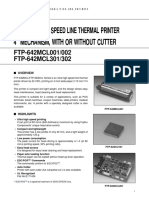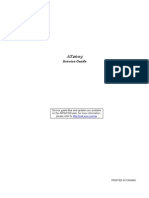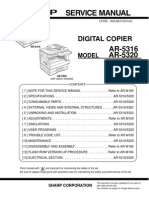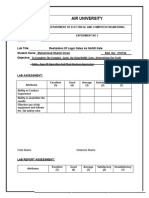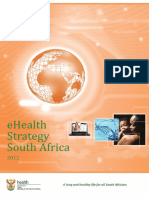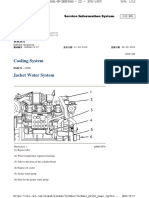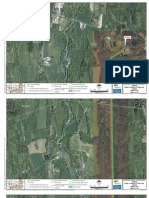Service Manual: Model
Service Manual: Model
Uploaded by
Fernando J. TapiaCopyright:
Available Formats
Service Manual: Model
Service Manual: Model
Uploaded by
Fernando J. TapiaOriginal Title
Copyright
Available Formats
Share this document
Did you find this document useful?
Is this content inappropriate?
Copyright:
Available Formats
Service Manual: Model
Service Manual: Model
Uploaded by
Fernando J. TapiaCopyright:
Available Formats
FO-77U UX-66U
SERVICE MANUAL
No. 00ZFO77U//SME
FACSIMILE FO-77 MODEL UX-66
Illustration: FO-77
CONTENTS
CHAPTER 1. GENERAL DESCRIPTION [1] Specifications ............................................ 1-1 [2] Operation panel ......................................... 1-2 [3] Transmittable documents .......................... 1-3 [4] Installation ................................................. 1-4 [5] Quick reference guide ............................... 1-9 [6] Quick setup guide (UX-66U only) ............ 1-10 CHAPTER 2. ADJUSTMENTS [1] Adjustments .............................................. 2-1 [2] Diagnostics and service soft switch .......... 2-2 [3] Troubleshooting ...................................... 2-18 [4] Error code table ....................................... 2-19 CHAPTER 3. MECHANISM BLOCKS [1] General description ................................... 3-1 [2] Disassembly and assembly procedures ....................................... 3-3 CHAPTER 4. DIAGRAMS [1] Block diagram ............................................4-1 [2] Wiring diagram .......................................... 4-2 [3] Point-to-point diagram ............................... 4-3 CHAPTER 5. CIRCUIT DESCRIPTION [1] Circuit description ..................................... 5-1 [2] Circuit description of control PWB ............ 5-2 [3] Circuit description of TEL/LIU PWB .......... 5-9 [4] Circuit description of power supply PWB ............................ 5-12 [5] Circuit description of CIS unit ...................5-12 CHAPTER 6. CIRCUIT SCHEMATICS AND PARTS LAYOUT [1] Control PWB circuit ................................... 6-1 [2] TEL/LIU PWB circuit .................................. 6-9 [3] Power supply PWB circuit ...................... 6-13 [4] Operation panel PWB circuit ................... 6-15 CHAPTER 7. OPERATION FLOWCHART [1] Protocol ..................................................... 7-1 [2] Power on sequence ................................... 7-2 CHAPTER 8. OTHERS [1] Service tools ............................................. 8-1 [2] IC signal name .......................................... 8-4 PARTS GUIDE
Parts marked with " " is important for maintaining the safety of the set. Be sure to replace these parts with specified ones for maintaining the safety and performance of the set.
This document has been published to be used for after sales service only. The contents are subject to change without notice.
SHARP CORPORATION
FO-77U UX-66U
CAUTION FOR BATTERY REPLACEMENT
(Danish) ADVARSEL ! Lithiumbatteri-Eksplosionsfare ved fejlagtig hndtering. Udskiftning m kun ske med batteri af samme fabrikat og type. Levr det brugte batteri tilbage til leverandoren. (English) Caution ! Danger of explosion if battery is incorrectly replaced. Replace only with the same or equivalent type recommended by the equipment manufacturer. Discard used batteries according to manufacturers instructions. (Finnish) VAROITUS Paristo voi rjht, jos se on virheellisesti asennettu. Vaihda paristo ainoastaan laitevalmistajan suosittelemaan tyyppiin. Hvit kytetty paristo valmistajan ohjeiden mukaisesti. (French) ATTENTION Il y a danger dexplosion s il y a remplacement incorrect de la batterie. Remplacer uniquement avec une batterie du mme type ou dun type recommand par le constructeur. Mettre au rbut les batteries usages conformment aux instructions du fabricant. (Swedish) VARNING Explosionsfare vid felaktigt batteribyte. Anvnd samma batterityp eller en ekvivalent typ som rekommenderas av apparattillverkaren. Kassera anvnt batteri enligt fabrikantens instruktion.
(German) Achtung Explosionsgefahr bei Verwendung inkorrekter Batterien. Als Ersatzbatterien drfen nur Batterien vom gleichen Typ oder vom Hersteller empfohlene Batterien verwendet werden. Entsorgung der gebrauchten Batterien nur nach den vom Hersteller angegebenen Anweisungen.
FO-77U UX-66U
CHAPTER 1. GENERAL DESCRIPTION
[1] Specifications
Automatic dialing: Thermal paper: Rapid Key Dialing: 5 numbers Speed Dialing: 35 numbers Initial starter roll (included with machine): 32 ft. (10 m) Recommended replacement roll: FO-20PRw, 98 ft. (30m), 0.5" core Automatic cutter 9600 bps with automatic fallback to lower speeds Approx. 15 seconds Horizontal: 203 pels/inch (8 dots/mm) Vertical: Standard: 98 lines/inch (3.85 lines/mm) Fine/Halftone: 196 lines/inch (7.7 lines/mm) Super fine: 391 lines/inch (15.4 lines/mm) Effective scanning width: Effective printing width: Contrast control: Reception modes: Copy function: Telephone function: Power requirements: Operating temperature: Humidity: Power consumption: Dimensions: 8.3" (210 mm) max. 8.3" (210 mm) max. Automatic/Dark selectable Fax/Tel Yes Yes (cannot be used if power fails) 120 V AC, 60 Hz 41 - 95F (5 - 35C) Maximum: 85 % RH Standby: 3.6 W Maximum: 100 W Width: 12.0" (304 mm) Depth: 9.3" (236 mm) Height: 4.8" (122 mm) Approx. 5.7 lbs. (2.6 kg)
Paper cutting method: Modem speed: Transmission time* : Resolution:
Automatic document feeder: 5 pages max. (20 lb paper) Halftone (grayscale): Display: Compression scheme: Applicable telephone line: Compatibility: Input document size: 64 levels 16-digit LCD display MR, MH, Sharp (H2) Public switched telephone network ITU-T (CCITT) G3 mode Automatic feeding: Width: 5.8 to 8.5" (148 to 216 mm) Length: 5.5 to 11" (140 to 279 mm) Manual feeding: Width: 5.8 to 8.5" (148 to 216 mm) Length: 5.5 to 23.6" (140 to 600 mm)
Weight:
* Based on ITU-T (CCITT) Test Chart #1 at standard resolution in Sharp special mode, excluding time for protocol signals (i.e., ITU-T phase C time only). Note: The facsimile machine is Year 2000 compliant.
As a part of our policy of continuous improvement, SHARP reserves the right to make design and specification changes for procduct improvement without prior notice. The performance specifications figures indicated are nominal values of production units. There may be some deviation from these values in individual units.
11
FO-77U UX-66U
[2] Operation panel
1 2
3 4
RECEPTION MODE FUNCTION
6 7
TEL FAX
RESOLUTION
TEL FAX DOWN
A.M.
VOLUME
UP
ABC
ABC DEF
SPEED DIAL
1
VOLUME 01
02
2
JKL
DEF
3 6
SPEED DIAL
STOP
A
GHI JKL
B
MNO
C STOP
D
REDIAL
GHI
MNO
4
FUNCTION
03 04 PQRS
5
TUV
REDIAL HOLD/ SEARCH
COPY/HELP
WXYZ
PQRS
TUV
WXYZ
HOLD/SEARCH
START
COPY/ HELP
RESOLUTION/ RECEPTION MODE
07
05
06
9
SPEAKER
08
0 START
SPEAKER
09
10/POLL
8
1. Rapid Dial keys
Press one of these keys to dial a fax or voice number automatically.
10 11
10. COPY/HELP key
12 13 14
2. Display
This displays messages and prompts during operation and programming.
When a document is in the feeder, press this key to make a copy of a document. At any other time, press this key to print out the Help List, a quick reference guide to the opeation of your fax machine.
11. RESOLUTION/RECEPTION MODE key
When a document is in the feeder, press this key to adjust the resolution for faxing or copying. At any other time, press this key to select the reception mode (an arrow in the display will point to the currently selected reception mode).
3. FUNCTION key
Press this key to select various special functions.
4. VOLUME keys
Press this keys to adjust the volume of the speaker when the SPEAKER key has been pressed, the volume of the handset when the handset is lifted, or the volume of the ringer at all other times.
12. SPEAKER key
Press this key to listen the line and fax tones through the speaker when faxing a document. Note: This is not a speakerphone. You must pick up the handset to talk with the other party.
5. Number keys
Use these keys to dial numbers, and enter numbers and letters storing auto-dial numbers.
13. HOLD/SEARCH key
Press this key to search for an auto-dial number, or, during a phone conversation, press this key to put the other party on hold.
6. SPEED DIAL key
Press this key to dial a fax or voice number using an abbreviated 2-digit Speed Dial number.
7. REDIAL key
Press this key to automatically redial the last number dialed.
14. Panel release
Grasp this finger hold and pull toward you to open the operation panel.
8. START key
Press this key to begin transmission when using Speed Dialing, Direct Keypad Dialing, or Normal Dialing.
9. STOP key
Press this key to cancel operation before it is completed.
12
FO-77U UX-66U
[3] Transmittable documents
1. Document Sizes
Normal size width length 5.8" 8.5" (148 216 mm) 5.5" 11" (140 279 mm)
5. Automatic Document Feeder Capacity
Number of pages that can be placed into the feeder at anytime is as follows: Normal size: max. ADF 5 sheets Special size: single sheet only (manual feed) NOTES:
(Max.) 600mm 279mm
(Min.) 140mm 148mm
(Max.) Letter size
When you need to send or copy more pages than the feeder limit, place additional pages in feeder when last page in feeder is being scanned. Place additional pages carefully and gently in feeder. If force is used, double-feeding or a document jam may result.
6. Readable Width & Length
216mm [Special size]
The readable width and length of a document are slightly smaller than the actual document size. Note that characters or graphics outside the effective document scanning range will not be read.
216mm [Normal size]
Use document carrier sheet for smaller documents. * With special sizes, only one sheet can be fed into the machine at a time. Insert next page into feeder as current page is being scanned.
Readable width
8.3" (210mm), max.
2. Paper Thickness & Weight
4x6 series (788mm x 1091mm x 1000mm sheets) Minimum Feeder capacity Paper weight 45kg Maximum 69.2kg 5 sheets, max. 52g/m2 80g/m2 Square meter series Minimum Maximum
Paper thickness (ref.) 0.06mm 0.09mm 0.06mm 0.09mm Paper size 148mm x 140mm ~ A4 (210mm x 297mm), Letter (216mm x 279mm)
Readable width
3. Document Types
Normal paper Documents handwritten in pencil (No. 2 lead or softer), fountain pen, ball-point pen, or felt-tipped pen can be transmitted. Documents of normal contrast duplicated by a copying machine can also be transmitted. Diazo copy (blue print) Diazo copy documents of a normal contrast may be transmitted. Carbon copy A carbon copy may be transmitted if its contrast is normal.
Readable length 0.2"(5mm)
Readable length
This is the length of the document sent minus 0.2" (5mm) from the top and bottom edges.
4. Cautions on Transmitting Documents
Documents written in yellow, greenish yellow, or light blue ink cannot be transmitted. Ink, glue, and correcting fluid on documents must be dry before the documents can be transmitted. All clips, staples and pins must be removed from documents before transmission. Patched (taped) documents should be copied first on a copier and then the copies used for transmission. All documents should be fanned before insertion into the feeder to prevent possible double feeds.
0.2"(5mm)
13
FO-77U UX-66U 7. Use of Document Carrier Sheet
A document carrier sheet must be used for the following documents. Those with tears.
TELEPHONE JACK
A standard RJ11C telephone jack must be located near the machine. This is the telephone jack commonly used in most homes and offices.
Those smaller than size 5.8" (W) x 5.5" (L) (148mm (W) x 140mm (L)). Carbon-backed documents
Plugging the fax machine into a jack which is not an RJ11C jack may result in damage to the machine or your telephone system. If you do not know what kind of jack you have, or need to have one installed, contact the telephone company.
Make print straight across paper E.G. Place the document carrier in the document feeder with the clear film side down
2. Assembly and connections
outlet.
1 Plug the power cord into a 120 V, 60 Hz, grounded (3-prong) AC
Caution: Do not plug the power cord into any other kind of outlet. This will damage the machine and is not covered under the warranty. The machine does not have a power on/off switch, so the power is turned on and off by simply plugging in or unplugging the power cord.
Direction of insertion
NOTE: To transmit a carbon-backed document, insert a white sheet of paper between the carbon back of the document and the document carrier. Those containing an easily separable writing substance (e.g., tracing paper written on with a soft, heavy lead pencil). NOTES:
When using the document carrier, carefully read the instructions written on the back. If the document carrier is dirty, clean it with a soft, moist cloth, and then dry it before using for transmission. Do not place more than one document in the carrier at a time.
2 Connect the handset as shown and place it on the handset rest.
The ends of the handset cord are identical, so they will go into either jack.
[4] Installation
1. Site selection
Take the following points into consideration when selecting a site for this model.
ENVIRONMENT
The machine must be installed on a level surface. Keep the machine away from air conditioners, heaters, direct sunlight, and dust. Provide easy access to the front, back, and sides of the machine. In particular, keep the area in front of the machine clear, or the original document may jam as it comes out after scanning. The temperature should be between 5 and 35C. The humidity should be between 30% and 85% (without condensation).
Make sure the handset cord goes into the jack marked with a handset symbol on the side of the machine! Use the handset to make ordinary phone calls, or to transmit and receive faxes manually.
3 Attach the original document support as shown below.
ELECTRICITY
AC 120V, 60Hz, grounded (3-prong) AC outlet is required.
Caution!
Connection to a power source other than that specified will cause damage to the equipment and is not covered under the warranty. If your area experiences a high incidence of lightning or power surges, we recommend that you install a surge protector for the power and telephone lines. Surge protectors can be purchased at most telephone specialty stores.
If the machine is moved from a cold to a warm place...
Condensation may from on the reading glass if machine is moved from a cold to a warm place, this will prevent proper scanning of documents for transmission. Turn on the power and wait approximately 2 hours before using machine.
14
4 Insert one end of the line cord into the jack on the back of the machine marked TEL. LINE. Insert the other end into a standard (RJ11C) single-line wall telephone jack.
2 Flip up the front paper guide.
FO-77U UX-66U
TE LI L. NE
Note: The fax machine is set for touch-tone dialing. If you are on a pulse dial (rotary) line, you must set the fax machine for pulse dialing. Press the keys on the operation panel as follows:
3 Remove the tape and packing paper from the cutter unit.
1. Press these keys: The display will show: DIAL MODE
FUNCTION
2. Press 1 to select tone (touch-tone) dialing, or 2 to select pulse (rotary) dialing.
TONE
PULSE or
3. Press the STOP key to return to the date and time display.
STOP
4 Flip down the front paper guide and then close the operation panel.
3. Removing the packing paper
1 Grasp the finger hold and pull up to open the operation panel.
15
FO-77U UX-66U 4. Loading the thermal paper (FO-20PRw)
Your fax machine prints incoming faxes on a special kind of paper called thermal paper. The fax machines print head creates text and images by applying heat to the thermal paper.
4 Insert the leading edge of the paper into the slot as shown. Continue
to push the paper through the slot until it comes out the opening in the front of the machine.
1 Grasp the finger hold as shown and pull up to open the operation
panel.
5 Make sure the paper comes out straight, and then flip down the paper guide.
2 Flip up the front paper guide.
2
Press the knob to make sure the front side of the metal guide is down.
3 Unwrap the roll of thermal paper and place it in the compartment.
Important: The roll must be placed so the leading edge of the paper unrolls as shown. (The paper is only coated on one side for printing. If the roll is placed backwards, the paper will come out blank after printing.)
6 Close the operation panel, making sure it clicks into place.
A short length of the paper will be cut off.
YES
NO!
Click!
16
5. Clearing a jammed document
If the original document doesnt feed properly during transmission or copying, or DOCUMENT JAMMED appears in the display, first try pressing the START key. If the document doesnt feed out, open the operation panel and remove it. Important: Do not try to remove a document without first releasing it as explained below. This may damage the feeder mechanism.
4 Flip down the green levers on each side of the white roller.
FO-77U UX-66U
1 Grasp the finger hold and pull up to open the operation panel.
5 Close the operation panel, making sure it clicks into place.
Press down on both front corners of the panel to make sure it clicks into place.
2 Flip up the green levers on each side of the white roller.
3 Remove the document.
17
FO-77U UX-66U 6. Clearing jammed paper
If the thermal paper jams, PAPER JAMMED will appear in the display. Follow the steps below to clear the jam. Grasp the finger hold and pull up to open the operation panel.
4 Cut off the wrinkled part of the paper.
5 Reload the paper.
Jammed paper is often caused by improper loading. Be sure to carefully follow the instructions for paper loading given in Loading the Thermal Paper.
2 Flip up the front paper guide.
2
Press the knob to make sure the front side of the metal guide is down.
3 Remove the paper roll.
Remove any cut pieces of paper from the paper compartment.
18
FO-77U UX-66U
[5] Quick reference guide
ENTERING YOUR NAME AND NUMBER
1. Press:
FUNCTION
SENDING FAXES
Place your document (up to 5 pages) face down in the document feeder.
Display shows: OWN NUMBER SET
START
2. Press: 3. Enter your fax number (max. of 20 digits) by pressing the number keys. To insert a space between digits, press the # key. If you make a mistake, press the SPEED DIAL key to backspace and clear the mistake.
START
4. Press:
Normal Dialing SPEAKER 1. Lift the handset or press 2. Dial the fax number. 3. Wait for the reception tone (if a person answers, ask them to press their Start key). 4. Press:
START
5. Enter your name by pressing the appropriate number keys as shown below. To enter two letters in succession that require the same key, press the SPEAKER key after entering the first letter.
SPACE = A= B= C= D= E= F= G= H= I= J= K= L= M= N= O= P= Q= R= S= T= U= V= W= X= Y= Z=
Rapid Key Dialing Press the appropriate Rapid Key. Transmission will begin automatically. Speed Dialing 1. Press:
SPEED DIAL
2. Enter 2-digit Speed Dial number. 3. Press:
START
RECEIVING FAXES
Press the RESOLUTION/RECEPTION MODE key until the arrow in the display points to the desired reception mode (make sure the document feeder is empty).
TEL FAX
RESOLUTION/ RECEPTION MODE
NOV 05 10:30
To change case, press the REDIAL key. Press # or to scroll through symbols and special characters.
TEL FAX
STOP
6. When finished, press:
START
NOV 05 10:30
SETTING THE DATE AND TIME
1. Press:
FUNCTION
FAX mode: The fax machine automatically answers on four rings and receives the incoming document. TEL mode:
Beep
START
Display shows: DATE & TIME SET
START
2. Press: 3. Enter two digits for the Month (01 through 12). 4. Enter two digits for the Day (01 through 31). 5. Enter four digits for the Year (Ex: 1999). 6. Enter two digits for the Hour (01 through 12). 7. Enter two digits for the Minute (00 through 59). 8. Press the key for A.M. or the # key for P.M.
STOP
RECEIVING
SETTING THE DISPLAY LANGUAGE
FUNCTION
1. Press: 2. Press:
START
9. When finished, press:
START
3. Press the # key or
key until the desired language appears in the display.
STORING AND CLEARING AUTO DIAL NUMBERS
1. Press:
FUNCTION
4. Press:
START
3
5. Press:
STOP
Display shows: FAX/TEL # MODE 2. Press 1 to store a number or 2 to clear a number. 3. Enter a 2-digit Speed Dial number (from 01 to 05 for Rapid Key Dialing, or 06 to 40 for Speed Dialing) (If you are clearing a number, go to Step 7.) 4. Enter the full telephone/fax number. 5. Press:
START
6. Enter the name of the location by pressing number keys (Refer to the letter entry table in ENTERING YOUR NAME AND NUMBER.) 7. Press:
STOP
START
19
FO-77U UX-66U
[6] Quick setup guide (UX-66U only)
UX-66 FAX
QUICK SETUP GUIDE 1
Remove the packing paper.
Note: To enter your name and fax number and set the date and time so that they appear on the automatic cover sheet, see pages 19 - 25 of your operation manual.
1. Grasp the finger hold and pull 2. Flip up the front paper guide. up to open the operation panel.
Connect the handset and place it on the handset rest.
3. Remove the tape and packing paper.
4. Flip down the front paper guide and close the operation panel.
Note: Make sure that the area in front of the machine is clear.
Plug the power cord into a 120 v, 60Hz, grounded AC (3-prong) outlet.
Connect the telephone line cord to the TEL. LINE jack and a wall telephone jack.
Attach the document support.
TE L LIN . E
Load the thermal paper.
1. Grasp the finger hold and pull up to open the operation panel.
2. Flip up the front paper guide.
3. Unwrap the roll of thermal paper and place it in the compartment.
YES NO!
Press the knob to make sure the front side of the metal guide is down.
4. Insert the leading edge of the paper into the slot. Push the paper through until it comes out the opening on the front of the machine.
5. Make sure the paper comes out straight, and then flip down the paper guide.
6. Close the operation panel, making sure it clicks into place.
(TCADZ2869XHZZ)
1 10
You might also like
- Mobile Services: Your Account Summary This Month'S ChargesDocument1 pageMobile Services: Your Account Summary This Month'S ChargesBeyza Gemici100% (1)
- Yamaha Motif Xs6 Xs7 Xs8 (Service)Document253 pagesYamaha Motif Xs6 Xs7 Xs8 (Service)luca1114No ratings yet
- Manual Utilizare Fax PanasonicDocument20 pagesManual Utilizare Fax PanasonicGeorge ChioreanNo ratings yet
- SuiteScript20 PDFDocument1,222 pagesSuiteScript20 PDFLan BuiNo ratings yet
- Pigging Valve Brochure Argus ValvesDocument7 pagesPigging Valve Brochure Argus ValvesIsares PodkohNo ratings yet
- Service Manual: ModelDocument80 pagesService Manual: ModelEnprodel PlanetaNo ratings yet
- Ux 255Document75 pagesUx 255flavio_b_7039No ratings yet
- FAX UX-45-ux67-manual - de - ServiçoDocument96 pagesFAX UX-45-ux67-manual - de - ServiçoJuan Manuel MorenoNo ratings yet
- Sharp Fax UX-340L, 345L, 330L Parts & ServiceDocument102 pagesSharp Fax UX-340L, 345L, 330L Parts & ServiceMauricio GarciaNo ratings yet
- 80MM Thermal Printer Instruction Manual-20160223Document54 pages80MM Thermal Printer Instruction Manual-20160223Nicole ZijiangNo ratings yet
- Ricoh Lily - SMDocument312 pagesRicoh Lily - SMAnonymous MCh53tENo ratings yet
- Canon I350 I250smDocument18 pagesCanon I350 I250smtrendexNo ratings yet
- Star Lc-1511 1521 Technical Service ManualDocument128 pagesStar Lc-1511 1521 Technical Service Manual45555560% (1)
- FO 51 Sharp PDFDocument82 pagesFO 51 Sharp PDFamalalaouNo ratings yet
- Ricoh FT-7650 Service Manual PDFDocument435 pagesRicoh FT-7650 Service Manual PDFDawood AhmedNo ratings yet
- Mesin Fax SharpDocument162 pagesMesin Fax SharpKhir MohdNo ratings yet
- Aquos Pad SH-08E E 01pdf-ManualDocument101 pagesAquos Pad SH-08E E 01pdf-ManualPhaksy SukowatiNo ratings yet
- Ip1000 Service Manual PDFDocument20 pagesIp1000 Service Manual PDFAlexSantosNo ratings yet
- Thermal Printer Head ftp-642mcl001Document7 pagesThermal Printer Head ftp-642mcl001Sveto SlNo ratings yet
- Ricoh Model 5510LDocument176 pagesRicoh Model 5510LAcevedo Orlando100% (1)
- OD5 User Manual EnglishDocument29 pagesOD5 User Manual EnglishhandstandNo ratings yet
- A (1) - Floor Annunciator V 3.5Document20 pagesA (1) - Floor Annunciator V 3.5Artem VinogradovNo ratings yet
- Toshiba Copier 3560-3570 Parts & ServiceDocument122 pagesToshiba Copier 3560-3570 Parts & ServiceRamón Colón100% (1)
- Am - All.Round: ManualDocument40 pagesAm - All.Round: ManualRoberto Velasco100% (1)
- Canon Pixma Ip4000 Service ManualDocument33 pagesCanon Pixma Ip4000 Service ManualCasey YeohNo ratings yet
- Ricoh SM Ft4622 Ft4822 FonexDocument92 pagesRicoh SM Ft4622 Ft4822 FonexJoseph Sidhom SnadaNo ratings yet
- Arbitrary Wave Function Generator 3 Channel FY8300Document47 pagesArbitrary Wave Function Generator 3 Channel FY8300Fernando BalseiroNo ratings yet
- Canon Pixma IP-90 Service ManualDocument17 pagesCanon Pixma IP-90 Service ManualCatalin Banica100% (1)
- TAL Dub II User Manual ENDocument6 pagesTAL Dub II User Manual ENjohnnyNo ratings yet
- 820 User ManualDocument14 pages820 User ManualErick CastilloNo ratings yet
- Yamaha Tx816 Tx216 Service ManualDocument32 pagesYamaha Tx816 Tx216 Service ManualZoranNo ratings yet
- Canon SmartBase MPC400, MPC600F Service ManualDocument179 pagesCanon SmartBase MPC400, MPC600F Service ManualEugenio BallesteroNo ratings yet
- DATAMAX I Class Parts List, Service ManualDocument177 pagesDATAMAX I Class Parts List, Service ManualThiago Goulart MaiaNo ratings yet
- Acer At2603 LCD TV Service GuideDocument59 pagesAcer At2603 LCD TV Service GuideCuthbert MarshallNo ratings yet
- Yamaha Msp5-Studio Powered Monitor SMDocument20 pagesYamaha Msp5-Studio Powered Monitor SMmaicon costaNo ratings yet
- DAA000088S CodeSoft - Easybar 4e 4i UserManualDocument42 pagesDAA000088S CodeSoft - Easybar 4e 4i UserManualHoneyboyNo ratings yet
- Brother Fax 8360p Service ManualDocument239 pagesBrother Fax 8360p Service ManualMiguel Alvarado SoléNo ratings yet
- KYOCERA MITA PointSource Vi 30 Service ManualA PointSource Vi 30 Service ManualDocument261 pagesKYOCERA MITA PointSource Vi 30 Service ManualA PointSource Vi 30 Service ManualtakssistaNo ratings yet
- Canon 1356Document9 pagesCanon 1356Dmcnet FreeossNo ratings yet
- 4560SMDocument369 pages4560SMCristian BobaruNo ratings yet
- Manual Gerador FY6900Document49 pagesManual Gerador FY6900Claudio RodriguesNo ratings yet
- 160,250 Service ManualDocument231 pages160,250 Service ManualmohammadNo ratings yet
- Ftp-628 Mcl101/103, Easy Loading Method: Battery Drive, Ftp-608 Series 2" HDocument6 pagesFtp-628 Mcl101/103, Easy Loading Method: Battery Drive, Ftp-608 Series 2" HanilmentNo ratings yet
- VSP85 SDocument198 pagesVSP85 SGuilherme Mauri100% (3)
- RR-XS450 RR-XS420 MultiDocument234 pagesRR-XS450 RR-XS420 Multijose hurtadoNo ratings yet
- Máy phát xung, đo tần số FeelElec FY6900 (2)Document84 pagesMáy phát xung, đo tần số FeelElec FY6900 (2)lequockhanh185No ratings yet
- SHARP-AR-5316 Service ManualDocument19 pagesSHARP-AR-5316 Service Manualchrisban35100% (4)
- PIXMA Ip5200 PIXMA iP5200R: Service ManualDocument64 pagesPIXMA Ip5200 PIXMA iP5200R: Service ManualmatmaricNo ratings yet
- Radio Shack TRS-80 Expansion Interface: Operator's Manual Catalog Numbers: 26-1140, 26-1141, 26-1142From EverandRadio Shack TRS-80 Expansion Interface: Operator's Manual Catalog Numbers: 26-1140, 26-1141, 26-1142No ratings yet
- The Fujifilm X-T1: 111 X-Pert Tips to Get the Most Out of Your CameraFrom EverandThe Fujifilm X-T1: 111 X-Pert Tips to Get the Most Out of Your CameraNo ratings yet
- The Fujifilm X-T2: 120 X-Pert Tips to Get the Most Out of Your CameraFrom EverandThe Fujifilm X-T2: 120 X-Pert Tips to Get the Most Out of Your CameraNo ratings yet
- The Fujifilm X-Pro2: 115 X-Pert Tips to Get the Most Out of Your CameraFrom EverandThe Fujifilm X-Pro2: 115 X-Pert Tips to Get the Most Out of Your CameraNo ratings yet
- The Fujifilm X-T10: 115 X-Pert Tips to Get the Most Out of Your CameraFrom EverandThe Fujifilm X-T10: 115 X-Pert Tips to Get the Most Out of Your CameraRating: 4.5 out of 5 stars4.5/5 (2)
- Modelling a Focke-Wulf Fw 190A-8/R8: In 1/32 scaleFrom EverandModelling a Focke-Wulf Fw 190A-8/R8: In 1/32 scaleRating: 5 out of 5 stars5/5 (1)
- The Fujifilm X-T5: 134 X-Pert Tips to Get the Most Out of Your CameraFrom EverandThe Fujifilm X-T5: 134 X-Pert Tips to Get the Most Out of Your CameraNo ratings yet
- Training Report On Machine LearningDocument27 pagesTraining Report On Machine LearningBhavesh yadavNo ratings yet
- User Manual For UltrascopeDocument56 pagesUser Manual For Ultrascopestudent_ujjwol3163No ratings yet
- Lab 3 Report - DLD LabDocument16 pagesLab 3 Report - DLD Labsaramrehman88No ratings yet
- 01 Introduction To Service ManagementDocument7 pages01 Introduction To Service ManagementJyoti PatelNo ratings yet
- Act WS GermanyDocument28 pagesAct WS GermanyPHILIPUAENo ratings yet
- Learning RSLogix 5000 Programming - Sample ChapterDocument25 pagesLearning RSLogix 5000 Programming - Sample ChapterPackt Publishing80% (5)
- Muhammad Adib Hariri - Final Year ProjectDocument65 pagesMuhammad Adib Hariri - Final Year ProjectAdib HarereNo ratings yet
- Anna University 7th Sem SyllabusDocument5 pagesAnna University 7th Sem Syllabusamit8634No ratings yet
- 1995 Chevrolet s10 OwnersDocument354 pages1995 Chevrolet s10 OwnersDusan MasleNo ratings yet
- South Africa EHealth Strategy 2012 2017Document36 pagesSouth Africa EHealth Strategy 2012 2017calderon5736No ratings yet
- Large Steam Sterilizers: Model Azteca A SeriesDocument1 pageLarge Steam Sterilizers: Model Azteca A SeriesEng mohanadNo ratings yet
- Case Study On Resource Provisioning AlgorithmDocument3 pagesCase Study On Resource Provisioning AlgorithmRochak BhattaraiNo ratings yet
- Persiapan Infranstruktur Simgos KlinikDocument13 pagesPersiapan Infranstruktur Simgos Kliniksifa altikaNo ratings yet
- Cisco Telepresence Precisionhd Usb Camera: Product OverviewDocument3 pagesCisco Telepresence Precisionhd Usb Camera: Product OverviewBadr AzizNo ratings yet
- Designed by Pam OlivieriDocument15 pagesDesigned by Pam OlivieriAlaa IsmailNo ratings yet
- European Cleaning Document PDFDocument2 pagesEuropean Cleaning Document PDFRosieNo ratings yet
- 04-Division 3-Section 03400 Precast Concrete-Version 2 0Document13 pages04-Division 3-Section 03400 Precast Concrete-Version 2 0BassemMNo ratings yet
- AI and Emerging ResearchDocument44 pagesAI and Emerging ResearchAnti VirusNo ratings yet
- Cooling SystemDocument13 pagesCooling SystemzhiNo ratings yet
- CSE052 Risk ManagementDocument4 pagesCSE052 Risk ManagementUmar Badamasi IbrahimNo ratings yet
- Detailed Maps of Power Line RoutingDocument10 pagesDetailed Maps of Power Line RoutingprotectghentNo ratings yet
- Airbit Club Hand OutsDocument9 pagesAirbit Club Hand OutsElvie Jaim Cuizon ValienteNo ratings yet
- Intro To Airbag Deployment SystemsDocument18 pagesIntro To Airbag Deployment SystemsDanial SadiqNo ratings yet
- An Overview of Doffer in Carding MachineDocument2 pagesAn Overview of Doffer in Carding MachineRonak JoshiNo ratings yet
- AA139 - LANDING AREA FOR WA HIGH JUMP (8 X 4 X 0.8 M) - enDocument2 pagesAA139 - LANDING AREA FOR WA HIGH JUMP (8 X 4 X 0.8 M) - enmariocapela86No ratings yet
- Phase 1 ReviewDocument7 pagesPhase 1 Reviewzubair ahamedNo ratings yet
- 2006 File 5Document46 pages2006 File 5eurospeed2No ratings yet