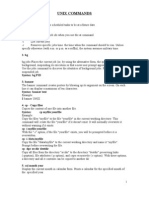Log Rotate
Log Rotate
Uploaded by
victorjcrCopyright:
Available Formats
Log Rotate
Log Rotate
Uploaded by
victorjcrOriginal Description:
Copyright
Available Formats
Share this document
Did you find this document useful?
Is this content inappropriate?
Copyright:
Available Formats
Log Rotate
Log Rotate
Uploaded by
victorjcrCopyright:
Available Formats
System Administrator's Manual LOGROTATE(8) NAME logrotate - rotates, compresses, and mails system logs SYNOPSIS logrotate [-dv]
[-f|--force] [-s|--state file] config_file .. DESCRIPTION logrotate is designed to ease administration of systems that generate large numbers of log files. It allows automatic rotation, compression, removal, and mailing of log files. Each log file may be handled daily, weekly, monthly, or when it grows too large. Normally, logrotate is run as a daily cron job. It will not modify a log multiple times in one day unless the criterium for that log is based on the log's size and logrotate is being run multiple times each day, or unless the -f or -force option is used. Any number of config files may be given on the command line. Later con fig files may override the options given in earlier files, so the order in which the logrotate config files are listed is important. Normally, a single config file which includes any other config files which are needed should be used. See below for more information on how to use the include directive to accomplish this. If a directory is given on the command line, every file in that directory is used as a config file. If no command line arguments are given, logrotate will print version and copyright information, along with a short usage summary. If any errors occur while rotating logs, logrotate will exit with non-zero status. OPTIONS -d Turns on debug mode and implies -v. In debug mode, no changes will be made to the logs or to the logrotate state file. -f, --force Tells logrotate to force the rotation, even if it doesn't think this is necessary. Sometimes this is useful after adding new entries to a logrotate config file, or if old log files have been removed by hand, as the new files will be created, and log ging will continue correctly. -m, --mail <command> Tells logrotate which command to use when mailing logs. This command should accept two arguments: 1) the subject of the mes sage, and 2) the recipient. The command must then read a message on standard input and mail it to the recipient. The default mail command is /bin/mail -s. -s, --state <statefile> Tells logrotate to use an alternate state file. This is useful if logrotate is being run as a different user for various sets of log files. The default state file is /var/lib/logrotate.status. --usage Prints a short usage message. -v, --verbose Turns on verbose mode.
CONFIGURATION FILE logrotate reads everything about the log files it should be handling from the series of configuration files specified on the command line. Each configuration file can set global options (local definitions over ride global ones, and later definitions override earlier ones) and specify logfiles to rotate. A simple configuration file looks like this: # sample logrotate configuration file compress /var/log/messages { rotate 5 weekly postrotate /usr/bin/killall -HUP syslogd endscript } "/var/log/httpd/access.log" /var/log/httpd/error.log { rotate 5 mail www@my.org size 100k sharedscripts postrotate /usr/bin/killall -HUP httpd endscript } /var/log/news/* { monthly rotate 2 olddir /var/log/news/old missingok postrotate kill -HUP `cat /var/run/inn.pid` endscript nocompress } The first few lines set global options; in the example, logs are compressed after they are rotated. Note that comments may appear anywhere in the config file as long as the first non-whitespace character on the line is a #. The next section of the config files defined how to handle the log file /var/log/messages. The log will go through five weekly rotations before being removed. After the log file has been rotated (but before the old version of the log has been compressed), the command /sbin/killall -HUP syslogd will be executed. The next section defines the parameters for both /var/log/httpd/access.log and /var/log/httpd/error.log. They are rotated whenever it grows over 100k in size, and the old logs files are mailed (uncompressed) to www@my.org after going through 5 rotations, rather than being removed. The sharedscripts means that the postrotate script will only be run once (after the old logs have been compressed),
not once for each log which is rotated. Note that the double quotes around the first filename at the beginning of this section allows logrotate to rotate logs with spaces in the name. Normal shell quoting rules apply, with ', ", and \ characters supported. The last section defines the parameters for all of the files in /var/log/news. Each file is rotated on a monthly basis. This is considered a single rotation directive and if errors occur for more than one file, the log files are not compressed. Please use wildcards with caution. If you specify *, logrotate will rotate all files, including previously rotated ones. A way around this is to use the olddir directive or a more exact wildcard (such as *.log). Here is more information on the directives which may be included in a logrotate configuration file: compress Old versions of log files are compressed with gzip(1) by default. See also nocompress. compresscmd Specifies which command to use to compress log files. The default is gzip. See also compress. uncompresscmd Specifies which command to use to uncompress log files. The default is gunzip. compressext Specifies which extension to use on compressed logfiles, if compression is enabled. The default follows that of the configured compression command. compressoptions Command line options may be passed to the compression program, if one is in use. The default, for gzip(1), is "-9" (maximum compression). copy Make a copy of the log file, but don't change the original at all. This option can be used, for instance, to make a snapshot of the current log file, or when some other utility needs to truncate or parse the file. When this option is used, the create option will have no effect, as the old log file stays in place. copytruncate Truncate the original log file in place after creating a copy, instead of moving the old log file and optionally creating a new one. It can be used when some program cannot be told to close its logfile and thus might continue writing (appending) to the previous log file forever. Note that there is a very small time slice between copying the file and truncating it, so some log ging data might be lost. When this option is used, the create option will have no effect, as the old log file stays in place. create mode owner group Immediately after rotation (before the postrotate script is run) the log file is created (with the same name as the log file just rotated). mode specifies the mode for the log file in octal (the same as chmod(2)), owner specifies the user name who will own the log file, and group specifies the group the log file will belong to. Any of the log file attributes may be omitted, in which case those attributes for the new file will use the same values as the original log file for the omitted attributes. This option can be disabled using the nocreate option.
daily Log files are rotated every day. dateext Archive old versions of log files adding a daily extension like YYYYMMDD instead of simply adding a number. The extension may be configured using the dateformat option. dateformat format_string Specify the extension for dateext using the notation similar to strftime(3) function. Only %Y %m %d and %s specifiers are allowed. The default value is -%Y%m%d. Note that also the char acter separating log name from the extension is part of the dateformat string. The system clock must be set past Sep 9th 2001 for %s to work correctly. Note that the datestamps gener ated by this format must be lexically sortable (i.e., first the year, then the month then the day. e.g., 2001/12/01 is ok, but 01/12/2001 is not, since 01/11/2002 would sort lower while it is later). This is because when using the rotate option, logrotate sorts all rotated filenames to find out which logfiles are older and should be removed. delaycompress Postpone compression of the previous log file to the next rota tion cycle. This only has effect when used in combination with compress. It can be used when some program cannot be told to close its logfile and thus might continue writing to the previ ous log file for some time. extension ext Log files with ext extension can keep it after the rotation. If compression is used, the compression extension (normally .gz) appears after ext. For example you have a logfile named mylog.foo and want to rotate it to mylog.1.foo.gz instead of mylog.foo.1.gz. ifempty Rotate the log file even if it is empty, overriding the notifempty option (ifempty is the default). include file_or_directory Reads the file given as an argument as if it was included inline where the include directive appears. If a directory is given, most of the files in that directory are read in alphabetic order before processing of the including file continues. The only files which are ignored are files which are not regular files (such as directories and named pipes) and files whose names end with one of the taboo extensions, as specified by the tabooext directive. mail address When a log is rotated out-of-existence, it is mailed to address. If no mail should be generated by a particular log, the nomail directive may be used. mailfirst When using the mail command, mail the just-rotated file, instead of the about-to-expire file. maillast When using the mail command, mail the about-to-expire file, instead of the just-rotated file (this is the default). maxage count Remove rotated logs older than <count> days. The age is only checked if the logfile is to be rotated. The files are mailed to the configured address if maillast and mail are configured.
minsize size Log files are rotated when they grow bigger than size bytes, but not before the additionally specified time interval (daily, weekly, monthly, or yearly). The related size option is similar except that it is mutually exclusive with the time interval options, and it causes log files to be rotated without regard for the last rotation time. When minsize is used, both the size and timestamp of a log file are considered. missingok If the log file is missing, go on to the next one without issuing an error message. See also nomissingok. monthly Log files are rotated the first time logrotate is run in a month (this is normally on the first day of the month). nocompress Old versions of log files are not compressed. See also compress. nocopy Do not copy the original log file and leave it in place. (this overrides the copy option). nocopytruncate Do not truncate the original log file in place after creating a copy (this overrides the copytruncate option). nocreate New log files are not created (this overrides the create option). nodelaycompress Do not postpone compression of the previous log file to the next rotation cycle (this overrides the delaycompress option). nodateext Do not archive old versions of log files with date extension (this overrides the dateext option). nomail Don't mail old log files to any address. nomissingok If a log file does not exist, issue an error. This is the default. noolddir Logs are rotated in the same directory the log normally resides in (this overrides the olddir option). nosharedscripts Run prerotate and postrotate scripts for every log file which is rotated (this is the default, and overrides the sharedscripts option). The absolute path to the log file is passed as first argument to the script. If the scripts exit with error, the remaining actions will not be executed for the affected log only. noshred Do not use shred when deleting old log files. See also shred. notifempty Do not rotate the log if it is empty (this overrides the ifempty option). olddir directory
Logs are moved into directory for rotation. The directory must be on the same physical device as the log file being rotated, and is assumed to be relative to the directory holding the log file unless an absolute path name is specified. When this option is used all old versions of the log end up in directory. This option may be overridden by the noolddir option. postrotate/endscript The lines between postrotate and endscript (both of which must appear on lines by themselves) are executed (using /bin/sh) after the log file is rotated. These directives may only appear inside a log file definition. Normally, the absolute path to the log file is passed as first argument to the script. If shared scripts is specified, whole pattern is passed to the script. See also prerotate. See sharedscripts and nosharedscripts for error handling. prerotate/endscript The lines between prerotate and endscript (both of which must appear on lines by themselves) are executed (using /bin/sh) before the log file is rotated and only if the log will actually be rotated. These directives may only appear inside a log file definition. Normally, the absolute path to the log file is passed as first argument to the script. If sharedscripts is specified, whole pattern is passed to the script. See also postrotate. See sharedscripts and nosharedscripts for error handling. firstaction/endscript The lines between firstaction and endscript (both of which must appear on lines by themselves) are executed (using /bin/sh) once before all log files that match the wildcarded pattern are rotated, before prerotate script is run and only if at least one log will actually be rotated. These directives may only appear inside a log file definition. Whole pattern is passed to the script as first argument. If the script exits with error, no further processing is done. See also lastaction. lastaction/endscript The lines between lastaction and endscript (both of which must appear on lines by themselves) are executed (using /bin/sh) once after all log files that match the wildcarded pattern are rotated, after postrotate script is run and only if at least one log is rotated. These directives may only appear inside a log file definition. Whole pattern is passed to the script as first argument. If the script exits with error, just an error message is shown (as this is the last action). See also firstaction. rotate count Log files are rotated count times before being removed or mailed to the address specified in a mail directive. If count is 0, old versions are removed rather than rotated. size size Log files are rotated when they grow bigger than size bytes. If size is followed by k, the size is assumed to be in kilobytes. If the M is used, the size is in megabytes, and if G is used, the size is in gigabytes. So size 100, size 100k, size 100M and size 100Gare all valid. sharedscripts Normally, prerotate and postrotate scripts are run for each log which is rotated and the absolute path to the log file is passed as first argument to the script. That means a single script may be run multiple times for log file entries which match multiple files (such as the /var/log/news/* example). If sharedscripts is specified, the scripts are only run once, no matter how many logs match the wildcarded pattern, and whole pattern is passed to them. However, if none of the logs in the pattern require rotating, the scripts will not be run at
all. If the scripts exit with error, the remaining actions will not be executed for any logs. This option overrides the nosharedscripts option and implies create option. shred Delete log files using shred -u instead of unlink(). This should ensure that logs are not readable after their scheduled deletion; this is off by default. See also noshred. shredcycles count Asks GNU shred(1) to overwite log files count times before deletion. Without this option, shred's default will be used. start count This is the number to use as the base for rotation. For example, if you specify 0, the logs will be created with a .0 extension as they are rotated from the original log files. If you specify 9, log files will be created with a .9, skipping 0-8. Files will still be rotated the number of times specified with the rotating, the scripts will not be run at all. If the scripts exit with error, the remaining actions will not be executed for any logs. This option overrides the nosharedscripts option and implies create option. shred Delete log files using shred -u instead of unlink(). This should ensure that logs are not readable after their scheduled deletion; this is off by default. See also noshred. shredcycles count Asks GNU shred(1) to overwite log files count times before deletion. Without this option, shred's default will be used. start count This is the number to use as the base for rotation. For example, if you specify 0, the logs will be created with a .0 extension as they are rotated from the original log files. If you specify 9, log files will be created with a .9, skipping 0-8. Files will still be rotated the number of times specified with the count directive. tabooext [+] list The current taboo extension list is changed (see the include directive for information on the taboo extensions). If a + pre cedes the list of extensions, the current taboo extension list is augmented, otherwise it is replaced. At startup, the taboo extension list contains .rpmsave, .rpmorig, ~, .disabled, .dpkg-old, .dpkgdist, .dpkg-new, .cfsaved, .ucf-old, .ucf-dist, .ucf- new, .rpmnew, .swp, .cfsaved, .rhn-cfg-tmp-* weekly Log files are rotated if the current weekday is less than the weekday of the last rotation or if more than a week has passed since the last rotation. This is normally the same as rotating logs on the first day of the week, but it works better if logro tate is not run every night. yearly Log files are rotated if the current year is not the same as the last rotation. FILES /var/lib/logrotate.status Default state file. /etc/logrotate.conf Configuration options. SEE ALSO gzip(1) GZIP(1) NAME gzip, gunzip, zcat - compress or expand files
SYNOPSIS gzip [ -acdfhlLnNrtvV19 ] [-S suffix] [ name ... ] gunzip [ -acfhlLnNrtvV ] [-S suffix] [ name ... ] zcat [ -fhLV ] [ name ... ] DESCRIPTION Gzip reduces the size of the named files using Lempel-Ziv coding (LZ77). Whenever possible, each file is replaced by one with the extension .gz, while keeping the same ownership modes, access and modification times. (The default extension is -gz for VMS, z for MSDOS, OS/2 FAT, Windows NT FAT and Atari.) If no files are spec ified, or if a file name is "-", the standard input is compressed to the standard output. Gzip will only attempt to compress regular files. In particular, it will ignore symbolic links. If the compressed file name is too long for its file system, gzip truncates it. Gzip attempts to truncate only the parts of the file name longer than 3 characters. (A part is delimited by dots.) If the name consists of small parts only, the longest parts are truncated. For example, if file names are limited to 14 characters, gzip.msdos.exe is compressed to gzi.msd.exe.gz. Names are not truncated on systems which do not have a limit on file name length. By default, gzip keeps the original file name and timestamp in the compressed file. These are used when decompressing the file with the -N option. This is useful when the compressed file name was truncated or when the time stamp was not preserved after a file transfer. Compressed files can be restored to their original form using gzip -d or gunzip or zcat. If the original name saved in the compressed file is not suitable for its file system, a new name is constructed from the original one to make it legal. gunzip takes a list of files on its command line and replaces each file whose name ends with .gz, -gz, .z, -z, or _z (ignoring case) and which begins with the cor rect magic number with an uncompressed file without the original extension. gunzip also recognizes the special extensions .tgz and .taz as shorthands for .tar.gz and .tar.Z respectively. When compressing, gzip uses the .tgz extension if necessary instead of truncating a file with a .tar extension. gunzip can currently decompress files created by gzip, zip, compress, compress -H or pack. The detection of the input format is automatic. When using the first two formats, gunzip checks a 32 bit CRC. For pack, gunzip checks the uncompressed length. The standard compress format was not designed to allow consistency checks. How ever gunzip is sometimes able to detect a bad .Z file. If you get an error when uncompressing a .Z file, do not assume that the .Z file is correct simply because the standard uncompress does not complain. This generally means that the standard uncompress does not check its input, and happily generates garbage output. The SCO compress -H format (lzh compression method) does not include a CRC but also allows some consistency checks. Files created by zip can be uncompressed by gzip only if they have a single member compressed with the 'deflation' method. This feature is only intended to help con
version of tar.zip files to the tar.gz format. To extract a zip file with a single member, use a command like gunzip <foo.zip or gunzip -S .zip foo.zip. To extract zip files with several members, use unzip instead of gunzip. zcat is identical to gunzip -c. (On some systems, zcat may be installed as gzcat to preserve the original link to compress.) zcat uncompresses either a list of files on the command line or its standard input and writes the uncompressed data on standard output. zcat will uncompress files that have the correct magic number whether they have a .gz suffix or not. Gzip uses the Lempel-Ziv algorithm used in zip and PKZIP. The amount of compression obtained depends on the size of the input and the distribution of common sub strings. Typically, text such as source code or English is reduced by 60-70%. Compression is generally much better than that achieved by LZW (as used in compress), Huffman coding (as used in pack), or adaptive Huffman coding (compact). Compression is always performed, even if the compressed file is slightly larger than the original. The worst case expansion is a few bytes for the gzip file header, plus 5 bytes every 32K block, or an expansion ratio of 0.015% for large files. Note that the actual number of used disk blocks almost never increases. gzip pre serves the mode, ownership and timestamps of files when compressing or decompressing. The gzip file format is specified in P. Deutsch, GZIP file format specification version 4.3, <ftp://ftp.isi.edu/in-notes/rfc1952.txt>, Internet RFC 1952 (May 1996). The zip deflation format is specified in P. Deutsch, DEFLATE Compressed Data Format Specification version 1.3, <ftp://ftp.isi.edu/in-notes/rfc1951.txt>, Internet RFC 1951 (May 1996). OPTIONS -a --ascii Ascii text mode: convert end-of-lines using local conventions. This option is supported only on some non-Unix systems. For MSDOS, CR LF is converted to LF when compressing, and LF is converted to CR LF when decompressing. -c --stdout --to-stdout Write output on standard output; keep original files unchanged. If there are several input files, the output consists of a sequence of independently com pressed members. To obtain better compression, concatenate all input files before compressing them. -d --decompress --uncompress Decompress. -f --force Force compression or decompression even if the file has multiple links or the corresponding file already exists, or if the compressed data is read from or written to a terminal. If the input data is not in a format recognized by gzip, and if the option --stdout is also given, copy the input data without change to the standard output: let zcat behave as cat. If -f is not given, and when not running in the background, gzip prompts to verify whether an existing file should be overwritten.
-h --help Display a help screen and quit. -l --list For each compressed file, list the following fields: compressed size: size of the compressed file uncompressed size: size of the uncompressed file ratio: compression ratio (0.0% if unknown) uncompressed_name: name of the uncompressed file The uncompressed size is given as -1 for files not in gzip format, such as compressed .Z files. To get the uncompressed size for such a file, you can use: zcat file.Z | wc -c In combination with the --verbose option, the following fields are also displayed: method: compression method crc: the 32-bit CRC of the uncompressed data date & time: time stamp for the uncompressed file The compression methods currently supported are deflate, compress, lzh (SCO compress -H) and pack. The crc is given as ffffffff for a file not in gzip for mat. With --name, the uncompressed name, date and time are those stored within the compress file if present. With --verbose, the size totals and compression ratio for all files is also displayed, unless some sizes are unknown. With --quiet, the title and totals lines are not displayed. -L --license Display the gzip license and quit. -n --no-name When compressing, do not save the original file name and time stamp by default. (The original name is always saved if the name had to be truncated.) When decompressing, do not restore the original file name if present (remove only the gzip suffix from the compressed file name) and do not restore the original time stamp if present (copy it from the compressed file). This option is the default when decompressing. -N --name When compressing, always save the original file name and time stamp; this is the default. When decompressing, restore the original file name and time stamp if present. This option is useful on systems which have a limit on file name length or when the time stamp has been lost after a file transfer.
-q --quiet Suppress all warnings. -r --recursive Travel the directory structure recursively. If any of the file names specified on the command line are directories, gzip will descend into the directory and compress all the files it finds there (or decompress them in the case of gunzip ). -S .suf --suffix .suf When compressing, use suffix .suf instead of .gz. Any non-empty suffix can be given, but suffixes other than .z and .gz should be avoided to avoid confusion when files are transferred to other systems. When decompressing, add .suf to the beginning of the list of suffixes to try, when deriving an output file name from an input file name. pack(1). -t --test Test. Check the compressed file integrity. -v --verbose Verbose. Display the name and percentage reduction for each file compressed or decompressed. -V --version Version. Display the version number and compilation options then quit. -# --fast --best Regulate the speed of compression using the specified digit #, where -1 or --fast indicates the fastest compression method (less compression) and -9 or --best indicates the slowest compression method (best compression). The default compression level is -6 (that is, biased towards high compression at expense of speed). ADVANCED USAGE Multiple compressed files can be concatenated. In this case, gunzip will extract all members at once. For example: gzip -c file1 > foo.gz gzip -c file2 >> foo.gz Then gunzip -c foo login as: root root@jb's password: [root@jb ~]# mc
[root@jb var]# df S.ficheros Bloques de 1K Usado Dispon Uso% Montado en /dev/cciss/c0d0p3 110777160 80897004 24252972 77% / tmpfs 1029632 88 1029544 1% /dev/shm /dev/cciss/c0d0p1 495844 29014 441230 7% /boot /dev/cciss/c0d1p1 115343912 115343912 0 100% /var is equivalent to cat file1 file2 In case of damage to one member of a .gz file, other members can still be recovered (if the damaged member is removed). However, you can get better compression by compressing all members at once: cat file1 file2 | gzip > foo.gz compresses better than gzip -c file1 file2 > foo.gz If you want to recompress concatenated files to get better compression, do: gzip -cd old.gz | gzip > new.gz If a compressed file consists of several members, the uncompressed size and CRC reported by the --list option applies to the last member only. If you need the uncom pressed size for all members, you can use: gzip -cd file.gz | wc -c If you wish to create a single archive file with multiple members so that members can later be extracted independently, use an archiver such as tar or zip. GNU tar supports the -z option to invoke gzip transparently. gzip is designed as a complement to tar, not as a replacement. ENVIRONMENT The environment variable GZIP can hold a set of default options for gzip. These options are interpreted first and can be overwritten by explicit command line param eters. For example: for sh: GZIP="-8v --name"; export GZIP for csh: setenv GZIP "-8v --name" for MSDOS: set GZIP=-8v --name On Vax/VMS, the name of the environment variable is GZIP_OPT, to avoid a conflict with the symbol set for invocation of the program. SEE ALSO znew(1), zcmp(1), zmore(1), zforce(1), gzexe(1), zip(1), unzip(1), compress(1), pack(1), compact(1)
The gzip file format is specified in P. Deutsch, GZIP file format specification version 4.3, <ftp://ftp.isi.edu/in-notes/rfc1952.txt>, Internet RFC 1952 (May 1996). The zip deflation format is specified in P. Deutsch, DEFLATE Compressed Data Format Specification version 1.3, <ftp://ftp.isi.edu/in-notes/rfc1951.txt>, Internet RFC 1951 (May 1996). DIAGNOSTICS Exit status is normally 0; if an error occurs, exit status is 1. If a warning occurs, exit status is 2. Usage: gzip [-cdfhlLnNrtvV19] [-S suffix] [file ...] Invalid options were specified on the command line. file: not in gzip format The file specified to gunzip has not been compressed. file: Corrupt input. Use zcat to recover some data. The compressed file has been damaged. The data up to the point of failure can be recovered using zcat file > recover file: compressed with xx bits, can only handle yy bits File was compressed (using LZW) by a program that could deal with more bits than the decompress code on this machine. Recompress the file with gzip, which compresses better and uses less memory. file: already has .gz suffix -- no change The file is assumed to be already compressed. Rename the file and try again. file already exists; do you wish to overwrite (y or n)? Respond "y" if you want the output file to be replaced; "n" if not. gunzip: corrupt input A SIGSEGV violation was detected which usually means that the input file has been corrupted. xx.x% Percentage of the input saved by compression. (Relevant only for -v and -l.) -- not a regular file or directory: ignored When the input file is not a regular file or directory, (e.g. a symbolic link, socket, FIFO, device file), it is left unaltered. -- has xx other links: unchanged The input file has links; it is left unchanged. See ln(1) for more information. Use the -f flag to force compression of multiply-linked files. CAVEATS When writing compressed data to a tape, it is generally necessary to pad the output with zeroes up to a block boundary. When the data is read and the whole block is passed to gunzip for decompression, gunzip detects that there is extra trailing garbage after the compressed data and emits a warning by default. You have to use the
--quiet option to suppress the warning. This option can be set in the GZIP environment variable as in: for sh: GZIP="-q" tar -xfz --block-compress /dev/rst0 for csh: (setenv GZIP -q; tar -xfz --block-compr /dev/rst0 In the above example, gzip is invoked implicitly by the -z option of GNU tar. Make sure that the same block size (-b option of tar) is used for reading and writing compressed data on tapes. (This example assumes you are using the GNU version of tar.) BUGS The gzip format represents the input size modulo 2^32, so the --list option reports incorrect uncompressed sizes and compression ratios for uncompressed files 4 GB and larger. To work around this problem, you can use the following command to discover a large uncompressed file's true size: zcat file.gz | wc -c The --list option reports sizes as -1 and crc as ffffffff if the compressed file is on a non seekable media. In some rare cases, the --best option gives worse compression than the default compression level (-6). On some highly redundant files, compress compresses better than gzip. COPYRIGHT NOTICE Copyright 1998, 1999, 2001, 2002 Free Software Foundation, Inc. Copyright 1992, 1993 Jean-loup Gailly
You might also like
- The Role of Tribal and Kinship Ties in The Politics of The United Arab EmiratesDocument24 pagesThe Role of Tribal and Kinship Ties in The Politics of The United Arab Emiratesamin ChenNo ratings yet
- Abinitio MaterialDocument11 pagesAbinitio MaterialAniket BhowmikNo ratings yet
- Detailed Teaching Syllabus (DTS) and Instructor Guide (Ig'S)Document15 pagesDetailed Teaching Syllabus (DTS) and Instructor Guide (Ig'S)Charo Gironella100% (4)
- Ubuntu Manpage - Logrotate Rotates, Compresses, and Mails System LogsDocument15 pagesUbuntu Manpage - Logrotate Rotates, Compresses, and Mails System LogsShakti SharmaNo ratings yet
- LogrotateDocument8 pagesLogrotateSumit RoyNo ratings yet
- Logrotate Configuration FilesDocument6 pagesLogrotate Configuration Filestejaspatel1987No ratings yet
- Linux - LogrotateDocument20 pagesLinux - LogrotateAnonymous RSTAAQOK1No ratings yet
- Name Synopsis Description OptionsDocument3 pagesName Synopsis Description OptionsxkNo ratings yet
- When File System Is Full SapDocument3 pagesWhen File System Is Full Sapmhku1No ratings yet
- Log Files: Log Files Are Files That Contain Messages About The System, Including The KernelDocument21 pagesLog Files: Log Files Are Files That Contain Messages About The System, Including The KernelSougata Roy ChowdhuryNo ratings yet
- 11.2 Analyze and Store LogsDocument6 pages11.2 Analyze and Store Logsamit_post2000No ratings yet
- RouteUtility User's ManualDocument10 pagesRouteUtility User's ManualNeverback1232No ratings yet
- Sys LogDocument9 pagesSys LogB20DCAT088 Lưu Văn HưngNo ratings yet
- System Startup and ShutdownDocument17 pagesSystem Startup and Shutdowndraju_19886148No ratings yet
- Linux Var LogDocument2 pagesLinux Var LogSlim ShadyNo ratings yet
- UnixDocument3 pagesUnixAnkita Abhishek SrivastavaNo ratings yet
- Rsyslog - Conf - Rsyslogd (8) Configuration FileDocument15 pagesRsyslog - Conf - Rsyslogd (8) Configuration FileJohn HollandNo ratings yet
- Manual Pages: File CommandsDocument8 pagesManual Pages: File CommandsMd TariqueNo ratings yet
- Squid LogDocument18 pagesSquid LogxuserNo ratings yet
- Log InformationDocument2 pagesLog InformationYakov Márcio MoraisNo ratings yet
- How To Configure LogsDocument11 pagesHow To Configure LogsHoor HoorNo ratings yet
- Unix&Network Programming: Study of Multiuser Operating System and Their Features"Document17 pagesUnix&Network Programming: Study of Multiuser Operating System and Their Features"imadprNo ratings yet
- FastCopy v. 3.30-CharacteristicsDocument18 pagesFastCopy v. 3.30-CharacteristicsSalvatore BonaffinoNo ratings yet
- Schedule: Timing Topic: 30 Minutes 50 Minutes Practice 80 Minutes TotalDocument115 pagesSchedule: Timing Topic: 30 Minutes 50 Minutes Practice 80 Minutes TotalCacobitoNo ratings yet
- Dumplog Utility ToolDocument3 pagesDumplog Utility ToolalikhurshidNo ratings yet
- Rsyslog PDFDocument329 pagesRsyslog PDFmanu_zachariaNo ratings yet
- FSL FirstDocument10 pagesFSL FirstMaryamAmiriNo ratings yet
- Manual Pages: Important Linux CommandsDocument9 pagesManual Pages: Important Linux CommandsKumar RishiNo ratings yet
- PG DumpDocument16 pagesPG Dumpy.sandeepreddy07No ratings yet
- Unix Commands: 1. at Syntax: at TimeDocument12 pagesUnix Commands: 1. at Syntax: at Timeshej2958No ratings yet
- CRON Job ShedulingDocument3 pagesCRON Job ShedulingravsNo ratings yet
- Managing Linux Users Groups and File PermissionsDocument16 pagesManaging Linux Users Groups and File PermissionsVijayNo ratings yet
- Log 4 NetDocument14 pagesLog 4 NetJayakrishna JanapareddyNo ratings yet
- 15 Most Useful Linux Commands For File System MaintenanceDocument6 pages15 Most Useful Linux Commands For File System MaintenancenagarajNo ratings yet
- RsyslogDocument329 pagesRsyslogPichai Ng-arnpairojhNo ratings yet
- Mcsl-045 Lab ManualDocument33 pagesMcsl-045 Lab Manualgovindak15No ratings yet
- Precedence) : /etc/gitconfig - System Git Config /.gitconfig - Global .Git/config .Git/config /etc/gitconfigDocument5 pagesPrecedence) : /etc/gitconfig - System Git Config /.gitconfig - Global .Git/config .Git/config /etc/gitconfigDavid BeaulieuNo ratings yet
- Linux Redirection & Pipes Features:: Linux Basic and Administration CommandsDocument16 pagesLinux Redirection & Pipes Features:: Linux Basic and Administration CommandsMishraa_jiNo ratings yet
- Log EditDocument15 pagesLog Editespartaco rsNo ratings yet
- M DumpDocument4 pagesM DumpsrikanthkumarreddyNo ratings yet
- Viewing Logs On LinuxDocument2 pagesViewing Logs On Linuxarunajith897No ratings yet
- File Commands File Administration Ls (Option(s) ) (File(s) )Document9 pagesFile Commands File Administration Ls (Option(s) ) (File(s) )ankanrejNo ratings yet
- Weblogic Stdout Rotaion ProblemsDocument5 pagesWeblogic Stdout Rotaion Problemsvali07No ratings yet
- Lab 2 - Unix CommandDocument10 pagesLab 2 - Unix CommandMuhammad SolihinNo ratings yet
- Quota On RhelDocument9 pagesQuota On RhelchandanrawatNo ratings yet
- Linux Interview Questions On Boot Process and Other StuffDocument14 pagesLinux Interview Questions On Boot Process and Other Stuffgururaj_hebbarNo ratings yet
- Linux Unix - GRU File CommandsDocument10 pagesLinux Unix - GRU File CommandsAmir NikoNo ratings yet
- Understand Filesystem) .: D. KernelDocument10 pagesUnderstand Filesystem) .: D. KernelMishraa_jiNo ratings yet
- PostgreSQL - Documentation - 14 - PG - DumpDocument11 pagesPostgreSQL - Documentation - 14 - PG - DumpRakesh AndrotulaNo ratings yet
- Nexus Notes Session-01Document9 pagesNexus Notes Session-01SUDHAN RNo ratings yet
- 2 - Familiarisation of Linux CommandsDocument6 pages2 - Familiarisation of Linux CommandsDilna SebastianNo ratings yet
- OSd LabDocument30 pagesOSd Labmathankumara.21cseNo ratings yet
- Osdc - Cheatsheet-Logrotate-2021 9 18Document2 pagesOsdc - Cheatsheet-Logrotate-2021 9 18air_bugzNo ratings yet
- Unix PDFDocument12 pagesUnix PDFSumit KumarNo ratings yet
- Thread Monitor Yaml Config FileDocument7 pagesThread Monitor Yaml Config Fileraghunandhan.cvNo ratings yet
- Creating A Do File For STATADocument5 pagesCreating A Do File For STATAHamdani AminNo ratings yet
- Mule File AdapterDocument4 pagesMule File Adapterraghavi_26No ratings yet
- Part 1: File System Information: PA3.1. Reading An Ext2 Disk Image: Basic Information and BlocksDocument10 pagesPart 1: File System Information: PA3.1. Reading An Ext2 Disk Image: Basic Information and BlocksAnjali AroraNo ratings yet
- MRTG ReferenceDocument33 pagesMRTG ReferenceLuis EmilioNo ratings yet
- MVS JCL Utilities Quick Reference, Third EditionFrom EverandMVS JCL Utilities Quick Reference, Third EditionRating: 5 out of 5 stars5/5 (1)
- The Mac Terminal Reference and Scripting PrimerFrom EverandThe Mac Terminal Reference and Scripting PrimerRating: 4.5 out of 5 stars4.5/5 (3)
- Tata MotorsDocument12 pagesTata MotorsChintan Detroja50% (2)
- WDG Excel How To PlayDocument1 pageWDG Excel How To PlayDM PunksNo ratings yet
- Liquid Organic ManuresDocument27 pagesLiquid Organic ManuresHollywood movie worldNo ratings yet
- Voluntary Delisting: The Reasons BehindDocument3 pagesVoluntary Delisting: The Reasons BehindNaison Shingirai PfavayiNo ratings yet
- A Classification Framework For Automated Control Code GenerationDocument23 pagesA Classification Framework For Automated Control Code GenerationalbertuchisNo ratings yet
- KOD Printomatic LED ChartDocument1 pageKOD Printomatic LED ChartayeccmoonNo ratings yet
- 2.4 Student Decision-Making ProcessDocument2 pages2.4 Student Decision-Making ProcessAlasnuyoNo ratings yet
- Tsfluxus - f7 - enDocument30 pagesTsfluxus - f7 - enRyan DuhonNo ratings yet
- 5 Arup Health+MobilityDocument86 pages5 Arup Health+MobilityPrudhvi RajNo ratings yet
- Indian Institute of Information Technology, Sri City, ChittoorDocument2 pagesIndian Institute of Information Technology, Sri City, ChittoorRama GovindhaNo ratings yet
- Fee Structure 2024-25Document1 pageFee Structure 2024-25radharavi7119No ratings yet
- Upstream Elem A2 Test 5A ADDocument5 pagesUpstream Elem A2 Test 5A ADBiljana NestorovskaNo ratings yet
- Grade 7 Evaluating and Controlling Hazards and RisksDocument31 pagesGrade 7 Evaluating and Controlling Hazards and RisksPEMAR ACOSTA100% (2)
- Tests D'etancheite Sur MethaniersDocument33 pagesTests D'etancheite Sur MethaniersAnonymous icnhaNsFNo ratings yet
- 2008 Nissan Teana J32 Service Manual-DefDocument66 pages2008 Nissan Teana J32 Service Manual-DefMrihex100% (1)
- Aligning Corporate Value Chains To Global Climate Goals SBTi Research Scope 3 Discussion PaperDocument100 pagesAligning Corporate Value Chains To Global Climate Goals SBTi Research Scope 3 Discussion PaperSoukaïna AssebbabNo ratings yet
- Essential Management Skills For Executive Secretaries and Personal Assistants Abf Secretaries Conference 1201666116749565 2Document62 pagesEssential Management Skills For Executive Secretaries and Personal Assistants Abf Secretaries Conference 1201666116749565 2Sukhapong SantivarapantNo ratings yet
- Problems - Time Value of Money PDFDocument1 pageProblems - Time Value of Money PDFShubham AggarwalNo ratings yet
- A Comparative Study of The Pre Test and Post Test Result in Science Iii Among The Third Year Students of Pigdaulan National High SchoolDocument8 pagesA Comparative Study of The Pre Test and Post Test Result in Science Iii Among The Third Year Students of Pigdaulan National High SchoolMelvin CabonegroNo ratings yet
- Vice President Sales Director in Boston MA Resume Robert JohnDocument2 pagesVice President Sales Director in Boston MA Resume Robert JohnRobertJohn1No ratings yet
- 2023 Election Cycle Comprehensive CalendarDocument36 pages2023 Election Cycle Comprehensive CalendarAlexandria Dorsey0% (1)
- Toolbox Talk ChecklistDocument1 pageToolbox Talk ChecklistShafie ZubierNo ratings yet
- 1 English Application Guide 2016 EDocument2 pages1 English Application Guide 2016 EYayat ElNo ratings yet
- NC3Rs Rabbit Grimace Scale Poster (EN)Document2 pagesNC3Rs Rabbit Grimace Scale Poster (EN)saraNo ratings yet
- Test 25: Machine Shop PracticeDocument51 pagesTest 25: Machine Shop PracticeNiaz KilamNo ratings yet
- 11 Tips To Improve Windows 10 Performance - TechTargetDocument10 pages11 Tips To Improve Windows 10 Performance - TechTargetMOHAMED GEREZANo ratings yet
- Ethics Professionalism and Corpoarate GoDocument26 pagesEthics Professionalism and Corpoarate GoRajkumar VishwakarmaNo ratings yet
- Quote PHQ-300H Balancing MachineDocument17 pagesQuote PHQ-300H Balancing MachineMechanicalEngineNo ratings yet