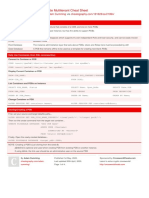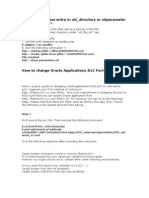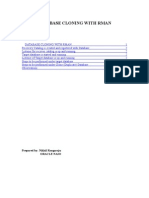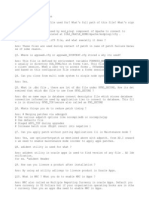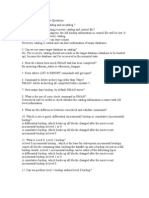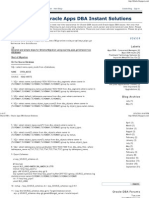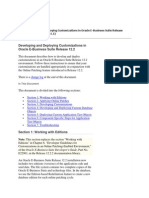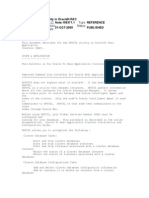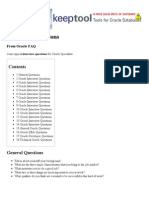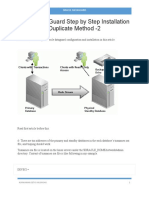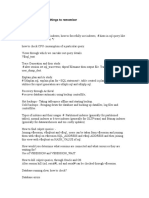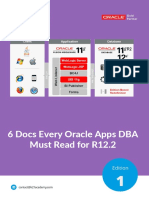EBS R12 Cloning Procedure
EBS R12 Cloning Procedure
Uploaded by
gimaema8227Copyright:
Available Formats
EBS R12 Cloning Procedure
EBS R12 Cloning Procedure
Uploaded by
gimaema8227Copyright
Available Formats
Share this document
Did you find this document useful?
Is this content inappropriate?
Copyright:
Available Formats
EBS R12 Cloning Procedure
EBS R12 Cloning Procedure
Uploaded by
gimaema8227Copyright:
Available Formats
E-Business Suite Cloning Procedure
1.
EBS R12 CLONING
Author: Godfrey I Maema Applications DBA Certified Professional Oracle E-Business Suite R12 Oracle Certified Professional - Oracle 10G DBA
1.1 SYSTEM CLONING
1.1.1 Context In order to accurately test system changes and the effects of patches on your EBS system, it may be necessary to create a mirror copy the production system in order to protect the production system from fatal, unintended and non-reversible changes. System cloning accomplishes this purpose. This document outlines the necessary steps to clone an Oracle EBS system. The following cloning procedure assumes cloning from production to a test environment.
1.1.2 Cloning Procedure
The cloning procedure is divided into several phases namely: A. Preparing the source system for cloning. B. Backing up the source system. C. Transferring the backup to the target system. D. Running the clone scripts. E. Testing the cloned environment.
A. PREPARING THE SOURCE SYSTEM FOR CLONING Follow the steps below in order to prepare the source system for cloning:
1 of 6
E-Business Suite Cloning Procedure
1. Logon to the server with the application user account e.g., su - applprod 2. Change to this directory: cd $ADMIN_SCRIPTS_HOME 3. Execute this script in order to prepare the system (application tier) for cloning: perl adpreclone.pl appsTier 4. Once the script completes successfully, shutdown the application tier services: sh adstpall.sh apps/apps -> To shutdown the application 5. Once the above scripts complete, issue this command to verify that all system processes have been shutdown: ps -ef | grep LIB NB: when no process is returned then the application is completely shutdown 6. Switch to the database user e.g., su - oraprod 7. Change to this directory: cd $ORACLE_HOME/appsutil/scripts/<CONTEXT_NAME> 8. Execute this script in order to prepare the system (database tier) for cloning: perl adpreclone.pl dbTier
B. BACKUP THE SOURCE SYSTEM 1.
Once the script above completes successfully, shutdown the listener and the database services:
Stop the listener service using this command - lsnrctl stop prod Logon the database using this command - sqlplus / as sysdba make a backup of the controlfile (this will be used later to recreate/clone the database) using this command: alter database backup controlfile to trace; Then identify and rename the trace file to ctrl_file.sysdate.sql Shutdown the database using this command - shutdown immediate
2.
Now to create the actual system backup: create the database backup files (.tar files)
Create .tar files for the datafiles:
tar czvf datafilesBackup.date.tar <datafiles location>
Create another .tar file for the database binaries using this command:
tar -czvf rdbms.<date>.tar <ORACLE_BASE>
3.
Now create the actual backup (tar) file for the application tier Create a .tar file for the application using this command:
2 of 6
E-Business Suite Cloning Procedure
tar czvf AppsTier.<date>.tar <Apps ORACLE_BASE> 4.
After all the .tar files have been created, restart the source (production) system.
First start-up the database: switch to the database user e.g., su - oraprod Logon to the database: sqlplus / as sysdba Start-up the database, type: startup Exit from the database by typing: exit Start the listener: lsnrctl start prod Exit from the database user by typing: exit Start-up the application tier: switch to the application user: su - applprod Change directory to: cd $ADMIN_SCRIPTS_HOME Start the application: sh adstrtall.sh apps/apps For application services: ps -ef | grep LIB For the listener: ps -ef | grep lsn For the database: ps -ef | grep _PROD
5.
confirm that all services have been started successfully, issue this command:
o o o
C. TRANSFER THE BACKUP TO THE TARGET SYSTEM
1.
Move or transfer all backup (.tar) files from the source to the target system for example, via the scp command on Linux: scp <source file> root@<target server>:<target directory>
D. RUN THE CLONE SCRIPTS ON THE TARGET SYSTEM 1.
Once the files are transferred, create system users - make sure the database and application users are created on the target system (test environment) including the dba group: issue this commands groupadd dba -> To add or create a group useradd oratest g dba -> To create a user and assign a default group to user
2.
Restore backup - Using the root account, unzip or restore the backup files into the destinations. Rename the file/directories as necessary.
3 of 6
E-Business Suite Cloning Procedure
3.
Grant File Privileges - Change ownership of the unzipped/restored files to the OS users; database binaries and datafiles must be owned by the database user. Issue this command (repeat chown command for each directory where the database binaries and datafiles are restored ): For example
cd /u01 chown R oratest:dba <directory> e.g. chown R oratest:dba <ORACLE_BASE>
4.
Set the Environment copy the environment file into the home directory of the database user, update the environment variables such as $ORACLE_HOME, $ORACLE_SID, $PATH, $LD_LIBRARY_PATH, $SHLIB_PATH, and $LIBPATH to point to the correct. This updates are only necessary if the directory structure of the target is different from the source system.
5.
Recreate the Database
Switch to the database user: su -oratest Edit the controlfile backup script (ctrl_file.sysdate.sql), then launch sqlplus and execute the ctrl_file.sysdate.sql script to recreate the database.
Verify that the created database operates correctly e.g. it can shutdown and start-up properly.
6.
Run the Clone Script on the database tier - While the database is open: Navigate to this directory:
cd $ORACLE_HOME/appsutil/scripts/<CONTEXT_NAME>
Execute the adcfgclone.pl script: perl adcfgclone.pl dbTier , this script will prompt for specific values which will be used to configure the environment of the clone system (database tier). Once the script completes successfully (exist with status 0) the listener service would be started automatically by the adcfgclone.pl script. Locate the new environment file in the $ORACLE_HOME and replace the one in the home directory. Also add this line . ./<Environment File Name> in the .bash_profile. This line will ensure the environment variables are correctly set each time the user logs on.
4 of 6
E-Business Suite Cloning Procedure
Restart both the listener and database services so that the new environment variables can take effect. 7. Remove references to the source system.
Launch sqlplus and login using the apps user: sqlplus apps/apps. Execute this procedure: execute fnd_conc_clone.setup_clean; then issue the commit command: commit; Exit out of sqlplus: exit While in this directory $ORACLE_HOME/appsutil/scripts/<CONTEXT_NAME> run
AutoConfig: sh adautocfg.sh then restart (shutdown and start-up) the database server via sqlplus.
8. Run the Clone Script on the application tier
Switch to the application user e.g., su appltest Navigate to bin directory e.g., cd /u02/prod/apps/apps_st/comn/clone/bin Execute the adcfgclone.pl script: perl adcfgclone.pl appsTier , this script will prompt for specific values which will be used to configure the environment of the clone system (application tier). Once the script completes successfully (exist with status 0) the concurrent managers would be started automatically by the adcfgclone.pl script. Locate the new environment file named APPS<SID>_<Server Name>.env e.g. APPSTEST_test.env in the $APPL_TOP directory and place it in the home directory of the application user. Also add this line . ./ APPSTEST_tst.env in the .bash_profile
E. TESTING THE CLONED ENVIRONMENT Launch the application via Internet Browner using the application URL. The URL in your environment will be determined by the values provided during adcfgclone.pl script execution. Once logged-in as sysadmin , navigate to System Administrator> Concurrent: Manager> Define. Ensure the Primary Node under the Parallel Concurrent Processing Details references the target server name for each Concurrent Program where the primary Node has a value. Shutdown all application tier services then run AutoConfig: sh adautocfg.sh
5 of 6
E-Business Suite Cloning Procedure
Launch the application and generate the one or two reports, if all is in order then make the system available to users.
6 of 6
You might also like
- Veeam Backup & Replication Questions and AnswersDocument10 pagesVeeam Backup & Replication Questions and AnswersArthi NaikNo ratings yet
- Hands - On Exercise: Using The Spark Shell..................................Document13 pagesHands - On Exercise: Using The Spark Shell..................................miyumi100% (2)
- Oracle APEX Installation With ORDS & TOMCATDocument8 pagesOracle APEX Installation With ORDS & TOMCATSaad MalikNo ratings yet
- Oracle Database Administration Interview Questions You'll Most Likely Be Asked: Job Interview Questions SeriesFrom EverandOracle Database Administration Interview Questions You'll Most Likely Be Asked: Job Interview Questions SeriesRating: 5 out of 5 stars5/5 (1)
- TURNITIN Student GuideDocument10 pagesTURNITIN Student Guidemardak2953No ratings yet
- Oracle Apps DBA Interview QuestionsDocument48 pagesOracle Apps DBA Interview QuestionsMohammed Ayaaz100% (1)
- Oracle Multitenant Cheat Sheet: by ViaDocument4 pagesOracle Multitenant Cheat Sheet: by ViaDDNo ratings yet
- ORACLE Interview Questions and AnswersDocument134 pagesORACLE Interview Questions and Answersvikas595100% (1)
- 12.2 InstallDocument4 pages12.2 InstallMohamedAbdElaalNo ratings yet
- Oracle Real Applications ClusterDocument20 pagesOracle Real Applications ClusterMohammad Mizanur RahmanNo ratings yet
- Oracle E-Business Suite Manufacturing & Supply Chain ManagementFrom EverandOracle E-Business Suite Manufacturing & Supply Chain ManagementNo ratings yet
- Oracle Database 11g - Underground Advice for Database Administrators: Beyond the basicsFrom EverandOracle Database 11g - Underground Advice for Database Administrators: Beyond the basicsNo ratings yet
- Apps DBADocument24 pagesApps DBAanwarbhaiNo ratings yet
- CLONING DATABASE Using RMANDocument6 pagesCLONING DATABASE Using RMANapi-374583750% (2)
- Oracle APPS DBA QuestionsDocument15 pagesOracle APPS DBA QuestionsYulia KhudzikNo ratings yet
- Concurrent Manager in Oracle Apps r12Document8 pagesConcurrent Manager in Oracle Apps r12Anup MishraNo ratings yet
- Oracle Apps Concurrent ManagerDocument9 pagesOracle Apps Concurrent Managerchanchal chachanNo ratings yet
- Oracle Apps R12 - Backup Using Rapid Clone: Space) (Appldev@testerp (Root@testerp) # Du - CH - Grep TotalDocument28 pagesOracle Apps R12 - Backup Using Rapid Clone: Space) (Appldev@testerp (Root@testerp) # Du - CH - Grep Totalvenuoracle9No ratings yet
- Cloning Database Using RmanDocument2 pagesCloning Database Using RmanRaghavendra PrabhuNo ratings yet
- Oracle RMAN Interview QuestionsDocument3 pagesOracle RMAN Interview QuestionsdbareddyNo ratings yet
- Oracle Apps R12 ArchitectureDocument26 pagesOracle Apps R12 Architecturenagaraju_ambatiNo ratings yet
- Oracle Interview Questions:: Company: Interview Type: ZOOM Meeting Date: Interview Time: 45 HoursDocument3 pagesOracle Interview Questions:: Company: Interview Type: ZOOM Meeting Date: Interview Time: 45 HoursIrfan AhmadNo ratings yet
- Useful Scripts For APPS DBADocument24 pagesUseful Scripts For APPS DBArobwoltersNo ratings yet
- QuestionaireDocument106 pagesQuestionairevenkatsainath06No ratings yet
- Oracle DBA - Oracle Apps DBA Instant SolutionsDocument47 pagesOracle DBA - Oracle Apps DBA Instant SolutionsAbdool Taslim PeersahebNo ratings yet
- 11g To 12c UpgradeDocument11 pages11g To 12c Upgradera0032No ratings yet
- Applying Patch in R12.2Document80 pagesApplying Patch in R12.2mohd_sami6450% (2)
- Oracle Background ProcessesDocument9 pagesOracle Background ProcessesAmalraj IrudayamaniNo ratings yet
- EBS R12.2 Cloning ProcessDocument2 pagesEBS R12.2 Cloning ProcessAugustine OderoNo ratings yet
- Oracle Forms & Reports 12.2.1.2.0 - Create and Configure On The OEL 7Document50 pagesOracle Forms & Reports 12.2.1.2.0 - Create and Configure On The OEL 7Mario Vilchis Esquivel100% (1)
- Oracle 10g PLSQL Performance Tuning Handout v1.0qDocument125 pagesOracle 10g PLSQL Performance Tuning Handout v1.0qLyzander MohanNo ratings yet
- 11gR2 ASMCMD CommandsDocument277 pages11gR2 ASMCMD CommandsAshok ThiyagarajanNo ratings yet
- My Daily For Oracle Apps DBADocument17 pagesMy Daily For Oracle Apps DBARajeswara Rao Ayyalasomayajula100% (1)
- EBS 12.2 UpgradeDocument3 pagesEBS 12.2 UpgradeethenhuntNo ratings yet
- Oracle DBA Fundamental 1 Exam Questions and Answers: Buffer Cache Redo Log in TheDocument17 pagesOracle DBA Fundamental 1 Exam Questions and Answers: Buffer Cache Redo Log in Theutagore58100% (1)
- 1001 Oracle Interview QuestionsDocument153 pages1001 Oracle Interview Questionsniravsoni001No ratings yet
- How To Stabilize The Execution Plan Using SQL PLAN BaselineDocument3 pagesHow To Stabilize The Execution Plan Using SQL PLAN BaselinenizamNo ratings yet
- Oracle DB Tuning-2Document24 pagesOracle DB Tuning-2Kalet Apaza TorresNo ratings yet
- Oracle Applications: BENEFITS OF ERP: 1) - Flow of Information EffectivelyDocument52 pagesOracle Applications: BENEFITS OF ERP: 1) - Flow of Information Effectivelyshamsahmad100% (1)
- Interview Questions - Oracle FAQDocument29 pagesInterview Questions - Oracle FAQErico NgwaNo ratings yet
- Oracle Database 12c Backup and Recovery Workshop Ed 2Document6 pagesOracle Database 12c Backup and Recovery Workshop Ed 2Manuel Elizalde100% (1)
- Oracle Apps Interview QuestionsDocument32 pagesOracle Apps Interview QuestionsHasibul HassanNo ratings yet
- Oracle DataGuard Step by Step Installation With RMAN Duplicate Method-2Document10 pagesOracle DataGuard Step by Step Installation With RMAN Duplicate Method-2knugroho1982No ratings yet
- Interview Questions On Oracle DBADocument123 pagesInterview Questions On Oracle DBAillusion gamesNo ratings yet
- PLSQL UrgentDocument3 pagesPLSQL Urgenttota111No ratings yet
- Oracle Apps PLDocument44 pagesOracle Apps PLVenkatesh KumarNo ratings yet
- Apps Dba Guide PDFDocument11 pagesApps Dba Guide PDFKingNo ratings yet
- Oracle DBA NotesDocument17 pagesOracle DBA NotesGurusamy V78% (9)
- Basic and Important Oracle Views VDocument31 pagesBasic and Important Oracle Views VSumit K100% (1)
- Clone Steps RmanDocument10 pagesClone Steps RmanKishore AdikarNo ratings yet
- Release 12 Apps DBA 101: John Stouffer Independent ConsultantDocument61 pagesRelease 12 Apps DBA 101: John Stouffer Independent Consultantjagatheeshr@gmail.comNo ratings yet
- Step by Step Duplicating Oracle Database Using RMAN Backup With Connection To Target DatabaseDocument6 pagesStep by Step Duplicating Oracle Database Using RMAN Backup With Connection To Target Databaseinfo infoNo ratings yet
- Apex 20.2 With ORDS & Apache TomcatDocument27 pagesApex 20.2 With ORDS & Apache TomcatMd Shaiduzzaman Shuvo100% (1)
- DBA Task FinishedDocument37 pagesDBA Task FinishedViswanath Janakiraman100% (2)
- 3+years Oracle DBA Tips Questions - Oracle DBA TipsDocument20 pages3+years Oracle DBA Tips Questions - Oracle DBA TipsSamuel Guiñales Cristobal100% (1)
- PLSQLDocument131 pagesPLSQLSubhobrata MukherjeeNo ratings yet
- 01 Oracle DBA Interview QuestionsDocument322 pages01 Oracle DBA Interview QuestionsManuel Angel RochaNo ratings yet
- Oracle DBA ChecklistDocument3 pagesOracle DBA ChecklistmvineetaNo ratings yet
- Pro Oracle SQL Development: Best Practices for Writing Advanced QueriesFrom EverandPro Oracle SQL Development: Best Practices for Writing Advanced QueriesNo ratings yet
- Git Commands From Begin To End - 221210 - 021009Document13 pagesGit Commands From Begin To End - 221210 - 021009Bahlul YusifliNo ratings yet
- SDFSDFSDFDocument1 pageSDFSDFSDFWho CaresNo ratings yet
- LVM Administrator's GuideDocument194 pagesLVM Administrator's GuideMariano UrrozNo ratings yet
- Logcat CSC Update LogDocument872 pagesLogcat CSC Update Logjuanvillalobosparedes12No ratings yet
- Gem 5Document3 pagesGem 5Adip Chy100% (1)
- SW2011 SP0 x86 CRACKDocument3 pagesSW2011 SP0 x86 CRACKqamarulNo ratings yet
- Jhaddix LfiDocument16 pagesJhaddix LfiRahul MNo ratings yet
- Configuring Cisco Asav in GNS3Document9 pagesConfiguring Cisco Asav in GNS3badhonctgNo ratings yet
- CracklockDocument5 pagesCracklockÁlvaro Alejandro Lobos MoraNo ratings yet
- Article #10744 - Buildings Business Knowledgebase-Install Tcpdump On A Pelco Linux DeviceDocument2 pagesArticle #10744 - Buildings Business Knowledgebase-Install Tcpdump On A Pelco Linux DeviceBoleslaw123No ratings yet
- SAS Hadoop KerberosDocument27 pagesSAS Hadoop KerberosshilpaNo ratings yet
- PowerShell IntroDocument140 pagesPowerShell IntronuevejaguaresNo ratings yet
- jBASE ConfigurationDocument21 pagesjBASE ConfigurationvaomaxemNo ratings yet
- Linux and Bash Command Cheat Sheet - The BasicsDocument1 pageLinux and Bash Command Cheat Sheet - The BasicsAssil BouazizNo ratings yet
- Windows 11 Solution For Kiosk: Set Up A Hyper-VDocument4 pagesWindows 11 Solution For Kiosk: Set Up A Hyper-Vsrikanth reddyNo ratings yet
- Pyxll-5 1 0Document185 pagesPyxll-5 1 0Justo Fuentes100% (1)
- Look@LAN Setup LogDocument3 pagesLook@LAN Setup LogAlexandre Canal SabariegoNo ratings yet
- SQL Nav Silent IinstallDocument10 pagesSQL Nav Silent IinstallYumildo GomesNo ratings yet
- Ext3 Journal DesignDocument8 pagesExt3 Journal DesignRaja NallusamyNo ratings yet
- DevOps Interview Questions 01Document27 pagesDevOps Interview Questions 01viswaNo ratings yet
- Hold Together The and R. Type Appwiz - CPL - : Start KeyDocument5 pagesHold Together The and R. Type Appwiz - CPL - : Start KeySyah YunusNo ratings yet
- PowerShell - Transcript CIS-LIBAV03-AIO 8DTI1ALz 20220830185343Document3 pagesPowerShell - Transcript CIS-LIBAV03-AIO 8DTI1ALz 20220830185343uyjghuikj yuuuNo ratings yet
- Installation Guide SC90Document50 pagesInstallation Guide SC90aNo ratings yet
- Handout On SQL Server Analysis Services TutorialsDocument10 pagesHandout On SQL Server Analysis Services Tutorialshnoor6No ratings yet
- Install PluginsDocument13 pagesInstall Pluginsoneil.paulj7400No ratings yet
- Lpi Passleader 101 500 Exam Question 2021 Dec 28 by Chisel 176qDocument11 pagesLpi Passleader 101 500 Exam Question 2021 Dec 28 by Chisel 176qhiehie272No ratings yet
- 005.10.1 - Lab Guide - Kaspersky Security For Windows Server (New)Document176 pages005.10.1 - Lab Guide - Kaspersky Security For Windows Server (New)Nicolas RiveraNo ratings yet