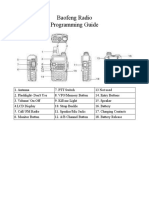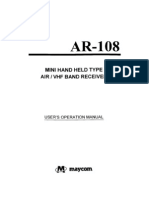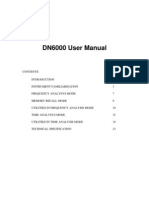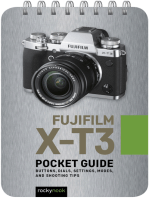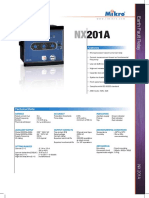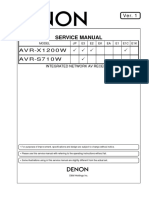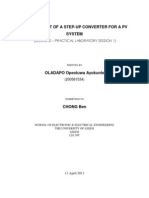ECE466T Electronic Design Lab (Trailer) Instrument Manual Oscilloscope User Instructions: Tek DPO3032 Operation of Vertical Section
ECE466T Electronic Design Lab (Trailer) Instrument Manual Oscilloscope User Instructions: Tek DPO3032 Operation of Vertical Section
Uploaded by
MickeyMeilsCopyright:
Available Formats
ECE466T Electronic Design Lab (Trailer) Instrument Manual Oscilloscope User Instructions: Tek DPO3032 Operation of Vertical Section
ECE466T Electronic Design Lab (Trailer) Instrument Manual Oscilloscope User Instructions: Tek DPO3032 Operation of Vertical Section
Uploaded by
MickeyMeilsOriginal Description:
Original Title
Copyright
Available Formats
Share this document
Did you find this document useful?
Is this content inappropriate?
Copyright:
Available Formats
ECE466T Electronic Design Lab (Trailer) Instrument Manual Oscilloscope User Instructions: Tek DPO3032 Operation of Vertical Section
ECE466T Electronic Design Lab (Trailer) Instrument Manual Oscilloscope User Instructions: Tek DPO3032 Operation of Vertical Section
Uploaded by
MickeyMeilsCopyright:
Available Formats
ECE466T Electronic Design Lab (Trailer) Instrument Manual Oscilloscope User Instructions: Tek DPO3032 Operation of Vertical Section:
1. Connect scope probes to signal sources: Selected nodes of circuit-under-test or test signal outputs on front of oscilloscope 2. Press CH1 MENU button: Read menu labels that appear above the associated buttons at bottom of screen 3. Press more menu button : Read menu labels that appear near buttons at RH edge of screen. This will provide probe setup options 4. Set COUPLING to: DC mode all signals DC + AC are passed AC mode only AC signals are passed & DC is blocked 5. Set BANDWIDTH limit button to: ON BW is 20 MHz, used to minimize noise OFF BW is 100 MHz, used for maximum BW 6. Set vertical Volts/Div: coarse 1-2-5, large increments fine small increments 7. Check probe attenuation: probes provided are fixed at 10X for normal work 1X is provided at the scope input by removing the probe 8. Check input impedance: This is fixed at 10meg for the probes provided 1meg is provided at the scope input by removing the probe 9. Set INVERT option: set to OFF, useful for MATH functions 10. Repeat steps 2 through 9 for CH2 11. Volts/Div knob: use to set voltage step size for each vertical screen division step size value is displayed at lower left screen corner 12. Ground position for each channel is on LH side of screen arrow 13. Set vertical position: as knob is adjusted ground voltage is momentarily displayed at bottom of screen Operation of Horizontal Section: 1. Set horizontal Time/Div: use horizontal scale knob value indicated at screen bottom center eg. T 50.0 us 2. Set horizontal triggering position: default setting is at screen center top arow time difference between arrow and screen center is displayed as T Pos:00s at bottom of display above menu labels Operation of Trigger Section: 1. Press trigger menu button: 2. Set trigger type:
3. Set trigger source: 4. Set trigger level:
5. Set slope: 6. Set mode: 7. Select coupling:
Edge triggers at waveform edge at the intersection of screen center (marked by vertical line arrow) and trigger level arrow CH1 or CH2 or external Displayed as arrow at RH edge of screen level voltage & trigger channel displayed at screen lower RH RISING or FALLING Auto or Normal, trig. level knob adjusts both DC used mostly Noise Reject to stabilize display with noisy trig signal 1
HF Reject to stabilize display with noisy trig signal AC rejects DC trig signal component
Waveform Measurements: 1. Sep probe compensations using test signal output on front of scope 2. Connect scope probe(s) to signal source(s): Selected nodes of circuit-under-test or signal generator 3. Press CH1 or CH2 MENU button: 4. Press trigger menu button: 5. Set trigger source: CH1 or CH2. To stabilize waveform adjust trigger level with multipurpose A knob 6. Minimize noise: press CH1 menu button select BW limit ON repeat for CH2 7. Press Acquire button near RH top of case: 8. Press mode menu button from screen menu select Average 9. Press Measure button: near top of case 10. From screen Measure Menu: 4 different measurements can be displayed press add meas key to activate one of these options select Source channel with button select Type with multipurpose knob A 11. Press Back screen button to return measure menu 12. Select (using procedures 9 & 10): Vpp CH1, Vpp CH2, Freq CH1 Cursor Operations: 1. Press Cursor button at top right of multipurpose knob: 2. Select CH1 or CH2: Both time and voltage cursors can be displayed. Move cursors with multipurpose A and B knobs XY Mode Operations: 1. Press Acquire button under horizontal positioning knob. 2. Press XY screen button.
Oscilloscope Instructions: HP 54622D Operation of Vertical Section: 1. Connect scope probes to the two scope vertical inputs. 2. Press Autoscale button to get a preset display. 3. Press Acquire button and select Averaging with the display button. 4. Press #avgs button on the display and set the number of averages with the illuminated knob. 5. Press CH1 button under display and select scope coupling and BW limit (this limits the scope bandwidth to minimize noise). 6. Select desired Probe Multiplication factor ex. 10:1, 1:1, etc. 7. Adjust the risetime of CH1 probe by connecting it to the PROBE COMPENSATION terminal on the right of the scope front. 8. Press AUTO scale button and adjust the probe capacitance with the special tuning tool provided. The tuning capacitor is in the connector at the end of the probe lead. 9. Set desired Volts/Dive scale with the knob above the CH1 button. The Volts/Div value is displayed at the upper left of the display. 10. Adjust any Offset with the knob below the CH1 button. Signal ground level is indicated by an arrow at the left edge of the display with the channel number. 11. Repeat steps 5 through 10 for CH2 probe. Operation of Horizontal Section: 1. Set horizontal Time/Div with large knob in the horizontal section at the right of the oscilloscope. The Time/Div value is displayed at the upper right of the display. 2. The default trigger position is at the scope center and is indicated by an arrow in the center at the top of the display. 3. To Shift Trigger position turn the small knob in the horizontal section. This will move the arrow indicator to the left or right of the display top center. Operation of Trigger Section: 1. Press Edge button in the trigger section. 2. Use Display buttons to select: rising/falling edge trigger, Ext, CH1 or CH2 trigger source. 3. Press Mode coupling button. 4. Use Display buttons to select mode: auto, autolevel, normal. 5. Use Display buttons to select coupling: AC or DC, Noise Rej or HF Rej [these will reduce the noise on the triggering signal. Waveform Measurements: 1. Press Cursor button. 2. Using Display buttons select: X!, X2; Y1, Y2 and source. 3. Make Adjustments with the illuminated knob. 4. Or press Quick Meas button and select: CH1 or CH2 source and type of measurement. The values are displayed in the lower part of the screen. XY Mode Operation: 1. Press Main/Delayed button in the horizontal section. 2. Press XY screen button. Screen Capture: 1. Press Run/Stop button to freeze the display. 2. Press Quick Print button to save the screen display to the floppy disk. 3
Common Problems: 1. Pressing Autoscale can produce a noisy display. Adjust the Time/Div to display 2 or 3 wave periods and adjust the Volts/Div. 2. Noisy display is removed by pressing Acquire button and setting the Averaging number to a high value. 3. Noise is also reduced by setting the BW limits on both CH1 and CH2. 4. To get stationary waveforms it is necessary to connect Ext Trigger input to a signal generator output such as the Sync output on the signal generator.
Programmable DMM: Keithley 197A Start: 1. Power ON:
extreme left push button in bottom row
Set Measurement Function: 2. Set variable to be measured select V, A or 3. Set variable type select AC or DC 4. Set variable range 200uA to 2000mA, 200mV to 1000V, 200 to 20K 5. After correct range and mesurement type have been selected the DMM may be connected to an oscilloscope. Select Corect Terminals: 6. Voltages, resistances and currents up to 2A are measured using the top two terminals at right of instrument panel. 7. Currents exceeding 2A and up to 10A are measured with the bottom two terminals at right of instrument panel. 8. The 2A current fuse is located on the left. Common Problems: 1. Incorrect variable or range selected. 2. Incorrect terminals used. 3. No current reading registered because current fuse blown. Other Important Information: 1. All DMM inputs are isolated from ground. 2. The shunts in the instrument on the low current ranges (200uA and 2mA) may have high impedance values up to 1K.
Programmable Voltage Source: Keithley 230 Connections: 1. Make connections to the terminals Start: 2. Power ON: Set Operating Condition: 3. Select Continuous under program mode Set Voltage Level: 4. Select Source under display 5. Enter desired magnitude (range is 0 100) using keypad entry 6. Press Enter 7. Press Exponent button under data entry 8. Select sign of exponent by pressing + or on keypad 9. Set magnitude of exponent by using keypad entry 10. Press Enter Set Current Limit [maximum limit is 20 mA which must be entered as (20. 3)]: 11. Select I-limit under display 12. Enter desired magnitude (ex. 20, range is 0 20) using keypad entry 13. Press Enter 14. Press Exponent button under data entry 15. Select sign of exponent by pressing + or on keypad (ex. -) 16. Set magnitude of exponent by using keypad entry (ex. 3) 17. Press Enter Activate Output: 18. Press Output button Common Problems: 1. Flashing Cursor at left of display indicates that the selected voltage or current value exceeds the instrument limit. 2. Flashing I-limit LED indicates that the selected current limit has been exceeded.
at rear of instrument
extreme left push button in bottom row
Function Generator: Agilent 33250A Start: 1. Power ON:
extreme left push button
Select waveform type: 2. Press button with appropriate waveform shape Set Frequency: 3. Press Freq button under display 4. Enter digits using Keypad 5. Set units with buttons below display Set Signal Level (direct entry): 3. Press Ampl button under display 4. Enter digits using Keypad 5. Set units with buttons below display Set Offset: 3. Press Offset button under display 4. Enter digits using Keypad 5. Set units with buttons below display Set Modulation: 3. Press Mode button 4. Select modulation type 5. Set AM frequency 6. Set AM depth (% of carrier amplitude)
ex. 14 ex. 14 MHz
ex. 1.4 ex. 1.4 Vpp
ex. 1.4 ex. 1.4 uV
ex. AM, FM, FSK ex. 1 KHz ex. 30%
Activate output: 6. To have signal delivered at output of function generator press Output button. 7. To see description of signal delivered press Graph button. 8. Connect Sync output to oscilloscope external trigger input for wave synchronization. 9. The output impedance is 50 ohms. Frequency Sweep Mode: This generator can deliver a repetitive continuously varying frequency signal between a Start frequency and a Stop frequency within a selected Time interval (called the Sweep time). The sweep can be linear or logarithmic. 1. Press Sweep button then from Display buttons: 2. Select START frequency 3. Select LIN/LOG mode 4. Select STOP frequency 5. Select SWEEP time 6. Select MARKER frequency (this sets the frequency of the trailing edge of the SYNC pulse that is necessary to get a stationary display). 7. Connect the SYNC output on the 33250A to channel 2 input and set TRIGGER to channel 2. Pitfalls: 1. Output may be off. Press Output button. 7
2. The displayed signal level is valid only if the output BNC is terminated in a 50 ohm load. When the output of the function generator is fed into a large impedance of 1 Kohm or higher the amplitude of the signal delivered at the output is twice that shown on the display. 3. At low signal levels (<10 mVpp) the waveform may be distorted by EMI that is picked up by ground loops in your setup and long unshielded cable leads.
LCR Meter Instructions: HP4263A Start: 1. Power ON: 2. Reset meter:
extreme left push button Press BLUE button and Reset button simultaneously Select YES arrow button Then press Enter button
Measurement Frequency and signal level: 1. Select measurement frequency [indicated by display arrow] by multiple pressings of the Frequency button until arrow is over the desired frequency, eg. 100 KHz. 2. Select signal level by multiple pressings of the Level button until arrow is over the desired level, eg. 1000 mV. Measurement of Capacitance: [Discharge capacitor by shorting through a 10K resistor.] 3. Press Meas/Prmtr button: 4. Press UP arrow multiple times until a parameter menu comes up on display eg. CP-D CP-Q CP-G 5. Press Meas/Prmtr multiple times to make selection: eg. CP-Q 6. Press Enter 7. Mount component into test jig and tighten lockdown screws 8. If Trig displayed is set on MAN press Trig Mode button multiple times so trigger display arrow is over Int. 9. If Trig displayed is set to Int then C & Q readings will flash over a range of values 10. Record values: eg. C = 5.59-5.61 Q=63.0-1198 Measurement of Inductance: 3. Press Meas/Prmtr button: 4. Press UP arrow multiple times until a parameter menu comes up on display eg. LP-D LP-Q LP-G 5. Press Meas/Prmtr multiple times to make selection: eg. LP-Q 6. Repeat steps 6 through 10 above. Potential Problems: 1. Check that Auto/Hold range arrow on display is OFF. If not press Auto/Hold button to turn off. 2. If displayed values change rapidly press Meas Time button and select Long option with arrow key and Enter. 3. Trigger should read Int on display. If not reset the meter as in step 2.
LCR Meter Instructions: HP4263B Start: 1. Power ON: 2. Reset meter:
extreme left push button Press BLUE button and Reset button simultaneously Select YES with UP arrow button Then press Enter button
Measurement Frequency and signal level: 1. Select measurement frequency [indicated by display arrow] by multiple pressings of the Frequency button for desired frequency on display, eg. 100 KHz, then press Enter. 2. Select signal level by multiple pressings of the Level button until arrow is over the desired level, eg. 1000 mV, then press Enter. Measurement of Capacitance: [Discharge capacitor by shorting through a 10K resistor.] 3. Press Meas/Prmtr button: 4. Press UP arrow multiple times until a parameter menu comes up on display eg. CP CS 5. Press Enter 6. Press UP arrow multiple times to make selection: eg. D, Q, G, Rp 7. Press Enter 8. Mount component into test jig and tighten lockdown screws 9. If Trig displayed is set on MAN press Trig Mode button multiple times so trigger display arrow is over Int. 10. Record values: eg. C = 5.59-5.61 Q=63.0-1198 Measurement of Inductance: 3. Press Meas/Prmtr button: 4. Press UP arrow multiple times until a parameter menu comes up on display eg. LP LS 5. Press Enter 6. Press UP arrow multiple times to make selection: eg. D, Q, G, Rp 7. Press Enter 8. Repeat steps 8 through 10 above. Potential Problems: 1. Check that Auto/Hold range arrow on display is OFF. If not press Auto/Hold button to turn off. 2. If displayed values change rapidly press Meas Time button (multiple times) and select Long under display arrow for measurement time indicator. 3. Trigger should read Int on display. If not reset the meter as in step 2.
10
You might also like
- Tektronix TDS 220 User Instructions For ScopeNo ratings yetTektronix TDS 220 User Instructions For Scope4 pages
- Introduction of JDS2022S/JDS2012S/JDS2023 Series Handheld Digital OscilloscopeNo ratings yetIntroduction of JDS2022S/JDS2012S/JDS2023 Series Handheld Digital Oscilloscope28 pages
- Introduction To Oscilloscopes and Function GeneratorsNo ratings yetIntroduction To Oscilloscopes and Function Generators5 pages
- User'S Manual: Digital Multi-Function TesterNo ratings yetUser'S Manual: Digital Multi-Function Tester10 pages
- Quick Start For Total Station (Leica TC605L)No ratings yetQuick Start For Total Station (Leica TC605L)4 pages
- User'S Manual: Digital Satellite Meter SH-500No ratings yetUser'S Manual: Digital Satellite Meter SH-5008 pages
- 13 1 5 HZ-9003C Multifunctional Partial Discharge Tester - User ManualNo ratings yet13 1 5 HZ-9003C Multifunctional Partial Discharge Tester - User Manual28 pages
- Lab # 1 Introduction To Instruments. (Digital Oscilloscope and Digital Function Generator) and Software LtspiceNo ratings yetLab # 1 Introduction To Instruments. (Digital Oscilloscope and Digital Function Generator) and Software Ltspice23 pages
- Service Manual Vts254 Vts256 Vts 258 Vonmarcken.No ratings yetService Manual Vts254 Vts256 Vts 258 Vonmarcken.40 pages
- SG 003a Multi Functional Signal Generator ManualNo ratings yetSG 003a Multi Functional Signal Generator Manual17 pages
- Response of First Order RC & RL CircuitsNo ratings yetResponse of First Order RC & RL Circuits9 pages
- Using Fluke 5520A Multi-Product CalibratorNo ratings yetUsing Fluke 5520A Multi-Product Calibrator3 pages
- Users Quick Guide For Set Up Procedures of RibNo ratings yetUsers Quick Guide For Set Up Procedures of Rib17 pages
- Agilent 3000 Series Oscilloscope: User's GuideNo ratings yetAgilent 3000 Series Oscilloscope: User's Guide37 pages
- Fujifilm X-T3: Pocket Guide: Buttons, Dials, Settings, Modes, and Shooting TipsFrom EverandFujifilm X-T3: Pocket Guide: Buttons, Dials, Settings, Modes, and Shooting TipsNo ratings yet
- Fujifilm X100VI: Pocket Guide: Buttons, Dials, Settings, Modes, and Shooting TipsFrom EverandFujifilm X100VI: Pocket Guide: Buttons, Dials, Settings, Modes, and Shooting TipsNo ratings yet
- Canon EOS R6: Pocket Guide: Buttons, Dials, Settings, Modes, and Shooting TipsFrom EverandCanon EOS R6: Pocket Guide: Buttons, Dials, Settings, Modes, and Shooting TipsNo ratings yet
- Fujifilm X-T5: Pocket Guide: Buttons, Dials, Settings, Modes, and Shooting TipsFrom EverandFujifilm X-T5: Pocket Guide: Buttons, Dials, Settings, Modes, and Shooting TipsNo ratings yet
- Nikon D500: Pocket Guide: Buttons, Dials, Settings, Modes, and Shooting TipsFrom EverandNikon D500: Pocket Guide: Buttons, Dials, Settings, Modes, and Shooting TipsNo ratings yet
- Nikon Z6 III: Pocket Guide: Buttons, Dials, Settings, Modes, and Shooting TipsFrom EverandNikon Z6 III: Pocket Guide: Buttons, Dials, Settings, Modes, and Shooting TipsNo ratings yet
- Get Sustainable Power Systems Modelling Simulation and Analysis 1st Edition Nava Raj Karki PDF Ebook With Full Chapters Now100% (4)Get Sustainable Power Systems Modelling Simulation and Analysis 1st Edition Nava Raj Karki PDF Ebook With Full Chapters Now62 pages
- ARDUINO Based Foot Step Power Generation ABSTRACT67% (3)ARDUINO Based Foot Step Power Generation ABSTRACT1 page
- Electricalnotes Wordpress Com 2011 06 07 Low Voltage and High Voltage Cable TestingNo ratings yetElectricalnotes Wordpress Com 2011 06 07 Low Voltage and High Voltage Cable Testing13 pages
- AOC4518R8v06 A154517R0v06: Antenna Specifications0% (1)AOC4518R8v06 A154517R0v06: Antenna Specifications4 pages
- 13-Magnetic Effects of Electric CurrentNo ratings yet13-Magnetic Effects of Electric Current17 pages
- IS 8130 - Classes of Conductors - 2013 - Reaffiremed 2018No ratings yetIS 8130 - Classes of Conductors - 2013 - Reaffiremed 201812 pages
- Multiple RS-232 Drivers & Receivers: Product Description FeaturesNo ratings yetMultiple RS-232 Drivers & Receivers: Product Description Features9 pages
- BBD 2012 Canter Rev A Lighting Addendum REV12No ratings yetBBD 2012 Canter Rev A Lighting Addendum REV128 pages
- 256 Bit/1K 5.0V CMOS Serial EEPROM: Features Package TypeNo ratings yet256 Bit/1K 5.0V CMOS Serial EEPROM: Features Package Type8 pages
- Development of A Step-Up Converter For A PV System: (Elec5510 - Practical Laboratory Session 1)No ratings yetDevelopment of A Step-Up Converter For A PV System: (Elec5510 - Practical Laboratory Session 1)23 pages
- VHF Repeater Combining Systems 136 - 174 MHZ: Rtc15 SeriesNo ratings yetVHF Repeater Combining Systems 136 - 174 MHZ: Rtc15 Series2 pages
- Introduction of JDS2022S/JDS2012S/JDS2023 Series Handheld Digital OscilloscopeIntroduction of JDS2022S/JDS2012S/JDS2023 Series Handheld Digital Oscilloscope
- Introduction To Oscilloscopes and Function GeneratorsIntroduction To Oscilloscopes and Function Generators
- 13 1 5 HZ-9003C Multifunctional Partial Discharge Tester - User Manual13 1 5 HZ-9003C Multifunctional Partial Discharge Tester - User Manual
- Lab # 1 Introduction To Instruments. (Digital Oscilloscope and Digital Function Generator) and Software LtspiceLab # 1 Introduction To Instruments. (Digital Oscilloscope and Digital Function Generator) and Software Ltspice
- Fujifilm X-T3: Pocket Guide: Buttons, Dials, Settings, Modes, and Shooting TipsFrom EverandFujifilm X-T3: Pocket Guide: Buttons, Dials, Settings, Modes, and Shooting Tips
- Fujifilm X100VI: Pocket Guide: Buttons, Dials, Settings, Modes, and Shooting TipsFrom EverandFujifilm X100VI: Pocket Guide: Buttons, Dials, Settings, Modes, and Shooting Tips
- Canon EOS R6: Pocket Guide: Buttons, Dials, Settings, Modes, and Shooting TipsFrom EverandCanon EOS R6: Pocket Guide: Buttons, Dials, Settings, Modes, and Shooting Tips
- Fujifilm X-T5: Pocket Guide: Buttons, Dials, Settings, Modes, and Shooting TipsFrom EverandFujifilm X-T5: Pocket Guide: Buttons, Dials, Settings, Modes, and Shooting Tips
- Nikon D500: Pocket Guide: Buttons, Dials, Settings, Modes, and Shooting TipsFrom EverandNikon D500: Pocket Guide: Buttons, Dials, Settings, Modes, and Shooting Tips
- Nikon Z6 III: Pocket Guide: Buttons, Dials, Settings, Modes, and Shooting TipsFrom EverandNikon Z6 III: Pocket Guide: Buttons, Dials, Settings, Modes, and Shooting Tips
- Get Sustainable Power Systems Modelling Simulation and Analysis 1st Edition Nava Raj Karki PDF Ebook With Full Chapters NowGet Sustainable Power Systems Modelling Simulation and Analysis 1st Edition Nava Raj Karki PDF Ebook With Full Chapters Now
- Electricalnotes Wordpress Com 2011 06 07 Low Voltage and High Voltage Cable TestingElectricalnotes Wordpress Com 2011 06 07 Low Voltage and High Voltage Cable Testing
- IS 8130 - Classes of Conductors - 2013 - Reaffiremed 2018IS 8130 - Classes of Conductors - 2013 - Reaffiremed 2018
- Multiple RS-232 Drivers & Receivers: Product Description FeaturesMultiple RS-232 Drivers & Receivers: Product Description Features
- 256 Bit/1K 5.0V CMOS Serial EEPROM: Features Package Type256 Bit/1K 5.0V CMOS Serial EEPROM: Features Package Type
- Development of A Step-Up Converter For A PV System: (Elec5510 - Practical Laboratory Session 1)Development of A Step-Up Converter For A PV System: (Elec5510 - Practical Laboratory Session 1)
- VHF Repeater Combining Systems 136 - 174 MHZ: Rtc15 SeriesVHF Repeater Combining Systems 136 - 174 MHZ: Rtc15 Series