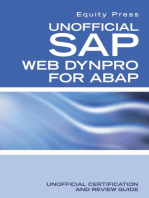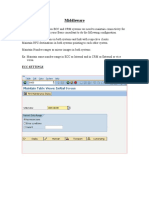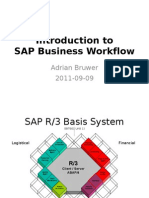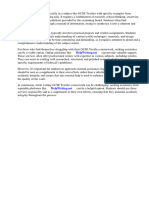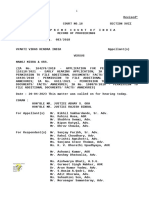SAP GUI Scripting and GuiXT
Uploaded by
Araujo Vargas AntonySAP GUI Scripting and GuiXT
Uploaded by
Araujo Vargas AntonySAP GUI Scripting and GuiXT With SAP GUI 6.
20, SAP introduced a "scripting API":
an object model that represents a screen with its controls at runtime. In Windows environment the API can be used from any tool that supports the COM object interface, especially from the VBScript and JavaScript languages. The object model allows one to automate all user actions. Unlike GuiXT, the SAP GUI scripting approach is not intended to change the screen layout. It completes the GuiXT functionality, allowing us to manipulate special controls (like the grid control) that GuiXT cannot handle directly, but is restricted to actions that a user is able to do as well. With GuiXT you can combine the two approaches. Use the new keyword "ApplyGuiScript" in a GuiXT script or an InputScript in order to perform further actions on the screen via a VBScript. The general procedure, clarified with a few examples, is set out below.
1 Requirements
SAP GUI 6.20 and upwards GuiXT 2004 Q2 2 and upwards For SAP kernel 3.1I-6.10: kernel patch required, see SAP note 480149 For SAP kernel 6.20 and above: Included in standard delivery It is necessary to activate scripting support in the SAP system, and in the SAP GUI options Not possible in ITS environment (SAP GUI for HTML)
2 SAP documentation
Please see the following SAP notes concerning SAP GUI scripting: 480149: 587202: 527737: 612454: 619459: Kernel patch requirements Limitations of SAP GUI scripting Composite SAP note on SAP GUI scripting Status and Lifetime SAP GUI Scripting support of SAP applications
The following links provide copies of the original SAP documents, for easy access. SAP GUI Scripting Overview SAP GUI Scripting User Guide SAP GUI Scripting Security Settings SAP GUI Scripting API Help File( .chm)
To display the most recent SAP GUI Scripting documentation, please click on the options icon in the SAP GUI window and select "SAP GUI scripting help"
3 GuiXT scripts and SAP GUI scripting
When you execute an ApplyGuiScript command in a GuiXT script the internal procedure is as follows: 1. SAP GUI receives a new screen description from the application server 2. SAP GUI calls GuiXT. GuiXT reads the GuiXT script and modifies the screen description. It saves the ApplyGuiScript command but does not yet execute the VBScript. 3. SAP GUI builds the full object model from the modified screen description 4. GuiXT calls SAP GUI to execute the specified VBScript
4 InputScripts and SAP GUI scripting
When you execute an ApplyGuiScript command in an InputScript please observe the following:
1. A Screen command is necessary before you can work with ApplyGuiScript in
the InputScript. It is not (yet) possible to use ApplyGuiScript before thefirst Screen command. The ApplyGuiScript command is always applied to the preceding Screen in the InputScript. Normally an Enter is used for each Screen in the InputScript. If your VBScript contains a user action that implies an "Enter" (i.e. an application server communication), you have to omit the InputScript Enter command for this screen. Try to avoid such situations if possible, since the flow of control gets complicated if both the InputScript and the VBScript process further screens. In addition, the application server communication invalidates many variables in your VBScript (e.g. screen buttons) so that special care is necessary in writing the VBScript for a case like this.
2.
The internal procedure is as follows: 1. During InputScript processing, SAP GUI receives a new screen description from the application server 2. SAP GUI calls GuiXT. GuiXT reads the script and modifies the screen description. It saves the ApplyGuiScript commands, but does not yet execute the script. 3. SAP GUI builds the full object model from the modified screen description 4. GuiXT calls SAP GUI to execute the specified VBScript 5. GuiXT performs the Enter action
5 Writing and testing the VBScript
SAP GUI provides a recording mode that can generate a VBScript directly from your actions. We suggest that you start with such a recorded script. It is a good idea to test the VBScript independently of the GuiXT script before combining both. To test the VBScript display the SAP screen where you want to apply the script. You
can either: Execute the VBScript outside of SAP GUI by double-clicking on the filename or by entering the name in the MS DOS command prompt Or you "drag and drop" the file into the SAP GUI window
We recommend the 2nd possibility (drag&drop), since in this case you use the same SAP GUI interface that GuiXT uses internally. Some VBScript variables, especially the "session" variable, are already defined and preset by SAP GUI when you use drag&drop.
6 Example: Selecting a fixed row in a grid control
In IW38 you want to select a certain row, say the third row. First record the action in SAP GUI:
Save the generated VBScript in a suitable directory, e.g. "C:\guixt\sapgui scripts". The script looks as follows: If Not IsObject(application) Then Set SapGuiAuto = GetObject("SAPGUI") Set application = SapGuiAuto.GetScriptingEngine End If If Not IsObject(connection) Then Set connection = application.Children(0) End If If Not IsObject(session) Then Set session = connection.Children(0) End If If IsObject(WScript) Then WScript.ConnectObject session, "on" WScript.ConnectObject application, "on" End If session.findById("wnd[0]").resizeWorkingPane 139,15,false
session.findById("wnd[0]/usr/cntlGRID1/shellcont/shell").currentCellRow = 2 session.findById("wnd[0]/usr/cntlGRID1/shellcont/shell").selectedRows = "2" In your GuiXT script use "ApplyGuiScript" and specify the name of the VBScript file: ApplyGuiScript "C:\guiXT\sapgui scripts\select_grid_row_3.vbs" The screen will then show up like this:
You can simplify the VBScript if you always use the drag&drop method for testing, since the "session" variable is then defined automatically. The following script does the job as well: Set aw = session.activeWindow() aw.findById("usr/cntlGRID1/shellcont/shell").selectedRows = "2" Please observe that the row index starts with 0 in SAP GUI scripting, so the third row has index 2.
7 Example: Selecting variable rows in a grid control
To select a variable number of rows we use a template VBScript file "select_grid_rows.vbs": Set aw = session.activeWindow() aw.findById("usr/cntlGRID1/shellcont/shell").selectedRows = "&V[grid_rows]" In the GuiXT script we use "ApplyGuiScript" and specify the name of the VBScript template: Set V[grid_rows] "1,3,5" ApplyGuiScript template="C:\guiXT\sapgui scripts\select_grid_rows.vbs"
8 Example: Reading grid cells
We want to offer a new entry field "Search for" where the user can specify a short text (or a part of the text) to search for. When the user presses a pushbutton "Select rows" we select all grid rows that contain the specified text:
The scripts look as follows:
GuiXT script: pos X[GRID1] (2,0) InputField (0,0) "Search for" (0,12) Size=20 name="pm_short_text" Pushbutton (0,34) "Select rows" process="grid_select_rows.txt" InputScript "grid_select_rows.txt": Screen saplslvc_fullscreen.0500 ApplyGuiScript template="select_grid_rows_via_short_text.vbs" Enter VBScript "select_grid_rows_via_short_text.vbs": Set aw = session.activeWindow() Set GRID1 = aw.FindById("usr/cntlGRID1/shellcont/shell") Dim myselectedRows myselectedRows = "" for i = 0 to GRID1.rowCount - 1 if InStr(1, GRID1.getCellValue(i,"KTEXT"), "&V[pm_short_text]", 1) > 0 then if myselectedRows = "" then myselectedRows = CStr(i) else myselectedRows = myselectedRows + "," + CStr(i) end if end if next GRID1.selectedRows = myselectedRows Please observe that, in contrast to the table control, the grid control does not require one to scroll through it page by page. All rows are already accessible without scrolling. You can also scroll the display so that the first selected line is shown: Set aw = session.activeWindow() Set GRID1 = aw.FindById("usr/cntlGRID1/shellcont/shell") Dim myselectedRows myselectedRows = "" for i = 0 to GRID1.rowCount - 1 if InStr(1, GRID1.getCellValue(i,"KTEXT"), "&V[pm_short_text]", 1) > 0 then if myselectedRows = "" then myselectedRows = CStr(i) if i < GRID1.firstVisibleRow or i > GRID1.firstVisibleRow + GRID1.visibleRowCount-1 then GRID1.firstVisibleRow = i
end if else myselectedRows = myselectedRows + "," + CStr(i) end if end if next GRID1.selectedRows = myselectedRows
9 Example: Returning values from VBScript
Returning values from VBScript is not yet fully supported. You have to use a temporary file to pass the value. In addition please bear in mind that the VBScript is not processed synchronously with the GuiXT script or InputScript. You have to wait for the next screen display before you can read the file generated in VBScript. As a demonstration of this technique we enhance the last example, returning the number of selected grid lines:
The scripts look as follows: GuiXT script: pos X[GRID1] (2,0) InputField (0,0) "Search for" (0,12) Size=20 name="pm_short_text"
Pushbutton (0,34) "Select rows" process="grid_select_rows.txt" InputScript "grid_select_rows.txt": Screen saplslvc_fullscreen.0500 Set V[return_filename] "&%[TEMP]\guixtscriptreturn.txt" ApplyGuiScript template="C:\guiXT\sapgui scripts\select_grid_rows_via_short_text.vbs" Enter Screen saplslvc_fullscreen.0500 OpenFile "&V[return_filename]" if Q[ok] ReadFile "&V[return_filename]" pm_selcount CloseFile "&V[return_filename]" Message "I: &V[pm_selcount] rows with short text ""&V[pm_short_text]""" -statusline RemoveFile "&V[return_filename]" endif Enter VBScript "select_grid_rows_via_short_text.vbs": Set aw = session.activeWindow() Set GRID1 = aw.FindById("usr/cntlGRID1/shellcont/shell") Dim myselectedRows myselectedRows = "" Dim mycount mycount = 0 for i = 0 to GRID1.rowCount - 1 if InStr(1, GRID1.getCellValue(i,"KTEXT"), "&V[pm_short_text]", 1) > 0 then if myselectedRows = "" then myselectedRows = CStr(i) if i < GRID1.firstVisibleRow or i > GRID1.firstVisibleRow + GRID1.visibleRowCount-1 then GRID1.firstVisibleRow = i end if else myselectedRows = myselectedRows + "," + CStr(i) end if mycount = mycount + 1 end if next GRID1.selectedRows = myselectedRows ' Generate return file Dim oFS Set oFS = CreateObject("Scripting.FileSystemObject") Dim oTS
Set oTS = oFS.CreateTextFile("&V[return_filename]") oTS.writeLine(CStr(mycount)) oTS.Close
10 Example: Collecting data from selected rows
This example shows how we can collect data from all selected grid rows. We generate a simple file containing the order numbers of all selected grid rows. We include this example since the handling of intervals like "3,10,12-20,34", the format that SAP GUI returns for the selected grid rows, has to be done in VBScript. The script still refers to the IW38 grid. VBScript Set aw = session.ActiveWindow Dim GRID1 Set GRID1 = aw.FindById("usr/cntlGRID1/shellcont/shell") Dim Set Dim Set oFS oFS = CreateObject("Scripting.FileSystemObject") oTS oTS = oFS.CreateTextFile("C:\GuiXT\script100.txt")
sel = Split(GRID1.selectedRows, ",") for each interval in sel lim = Split(interval, "-") if UBound(lim) = 0 then oTS.writeLine(GRID1.getCellValue(interval,"AUFNR")) else for i = lim(0) to lim(1) oTS.writeLine(GRID1.getCellValue(i,"AUFNR")) next end if next oTS.Close
11 Example: Activate object services
In the toolbar we want to add a new pushbutton that calls up a function from the "object services menu". Since there are no normal menu entries for these special functions, a short VBScript is needed. In this case the VBScript leads to an application server request, so that we have to omit the "Enter" in the InputScript.
GuiXT script: Pushbutton (toolbar) "@FM@Send with note" process="send_with_note.txt" InputScript "send_with_note.txt": Screen sapmv45a.0100 ApplyGuiScript "object_services_1.vbs" VBScript "object_services_1.vbs":
session.findById("wnd[0]/titl/shellcont/shell").pressButton "%GOS_TOOLBOX" session.findById("wnd[0]/shellcont/shell").pressButton "SO_SENDSERV"
You might also like
- SAP Workflow Business Process Automation: Business Process AutomationFrom EverandSAP Workflow Business Process Automation: Business Process AutomationNo ratings yet
- Execute An ABAP Report From WebDynpro and Display The List Output in A WebDynpro View100% (1)Execute An ABAP Report From WebDynpro and Display The List Output in A WebDynpro View30 pages
- External API - Odoo 11.0 Documentation PDFNo ratings yetExternal API - Odoo 11.0 Documentation PDF11 pages
- How To Performance Optimize SAP BusinessObjects Reports Based Upon SAP BW Using BICS ConnectivityNo ratings yetHow To Performance Optimize SAP BusinessObjects Reports Based Upon SAP BW Using BICS Connectivity64 pages
- VIP300 Protection Application Guide 2004 ENG PDF100% (1)VIP300 Protection Application Guide 2004 ENG PDF24 pages
- What Is Sap Mii ?: Abf Industrielle Automation GMBHNo ratings yetWhat Is Sap Mii ?: Abf Industrielle Automation GMBH14 pages
- Customizing Activities For Digital Invoice Processing (Mexico)No ratings yetCustomizing Activities For Digital Invoice Processing (Mexico)56 pages
- An SAP Consultant - ABAP - Sending Email With PDF Attachment100% (1)An SAP Consultant - ABAP - Sending Email With PDF Attachment5 pages
- SAP HANA EIM Installation and Configuration Guide enNo ratings yetSAP HANA EIM Installation and Configuration Guide en598 pages
- An Introduction To The ADOdb Class Library For PHPNo ratings yetAn Introduction To The ADOdb Class Library For PHP127 pages
- All SAP Transaction Codes With Report and Description For MNo ratings yetAll SAP Transaction Codes With Report and Description For M28 pages
- Attention ABAP Developers! Boost The Quality of Your Programs by Writing Automated Unit Tests With ABAP Unit PDFNo ratings yetAttention ABAP Developers! Boost The Quality of Your Programs by Writing Automated Unit Tests With ABAP Unit PDF32 pages
- 101 Problems and Reports in Webi Report With SolutionsNo ratings yet101 Problems and Reports in Webi Report With Solutions17 pages
- Save Time and Effort With ABAP Memory InspectorNo ratings yetSave Time and Effort With ABAP Memory Inspector23 pages
- Enhanced Table Maintenance With Automatic Change Recording - My Experiments With ABAPNo ratings yetEnhanced Table Maintenance With Automatic Change Recording - My Experiments With ABAP6 pages
- Steps To Create Table Control in SAP ABAPNo ratings yetSteps To Create Table Control in SAP ABAP20 pages
- Test SAP Solution Manager: Document CategoriesNo ratings yetTest SAP Solution Manager: Document Categories6 pages
- Instant Download Deep Dive into Power Automate: Learn by Example 1st Edition Mishra PDF All Chapters100% (2)Instant Download Deep Dive into Power Automate: Learn by Example 1st Edition Mishra PDF All Chapters65 pages
- ITN ERP Connector For Pentaho Data Integration v4No ratings yetITN ERP Connector For Pentaho Data Integration v46 pages
- 0305 Using SAP BusinessObjects Analysis Edition For Microsoft Office For Excel-Based OLAP Reporting Against SAP HANA ERP and Business WarehouseNo ratings yet0305 Using SAP BusinessObjects Analysis Edition For Microsoft Office For Excel-Based OLAP Reporting Against SAP HANA ERP and Business Warehouse36 pages
- Open Text Enterprise Scan 10 COM API Programming GuideNo ratings yetOpen Text Enterprise Scan 10 COM API Programming Guide21 pages
- Step by Step Guide For Using 'SUBSCRIBE - To - Button - Event' Method of A Pop-Up Window in WebDynpro ABAPNo ratings yetStep by Step Guide For Using 'SUBSCRIBE - To - Button - Event' Method of A Pop-Up Window in WebDynpro ABAP15 pages
- How To Create LSMW With Bapi Method To Create Purchase OrderNo ratings yetHow To Create LSMW With Bapi Method To Create Purchase Order22 pages
- OpenText VIM - Basic Configuration For Document Processing (DP) Document Types - SAP BlogsNo ratings yetOpenText VIM - Basic Configuration For Document Processing (DP) Document Types - SAP Blogs22 pages
- Business Application Programming Interface BAPI Standard RequirementsFrom EverandBusiness Application Programming Interface BAPI Standard RequirementsNo ratings yet
- Sap/ABAP Hana Programming: Learn to design and build SAP HANA applications with ABAP/4From EverandSap/ABAP Hana Programming: Learn to design and build SAP HANA applications with ABAP/4No ratings yet
- SAP Tools Methodologies and Techniques: Methodologies and TechniquesFrom EverandSAP Tools Methodologies and Techniques: Methodologies and TechniquesNo ratings yet
- Candelaria MASTERLIST of Hybrid Model Farm (Per Cluster)No ratings yetCandelaria MASTERLIST of Hybrid Model Farm (Per Cluster)5 pages
- (Ebooks PDF) Download (Ebook PDF) Understanding Patent Law, Third Edition 3rd Edition Full Chapters100% (3)(Ebooks PDF) Download (Ebook PDF) Understanding Patent Law, Third Edition 3rd Edition Full Chapters51 pages
- Guidelines For Maintaining Motor Efficiency During RebuildingNo ratings yetGuidelines For Maintaining Motor Efficiency During Rebuilding4 pages
- Definition and Objective of An Assurance EngagementNo ratings yetDefinition and Objective of An Assurance Engagement3 pages
- Order Vyakti Vikas Kendra VS Manoj MisraNo ratings yetOrder Vyakti Vikas Kendra VS Manoj Misra3 pages
- Analog Digital Hybrid Modulation For Improved Efficie100% (2)Analog Digital Hybrid Modulation For Improved Efficie6 pages
- Policy Clauses New India Mediclaim PolicyNo ratings yetPolicy Clauses New India Mediclaim Policy30 pages
- Criterion Referenced Assessment Workshop Handout 20111502No ratings yetCriterion Referenced Assessment Workshop Handout 201115027 pages
- Lecture # 2 Technology Infrastructure: The Internet and The World Wide WebNo ratings yetLecture # 2 Technology Infrastructure: The Internet and The World Wide Web35 pages
- MANNUL of Double Ram BOP Cameron Type UNo ratings yetMANNUL of Double Ram BOP Cameron Type U44 pages
- SAP Workflow Business Process Automation: Business Process AutomationFrom EverandSAP Workflow Business Process Automation: Business Process Automation
- Execute An ABAP Report From WebDynpro and Display The List Output in A WebDynpro ViewExecute An ABAP Report From WebDynpro and Display The List Output in A WebDynpro View
- How To Performance Optimize SAP BusinessObjects Reports Based Upon SAP BW Using BICS ConnectivityHow To Performance Optimize SAP BusinessObjects Reports Based Upon SAP BW Using BICS Connectivity
- What Is Sap Mii ?: Abf Industrielle Automation GMBHWhat Is Sap Mii ?: Abf Industrielle Automation GMBH
- Customizing Activities For Digital Invoice Processing (Mexico)Customizing Activities For Digital Invoice Processing (Mexico)
- An SAP Consultant - ABAP - Sending Email With PDF AttachmentAn SAP Consultant - ABAP - Sending Email With PDF Attachment
- SAP HANA EIM Installation and Configuration Guide enSAP HANA EIM Installation and Configuration Guide en
- An Introduction To The ADOdb Class Library For PHPAn Introduction To The ADOdb Class Library For PHP
- All SAP Transaction Codes With Report and Description For MAll SAP Transaction Codes With Report and Description For M
- Attention ABAP Developers! Boost The Quality of Your Programs by Writing Automated Unit Tests With ABAP Unit PDFAttention ABAP Developers! Boost The Quality of Your Programs by Writing Automated Unit Tests With ABAP Unit PDF
- 101 Problems and Reports in Webi Report With Solutions101 Problems and Reports in Webi Report With Solutions
- Enhanced Table Maintenance With Automatic Change Recording - My Experiments With ABAPEnhanced Table Maintenance With Automatic Change Recording - My Experiments With ABAP
- Instant Download Deep Dive into Power Automate: Learn by Example 1st Edition Mishra PDF All ChaptersInstant Download Deep Dive into Power Automate: Learn by Example 1st Edition Mishra PDF All Chapters
- 0305 Using SAP BusinessObjects Analysis Edition For Microsoft Office For Excel-Based OLAP Reporting Against SAP HANA ERP and Business Warehouse0305 Using SAP BusinessObjects Analysis Edition For Microsoft Office For Excel-Based OLAP Reporting Against SAP HANA ERP and Business Warehouse
- Open Text Enterprise Scan 10 COM API Programming GuideOpen Text Enterprise Scan 10 COM API Programming Guide
- Step by Step Guide For Using 'SUBSCRIBE - To - Button - Event' Method of A Pop-Up Window in WebDynpro ABAPStep by Step Guide For Using 'SUBSCRIBE - To - Button - Event' Method of A Pop-Up Window in WebDynpro ABAP
- How To Create LSMW With Bapi Method To Create Purchase OrderHow To Create LSMW With Bapi Method To Create Purchase Order
- OpenText VIM - Basic Configuration For Document Processing (DP) Document Types - SAP BlogsOpenText VIM - Basic Configuration For Document Processing (DP) Document Types - SAP Blogs
- Business Application Programming Interface BAPI Standard RequirementsFrom EverandBusiness Application Programming Interface BAPI Standard Requirements
- Sap/ABAP Hana Programming: Learn to design and build SAP HANA applications with ABAP/4From EverandSap/ABAP Hana Programming: Learn to design and build SAP HANA applications with ABAP/4
- SAP Tools Methodologies and Techniques: Methodologies and TechniquesFrom EverandSAP Tools Methodologies and Techniques: Methodologies and Techniques
- SAP NetWeaver Portal A Clear and Concise ReferenceFrom EverandSAP NetWeaver Portal A Clear and Concise Reference
- Candelaria MASTERLIST of Hybrid Model Farm (Per Cluster)Candelaria MASTERLIST of Hybrid Model Farm (Per Cluster)
- (Ebooks PDF) Download (Ebook PDF) Understanding Patent Law, Third Edition 3rd Edition Full Chapters(Ebooks PDF) Download (Ebook PDF) Understanding Patent Law, Third Edition 3rd Edition Full Chapters
- Guidelines For Maintaining Motor Efficiency During RebuildingGuidelines For Maintaining Motor Efficiency During Rebuilding
- Definition and Objective of An Assurance EngagementDefinition and Objective of An Assurance Engagement
- Analog Digital Hybrid Modulation For Improved EfficieAnalog Digital Hybrid Modulation For Improved Efficie
- Criterion Referenced Assessment Workshop Handout 20111502Criterion Referenced Assessment Workshop Handout 20111502
- Lecture # 2 Technology Infrastructure: The Internet and The World Wide WebLecture # 2 Technology Infrastructure: The Internet and The World Wide Web