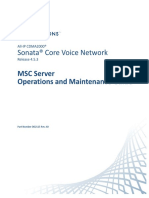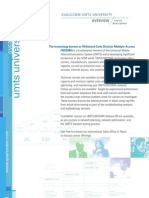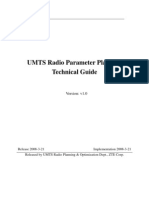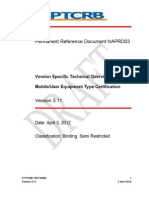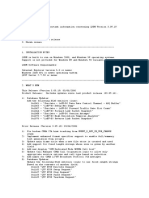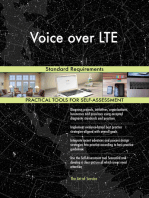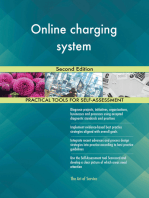NORTEL BSC3000 V15 - Rel3.13
NORTEL BSC3000 V15 - Rel3.13
Uploaded by
Santos GarciaCopyright:
Available Formats
NORTEL BSC3000 V15 - Rel3.13
NORTEL BSC3000 V15 - Rel3.13
Uploaded by
Santos GarciaOriginal Description:
Original Title
Copyright
Available Formats
Share this document
Did you find this document useful?
Is this content inappropriate?
Copyright:
Available Formats
NORTEL BSC3000 V15 - Rel3.13
NORTEL BSC3000 V15 - Rel3.13
Uploaded by
Santos GarciaCopyright:
Available Formats
GSM BSC3000 Commissioning from V15
Installation Method 24-9222
March 04, 2008 Issue Number: 03.13
Pkgid: 0000003
PROPRIETARY INFORMATION: The information contained in this document is the property of Nortel. Except as specifically authorized in writing, the holder of this document shall keep all information contained herein confidential and shall protect same in whole or in part from disclosure and dissemination to third parties. Nortel 2008 All Rights Reserved
March 04, 2008
Method 24-9222
Table of Contents
1.0 General Information . . . . . . . . . . . . . . . . . . . . . . . . . . . . . . . . . . . . . . . . . . . . . . . . . . . . . . . 1.1 Description . . . . . . . . . . . . . . . . . . . . . . . . . . . . . . . . . . . . . . . . . . . . . . . . . . . . . . . . . . . . . 1.2 Sequence . . . . . . . . . . . . . . . . . . . . . . . . . . . . . . . . . . . . . . . . . . . . . . . . . . . . . . . . . . . . . . 1.3 Reason for Reissue. . . . . . . . . . . . . . . . . . . . . . . . . . . . . . . . . . . . . . . . . . . . . . . . . . . . . . 2.0 Material Requirements . . . . . . . . . . . . . . . . . . . . . . . . . . . . . . . . . . . . . . . . . . . . . . . . . . . . 2.1 Required Documents . . . . . . . . . . . . . . . . . . . . . . . . . . . . . . . . . . . . . . . . . . . . . . . . . . . . 2.2 Tools & Test Sets. . . . . . . . . . . . . . . . . . . . . . . . . . . . . . . . . . . . . . . . . . . . . . . . . . . . . . . 2.3 Software . . . . . . . . . . . . . . . . . . . . . . . . . . . . . . . . . . . . . . . . . . . . . . . . . . . . . . . . . . . . . 2.4 RoHS Compliance . . . . . . . . . . . . . . . . . . . . . . . . . . . . . . . . . . . . . . . . . . . . . . . . . . . . . . 2.5 RoHS - NON RoHS MIX . . . . . . . . . . . . . . . . . . . . . . . . . . . . . . . . . . . . . . . . . . . . . . . . . 2.6 Wheelie-Bin Symbol (WEEE Marking Requirements) . . . . . . . . . . . . . . . . . . . . . . . . . . . 3.0 Precautions and Preparations . . . . . . . . . . . . . . . . . . . . . . . . . . . . . . . . . . . . . . . . . . . . . . 3.1 Precautions . . . . . . . . . . . . . . . . . . . . . . . . . . . . . . . . . . . . . . . . . . . . . . . . . . . . . . . . . . . 3.2 Preparations. . . . . . . . . . . . . . . . . . . . . . . . . . . . . . . . . . . . . . . . . . . . . . . . . . . . . . . . . . . 3.3 Check List . . . . . . . . . . . . . . . . . . . . . . . . . . . . . . . . . . . . . . . . . . . . . . . . . . . . . . . . . . . . 4.0 Procedure . . . . . . . . . . . . . . . . . . . . . . . . . . . . . . . . . . . . . . . . . . . . . . . . . . . . . . . . . . . . . . . 4.1 Overview . . . . . . . . . . . . . . . . . . . . . . . . . . . . . . . . . . . . . . . . . . . . . . . . . . . . . . . . . . . . . 4.1.1 Procedures to Perform for the Control Node Commissioning: First Installation . . . 4.1.2 Procedures to Perform for the Interface Node Commissioning: First Installation . . 4.1.3 Procedures to Perform for the Control Node Already Commissioned . . . . . . . . . . 4.1.4 Procedures to Perform for the Interface Node Already Commissioned . . . . . . . . . 4.2 Hardware Configuration Check . . . . . . . . . . . . . . . . . . . . . . . . . . . . . . . . . . . . . . . . . . . . Procedure 1 Hardware Configuration Check. . . . . . . . . . . . . . . . . . . . . . . . . . . 4.3 System Power-Up . . . . . . . . . . . . . . . . . . . . . . . . . . . . . . . . . . . . . . . . . . . . . . . . . . . . . . 4.3.1 Cabinet Power-Up . . . . . . . . . . . . . . . . . . . . . . . . . . . . . . . . . . . . . . . . . . . . . . . . . Procedure 2 Cabinet Power-Up . . . . . . . . . . . . . . . . . . . . . . . . . . . . . . . . . . . . . 4.3.2 Modules Power-Up . . . . . . . . . . . . . . . . . . . . . . . . . . . . . . . . . . . . . . . . . . . . . . . . . Procedure 3 Modules Power-Up . . . . . . . . . . . . . . . . . . . . . . . . . . . . . . . . . . . . 4.3.3 SIM redundancy and 0V return. . . . . . . . . . . . . . . . . . . . . . . . . . . . . . . . . . . . . . . . Procedure 4 Check the Redundancy and 0V Return of the SIM Modules . . . . . 4.4 BSC3000 Control Node . . . . . . . . . . . . . . . . . . . . . . . . . . . . . . . . . . . . . . . . . . . . . . . . . . 4.4.1 BSC3000 Control Node TML e3 Connection . . . . . . . . . . . . . . . . . . . . . . . . . . . . . Procedure 5 BSC3000 Control Node TML e3 Connection . . . . . . . . . . . . . . . . . 4.4.2 BSC3000 Control Node Load Name . . . . . . . . . . . . . . . . . . . . . . . . . . . . . . . . . . . Procedure 6 BSC3000 Control Node Load Name . . . . . . . . . . . . . . . . . . . . . . . 4.4.3 BSC3000 Control Node Markers Reading . . . . . . . . . . . . . . . . . . . . . . . . . . . . . . . Procedure 7 BSC3000 Control Node Markers Reading . . . . . . . . . . . . . . . . . . . 4.4.4 BSC3000 Control Node Customization . . . . . . . . . . . . . . . . . . . . . . . . . . . . . . . . . Procedure 8 BSC3000 Control Node Customization . . . . . . . . . . . . . . . . . . . . . 4.4.5 BSC3000 Control Node Reset_CN . . . . . . . . . . . . . . . . . . . . . . . . . . . . . . . . . . . . Procedure 9 BSC3000 Control Node Reset CN. . . . . . . . . . . . . . . . . . . . . . . . . 4.4.6 BSC3000 Control Node Get Data Customization . . . . . . . . . . . . . . . . . . . . . . . . . . Procedure 10 BSC3000 Control Node Get Data Customization . . . . . . . . . . . . 4.4.7 BSC3000 Control Node Automatic Software Update . . . . . . . . . . . . . . . . . . . . . . . Procedure 11 BSC3000 Control Node Automatic Software Update (TML Only) 9 9 9 9
11 11 11 13 13 14 14 15 15 15 15 16 16 16 16 17 18 19 19 20 20 20 23 23 25 25 28 28 30 35 35 37 37 40 40 45 45 47 47 48 48
GSM BSC3000 Commissioning from V15 / 1
Method 24-9222
March 04, 2008
4.4.8 BSC3000 Control Node Load Name . . . . . . . . . . . . . . . . . . . . . . . . . . . . . . . . . . . 59 Procedure 12 BSC3000 Control Node Load Name. . . . . . . . . . . . . . . . . . . . . . 59 4.4.9 BSC3000 Control Node SIM Alarm Modules Tests . . . . . . . . . . . . . . . . . . . . . . . . 60 Procedure 13 BSC3000 Control Node SIM Alarm Modules Tests . . . . . . . . . . 61 4.4.10 BSC3000 Control Node OMU-OMU Ethernet Check . . . . . . . . . . . . . . . . . . . . . 65 Procedure 14 BSC3000 Control Node OMU-OMU Ethernet Check . . . . . . . . . 65 4.4.11 BSC3000 Control Node MMS Scan Disk . . . . . . . . . . . . . . . . . . . . . . . . . . . . . . 67 Procedure 15 BSC3000 Control Node MMS Scan Disk . . . . . . . . . . . . . . . . . . 67 4.4.12 BSC3000 Control Node OMU Swact Check . . . . . . . . . . . . . . . . . . . . . . . . . . . . 71 Procedure 16 BSC3000 Control Node OMU Swact Check . . . . . . . . . . . . . . . . 71 4.5 BSC3000 Interface Node . . . . . . . . . . . . . . . . . . . . . . . . . . . . . . . . . . . . . . . . . . . . . . . . 74 4.5.1 BSC3000 Interface Node TML e3 Connection . . . . . . . . . . . . . . . . . . . . . . . . . . . 74 Procedure 17 BSC3000 Interface Node TML e3 Connection . . . . . . . . . . . . . . 74 4.5.2 BSC3000 Interface Node Markers Reading . . . . . . . . . . . . . . . . . . . . . . . . . . . . . 83 Procedure 18 BSC3000 Interface Node Markers Reading . . . . . . . . . . . . . . . . 83 4.5.3 BSC3000 Interface Node Customization Parameters . . . . . . . . . . . . . . . . . . . . . . 87 Procedure 19 BSC3000 Interface Node Customization . . . . . . . . . . . . . . . . . . 87 4.5.4 BSC3000 Interface Node Reset IN (Optional) . . . . . . . . . . . . . . . . . . . . . . . . . . . . 95 Procedure 20 BSC3000 Interface Node Reset IN (Optional) . . . . . . . . . . . . . . 95 4.5.5 BSC3000 Interface Node Get Data Customization . . . . . . . . . . . . . . . . . . . . . . . . 97 Procedure 21 BSC3000 Interface Node Get Data Customization. . . . . . . . . . . 97 4.5.6 BSC3000 Interface Node Software Installation . . . . . . . . . . . . . . . . . . . . . . . . . . . 99 Procedure 22 BSC3000 Interface Node Software Installation (TML only) . . . . 99 4.5.7 BSC3000 Interface Node Software Markers . . . . . . . . . . . . . . . . . . . . . . . . . . . . 107 Procedure 23 BSC3000 Interface Node Software Markers. . . . . . . . . . . . . . . 107 4.5.8 BSC3000 Interface Node Redundant ATM Modules SWACT Check . . . . . . . . . 110 Procedure 24 BSC3000 Interface Node Redundant ATM Modules SWACT Check 110 4.5.9 BSC3000 Interface Node Redundant 8K Modules SWACT Check . . . . . . . . . . . 112 Procedure 25 BSC3000 Interface Node Redundant 8K Modules SWACT Check . 112 4.5.10 BSC3000 Interface Node Check the Red Module (Optional) . . . . . . . . . . . . . . 114 Procedure 26 BSC3000 Interface Node Check the Red Module (Optional) . . 114 4.5.11 BSC3000 Interface Node Module Status. . . . . . . . . . . . . . . . . . . . . . . . . . . . . . 116 Procedure 27 BSC3000 Interface Node Module Status . . . . . . . . . . . . . . . . . 116 4.5.12 BSC3000 Interface Node SIM Modules Alarms . . . . . . . . . . . . . . . . . . . . . . . . 119 Procedure 28 BSC3000 Interface Node SIM Modules Alarms . . . . . . . . . . . . 119 4.5.13 BSC3000 Interface Node Check IN/CN Optical Link. . . . . . . . . . . . . . . . . . . . . 122 Procedure 29 BSC3000 Interface Node Check IN-CN Optical Link . . . . . . . . 122 4.5.14 BSC3000 Interface Node Read IMC Link Status. . . . . . . . . . . . . . . . . . . . . . . . 126 Procedure 30 BSC3000 Interface Node Read IMC Link Status . . . . . . . . . . . 126 4.5.15 BSC3000 Interface Node Check LSARC Connection . . . . . . . . . . . . . . . . . . . . 128 Procedure 31 BSC3000 Interface Node Check LSARC Connection. . . . . . . . 128 4.6 Fiber Optic CEM/SRT DS512 Link Test (Optional) . . . . . . . . . . . . . . . . . . . . . . . . . . . . 134 Procedure 32 Fiber Optic CEM/SRT DS512 Link Test (Optional). . . . . . . . . . 134 4.7 Final Checks . . . . . . . . . . . . . . . . . . . . . . . . . . . . . . . . . . . . . . . . . . . . . . . . . . . . . . . . . 137 Procedure 33 Final Checks . . . . . . . . . . . . . . . . . . . . . . . . . . . . . . . . . . . . . . . 137 5.0 References . . . . . . . . . . . . . . . . . . . . . . . . . . . . . . . . . . . . . . . . . . . . . . . . . . . . . . . . . . . . . 138 6.0 Appendices . . . . . . . . . . . . . . . . . . . . . . . . . . . . . . . . . . . . . . . . . . . . . . . . . . . . . . . . . . . . . 139 Appendix A BSC3000 Configurations . . . . . . . . . . . . . . . . . . . . . . . . . . . . . . . . . . . . . . . 139
2 / GSM BSC3000 Commissioning from V15
March 04, 2008
Method 24-9222
Appendix B TML e3 Installation . . . . . . . . . . . . . . . . . . . . . . . . . . . . . . . . . . . . . . . . . . . . Appendix C Creation of the file MRQ.txt . . . . . . . . . . . . . . . . . . . . . . . . . . . . . . . . . . . . . . Appendix D Bootp IP Address Loading. . . . . . . . . . . . . . . . . . . . . . . . . . . . . . . . . . . . . . . Appendix E LSA-RC/HSA-RC Module LED Description . . . . . . . . . . . . . . . . . . . . . . . . . . Appendix F Modules PEC Codes Conversion RoHS . . . . . . . . . . . . . . . . . . . . . . . . . . . . Appendix G BSC3000 Control Node Software Download. . . . . . . . . . . . . . . . . . . . . . . . . Appendix H BSC3000 Control Node Software Installation . . . . . . . . . . . . . . . . . . . . . . . . Appendix I BSC3000 Control Node Software Activation. . . . . . . . . . . . . . . . . . . . . . . . . . Appendix J CN_Halt Procedure . . . . . . . . . . . . . . . . . . . . . . . . . . . . . . . . . . . . . . . . . . . . Appendix K Internal AAL5 Paths Test. . . . . . . . . . . . . . . . . . . . . . . . . . . . . . . . . . . . . . . . Appendix L Abbreviations and Terms . . . . . . . . . . . . . . . . . . . . . . . . . . . . . . . . . . . . . . Appendix M Report Sheet . . . . . . . . . . . . . . . . . . . . . . . . . . . . . . . . . . . . . . . . . . . . . . . . Last Page . . . . . . . . . . . . . . . . . . . . . . . . . . . . . . . . . . . . . . . . . . . . . . . . . . . . . . . . . . . . . . .
140 145 146 150 152 153 155 157 161 162 168 171 175
GSM BSC3000 Commissioning from V15 / 3
Method 24-9222
March 04, 2008
Figures
Figure 1 Wheelie-Bin Symbol to be Provided in the Mini-grip Packaging . . . . . . . . . . . . . 14 Figure 2 Door Opening . . . . . . . . . . . . . . . . . . . . . . . . . . . . . . . . . . . . . . . . . . . . . . . . . . . 19 Figure 3 Shelf Numbers . . . . . . . . . . . . . . . . . . . . . . . . . . . . . . . . . . . . . . . . . . . . . . . . . . . 20 Figure 4 PCIU Front View (Without Cover) . . . . . . . . . . . . . . . . . . . . . . . . . . . . . . . . . . . . 21 Figure 5 0V Returns Checks . . . . . . . . . . . . . . . . . . . . . . . . . . . . . . . . . . . . . . . . . . . . . . . 25 Figure 6 Optical Fibers Between the Control Node and the Interface Node . . . . . . . . . . . 29 Figure 7 Optical Fibers Connectors to be Disconnected . . . . . . . . . . . . . . . . . . . . . . . . 29 Figure 8 TML Start-Up . . . . . . . . . . . . . . . . . . . . . . . . . . . . . . . . . . . . . . . . . . . . . . . . . . . . 30 Figure 9 First Use of the TML Start-Up . . . . . . . . . . . . . . . . . . . . . . . . . . . . . . . . . . . . . . . 30 Figure 10 TML Login Identification. . . . . . . . . . . . . . . . . . . . . . . . . . . . . . . . . . . . . . . . . . . 31 Figure 11 Control Node: Connection Window. . . . . . . . . . . . . . . . . . . . . . . . . . . . . . . . . . 31 Figure 12 Control Node: IP Address . . . . . . . . . . . . . . . . . . . . . . . . . . . . . . . . . . . . . . . . . 32 Figure 13 Control Node: Error Window . . . . . . . . . . . . . . . . . . . . . . . . . . . . . . . . . . . . . . . 32 Figure 14 Control Node: Warning Window Message. . . . . . . . . . . . . . . . . . . . . . . . . . . . 33 Figure 15 Control Node: Refresh View Window. . . . . . . . . . . . . . . . . . . . . . . . . . . . . . . . . 33 Figure 16 TML e3 Default View of the Control Node Before the Build . . . . . . . . . . . . . . . 34 Figure 17 TML e3 View of the Control Node After the Build . . . . . . . . . . . . . . . . . . . . . . . 34 Figure 18 Control Node Access to the Load name Menu . . . . . . . . . . . . . . . . . . . . . . . . 35 Figure 19 Control Node Summary Load name Window . . . . . . . . . . . . . . . . . . . . . . . . . 36 Figure 20 Control Node Access to the "Configuration/Markers reading" Menu . . . . . . . . 37 Figure 21 Markers Reading: Select the Target Modules . . . . . . . . . . . . . . . . . . . . . . . . . . 38 Figure 22 Control Node: Markers Reading Summary . . . . . . . . . . . . . . . . . . . . . . . . . . . 38 Figure 23 Control Node: Access to the Customization Menu . . . . . . . . . . . . . . . . . . . . . 40 Figure 24 Control Node in versions up to V15.1.1 CL1: Customization Window. . . . . . . 41 Figure 25 Control Node in versions from V15.1.1 CL2 (introduction of RoHS boards): Customization Window . . . . . . . . . . . . . . . . . . . . . . . . . . . . . . . . . . . . . . . . . . . . . . . . . . . . . . . 42 Figure 26 Control Node Warning Message . . . . . . . . . . . . . . . . . . . . . . . . . . . . . . . . . . . 43 Figure 27 Control Node Customization Data Window . . . . . . . . . . . . . . . . . . . . . . . . . . . 44 Figure 28 Control Node Access to the "Test/Module/Reset CN" Menu . . . . . . . . . . . . . . 45 Figure 29 Control Node: Warning Reset Message Window . . . . . . . . . . . . . . . . . . . . . . 45 Figure 30 Control Node Summary Window . . . . . . . . . . . . . . . . . . . . . . . . . . . . . . . . . . 46 Figure 31 Control Node: Access to the Get Data Customization Menu. . . . . . . . . . . . . . 47 Figure 32 Control Node Summary Window of Get Data Customization . . . . . . . . . . . . . 47 Figure 33 Control Node Access to the Result View Menu. . . . . . . . . . . . . . . . . . . . . . . . 48 Figure 34 Control Node: Example of Result window . . . . . . . . . . . . . . . . . . . . . . . . . . . 49 Figure 35 Control Node Access to the BSC software download Menu . . . . . . . . . . . . . . 49 Figure 36 Select the Appropriate Drive . . . . . . . . . . . . . . . . . . . . . . . . . . . . . . . . . . . . . . . 50 Figure 37 Control Node BSC Software Download Window . . . . . . . . . . . . . . . . . . . . . . . 50 Figure 38 Select the Appropriate Drive . . . . . . . . . . . . . . . . . . . . . . . . . . . . . . . . . . . . . . . 51 Figure 39 Control Node BSC Software Installation Window . . . . . . . . . . . . . . . . . . . . . . 51 Figure 40 Control Node: Error Message Window . . . . . . . . . . . . . . . . . . . . . . . . . . . . . . 52 Figure 41 Control Node: BSC Software activation Message Window . . . . . . . . . . . . . . 52 Figure 42 Control Node: Warning Message Window . . . . . . . . . . . . . . . . . . . . . . . . . . . 53 Figure 43 Control Node Summary Window Automatic BSC software update . . . . . . . . 54 Figure 44 Control Node Summary Window Automatic BSC software update . . . . . . . . 55 Figure 45 Control Node Summary Window Automatic BSC software update . . . . . . . . 56 Figure 46 Control Node: Reset CN Message Window . . . . . . . . . . . . . . . . . . . . . . . . . . 57 Figure 47 Control Node: CN : Default View Message Window . . . . . . . . . . . . . . . . . . . . 58 Figure 48 Control Node Access to the Load name Menu . . . . . . . . . . . . . . . . . . . . . . . . 59
4 / GSM BSC3000 Commissioning from V15
March 04, 2008
Method 24-9222
Figure 49 Control Node Example of Summary Load name Window . . . . . . . . . . . . . . . . 60 Figure 50 Control Node Access to the "Test/Module/SIM modules alarms" Menu . . . . . . 61 Figure 51 Read SIM Alarm Signals: Select the Target Modules. . . . . . . . . . . . . . . . . . . . . 62 Figure 52 SIM Modules Alarms: Summary . . . . . . . . . . . . . . . . . . . . . . . . . . . . . . . . . . . . . 63 Figure 53 Control Node Access to the "Test/Link/Check OMU-OMU ethernet" Menu . . . 65 Figure 54 OMU-OMU ethernet check: Summary . . . . . . . . . . . . . . . . . . . . . . . . . . . . . . . . 66 Figure 55 Control Node Access to the "Disk/Verification/MMS ScanDisk" Menu . . . . . . . 67 Figure 56 MMS Scan Disk :The status of the MMS Disk scanned became blue . . . . . . . . 67 Figure 57 MMS Scan Disk :"Process is in progress" . . . . . . . . . . . . . . . . . . . . . . . . . . . . . 68 Figure 58 MMS Scan Disk :Summary . . . . . . . . . . . . . . . . . . . . . . . . . . . . . . . . . . . . . . . . . 68 Figure 59 Control Node Access to the "Last MMS ScanDisk" Menu . . . . . . . . . . . . . . . . . 69 Figure 60 Example of Last MMS Scan Disk Failed: Summary . . . . . . . . . . . . . . . . . . . . . . 70 Figure 61 Control Node: Access to the OMU Shut down Menu . . . . . . . . . . . . . . . . . . 71 Figure 62 Control Node: Warning Message Window . . . . . . . . . . . . . . . . . . . . . . . . . . . . 72 Figure 63 Control Node: Confirmation Message Window . . . . . . . . . . . . . . . . . . . . . . . . 72 Figure 64 Control Node: Warning Window . . . . . . . . . . . . . . . . . . . . . . . . . . . . . . . . . . . . 73 Figure 65 Control Node: Summary Window . . . . . . . . . . . . . . . . . . . . . . . . . . . . . . . . . . . 73 Figure 66 TML Start-Up . . . . . . . . . . . . . . . . . . . . . . . . . . . . . . . . . . . . . . . . . . . . . . . . . . . 74 Figure 67 TML Login Identification . . . . . . . . . . . . . . . . . . . . . . . . . . . . . . . . . . . . . . . . . . . 75 Figure 68 Interface Node: Connection Window . . . . . . . . . . . . . . . . . . . . . . . . . . . . . . . . 75 Figure 69 Interface Node: IP Address. . . . . . . . . . . . . . . . . . . . . . . . . . . . . . . . . . . . . . . . . 76 Figure 70 Interface Node: Error Window. . . . . . . . . . . . . . . . . . . . . . . . . . . . . . . . . . . . . . . 76 Figure 71 Interface Node Pinging Window . . . . . . . . . . . . . . . . . . . . . . . . . . . . . . . . . . . . 77 Figure 72 Interface Node: TML e3 With IN Views. . . . . . . . . . . . . . . . . . . . . . . . . . . . . . . . 78 Figure 73 Interface Node: Refresh View Window . . . . . . . . . . . . . . . . . . . . . . . . . . . . . . . 79 Figure 74 Visual Indicator for the Interface Node . . . . . . . . . . . . . . . . . . . . . . . . . . . . . . . . 79 Figure 75 Interface Node: Access to the Reset Menu . . . . . . . . . . . . . . . . . . . . . . . . . . . 80 Figure 76 Interface Node: Warning Message Window . . . . . . . . . . . . . . . . . . . . . . . 80 Figure 77 Interface Node: Summary Window. . . . . . . . . . . . . . . . . . . . . . . . . . . . . . . . . . 81 Figure 78 Interface Node: Access to the Result View Menu . . . . . . . . . . . . . . . . . . . . . . 81 Figure 79 Interface Node: Access to the Save LOG files Menu . . . . . . . . . . . . . . . . . . . . 82 Figure 80 Interface Node: Access to the Markers reading Menu . . . . . . . . . . . . . . . . . . . 83 Figure 81 Interface Node "Markers Reading" . . . . . . . . . . . . . . . . . . . . . . . . . . . . . . . . . . . 84 Figure 82 Interface Node Markers Reading Summary . . . . . . . . . . . . . . . . . . . . . . . . . . . . 85 Figure 83 Interface Node: Access to the Customization Menu . . . . . . . . . . . . . . . . . . . . 87 Figure 84 Interface Node versions up to V15.1.1 CL1: Customization Window . . . . . . . 88 Figure 85 Interface Node in versions from V15.1.1 CL2 "Electrical" (introduction of RoHS boards): Customization Window . . . . . . . . . . . . . . . . . . . . . . . . . . . . . . . . . . . . . . . . . . . . . 89 Figure 86 Interface Node in versions from V17 "Optical": Customization Window. . . . . . 91 Figure 87 TML Parameters - Supported configuration - Optical Carrier . . . . . . . . . . . . . . 93 Figure 88 Interface Node Customization Data Window . . . . . . . . . . . . . . . . . . . . . . . . . . 93 Figure 89 Interface Node: Access to Reset IN Menu . . . . . . . . . . . . . . . . . . . . . . . . . . . . 95 Figure 90 Interface Node: Warning Reset Message Window. . . . . . . . . . . . . . . . . . . . . . 95 Figure 91 Interface Node Summary Window of Reset IN. . . . . . . . . . . . . . . . . . . . . . . . . 96 Figure 92 Interface Node: Access to Get Data Customization . . . . . . . . . . . . . . . . . . . . . 97 Figure 93 Interface Node Summary Window of Get Data Customization. . . . . . . . . . . . . 98 Figure 94 Interface Node Access to the Software upgrade Menu . . . . . . . . . . . . . . . . . . 99 Figure 95 Interface Node Selection of the Appropriate Drive . . . . . . . . . . . . . . . . . . . . . . 100 Figure 96 Main Window with the Interface Node . . . . . . . . . . . . . . . . . . . . . . . . . . . . . . . 100 Figure 97 Final State of the First Stage . . . . . . . . . . . . . . . . . . . . . . . . . . . . . . . . . . . . . . 101 Figure 98 Interface Node Final Summary Window . . . . . . . . . . . . . . . . . . . . . . . . . . . . . 102 Figure 99 Interface Node Access to the Software upgrade Menu . . . . . . . . . . . . . . . . . 103
GSM BSC3000 Commissioning from V15 / 5
Method 24-9222
March 04, 2008
Figure 100 Main Window of the IN: New CEM Active without Software Updated.. . . . . . Figure 101 Main Window of the Interface Node: CEM(2) Active Updated . . . . . . . . . . . . Figure 102 Optical Fibers Connectors to be Plugged . . . . . . . . . . . . . . . . . . . . . . . . . . . Figure 103 Interface Node Access to the Software markers Menu . . . . . . . . . . . . . . . Figure 104 Interface Node Software markers Window . . . . . . . . . . . . . . . . . . . . . . . . . Figure 105 Interface Node Summary Software markers Window . . . . . . . . . . . . . . . . . Figure 106 Interface Node: Access to the Reset Menu . . . . . . . . . . . . . . . . . . . . . . . . Figure 107 Interface Node: Warning Message Window . . . . . . . . . . . . . . . . . . . . . . . . Figure 108 Interface Node: Summary Window . . . . . . . . . . . . . . . . . . . . . . . . . . . . . . . Figure 109 Interface Node: Access to the Reset Menu . . . . . . . . . . . . . . . . . . . . . . . . Figure 110 Interface Node: Warning Message Window . . . . . . . . . . . . . . . . . . . . . . . . Figure 111 Interface Node: Summary Window . . . . . . . . . . . . . . . . . . . . . . . . . . . . . . . Figure 112 Interface Node Access to the Reset Menu . . . . . . . . . . . . . . . . . . . . . . . . Figure 113 Interface Node Warning Message Window . . . . . . . . . . . . . . . . . . . . . . . . . Figure 114 Interface Node: Summary Window . . . . . . . . . . . . . . . . . . . . . . . . . . . . . . . Figure 115 Interface Node Access to the Modules Status Menu. . . . . . . . . . . . . . . . . . Figure 116 Interface Node: "Modules Status" Window . . . . . . . . . . . . . . . . . . . . . . . . . . Figure 117 Interface Node Summary Window for the modules Status . . . . . . . . . . . . . Figure 118 Interface Node Access to the SIM modules alarms Menu. . . . . . . . . . . . . . Figure 119 Interface Node SIM Modules Alarms Window . . . . . . . . . . . . . . . . . . . . . . . Figure 120 Interface Node: "Summary" Message Window . . . . . . . . . . . . . . . . . . . . . . . Figure 121 Interface Node Access to the Check IN-CN Optical Link Menu . . . . . . . . . Figure 122 Interface Node Check IN-CN Optical Link Window . . . . . . . . . . . . . . . . . . . Figure 123 Interface Node: Summary Window . . . . . . . . . . . . . . . . . . . . . . . . . . . . . . . . Figure 124 Interface Node: Summary Window 2 . . . . . . . . . . . . . . . . . . . . . . . . . . . . . . . Figure 125 Interface Node Access to the Read IMC Link Status Menu . . . . . . . . . . . . Figure 126 Interface Node: "Summary" Message Window . . . . . . . . . . . . . . . . . . . . . . . Figure 127 Interface Node Access to the Check LSARC Connection Menu . . . . . . . . . Figure 128 Interface Node Check LSARC Connection Window . . . . . . . . . . . . . . . . . . Figure 129 Interface Node: "Summary" Message Window . . . . . . . . . . . . . . . . . . . . . . . Figure 130 Interface Node Access to the "Reset" Menu of the IEM Active . . . . . . . . . . . Figure 131 Interface Node Warning Message Window . . . . . . . . . . . . . . . . . . . . . . . . . Figure 132 Interface Node: Summary Window . . . . . . . . . . . . . . . . . . . . . . . . . . . . . . . Figure 133 Interface Node Access to the CEM/SRT DS512 Link Test Menu . . . . . . . Figure 134 CEM/SRT DS512 Test Link Result: Summary . . . . . . . . . . . . . . . . . . . . . . . Figure 135 Interface Node: Access to the Save LOG files Menu . . . . . . . . . . . . . . . . . Figure 136 Destination Location Folder . . . . . . . . . . . . . . . . . . . . . . . . . . . . . . . . . . . . . . Figure 137 Java Plug-In Security Warning. . . . . . . . . . . . . . . . . . . . . . . . . . . . . . . . . . . . Figure 138 Network Window Under Win 2000 and Win XP . . . . . . . . . . . . . . . . . . . . . . . Figure 139 TCP/IP Properties for WinXP and Win2000. . . . . . . . . . . . . . . . . . . . . . . . . . Figure 140 BSC3000 Pinging Window . . . . . . . . . . . . . . . . . . . . . . . . . . . . . . . . . . . . . Figure 141 Warning Window. . . . . . . . . . . . . . . . . . . . . . . . . . . . . . . . . . . . . . . . . . . . . . Figure 142 BSC Bootp Main Window. . . . . . . . . . . . . . . . . . . . . . . . . . . . . . . . . . . . . . . . Figure 143 Access to the BF File . . . . . . . . . . . . . . . . . . . . . . . . . . . . . . . . . . . . . . . . . . . Figure 144 Bootp Main Window With the active entries Field . . . . . . . . . . . . . . . . . . . . Figure 145 Main Bootp Window With the entry found . . . . . . . . . . . . . . . . . . . . . . . . . . Figure 146 Software Download Progress . . . . . . . . . . . . . . . . . . . . . . . . . . . . . . . . . . . . Figure 147 TFTP loading complete Window . . . . . . . . . . . . . . . . . . . . . . . . . . . . . . . . . Figure 148 CEM(2) restarting Window . . . . . . . . . . . . . . . . . . . . . . . . . . . . . . . . . . . . . Figure 149 LSA-RC Module Front Panel . . . . . . . . . . . . . . . . . . . . . . . . . . . . . . . . . . . . Figure 150 Control Node Access to the BSC software download Menu . . . . . . . . . . . . Figure 151 Select the Appropriate Drive . . . . . . . . . . . . . . . . . . . . . . . . . . . . . . . . . . . . .
104 105 106 107 108 109 110 110 111 112 112 113 114 115 115 116 117 118 119 120 121 122 123 124 125 126 126 128 129 130 131 132 132 134 135 137 141 142 143 143 146 146 147 147 148 148 149 149 149 151 153 153
6 / GSM BSC3000 Commissioning from V15
March 04, 2008
Method 24-9222
Figure 152 Control Node BSC Software Download Window . . . . . . . . . . . . . . . . . . . . . Figure 153 Control Node Summary Window BSC software download. . . . . . . . . . . . . . Figure 154 Control Node: Access to the BSC software installation Menu . . . . . . . . . . . Figure 155 Control Node: BSC3000 Software Installation Window . . . . . . . . . . . . . . . . Figure 156 Control Node: Summary Window of the End of Software Installation . . . . . Figure 157 Control Node: Access to the BSC software activation Menu . . . . . . . . . . . . Figure 158 Control Node: Warning Message Window . . . . . . . . . . . . . . . . . . . . . . . . . . Figure 159 Control Node BSC software activation Summary Window . . . . . . . . . . . . . . Figure 160 Control Node: Access to the reset CN Menu . . . . . . . . . . . . . . . . . . . . . . . . Figure 161 Control Node: Warning Reset Message Window . . . . . . . . . . . . . . . . . . . . . Figure 162 Control Node Summary Window . . . . . . . . . . . . . . . . . . . . . . . . . . . . . . . . . Figure 163 Test/Module/Cn_halt. . . . . . . . . . . . . . . . . . . . . . . . . . . . . . . . . . . . . . . . . . . . Figure 164 Test/Link/Internal AAL-5 paths . . . . . . . . . . . . . . . . . . . . . . . . . . . . . . . . . . . Figure 165 Test/Link/Internal AAL-5 Paths . . . . . . . . . . . . . . . . . . . . . . . . . . . . . . . . . . . Figure 166 Internal AAL-5 Paths: Select the Target Modules. . . . . . . . . . . . . . . . . . . . . . Figure 167 AAL5 Test CC1-OMU: Summary . . . . . . . . . . . . . . . . . . . . . . . . . . . . . . . . . . Figure 168 AAL5 Test CC1-TMU: Summary. . . . . . . . . . . . . . . . . . . . . . . . . . . . . . . . . . .
154 154 155 155 156 157 158 158 159 159 160 161 162 163 163 164 166
GSM BSC3000 Commissioning from V15 / 7
Method 24-9222
March 04, 2008
Tables
Table 1 Tools & Test Sets. . . . . . . . . . . . . . . . . . . . . . . . . . . . . . . . . . . . . . . . . . . . . . . . . . 12 Table 2 Visual Indicator Description for All Modules, Except MMS . . . . . . . . . . . . . . . . . . 24 Table 3 Visual Indicator Description for the MMS Module . . . . . . . . . . . . . . . . . . . . . . . . . 24 Table 4 TML e3 Installation . . . . . . . . . . . . . . . . . . . . . . . . . . . . . . . . . . . . . . . . . . . . . . . 141 Table 5 LED Display Meaning . . . . . . . . . . . . . . . . . . . . . . . . . . . . . . . . . . . . . . . . . . . . . 150 Table 6 Modules PEC Codes Conversion RoHS . . . . . . . . . . . . . . . . . . . . . . . . . . . . . . . 152 Table 7 BSC3000 Control Node Software Download (TML Only) . . . . . . . . . . . . . . . . . . 153 Table 8 BSC3000 Control Node Software Installation (TML Only) . . . . . . . . . . . . . . . . . 155 Table 9 BSC3000 Control Node Software Activation (TML Only) . . . . . . . . . . . . . . . . . . 157 Table 10 Internal AAL5 Paths Test . . . . . . . . . . . . . . . . . . . . . . . . . . . . . . . . . . . . . . . . . 162 Table 11 BSC3000 Input Parameters (new parameters may be added) . . . . . . . . . . . . . 171 Table 12 Sequence of BSC3000 V15.x Commissioning Operations . . . . . . . . . . . . . . . . 172 Table 13 Power Supply Voltage Measurements Table . . . . . . . . . . . . . . . . . . . . . . . . . . 174 Table 14 Current Measurement (One SIM removed). . . . . . . . . . . . . . . . . . . . . . . . . . . . 175 Table 15 Comments. . . . . . . . . . . . . . . . . . . . . . . . . . . . . . . . . . . . . . . . . . . . . . . . . . . . . 175 Table 16 Sign off . . . . . . . . . . . . . . . . . . . . . . . . . . . . . . . . . . . . . . . . . . . . . . . . . . . . . . . 175
8 / GSM BSC3000 Commissioning from V15
March 04, 2008
Method 24-9222
1.0 General Information
1.1 Description
Purpose: This method describes the following on-site operations: Commissioning of the BSC3000 i.e., power-up of the cabinet, installation of the latest software loads and customization of the BSC3000 parameters according to network specifications. Installation of new software loads on the BSC3000 using the TML (BSC3000 previously commissioned). Equipment: GSM BSC3000 (Electrical, Optical or mixed E/O) Application: This document applies to BSC3000 which characteristics follow: E1 PCM type (120 or 75) and T1 PCM type (100) STM-1/OC-3 Optical Fibers - if applicable. Software version V15.x, V16 or V17 (BSC3000 Optical is supported from V17) Hardware configuration compatible with Baseline V15, V16, V17 Service Impact: There is no service impact on initial sites.
1.2 Sequence
This method is to be performed after IM 08-9477 GSM BSC3000 Physical Installation, which can be found at: http://gis.us.nortel.com
1.3 Reason for Reissue
Update - version 3.13 - Proactive. BSC3000 Optical Customization Parameters has been updated. Update - version 3.12 - NPI. BSC3000 Optical Introduction in V17. Update - version 3.11 - Change Request: CR: Q01674722 - "No TMU mixity configuration supported before V16" (Modifications on: Fig.25, 26, 46; note added in p45, p59 & Appendix E) Update - version 3.10 - Proactive: Errors on the BSC naming. Update - version 3.09 - NPI: BSCe3 naming changed to BSC3000. Update - version 3.08: V16 implementation. RoHS codes and WEEE marking implementation. NPS00200 Specification included. CR:Q01297656 (Do not launch the second TML upgrade procedure while the first one is not completely finished)
GSM BSC3000 Commissioning from V15 / 9
Method 24-9222
March 04, 2008
Update - version 3.07: Add the Table 12 Sequence of BSC3000 V15.x Commissioning Operations on page 172. Update - version 3.06: Modification regarding CC1/ATM link test. Labelling verification for the fibers. Update - version 3.03: Add the double swacts of the IEM + PCM Check. Add the space constraint of the Host Name during the customization. Update - version 3.02: CR Q01055335 (OMU hostname check added). Update - version 3.01: Update after site validation (release to Standard) Update - version 2.02: New checks added: procedures 16, 23, 25 and 26. Update - version 2.01: CR: Q00812322-01 (TML e3 is not a supervision tool), update with the remark of the informal review and after lab test. Initial -version 1.03: This is the initial release of this method. Closes Alert(s): No Closes CR(s): Q01674722 Replaces Method 24-9222 dated: June 01, 2007. Available updates to this method can be found at http://gis.us.nortel.com.
10 / GSM BSC3000 Commissioning from V15
March 04, 2008
Method 24-9222
2.0 Material Requirements
2.1 Required Documents
Regional Installation Safety Manuals (ISM) can be found at: http://navigate.us.nortel.com/imds?pg=/ops/qual/inst For example: Americas - Field Operations Safety Manual (SOP 030) EMEA Environmental Health & Safety Asia-Pacific Environmental Health & Safety IM 0000003 9062 Event 12 - Fiber Optic Cabling Requirements IM 0000003-9062: Physical Handbook - Fiber Optic Cabling IM 0000003-08-9477 GSM BSC3000 Physical Installation PE/BSS/APP/04754 Base Line V14 PE/BSS/APP/07249 Base Line V15.0 PE/BSS/APP/10388 Base Line V15.1.R PE/BSS/APP/13427 Base Line V15.1 PE/BSS/APP/13427 Base Line V15.1 PE/BSS/APP/13427 Base Line V15.1 PE/BSS/APP/017756 Base Line V16 PE/BSS/APP/021936 Base Line V17 RoHS Directive 2002/95/EC NPS 00200 (Nortel Product Specification)
2.2 Tools & Test Sets
The Tools and Test Sets listed in Table 1 are required to perform this
GSM BSC3000 Commissioning from V15 / 11
Method 24-9222
March 04, 2008
method.
Table 1 Tools & Test Sets (Page 1 of 2) Tool / Test Set # Laptop PC Qty. 1 Description Pentium processor III, RAM 256Mo Free disk space: 20Mo (50Mo Recommended) CD-ROM 4x drive Color VGA monitor. Minimum graphic resolution 1024 x 768. Type 3 (or 2 type 2) Ethernet Card RJ-45 Crossed Cable RJ-45 not Crossed Cable Serial Cable SubD9 pts Male-Female Multi Meter Set of Screwdrivers Flashlight Wrist Strap V.S.T (V.A.T) 1 1 1 1 1 1 1 1 1 1 Anti Static Tool to check the absence or presence of voltage Safety tester (Example: CDA 101 VAT with the following specifications: 6V up to 600V - from DC to AC 400Hz - input impedance 75KOhms - Consumption from 0.6mA for 45V, 0.8mA for 600V Response time <0.5 seconds - Protection up to 1000V rms (2 seconds max.)) (Known as Pince Amprmtrique in French) Example Facom 712 or Fluke 330 PCMCIA Board Interface PCMCIA Format Used for a Direct Connection Used for a Connection Through a Hub Used for Hyper Terminal Connection (Used only with help of Technical Support) Accuracy: +/- 10mV.
Combined ammeter/multimeter
12 / GSM BSC3000 Commissioning from V15
March 04, 2008
Method 24-9222
Table 1 Tools & Test Sets (Page 2 of 2) Tool / Test Set # Test Light Generator Qty. 1 Description Simple equipment such as Fiber Optic Visual Fault Finder can be used to identifying quickly bending losses and breaks in optical fibers; up to more complete equipment such as Fiber Optic Power Meter (Measurement of Insertion Loss and Optical Power). The objective for this tool is to give an indication on the light continuity in the Optic fiber cable, and also to ease the Optic fiber identification.
2.3 Software
Minimum V14.3 for the Control Node and Interface Node. The Laptop PC is running only under Windows 2000 or Windows XP, The administrator privileges are required. Internet Explorer (minimum version 5.0) or higher as a web browser. TML e3 software (minimum version V15.0_04, V16.0_0x or V17.x_xx for Optical BSC3000) delivered on a CD-ROM. Note: In order to guarantee the correct execution of all the commands listed in this procedure, always use the last TML version available. Java Runtime Environment (Only version 1.3.1 is supported). It includes the Java Plug-in which supports running the Java 2 environment inside Internet Explorer or Netscape Communicator. The setup file is included in the TML CD-ROM. Last CD-ROMs containing the software version of the BSC (CN and IN). The laptop should be configured with an IP address which should be compatible with the BSC3000 on which you want to connect. For more details regarding TML and JRE installation, refer to DS/ BSS/APP/0037 TML e3 Installation Manual.
2.4 RoHS Compliance
The Provider of the IRM kits must ensure that each set, component, contituent and all items listed in Standard Set and Component tables are RoHs (Restriction of the use of Certain Hazardous Substances), NPS00200 compliant and must provide a CoC (Supplier Certificate of Compliance) for set, component and item if it is confirmed necessary.
GSM BSC3000 Commissioning from V15 / 13
Method 24-9222
March 04, 2008
The suppliers and references listed in Component tables are given as an example, the provider of these IRM kits is free to select any supplier on condition to respect all the items of this specification. Refer to Table 6 , "Modules PEC Codes Conversion RoHS," on page 152 and Appendix L , "Abbreviations and Terms," on page 168.
2.5 RoHS - NON RoHS MIX
RoHS directive lays down that non RoHS modules must not be introduced in RoHS equipment. For example, a non RoHS board should not be inserted in a RoHS backplane. On the contrary, RoHS modules can be inserted in non RoHS equipment, upon condition that software version supports it. It has to be mentioned that an exception exists as TMU1/TMU2 mixed configuration is not supported before BSC V16.0 version. Checks will not be implemented in Nortel system to verify such requirements. However, all available information will be provided to the operator to be able to perform such verification by himself. Especially, marking information available at OMC level gives PEC code values for BSC and TCU3000 boards (Remark: PEC code values are not available for SIM and TIM boards).
2.6 Wheelie-Bin Symbol (WEEE Marking Requirements)
Under the WEEE Directive, the obligation to apply the Wheelie-Bin markings to the standard kit packaging, the components packaging and provide labels printed with Wheelie-Bin symbol for each cable in the Mini-grip Packing with the Labels Drawing.
Figure 1 Wheelie-Bin Symbol to be Provided in the Mini-grip Packaging
Detail
No other materials are required to perform this method.
14 / GSM BSC3000 Commissioning from V15
March 04, 2008
Method 24-9222
3.0 Precautions and Preparations
3.1 Precautions
Observe the general safety precautions against personal injury and equipment damage outlined in the regional Installation Safety Manual at all times. Rules concerning the premises (site or building safety panels). Statutory country regulations. Use of the antistatic wrist strap when handling modules.
3.2 Preparations
It is strongly recommended that this method be read in its entirety before starting the operations presented herein. Prior to starting the operations presented in this method, arrange all materials, tools, and test equipment at the work location so as to minimize fatigue and inconvenience.
3.3 Check List
Verify the following items have been received and/or accomplished before proceeding with the procedure. ! The power supply cables are installed (-48Vdc voltage and grounding). ! Power supply includes redundancy: Feed A and Feed B are connected. ! The internal cables are installed (power supply cables in the SIM modules, optical fibers between CN and IN, cables between LSA and CTU, Optical Fibers if HSA are installed). ! The PCM cables are installed between the cabinet and the DDF. ! The TML e3 and Java Runtime Environment software is installed according to DS/BSS/APP/0037 TML e3 Installation Manual. If not the case, install them before proceeding (both software are included in the TML CD-ROM). Once installed, import the certificates to use the TML as indicated in the Appendix B "TML e3 Installation" of this IM.
GSM BSC3000 Commissioning from V15 / 15
Method 24-9222
March 04, 2008
4.0 Procedure
4.1 Overview
The information presented in this method covers the following topics: Hardware configuration check System power-up TML e3 launching Markers reading Customization parameters Software installation Optic Fiber DS 512 (If not BSC3000 Optical) Final checks AAL5 Test (Can be done only after the integration procedure (BSC3000 Build)) 4.1.1 Procedures to Perform for the Control Node Commissioning: First Installation Procedure 1, Hardware Configuration Check Procedure 2, Cabinet Power-Up Procedure 3, Modules Power-Up Procedure 5, BSC3000 Control Node TML e3 Connection Procedure 6, BSC3000 Control Node Load Name Procedure 7, BSC3000 Control Node Markers Reading Procedure 8, BSC3000 Control Node Customization Procedure 9, BSC3000 Control Node Reset CN Procedure 10, BSC3000 Control Node Get Data Customization Procedure 11, BSC3000 Control Node Automatic Software Update (TML Only) Procedure 12, BSC3000 Control Node Load Name Procedure 13, BSC3000 Control Node SIM Alarm Modules Tests Procedure 14, BSC3000 Control Node OMU-OMU Ethernet Check Procedure 15, BSC3000 Control Node MMS Scan Disk Procedure 16, BSC3000 Control Node OMU Swact Check Procedure 33, Final Checks 4.1.2 Procedures to Perform for the Interface Node Commissioning:
16 / GSM BSC3000 Commissioning from V15
March 04, 2008
Method 24-9222
First Installation Procedure 1, Hardware Configuration Check Procedure 2, Cabinet Power-Up Procedure 3, Modules Power-Up Procedure 17, BSC3000 Interface Node TML e3 Connection Procedure 18, BSC3000 Interface Node Markers Reading Procedure 19, BSC3000 Interface Node Customization Procedure 20, BSC3000 Interface Node Reset IN (Optional) Procedure 21, BSC3000 Interface Node Get Data Customization Procedure 22, BSC3000 Interface Node Software Installation (TML only) Procedure 23, BSC3000 Interface Node Software Markers Procedure 24, BSC3000 Interface Node Redundant ATM Modules SWACT Check Procedure 25, BSC3000 Interface Node Redundant 8K Modules SWACT Check Procedure 26, BSC3000 Interface Node Check the Red Module (Optional) Procedure 27, BSC3000 Interface Node Module Status Procedure 28, BSC3000 Interface Node SIM Modules Alarms Procedure 29, BSC3000 Interface Node Check IN-CN Optical Link Procedure 30, BSC3000 Interface Node Read IMC Link Status Procedure 31, BSC3000 Interface Node Check LSARC Connection Procedure 32, Fiber Optic CEM/SRT DS512 Link Test (Optional) Procedure 33, Final Checks 4.1.3 Procedures to Perform for the Control Node Already Commissioned Procedure 1, Hardware Configuration Check Procedure 5, BSC3000 Control Node TML e3 Connection Procedure 6, BSC3000 Control Node Load Name Procedure 7, BSC3000 Control Node Markers Reading Procedure 8, BSC3000 Control Node Customization Procedure 9, BSC3000 Control Node Reset CN Procedure 10, BSC3000 Control Node Get Data Customization
GSM BSC3000 Commissioning from V15 / 17
Method 24-9222
March 04, 2008
Procedure 11, BSC3000 Control Node Automatic Software Update (TML Only) Procedure 12, BSC3000 Control Node Load Name Procedure 13, BSC3000 Control Node SIM Alarm Modules Tests Procedure 14, BSC3000 Control Node OMU-OMU Ethernet Check Procedure 15, BSC3000 Control Node MMS Scan Disk Procedure 16, BSC3000 Control Node OMU Swact Check Procedure 33, Final Checks 4.1.4 Procedures to Perform for the Interface Node Already Commissioned Procedure 1, Hardware Configuration Check Procedure 17, BSC3000 Interface Node TML e3 Connection Procedure 18, BSC3000 Interface Node Markers Reading Procedure 19, BSC3000 Interface Node Customization Procedure 20, BSC3000 Interface Node Reset IN (Optional) Procedure 21, BSC3000 Interface Node Get Data Customization Procedure 22, BSC3000 Interface Node Software Installation (TML only) Procedure 23, BSC3000 Interface Node Software Markers Procedure 24, BSC3000 Interface Node Redundant ATM Modules SWACT Check Procedure 25, BSC3000 Interface Node Redundant 8K Modules SWACT Check Procedure 26, BSC3000 Interface Node Check the Red Module (Optional) Procedure 27, BSC3000 Interface Node Module Status Procedure 28, BSC3000 Interface Node SIM Modules Alarms Procedure 29, BSC3000 Interface Node Check IN-CN Optical Link Procedure 30, BSC3000 Interface Node Read IMC Link Status Procedure 31, BSC3000 Interface Node Check LSARC Connection Procedure 32, Fiber Optic CEM/SRT DS512 Link Test (Optional) Procedure 33, Final Checks
18 / GSM BSC3000 Commissioning from V15
March 04, 2008
Method 24-9222
4.2 Hardware Configuration Check
The objective of this procedure is to check the hardware of the BSC3000.
Procedure 1 Hardware Configuration Check Step 1 Action Open all the doors of the cabinet by turning the lock latch in the horizontal position. Pull down on the spring lock. After opening, slide the door back. Refer to Figure 2.
Figure 2 Door Opening
2 3
Verify that the configuration of the equipment complies with the required configuration. Appendix A shows maximum configuration of the BSC3000. Verify that all the modules are correctly positioned and fully seated in the shelves before proceeding. Refer to Appendix A for all modules positions.
GSM BSC3000 Commissioning from V15 / 19
Method 24-9222
March 04, 2008
4.3 System Power-Up
4.3.1 Cabinet Power-Up The objective of this procedure is to power-up the cabinet.
Procedure 2 Cabinet Power-Up (Page 1 of 3) Step 1 Action Open the PCIU cover by turning both lock latches in the horizontal position. Remove the plastic protection plate inside the PCIU terminal block.
Figure 3 Shelf Numbers
Inside the PCIU, loosen the screws and unseat ALM module and both FMU modules. See Figure 4.
20 / GSM BSC3000 Commissioning from V15
March 04, 2008
Method 24-9222
Procedure 2 Cabinet Power-Up (Page 2 of 3) Step Figure 4 PCIU Front View (Without Cover) Action
(+) leads route to battery return at PDC (-) leads route to fuse at PDC A1 and B1 leads are redundant and corresponding to the lower shelf A2 and B2 leads are redundant and corresponding to the upper shelf 3 4 Remove also both fuses F1 and F2 at the top of PCIU, see Figure 4. Ensure that all SIM circuit packs (located in shelf positions 6, 21, 43 and 59) power modules switches are in the Off (0) position.
A1 Fuse at PDC fuse panel. 5 6 Insert A1 fuse at PDC fuse panel. Verify the presence of -48V between A1- and A1+ ports at the PCIU terminal block (see Figure 4). Verify that the value is within following tolerance limits: -48 Vdc 7.5 Vdc. If the voltage is not compliant, stop the operations here and investigate the problem. Check PDC voltage levels. Note the result in the Appendix M Report Sheet. 7 Verify that the following LEDs illuminate: Red on the SIM module in shelf position 06 Red on the SIM module in shelf position 21 Amber at the power indicator on front of the SIM modules in shelf positions 06 and 21, see Figure 3 to get the shelf numbers.
GSM BSC3000 Commissioning from V15 / 21
Method 24-9222
March 04, 2008
Procedure 2 Cabinet Power-Up (Page 3 of 3) Step B1 fuse at PDC fuse panel 8 9 Insert B1 fuse at PDC fuse panel. Verify the presence of -48V between B1- and B1+ ports at the PCIU terminal block. Verify the tolerance limits and note the result in the Appendix M Report Sheet. 10 Verify that the amber LED on the SIM module in shelf position 21 extinguishes. Action
A2 fuse at PDC fuse panel 11 12 13 Insert A2 fuse at PDC fuse panel. Verify the presence of -48V between A2- and A2+ ports at the PCIU terminal block. Verify the tolerance limits and note the result in the Appendix M Report Sheet. Verify that the following LEDs illuminate at: Red on the SIM module in shelf position 43 Red on the SIM module in shelf position 59 Amber at the power indicator on front of the SIM modules in shelves position 43 and 59. B2 fuse at PDC fuse panel. 14 15 Insert B2 fuse at PDC fuse panel. Verify the presence of -48V between B2- and B2+ ports at the PCIU terminal block. Verify the tolerance limits and note the result in the Appendix M Report Sheet. 16 Verify that the amber LED on the SIM module in shelf position 59 extinguishes.
FMU module in the PCIU. 17 Plug in the left FMU module in the PCIU. Check that its green LED illuminates and that upper and lower cooling units are now operating, see Figure 4. 18 19 Unseat the left FMU module and plug in the right one. Check that its green LED illuminates and that upper and lower cooling units are now operating. Reseat the first FMU module. Secure both FMU modules with the fastening screws.
ALM alarm module in the PCIU 20 Plug in the ALM alarm module in the PCIU and secure it. Insert F1 and F2 fuses. Verify the presence of -48V between L- and L+ test jacks, see Figure 4. 21 22 Verify that green LEDs on cooling units and ALM alarm module illuminate. Verify that the amber frame fail LED at the top right of the PCIU illuminates. Put back the protection plate and close the PCIU cover.
22 / GSM BSC3000 Commissioning from V15
March 04, 2008
Method 24-9222
4.3.2 Modules Power-Up The objective of this procedure is to power-up the modules
Procedure 3 Modules Power-Up Step Action Lower Node Power-Up 1 2 3 Turn power switch to the On (1) position on the SIM module in shelf position 06. This action will power on all the modules of the lower Node i.e., the shelf positions 06 and 21. Verify that the red LED and the amber LED (power indicator) extinguish on front of the SIM module in shelf position 06. The LEDs on all equipped resource modules of the Node will illuminate while performing powerup BIST. At completion of the BIST of each resource module, the red and/or amber LEDs will extinguish. Verify that the green LEDs of the modules are illuminated. This indicates that the BIST are passed and thus that the modules are correctly operating, see Table 2.
Note: Concerning LSA-RC module, you can find more details about LEDs indication on Appendix E LSA-RC/HSA-RC Module LED Description.
5 6 Turn power switch to the On (1) position on the SIM module in shelf position 21. Verify that the red LED and the amber LED (power indicator) extinguish on front of the SIM module in shelf position 06. Upper Node Power-Up (same actions) 7 8 9 Turn power switch to the On (1) position on the SIM module in shelf position 43. This action will power on all the modules of the upper Node i.e. the shelf positions 43 and 59. Verify that the red LED and the amber LED (power indicator) extinguish on front of the SIM module in shelf position 43. The LEDs on all equipped resource modules of the Node will illuminate while performing powerup BIST. At completion of the BIST of each resource module, the red and/or amber LEDs will extinguish. Verify that the green LEDs of the modules are illuminated. This indicates that the BIST are passed and thus that the modules are correctly operating, see Table 2 and Table 3.
10
Note: Concerning LSA-RC module, you can find more details about LEDs indication on
Appendix E LSA-RC/HSA-RC Module LED Description. 11 12 Turn power switch to the On (1) position on the SIM module in shelf position 59. Verify that the red LED and the amber LED (power indicator) extinguish on front of the SIM module.
GSM BSC3000 Commissioning from V15 / 23
Method 24-9222
March 04, 2008
Table 2 Visual Indicator Description for All Modules, Except MMS Red LED Green LED Status The module is not powered The BIST terminated successfully The BIST is running or is terminated unsuccessfully Passive module Active module Alarm state Path finding: the module can be removed
Table 3 Visual Indicator Description for the MMS Module Red LED Green LED Status The MMS module is not powered The disk is not managed or not created The MMS module is not operational (disk is updating or stopping) The disk is operational and updated Alarm state Path finding: the MMS module can be removed
Note: The symbols blinking.
and
indicate that the LEDs are
24 / GSM BSC3000 Commissioning from V15
March 04, 2008
Method 24-9222
4.3.3 SIM redundancy and 0V return The objective of this procedure is to check the redundancy and 0V return of the SIM modules
CAUTION/WARNING:
Before each measure it is mandatory to calibrate the combined ammeter/multimeter.
Procedure 4 Check the Redundancy and 0V Return of the SIM Modules (Page 1 of 3) Step Figure 5 0V Returns Checks SIM B Action
Shelf 59
-48V 0V -48V 0V -48V 0V -48V 0V A1 Check B1 Check A2 Check B2 Check
CN
Shelf 43 SIM A SIM A SIM B
Shelf 21
IN
Shelf 06
B2 Check (CN) 1 Power off the breaker or remove fuse B2 located in the Customer Power panel Check on the BSC3000 that the dedicated SIM module associated to B2 (SIM B CN) is in fault status. (Wait until the red LED of the SIM associated to the B2 is illuminated). Check on the BSC3000 that the SIM A CN has no visual alarm. 2 3 4 5 Power off the switch of the B2 SIM Module. Check that the SIM A2 module status didnt change. Disconnect and remove the SIM B CN Module Check the presence of current on the A2 + 0Vdc cable (from the CN side and Customer side) with help of the combined ammeter/multimeter tool and calculate the total current of all 0V return. Complete Table 14 on page 175 in the "Appendix M Report Sheet". 6 Replace the SIM B CN Module and connect the power cable on the SIM.
GSM BSC3000 Commissioning from V15 / 25
Method 24-9222
March 04, 2008
Procedure 4 Check the Redundancy and 0V Return of the SIM Modules (Page 2 of 3) Step 7 Action Power on the breaker or replace fuse B2 located in the Customer Power panel Check on the BSC3000 that the dedicated SIM module associated to B2 (SIM B CN) is not in fault status. Check on the BSC3000 that the SIM A CN and SIM B CN has no visual alarm. A2 Check (CN) 8 Power off the breaker or remove fuse A2 located in the Customer Power panel Check on the BSC3000 that the dedicated SIM module associated to A2 (SIM A CN) is in fault status. (Wait until the red LED of the SIM associated to the A2 is illuminated). Check on the BSC3000 that the SIM B CN has no visual alarm. 9 10 11 12 Power off the switch of the B2 SIM Module. Check that the SIM B2 module status didnt change. Disconnect and remove the SIM A CN Module Check the presence of current on the B2 + 0Vdc cable (from the CN side and Customer side) with help of the combined ammeter/multimeter tool and calculate the total current of all 0V return. Complete Table 14 on page 175 in the "Appendix M Report Sheet". 13 14 Replace the SIM A CN Module and connect the power cable on the SIM. Power on the breaker or replace fuse A2 located in the Customer Power panel Check on the BSC3000 that the dedicated SIM module associated to A2 (SIM A CN) is not in fault status. Check on the BSC3000 that the SIM A CN and SIM A CN has no visual alarm. B1 Check (IN) 15 Power off the breaker or remove fuse B1 located in the Customer Power panel Check on the BSC3000 that the dedicated SIM module associated to B1 (SIM B IN) is in fault status. (Wait until the red LED of the SIM associated to the B1 is illuminated). Check on the BSC3000 that the SIM A IN has no visual alarm. 16 17 18 19 Power off the switch of the B1 SIM Module. Check that the SIM A1 module status didnt change. Disconnect and remove the SIM B IN Module Check the presence of current on the A1 + 0Vdc cable (from the IN side and Customer side) with help of the combined ammeter/multimeter tool and calculate the total current of all 0V return. Complete Table 14 on page 175 in the "Appendix M Report Sheet". 20 Replace the SIM B IN Module and connect the power cable on the SIM.
26 / GSM BSC3000 Commissioning from V15
March 04, 2008
Method 24-9222
Procedure 4 Check the Redundancy and 0V Return of the SIM Modules (Page 3 of 3) Step 21 Action Power on the breaker or replace fuse B1 located in the Customer Power panel Check on the BSC3000 that the dedicated SIM module associated to B1 (SIM B IN) is not in fault status. Check on the BSC3000 that the SIM A IN and SIM B IN has no visual alarm. A1 Check (IN) 22 Power off the breaker or remove fuse A1 located in the Customer Power panel Check on the BSC3000 that the dedicated SIM module associated to A1 (SIM A IN) is in fault status. (Wait until the red LED of the SIM associated to the A1 is illuminated). Check on the BSC3000 that the SIM B IN has no visual alarm. 23 24 25 26 Power off the switch of the B1 SIM Module. Check that the SIM B2 module status didnt change. Disconnect and remove the SIM A IN Module Check the presence of current on the B1 + 0Vdc cable (from the IN side and Customer side) with help of the combined ammeter/multimeter tool and calculate the total current of all 0V return. Complete Table 14 on page 175 in the "Appendix M Report Sheet". 27 28 Replace the SIM A IN Module and connect the power cable on the SIM. Power on the breaker or replace fuse A1 located in the Customer Power panel Check on the BSC3000 that the dedicated SIM module associated to A1 (SIM A IN) is not in fault status. Check on the BSC3000 that the SIM A IN and SIM A IN has no visual alarm.
GSM BSC3000 Commissioning from V15 / 27
Method 24-9222
March 04, 2008
4.4 BSC3000 Control Node
4.4.1 BSC3000 Control Node TML e3 Connection The objective of this procedure is to connect and launch the TML e3 on the Control Node of the BSC3000. Note: Before beginning the procedure, close all running applications (background applications) and stop the profile of all firewall (CyberArmor) and close also Serv-U if it is running. Note: Do not launch the second TML upgrade procedure while the first one is not completely finished. Note: Before beginning the procedure, the TML e3 must be installed on the LAPTOP PC according to "Appendix B TML e3 Installation". Note: The TML e3 is not a supervision tool. Important: In order to dispose possible problems of synchronizations between the different Nodes, it is recommended to: 1. Disconnect the optical fibers between the CC1 of the CN and ATM boards of the IN, only from the IN or put caps on the optical fiber connectors. Note: Refer to IM 03-9062 for instructions on the handling of fiber optic cables before the following step. Disconnect the optical fibers between the CC1 of the CN and ATM boards of the IN. Note: It is recommended to disconnect only the optical fibers on ATM boards. Locate the two TX and the two RX connectors on the ATM, see Figure 6.
28 / GSM BSC3000 Commissioning from V15
March 04, 2008
Method 24-9222
Figure 6 Optical Fibers Between the Control Node and the Interface Node
TX
TX
(or CC from V16) RX
RX
Gently pull down, one by one, the optical fibers connectors to disconnect them, see Figure 7.
Figure 7 Optical Fibers Connectors to be Disconnected IN ATM Boards
2.
Loop Back the A and Ater PCMs Links CTUs of the TCU. Important: Disconnect the network cables from OMUs, CEM(2)s of Interface Node & also from CEMs of the TCU3000. Loop Back the A and Ater PCMs links CTUs of the TCU3000 Node. Note: Note that the PCM # 0..5 in the LSA 0 are reserved for Ater link, PCM # 15..20 in the LSA 0 are reserved for E1 and PCM # 20..27 in the LSA 0 are reserved for T1.
GSM BSC3000 Commissioning from V15 / 29
Method 24-9222
March 04, 2008
Procedure 5 BSC3000 Control Node TML e3 Connection (Page 1 of 5) Step 1 Action Using a RJ-45 crossed cable, connect the Ethernet board of the laptop PC to (Direct connection). Active OMU module (Before the build the LEDs of the two OMUs are fixed green, so try one after another.) Otherwise the window "connection failed" in Figure 13 appears. Launch the Web browser application by selecting the appropriate menu from your laptop. Open the tmle3.html file copied to the directory TML_BSCe3 "Appendix B TML e3 Installation". Window in Figure 8 appears. Figure 8 TML Start-Up
As indicated, click on Start to launch the English version or Dmarrer to launch the French version (only English version will be considered in this method). 2 Window in Figure 9 appears because it is your first TML connection. Figure 9 First Use of the TML Start-Up
Click Ok to continue.
30 / GSM BSC3000 Commissioning from V15
March 04, 2008
Method 24-9222
Procedure 5 BSC3000 Control Node TML e3 Connection (Page 2 of 5) Step 3 Action As indicated, enter your Password, the window in Figure 10 appears. Figure 10 TML Login Identification
The window in Figure 11 appears. As indicated, select the Node on which to connect: CN (Control Node). Figure 11 Control Node: Connection Window
Click on Validate to continue.
GSM BSC3000 Commissioning from V15 / 31
Method 24-9222
March 04, 2008
Procedure 5 BSC3000 Control Node TML e3 Connection (Page 3 of 5) Step 5 The window in Figure 12 appears. Figure 12 Control Node: IP Address Action
As indicated, enter the IP address of the OMU concerned. The port number indicated does not need to be changed. Click on Connection.
Note: OMU modules coming from the factory (in case of Initial or first time connection) have a fixed IP address which is 136.147.66.231 (same for both).
6 In case of connection problem, an Error window appears (see Figure 13). Close all TML windows. Check that the IP address of the PC is true to the end of "Appendix B TML e3 Installation".
Note: The problem may also be due to the fact that the module is not the active one; in this case
connect the laptop PC to the other OMU module and repeat this procedure from step 1. Figure 13 Control Node: Error Window
When the connection is established, the TML e3 user interface is loaded. It is composed of a graphical description of the Control Node and all the menus. All the modules detected are displayed with their position in the Node, refer to Figure 16 and Figure 17.
32 / GSM BSC3000 Commissioning from V15
March 04, 2008
Method 24-9222
Procedure 5 BSC3000 Control Node TML e3 Connection (Page 4 of 5) Step Action
Note: If the MIB is not built, a WARNING window message appears, see Figure 14, click ok
to display the default view of the CN (the BSC which leaves factory is not built by default). Figure 14 Control Node: Warning Window Message
Note: Every 3 minutes there is an automatic view refresh which gives the new status of the
modules of the Node, see Figure 15. Figure 15 Control Node: Refresh View Window
GSM BSC3000 Commissioning from V15 / 33
Method 24-9222
March 04, 2008
Procedure 5 BSC3000 Control Node TML e3 Connection (Page 5 of 5) Step Action Figure 16 TML e3 Default View of the Control Node Before the Build
CN: Default View (Before the Build)
Figure 17 TML e3 View of the Control Node After the Build
CN: View After the Build (only after the Integration from the OMC)
34 / GSM BSC3000 Commissioning from V15
March 04, 2008
Method 24-9222
4.4.2 BSC3000 Control Node Load Name The objective of this procedure is to read the Load Name of the Control Node. This procedure is performed by using the TML e3 tool.
Procedure 6 BSC3000 Control Node Load Name (Page 1 of 2) Step 1 Action From the TML user interface, select Configuration / Load name (see Figure 18). Figure 18 Control Node Access to the Load name Menu
GSM BSC3000 Commissioning from V15 / 35
Method 24-9222
March 04, 2008
Procedure 6 BSC3000 Control Node Load Name (Page 2 of 2) Step 2 Action
Note: It is possible that the load name is not displayed, this because some cards coming from
the factory do not have file.LIV. You can follow the rest of the IM. When the Summary window "Load name" appears, note with exactness the load name in "Appendix M Report Sheet", see Figure 19. Figure 19 Control Node Summary Load name Window
Note: The load name corresponds to the current software version installed in the Node. Post this information in the report sheet. If the software version does not match the project requirements, the Node will have to be upgraded later.
3 Click OK to finish the Load Name.
36 / GSM BSC3000 Commissioning from V15
March 04, 2008
Method 24-9222
4.4.3 BSC3000 Control Node Markers Reading The objective of this procedure is to read the Marker of the Control Node. This procedure is performed by using the TML e3 tool.
Procedure 7 BSC3000 Control Node Markers Reading (Page 1 of 3) Step 1 Action From the TML user interface, launch the command: Configuration/Markers reading. Figure 20 Control Node Access to the "Configuration/Markers reading" Menu
GSM BSC3000 Commissioning from V15 / 37
Method 24-9222
March 04, 2008
Procedure 7 BSC3000 Control Node Markers Reading (Page 2 of 3) Step 2 Action Select Board ALL to get the markers and then click Ok to continue.
Note: The markers of the passive OMU are not available before the build (V14 restriction).
Figure 21 Markers Reading: Select the Target Modules
Wait until the "Summary" window appears, see Figure 22. Figure 22 Control Node: Markers Reading Summary
NTQE03AB or (NTQE03AG OMU RoHS Version) (from V15.1.1 & V16)
38 / GSM BSC3000 Commissioning from V15
March 04, 2008
Method 24-9222
Procedure 7 BSC3000 Control Node Markers Reading (Page 3 of 3) Step 4 Check in the "Summary" windows that: The PEC code of modules are in accordance with the BASE LINE documentations (refer to Procedure 2.1, Required Documents), The Serial number, The Product Release. Action
Note: The hardware markers contain the following data: PEC code, Serial number, Product release. The other data concerns the exact location of each module in the cabinet, Site localization and so on. All these parameters can be modified with the customization command.
5 6 If the PEC code is not in conformity with the BASE LINE, exchange the module with that recommended. Click OK to finish the Markers Reading.
GSM BSC3000 Commissioning from V15 / 39
Method 24-9222
March 04, 2008
4.4.4 BSC3000 Control Node Customization The objective of this procedure is to customize the Control Node. Note: Before beginning the procedure, close all running applications (background applications) and stop the profile of all firewall (CyberArmor) and close also Serv-U if it is running. Note: The optical Fibers are disconnected from the IN ATM board and also the network connection is disconnected from the OMUs.
Procedure 8 BSC3000 Control Node Customization (Page 1 of 5) Step 1 Action From the TML user interface load: Disk / Customization, see Figure 23. Figure 23 Control Node: Access to the Customization Menu
40 / GSM BSC3000 Commissioning from V15
March 04, 2008
Method 24-9222
Procedure 8 BSC3000 Control Node Customization (Page 2 of 5) Step Action Then window Figure 24 or Figure 25 appears according to the version. Figure 24 Control Node in versions up to V15.1.1 CL1: Customization Window
GSM BSC3000 Commissioning from V15 / 41
Method 24-9222
March 04, 2008
Procedure 8 BSC3000 Control Node Customization (Page 3 of 5) Step Action
Figure 25 Control Node in versions from V15.1.1 CL2 (introduction of RoHS boards): Customization Window
xxx xxx
TMU Type: 0=TMU1 1=TMU2 2=TMU1/TMU2 (TMU Mixed configuration supported from V16.0)
42 / GSM BSC3000 Commissioning from V15
March 04, 2008
Method 24-9222
Procedure 8 BSC3000 Control Node Customization (Page 4 of 5) Step 2 Action Enter the values following the site parameters: the fields must not be empty if you do not have a warning message. Node Number: equivalent to the BSC Number as defined on the OMC-R. Enter only numbers. do not use any letters or symbols. Host Name: This name is given to the OMU, when you use for example BSC-TML as the host name the OMU in slot 5 takes the name BSC-TML0 and the OMU in slot 9 takes the name BSCTML1. This is why the host name must not be finished by 0 or 1and must not contain only numbers and do not use space. The other fields are for the site location. TMU Type: Modify the TMU type value regarding your configuration 0 (TMU1) , 1 (TMU2) or 2 (Mixed TMU1/TMU2)
Note: TMU1/TMU2 mixed configuration is not supported before BSC V16.0 version.
TMU2 Modules are supported from V15.1.1 CL2 only. Finish by clicking on Customization button to continue. 3 A WARNING message appears displaying the old and the new IP address, see Figure 26 (only in case of second connection). Figure 26 Control Node Warning Message
Then click on Ok to confirm.
GSM BSC3000 Commissioning from V15 / 43
Method 24-9222
March 04, 2008
Procedure 8 BSC3000 Control Node Customization (Page 5 of 5) Step 4 Action A Summary window appears, see Figure 27. Check and compare the data customization between the old and the new parameters displayed on the end of the window. Figure 27 Control Node Customization Data Window
To slip the cursor upwards to see the old data
To slip the cursor downwards to see the new data
Then click Ok to continue.
44 / GSM BSC3000 Commissioning from V15
March 04, 2008
Method 24-9222
4.4.5 BSC3000 Control Node Reset_CN The objective of this procedure is to reset the Control Node. This procedure is performed by using the TML e3 tool.
Procedure 9 BSC3000 Control Node Reset CN (Page 1 of 2) Step 1 Action From the TML user interface, launch the command: Test/Module/Reset CN (Figure 28). Figure 28 Control Node Access to the "Test/Module/Reset CN" Menu
A Warning window message appears, see Figure 29. Figure 29 Control Node: Warning Reset Message Window
Click on Ok to confirm.
GSM BSC3000 Commissioning from V15 / 45
Method 24-9222
March 04, 2008
Procedure 9 BSC3000 Control Node Reset CN (Page 2 of 2) Step 3 Action
Note: Wait until the Summary window appears, see Figure 30.
Figure 30 Control Node Summary Window
Close the TML e3 application and wait about 10 minutes until the Control Node restart.
46 / GSM BSC3000 Commissioning from V15
March 04, 2008
Method 24-9222
4.4.6 BSC3000 Control Node Get Data Customization The objective of this procedure is to get the Data Customization of the Control Node. This procedure is performed by using the TML e3 tool.
Procedure 10 BSC3000 Control Node Get Data Customization Step 1 2 Action Launch the TML e3 application. Refer to Procedure 5, BSC3000 Control Node TML e3 Connection. From the TML user interface: Disk / Customization the Get Data Customization see Figure 31. Figure 31 Control Node: Access to the Get Data Customization Menu
Wait until the Summary window appears - Figure 32 . Note with exactness the Get Data Customization in "Appendix M Report Sheet". Figure 32 Control Node Summary Window of Get Data Customization
Click OK to finish the Get Data Customization.
GSM BSC3000 Commissioning from V15 / 47
Method 24-9222
March 04, 2008
4.4.7 BSC3000 Control Node Automatic Software Update The objective of this procedure is to download, Install and Active automatically the new software in the Control Node. This software update is performed by using the TML e3 tool. Note: The optical Fibers are disconnected from the IN ATM boards, and also the network connection is disconnected from the OMUs. Note: Before beginning the procedure, close all running applications (background applications), stop the profile of all firewall (CyberArmor) and close also Serv-U if it is running. Note: Due to the reduced number of TMU boards bearing only one processor, BSC upgrade duration will be decreased in case of TMU2 configuration (V15.1.1 CL2 supported).
Procedure 11 BSC3000 Control Node Automatic Software Update (TML Only) (Page 1 of 11) Step 1 2 3 Action Change the network value of your PC following the new parameters of the Control Node refer to "Appendix B TML e3 Installation". Launch the TML e3 application. Refer to Procedure 5, BSC3000 Control Node TML e3 Connection. Check that both OMU modules are present in the graphical view of the TML (duplex OMU). If not the case, the software download cannot be performed, investigate the problem before proceeding. From the TML user interface, select View / Result View. Figure 33 Control Node Access to the Result View Menu
48 / GSM BSC3000 Commissioning from V15
March 04, 2008
Method 24-9222
Procedure 11 BSC3000 Control Node Automatic Software Update (TML Only) (Page 2 of 11) Step 5 Action Keep this window open to follow the course of operations during all of this procedure. Figure 34 Control Node: Example of Result window
Example of different operations To slip the cursor downwards to follow the course of operations during all this procedure
From the TML user interface, select Disk / Initialization / Automatic BSC software update. Figure 35 Control Node Access to the BSC software download Menu
Automatic BSC Software Download
GSM BSC3000 Commissioning from V15 / 49
Method 24-9222
March 04, 2008
Procedure 11 BSC3000 Control Node Automatic Software Update (TML Only) (Page 3 of 11) Step 7 A window opens automatically. Insert the CD-ROM containing the CN software into the CD-ROM drive. As indicated on Figure 36, select the CD-ROM drive. Figure 36 Select the Appropriate Drive Action
Click OK to start the download. 8 9 If a windows message "Error" appears the software download is wrong. Select again the right software inside the CD-ROM or stop the procedure here and contact your support. Wait about 15
minutes (see Figure 37) until the end of the operation.
In case of CN restart during the software download, wait for the end of the restart, launch the TML and repeat the operations from step 1. Figure 37 Control Node BSC Software Download Window
Automatic BSC Software Installation
50 / GSM BSC3000 Commissioning from V15
March 04, 2008
Method 24-9222
Procedure 11 BSC3000 Control Node Automatic Software Update (TML Only) (Page 4 of 11) Step 10 Action A window opens automatically (for the Installation). Insert the CD-ROM containing the CN software into the CD-ROM drive. As indicated on Figure 38, select the CD-ROM drive. Figure 38 Select the Appropriate Drive
Click OK to start the Installation. 11 Wait about 45
minutes (see Figure 39) until the end of the operation.
In case of CN restart during the software installation, wait for the end of the restart, launch the TML and repeat the operations from step 1. Figure 39 Control Node BSC Software Installation Window
GSM BSC3000 Commissioning from V15 / 51
Method 24-9222
March 04, 2008
Procedure 11 BSC3000 Control Node Automatic Software Update (TML Only) (Page 5 of 11) Step 12 Action If a windows message "Error" appears it is because the software installation is wrong. (The software version downloaded is different from the Software version Installed.) Figure 40 Control Node: Error Message Window
Click on ok to select again the right software inside the CD-ROM or stop the procedure here and contact your support. Automatic BSC Software Activation 13 A window message "BSC software activation" appears automatically (see Figure 41). Figure 41 Control Node: BSC Software activation Message Window
52 / GSM BSC3000 Commissioning from V15
March 04, 2008
Method 24-9222
Procedure 11 BSC3000 Control Node Automatic Software Update (TML Only) (Page 6 of 11) Step 14 Action A WARNING window message appears (see Figure 42). Figure 42 Control Node: Warning Message Window
Click on ok to erase the MIB. Wait until the end of the operation.
GSM BSC3000 Commissioning from V15 / 53
Method 24-9222
March 04, 2008
Procedure 11 BSC3000 Control Node Automatic Software Update (TML Only) (Page 7 of 11) Step 15 Action Until the end of the operation, the message "Automatic BSC software update" appears in the Summary window, see Figure 43, Figure 44 and Figure 50. Figure 43 Control Node Summary Window Automatic BSC software update
To slip the cursor downwards to see the data below Check in the "Summary" windows that the BSC Software is downloaded. Slip the right cursor downwards to see the data below about the BSC software installation.
54 / GSM BSC3000 Commissioning from V15
March 04, 2008
Method 24-9222
Procedure 11 BSC3000 Control Node Automatic Software Update (TML Only) (Page 8 of 11) Step 16 Action Figure 44 Control Node Summary Window Automatic BSC software update
To slip the cursor downwards to see the data below Check in the "Summary" windows that the BSC Software is installed. Slip the right cursor downwards to see the data below about the BSC software activation.
GSM BSC3000 Commissioning from V15 / 55
Method 24-9222
March 04, 2008
Procedure 11 BSC3000 Control Node Automatic Software Update (TML Only) (Page 9 of 11) Step Action Figure 45 Control Node Summary Window Automatic BSC software update
OMU
TMU (minimum 5 TMU) ..... ..... ..... 56 / GSM BSC3000 Commissioning from V15 ..... ..... CC1 (or CC from V15.1.1 & V16) .....
(or TMU2 from V15.1.1 CL2 - introduction of RoHS boards)
March 04, 2008
Method 24-9222
Procedure 11 BSC3000 Control Node Automatic Software Update (TML Only) (Page 10 of 11) Step 17 Check in the "Summary" windows that : the link of each module is activated (both OMU, all TMU (or TMU2 from V15.1.1 CL2 - introduction of RoHS boards) and Both CC1 (or CC from V16)) the MIB is erased the BSC Software is activated. Click OK to continue. 18 A "Reset CN" is automatically launched and a window "Reset CN" appears, see Figure 46. Figure 46 Control Node: Reset CN Message Window Action
Wait until the end of the operation. 19 Launch the TML e3 application. Refer to Procedure 5, BSC3000 Control Node TML e3 Connection.
GSM BSC3000 Commissioning from V15 / 57
Method 24-9222
March 04, 2008
Procedure 11 BSC3000 Control Node Automatic Software Update (TML Only) (Page 11 of 11) Step 20 Action A window message "CN : Default View" appears (see Figure 41). Figure 47 Control Node: CN : Default View Message Window
58 / GSM BSC3000 Commissioning from V15
March 04, 2008
Method 24-9222
4.4.8 BSC3000 Control Node Load Name The objective of this procedure is to read the Load Name of the Control Node after the automatic software update. This procedure is performed by using the TML e3 tool.
Procedure 12 BSC3000 Control Node Load Name (Page 1 of 2) Step 1 Action From the TML user interface, select Configuration / Load name (see Figure 48). Figure 48 Control Node Access to the Load name Menu
GSM BSC3000 Commissioning from V15 / 59
Method 24-9222
March 04, 2008
Procedure 12 BSC3000 Control Node Load Name (Page 2 of 2) Step 2 Action When the Summary window "Load name" appears, note with exactness the load name in "Appendix M Report Sheet", see Figure 49. Figure 49 Control Node Example of Summary Load name Window
Note: The load name corresponds to the current software version installed in the Node. Post this information in the report sheet. If the software version does not match the project requirements, the Node will have to be upgraded later.
3 Click OK to finish the Load Name.
4.4.9 BSC3000 Control Node SIM Alarm Modules Tests The objective of this procedure is to test the SIM modules redundancy of the Control Node. This procedure is performed by using the TML e3
60 / GSM BSC3000 Commissioning from V15
March 04, 2008
Method 24-9222
tool.
Procedure 13 BSC3000 Control Node SIM Alarm Modules Tests (Page 1 of 4) Step 1 Action From the TML user interface, launch the command: Test/Module/SIM modules alarms (Figure 50). Figure 50 Control Node Access to the "Test/Module/SIM modules alarms" Menu
GSM BSC3000 Commissioning from V15 / 61
Method 24-9222
March 04, 2008
Procedure 13 BSC3000 Control Node SIM Alarm Modules Tests (Page 2 of 4) Step 2 The Windows in Figure 51 appear. Figure 51 Read SIM Alarm Signals: Select the Target Modules Action
Select Board SIM, to read the SIM alarm Signals and then click" OK" to continue.
62 / GSM BSC3000 Commissioning from V15
March 04, 2008
Method 24-9222
Procedure 13 BSC3000 Control Node SIM Alarm Modules Tests (Page 3 of 4) Step 3 Action Wait until the "Summary" window appears, see Figure 52. Figure 52 SIM Modules Alarms: Summary
Check in the "Summary" windows that for both SIM of the CN: The state of PCU Alarm is: No Alarm, The state of CU Alarm is: No Alarm,
GSM BSC3000 Commissioning from V15 / 63
Method 24-9222
March 04, 2008
Procedure 13 BSC3000 Control Node SIM Alarm Modules Tests (Page 4 of 4) Step 5 Action Click OK to finish the SIM modules Alarms.
64 / GSM BSC3000 Commissioning from V15
March 04, 2008
Method 24-9222
4.4.10 BSC3000 Control Node OMU-OMU Ethernet Check The objective of this procedure is to test the Ethernet link between both OMU of the Control Node. This procedure is performed by using the TML e3 tool.
Procedure 14 BSC3000 Control Node OMU-OMU Ethernet Check (Page 1 of 2) Step 1 Action From the TML user interface, launch the command: Test/Link/Check OMU-OMU ethernet (Figure 53). Figure 53 Control Node Access to the "Test/Link/Check OMU-OMU ethernet" Menu
GSM BSC3000 Commissioning from V15 / 65
Method 24-9222
March 04, 2008
Procedure 14 BSC3000 Control Node OMU-OMU Ethernet Check (Page 2 of 2) Step 2 Action Wait until the "Summary" window appears, see Figure 52. Figure 54 OMU-OMU ethernet check: Summary
Check in the "Summary" windows that: The OMU-OMU Ethernet test is completed. The Percentage of received frames / sent frames is 100%. 3 Click OK to finish the OMU-OMU ethernet check.
66 / GSM BSC3000 Commissioning from V15
March 04, 2008
Method 24-9222
4.4.11 BSC3000 Control Node MMS Scan Disk The objective of this procedure is to scan the MMS Disk of the Control Node. This procedure is performed by using the TML e3 tool.
Procedure 15 BSC3000 Control Node MMS Scan Disk (Page 1 of 4) Step 1 Action From the TML user interface, launch the command: Disk/Verification/MMS ScanDisk (Figure 55). Figure 55 Control Node Access to the "Disk/Verification/MMS ScanDisk" Menu
Select the shared MMS module of the active OMU. The status of the TML user interface windows appears with the MMS Disk scanned in blue. Figure 56 MMS Scan Disk :The status of the MMS Disk scanned became blue
Blue color
Note: The scan of the MMS Disk is done according to the OMU connection.
GSM BSC3000 Commissioning from V15 / 67
Method 24-9222
March 04, 2008
Procedure 15 BSC3000 Control Node MMS Scan Disk (Page 2 of 4) Step 3 This windows appears: Figure 57 MMS Scan Disk :"Process is in progress" Action
Click OK to continue the MMS Scan Disk. 4 Wait until the "Summary" window appears, see Figure 52. Figure 58 MMS Scan Disk :Summary
(or MMS2 RoHS Version from V15.1.1 & V16)
5 6
Check in the "Summary" windows that the MMS Scan Disk is completed and successful. Click OK to continue the MMS Scan Disk.
68 / GSM BSC3000 Commissioning from V15
March 04, 2008
Method 24-9222
Procedure 15 BSC3000 Control Node MMS Scan Disk (Page 3 of 4) Step 7 Action Repeat Procedure 15, BSC3000 Control Node MMS Scan Diskon the private MMS of the active OMU.
Note: It is possible to launch the MMS Scan Disk directly with a right "click" on the MMS Module from the TML user interface.
8 Launch the "Last MMS Scan Disk" directly with a right "click" on the MMS Module from the TML user interface. Figure 59 Control Node Access to the "Last MMS ScanDisk" Menu
CN : Default view
GSM BSC3000 Commissioning from V15 / 69
Method 24-9222
March 04, 2008
Procedure 15 BSC3000 Control Node MMS Scan Disk (Page 4 of 4) Step 9 Action Wait until the "Summary" window appears, see Figure 60. Figure 60 Example of Last MMS Scan Disk Failed: Summary
(or MMS2 RoHS Version from V15.1.1 & V16)
10
Repeat this procedure after Procedure 16 "BSC3000 Control Node OMU Swact Check" with a connection on the new active OMU to check the other share and private MMS modules.
70 / GSM BSC3000 Commissioning from V15
March 04, 2008
Method 24-9222
4.4.12 BSC3000 Control Node OMU Swact Check The objective of this procedure is to read the marker of the Control Node after the automatic software update. This procedure is performed by using the TML e3 tool.
Procedure 16 BSC3000 Control Node OMU Swact Check (Page 1 of 3) Step 1 Action From the TML user interface, click with the right mouse button on active OMU module. Select "OMU Shut down", see Figure 61. Figure 61 Control Node: Access to the OMU Shut down Menu
GSM BSC3000 Commissioning from V15 / 71
Method 24-9222
March 04, 2008
Procedure 16 BSC3000 Control Node OMU Swact Check (Page 2 of 3) Step 2 Action A Warning message appears, see Figure 62. Figure 62 Control Node: Warning Message Window
Click OK to confirm. 3 A second confirmation is asked, see Figure 63. Figure 63 Control Node: Confirmation Message Window
Click "OK" to confirm.
72 / GSM BSC3000 Commissioning from V15
March 04, 2008
Method 24-9222
Procedure 16 BSC3000 Control Node OMU Swact Check (Page 3 of 3) Step 4 Action Select the option "With reboot" in Figure 64. Figure 64 Control Node: Warning Window
Wait until the reset window "Summary" window appears see Figure 65. Figure 65 Control Node: Summary Window
Close the TML e3 application. 5 Connect the laptop PC to the new active OMU module. Restart the TML application.
GSM BSC3000 Commissioning from V15 / 73
Method 24-9222
March 04, 2008
4.5 BSC3000 Interface Node
4.5.1 BSC3000 Interface Node TML e3 Connection The objective of this procedure is to connect and launch the TML e3 on the Interface Node. Note: Before beginning the procedure, close all running applications (background applications), stop the profile of all firewall (CyberArmor) and close also Serv-U if it is running. Note: Do not launch the second TML upgrade procedure while the first one is not completely finished. Note: The TML e3 is not a supervision tool. Note: The optical Fibers are disconnected from the IN ATM boards and also the network connection is disconnected from the CEM(2)s.
Procedure 17 BSC3000 Interface Node TML e3 Connection (Page 1 of 9) Step 1 Action Using a RJ-45 crossed cable, connect the Ethernet board of the laptop PC to (Direct connection). the active CEM(2) module (Fixed Green LED). Launch the Web browser application by selecting the appropriate menu from your laptop. Open the tmle3.html file copied to the directory TML_BSC e3 "Appendix B TML e3 Installation". Window in Figure 66 appears. Figure 66 TML Start-Up
74 / GSM BSC3000 Commissioning from V15
March 04, 2008
Method 24-9222
Procedure 17 BSC3000 Interface Node TML e3 Connection (Page 2 of 9) Step 2 Action As indicated, click on Start to launch the English version or Dmarrer to launch the French version (only English version will be considered in this method). As indicated, enter your Password, the window in Figure 10 appears. Figure 67 TML Login Identification
As indicated, select the Node on which to connect: IN (Interface Node), refer to Figure 68. Click on Validate, refer to Figure 69 . Figure 68 Interface Node: Connection Window
GSM BSC3000 Commissioning from V15 / 75
Method 24-9222
March 04, 2008
Procedure 17 BSC3000 Interface Node TML e3 Connection (Page 3 of 9) Step 4 Action As indicated, enter the IP address of the CEM(2) concerned. The port number indicated does not need to be changed. Click on Connection. Figure 69 Interface Node: IP Address
Note: In case of connection problem, an Error window appears (see Figure 70 ). Close all TML windows.
Figure 70 Interface Node: Error Window
76 / GSM BSC3000 Commissioning from V15
March 04, 2008
Method 24-9222
Procedure 17 BSC3000 Interface Node TML e3 Connection (Page 4 of 9) Step 5 Action
Note: CEM(2) modules coming from the factory (in case of Initial or first time connection) have a fixed IP address which is 136.147.66.231 (same for both).
Verify the IP address and repeat this step.
Note: The problem may also be due to the fact that the module is not the active one, in this case connect the laptop PC to the other CEM(2) module and repeat this procedure from step 1.
Click on Ok to allow TML to ping the CEM(2), see Figure 71. Figure 71 Interface Node Pinging Window
Note: Dos window is blinking during this time of connection. Important: If you still do not have the connection with CEM(2), the problem may also be due to the fact that the CEM(2) is blank (the CEM(2) do not have an IP address), execute Appendix D to load the IP address of the CEM(2).
GSM BSC3000 Commissioning from V15 / 77
Method 24-9222
March 04, 2008
Procedure 17 BSC3000 Interface Node TML e3 Connection (Page 5 of 9) Step Action
Note: When the connection is established, the TML e3 user interface is loaded. It is composed of a graphical description of the Interface Node and all the menus. All the modules detected are displayed with their position in the Node, refer to Figure 72.
Figure 72 Interface Node: TML e3 With IN Views
BSC Electrical
BSC Optical
78 / GSM BSC3000 Commissioning from V15
March 04, 2008
Method 24-9222
Procedure 17 BSC3000 Interface Node TML e3 Connection (Page 6 of 9) Step modules of the Node, see Figure 73. Figure 73 Interface Node: Refresh View Window Action
Note: Every 3 minutes there is an automatic view refresh which gives the new status of the
Note: Check the visual indicator of the interface node:
Blue: The Module is on Isolation Module Yellow: The Module is on Need to be upgraded or on Upgrade phase Green: The Module is Upgraded and reset Red: The Module is Failed Figure 74 Visual Indicator for the Interface Node
GSM BSC3000 Commissioning from V15 / 79
Method 24-9222
March 04, 2008
Procedure 17 BSC3000 Interface Node TML e3 Connection (Page 7 of 9) Step 6 Action
Note: Before continuing with followings steps, ensure that the TML view Node that you have is corresponding to Figure 72. If you have some modules displayed in red, wait for the next view refresh; if you still have the same display, reset the failed module as follows:
Click with the right mouse button on the Failed Module and select reset, see Figure 75. Figure 75 Interface Node: Access to the Reset Menu
A WARNING message window appears, click on Ok to confirm see Figure 76. Figure 76 Interface Node: Warning Message Window
80 / GSM BSC3000 Commissioning from V15
March 04, 2008
Method 24-9222
Procedure 17 BSC3000 Interface Node TML e3 Connection (Page 8 of 9) Step 8 Action Wait until the reset window "Summary" window appears see Figure 77. Figure 77 Interface Node: Summary Window
IEM (or IEM2 RoHS Version from V15.1)
Note: If the module still failed stop the procedure here and contact your support.
Important notes about the use of the TML e3 software: Each time a new command is launched, a window appears allowing the cancellation of the command in progress. At the end of each command, a Summary window appears and gives the results of the last command executed. All the results of all the commands are stored in the RESULT window. This window may be opened or closed through the command View / Result view see Figure 78. Figure 78 Interface Node: Access to the Result View Menu
GSM BSC3000 Commissioning from V15 / 81
Method 24-9222
March 04, 2008
Procedure 17 BSC3000 Interface Node TML e3 Connection (Page 9 of 9) Step Action At any time, the content of the RESULT window may be saved in a file. Use the command Miscellaneous / Save LOG files. Select the directory and enter the name of the file. Figure 79 Interface Node: Access to the Save LOG files Menu
82 / GSM BSC3000 Commissioning from V15
March 04, 2008
Method 24-9222
4.5.2 BSC3000 Interface Node Markers Reading The objective of this procedure is to read the Markers of the Interface Node. This procedure is performed by using the TML e3 tool.
Procedure 18 BSC3000 Interface Node Markers Reading (Page 1 of 4) Step 1 Action From the TML user interface, launch the command Configuration / Markers reading, see Figure 80. Figure 80 Interface Node: Access to the Markers reading Menu
GSM BSC3000 Commissioning from V15 / 83
Method 24-9222
March 04, 2008
Procedure 18 BSC3000 Interface Node Markers Reading (Page 2 of 4) Step 2 The window on Figure 81 appears. Figure 81 Interface Node "Markers Reading" Action
Select Board ALL, then click OK to to get the markers.
84 / GSM BSC3000 Commissioning from V15
March 04, 2008
Method 24-9222
Procedure 18 BSC3000 Interface Node Markers Reading (Page 3 of 4) Step 3 Action Wait until the Summary window appears, see Figure 82. Figure 82 Interface Node Markers Reading Summary
To slip the cursor downwards to see the data below (or IEM2 RoHS Version from V15.1) or IOM from V17 - BSC Optical Carrier
NTLX89DA (or NTLX89DB IEM2 (T1) RoHS version) (or NTLX89AB IEM2 (E1) RoHS version) NTQE71BA (IOM)
Note: The hardware markers contain the following data: PEC code, Serial number,
Product release. The other data concerns the exact location of each module in the cabinet, Site localization and so on. All these parameters can be modified later (customization command).
Check that each PEC code of each module is in accordance with the document BASE LINE. If the PEC code is not in conformity with the BASE LINE, exchange the module with that recommended.
GSM BSC3000 Commissioning from V15 / 85
Method 24-9222
March 04, 2008
Procedure 18 BSC3000 Interface Node Markers Reading (Page 4 of 4) Step 4 5 Action Check the Load Name "Marking" of each module, and post these informations in "Appendix M Report Sheet". Click on "OK" to finish the "Markers Reading".
86 / GSM BSC3000 Commissioning from V15
March 04, 2008
Method 24-9222
4.5.3 BSC3000 Interface Node Customization Parameters The objective of this part is to customize the parameters of the Interface Node. Note: Before beginning the procedure, close all running applications (background applications), stop the profile of all firewall (CyberArmor) and close also Serv-U if it is running. Note: The optical Fibers are disconnected from the IN ATM boards and also the network connection is disconnected from the CEM(2)s.
Procedure 19 BSC3000 Interface Node Customization (Page 1 of 8) Step 1 Action From the TML user interface load: Memory/Customization, see Figure 83. Figure 83 Interface Node: Access to the Customization Menu
GSM BSC3000 Commissioning from V15 / 87
Method 24-9222
March 04, 2008
Procedure 19 BSC3000 Interface Node Customization (Page 2 of 8) Step 2 Action Then window Figure 84 or Figure 85 appears. Figure 84 Interface Node versions up to V15.1.1 CL1: Customization Window
88 / GSM BSC3000 Commissioning from V15
March 04, 2008
Method 24-9222
Procedure 19 BSC3000 Interface Node Customization (Page 3 of 8) Step Action
Figure 85 Interface Node in versions from V15.1.1 CL2 "Electrical" (introduction of RoHS boards): Customization Window
xxx xxx
GSM BSC3000 Commissioning from V15 / 89
Method 24-9222
March 04, 2008
Procedure 19 BSC3000 Interface Node Customization (Page 4 of 8) Step 3 Action Enter the values following the site parameters: the fields must not be empty if not you have a warning message. Node Number: equivalent to the BSC Number as defined on the OMC-R. Enter only numbers. Do not use any letters or symbols. Host Name: This name is given to the Node, this host name must not be finished by 0 or 1 The IP of the CEM(2)s must respect the rule defined above. The IP of the passive CEM(2) is shaded. It will change automatically when the IN is restarted. Fill the field of the Mask IP following network parameters. Site location: parameters relating to the site. PCM type: Select E1 or T1 Line Encoding PCM E1:ABIS, ATER and AGPRS: Select HDB3 Line Encoding PCM T1: ABIS, ATER and AGPRS: Select AMI or B8ZS
Note: For T1; if you choose NOT_DEFINED in Line Encoding field, you have possibility to select differents values of Line Encoding following the link: ABIS, ATER & AGPRS.
Line Build Out for T1: Select the appropriate VALUE .
Note: For T1: if you choose NOT_DEFINED in Line Build Out field, you have the possibility
to select differents values of Line Build Out following the link: ABIS, ATER & AGPRS. CARFR for T1: ABIS, ATER and AGPRS: Select ESF or SF
Note: For T1: if you choose NOT_DEFINED in CARFR field, you have possibility to select differents values of CARFR following the link: ABIS, ATER & AGPRS.
Finish by clicking on Customization button, to continue.
90 / GSM BSC3000 Commissioning from V15
March 04, 2008
Method 24-9222
Procedure 19 BSC3000 Interface Node Customization (Page 5 of 8) Step Action
Figure 86 Interface Node in versions from V17 "Optical": Customization Window
8 9
6 7
10
3 4 5
GSM BSC3000 Commissioning from V15 / 91
Method 24-9222
March 04, 2008
Procedure 19 BSC3000 Interface Node Customization (Page 6 of 8) Step 4 Action The following parameters needs to be set as indicated: Node Identifier (1): Node Number: Enter only numbers. Do not use any letters or symbols. Host Name: This name is given to the Node, this host name must not be finished by 0 or 1 The IP of the CEM2s. Fill the field of the Mask IP following network parameters. Site location (2): parameters relating to the site. PCM Type (3): Select E1 or T1. Carrier Hierarchy (4): If PCM Type E1 is selected, this field is not accessible. If PCM Type T1 is selected, select VT1.5. Mapping Type (5): This field is not accessible. This field is significant only if Carrier Hierarchy is equal to VT1.5. In this case it is forced to ASYNC_DS1. Configuration Type (6): Select Optical Line Encoding Options (7) If PCM Type E1 is selected, select HDB3. If PCM Type T1 is selected, select B8ZS. For T1; if you choose NOT_DEFINED in Line Encoding field, you have possibility to select different values of Line Encoding following the link: ABIS, ATER & AGPRS. Optical SSM (8): Select Enable Line Build Out Options (9): If PCM Type E1 is selected, this field is not accessible. If PCM Type T1 is selected, select the appropriate VALUE. For T1: if you choose NOT_DEFINED in Line Build Out field, you have the possibility to select different values of Line Build Out following the link: ABIS, ATER & AGPRS. CARFR Options (10): If PCM Type E1 is selected, this field is not accessible. If PCM Type T1 is selected, select ESF or SF. For T1: if you choose NOT_DEFINED in CARFR field, you have possibility to select different values of CARFR following the link: ABIS, ATER & AGPRS. Finish by clicking on Customization button, to continue.
92 / GSM BSC3000 Commissioning from V15
March 04, 2008
Method 24-9222
Procedure 19 BSC3000 Interface Node Customization (Page 7 of 8) Step Action
Figure 87 TML Parameters - Supported configuration - Optical Carrier Parameters to be set by interface (or for all interfaces)
A Summary window appears, see Figure 88. Check all the parameters displayed and than click on Ok to continue.
Note: If the Software marking is BIN0323_14CH5.1 or more and if the IP address of the passive
CEM(2) is changed, then the passive CEM(2) is reset when clicking on Customization. Wait for about 3 minutes until the LED of this CEM(2) starts blinking. Figure 88 Interface Node Customization Data Window
GSM BSC3000 Commissioning from V15 / 93
Method 24-9222
March 04, 2008
Procedure 19 BSC3000 Interface Node Customization (Page 8 of 8) Step 6 Once the customization is performed : If the modules version of the IN is in V15 minimum go directly to the next Procedure 20, BSC3000 Interface Node Reset IN (Optional). Otherwise if the modules version of the IN is in V14.3 do a hard reset of the Interface Node according to the last step of this procedure. Close the TML e3 application. Restart the Interface Node to activate the new parameters (switch off both SIM modules and then switch both SIM modules back on). Action
94 / GSM BSC3000 Commissioning from V15
March 04, 2008
Method 24-9222
4.5.4 BSC3000 Interface Node Reset IN (Optional) The objective of this procedure is to reset the Interface Node only if the modules version of the IN are in version V15 minimum. This procedure is performed by using the TML e3 tool.
Procedure 20 BSC3000 Interface Node Reset IN (Optional) (Page 1 of 2) Step 1 Action From the TML user interface load: Test / Module / Reset IN see Figure 89. Figure 89 Interface Node: Access to Reset IN Menu
A warning window message appears, see Figure 90. Figure 90 Interface Node: Warning Reset Message Window
Click on "OK" to confirm.
GSM BSC3000 Commissioning from V15 / 95
Method 24-9222
March 04, 2008
Procedure 20 BSC3000 Interface Node Reset IN (Optional) (Page 2 of 2) Step 3 Action Wait until the Summary window appears, see Figure 91 . Figure 91 Interface Node Summary Window of Reset IN
Click on "OK" to finish the "Reset IN".
96 / GSM BSC3000 Commissioning from V15
March 04, 2008
Method 24-9222
4.5.5 BSC3000 Interface Node Get Data Customization The objective of this procedure is to get the Data Customization of the Interface Node. This procedure is performed by using the TML e3 tool.
Procedure 21 BSC3000 Interface Node Get Data Customization (Page 1 of 2) Step 1 Action Connect the laptop to the new active CEM(2) module. Restart the TML application. 2 From the TML user interface load: Memory /Get Data Customization see Figure 92. Figure 92 Interface Node: Access to Get Data Customization
GSM BSC3000 Commissioning from V15 / 97
Method 24-9222
March 04, 2008
Procedure 21 BSC3000 Interface Node Get Data Customization (Page 2 of 2) Step 3 Action Wait until the Summary window appears Figure 93 . Figure 93 Interface Node Summary Window of Get Data Customization
Move the cursor up and down to visualize all the windows content Check all the parameters displayed, and also the rules concerning the IP address (see below). If not follow the rest of the procedure to customize the Interface Node.
98 / GSM BSC3000 Commissioning from V15
March 04, 2008
Method 24-9222
4.5.6 BSC3000 Interface Node Software Installation The objective of this procedure is to install a new software load in the Interface Node. This procedure is performed by using the TML e3 tool. Note: Before beginning the procedure, close all running applications (background applications), stop the profile of all firewall (CyberArmor) and close also Serv-U if it is running. Note: The optical Fibers are disconnected from the IN ATM boards and also the network connection is disconnected from the CEM(2)s.
Procedure 22 BSC3000 Interface Node Software Installation (TML only) (Page 1 of 8) Step 1 2 Action Change the network value of your PC following the new parameters of the Interface Node refer to "Appendix B TML e3 Installation". Launch the TML e3 application. Insert the CD-ROM containing the IN software into the CD-ROM drive. 3 From the TML user interface: Memory / Initialization / Software upgrade see Figure 94. Figure 94 Interface Node Access to the Software upgrade Menu
GSM BSC3000 Commissioning from V15 / 99
Method 24-9222
March 04, 2008
Procedure 22 BSC3000 Interface Node Software Installation (TML only) (Page 2 of 8) Step 4 Action The window Select the EFTs drive opens. Select the appropriate drive containing the IN software. Figure 95 Interface Node Selection of the Appropriate Drive
Click OK to start the installation.
The installation of the software in the Interface Node is done in two stages: First stage: installation of the software to all cards except the active CEM(2) Second stage: after the CEM(2) SWACT the last inactive CEM(2) becomes the active one, the new software is now installed onto the new active CEM(2). Note: Several windows will appear during the upgrade with the message: Process in progress. When a module is upgraded, it is reset and a Summary window appears with the message: Here is the list of the already upgraded modules followed by the name of all the modules already upgraded. Note: The module logically to be upgrade is yellow in the TML graphical view. After a module is upgraded, it becomes bright green in the TML graphical view.
First stage: Installation of the software to all cards except the active CEM(2). Figure 96 Main Window with the Interface Node
100 / GSM BSC3000 Commissioning from V15
March 04, 2008
Method 24-9222
Procedure 22 BSC3000 Interface Node Software Installation (TML only) (Page 3 of 8) Step Action Figure 97 Final State of the First Stage
Yellow
Green
GSM BSC3000 Commissioning from V15 / 101
Method 24-9222
March 04, 2008
Procedure 22 BSC3000 Interface Node Software Installation (TML only) (Page 4 of 8) Step 5 Action Wait until the Final Summary Window appears, see Figure 98. Figure 98 Interface Node Final Summary Window
To slip the cursor downwards to see the data below
a. At the end, the Summary window opens with the message: The software update is over. Here is the list of the upgraded modules followed by the name of all the modules upgraded. b. There is an automatic SWACT (SWitch of ACTivity) of the CEM(2) module. Just close the TML application.
Note: After about 15 minutes, the equipment will recover and be ready for service.
Second stage: After the CEM(2) SWACT the last inactive CEM(2) becomes the active one. 6 Connect the laptop PC to the new active CEM(2) module (inactive state in step 2). Launch a new TML e3 connection to this CEM(2).
102 / GSM BSC3000 Commissioning from V15
March 04, 2008
Method 24-9222
Procedure 22 BSC3000 Interface Node Software Installation (TML only) (Page 5 of 8) Step 7 Action From the TML user interface: Memory / Initialization / Software upgrade. Figure 99 Interface Node Access to the Software upgrade Menu
GSM BSC3000 Commissioning from V15 / 103
Method 24-9222
March 04, 2008
Procedure 22 BSC3000 Interface Node Software Installation (TML only) (Page 6 of 8) Step 8 Action The window Select the EFTs drive opens. Select the appropriate drive containing the IN software. Click OK to start the installation. Figure 100 Main Window of the IN: New CEM Active without Software Updated.
NOTICE: Only the new CEM(2) active without software updated is yellow.
104 / GSM BSC3000 Commissioning from V15
March 04, 2008
Method 24-9222
Procedure 22 BSC3000 Interface Node Software Installation (TML only) (Page 7 of 8) Step Action The software updated is over and the following main window appears. Figure 101 Main Window of the Interface Node: CEM(2) Active Updated
Close the TMLe3 Application.
GSM BSC3000 Commissioning from V15 / 105
Method 24-9222
March 04, 2008
Procedure 22 BSC3000 Interface Node Software Installation (TML only) (Page 8 of 8) Step 10 Action Reconnect the optical fibers: execute the following step: Each cable end is already identified, gently push the two TX and the two RX connectors into the receptacle until it clicks into place, see Figure 102. Figure 102 Optical Fibers Connectors to be Plugged
11
Restart the Node to activate the new parameters
Switch off both SIM modules Then switch both SIM modules back on.
106 / GSM BSC3000 Commissioning from V15
March 04, 2008
Method 24-9222
4.5.7 BSC3000 Interface Node Software Markers The objective of this procedure is to read the Software Markers of the Interface Node. This procedure is performed by using the TML e3 tool.
Procedure 23 BSC3000 Interface Node Software Markers (Page 1 of 3) Step 1 2 Action Launch the TML e3 connection to the CEM(2). From the TML user interface, launch the command Configuration / software markers. See Figure 103. Figure 103 Interface Node Access to the Software markers Menu
GSM BSC3000 Commissioning from V15 / 107
Method 24-9222
March 04, 2008
Procedure 23 BSC3000 Interface Node Software Markers (Page 2 of 3) Step 3 The window Figure 104 appears. Figure 104 Interface Node Software markers Window Action
ALL
Select Board ALL, then click OK to to get the software markers.
108 / GSM BSC3000 Commissioning from V15
March 04, 2008
Method 24-9222
Procedure 23 BSC3000 Interface Node Software Markers (Page 3 of 3) Step 4 Action When the Summary window appears, note with exactness the load name of each module, see Figure 105. Check that the right load name of each module is corresponding to the load installed from the CD-ROM. Figure 105 Interface Node Summary Software markers Window
To slip the cursor downwards to see the data below
Note: The load name corresponds to the current software version installed in the Node. Post this information in the report sheet. If the software version does not match the project requirements, the Node will have to be upgraded later.
GSM BSC3000 Commissioning from V15 / 109
Method 24-9222
March 04, 2008
4.5.8 BSC3000 Interface Node Redundant ATM Modules SWACT Check The objective of this procedure is to test the SWACT of redundant ATM modules of the interface node. This procedure is performed by using the TML e3 tool.
Procedure 24 BSC3000 Interface Node Redundant ATM Modules SWACT Check (Page 1 of 2) Step 1 Action From the TML user interface, click with the right mouse button on the active ATM module. Select "Reset", see Figure 106. Figure 106 Interface Node: Access to the Reset Menu
A Warning message window appears, see Figure 107. Figure 107 Interface Node: Warning Message Window
Click OK to confirm.
110 / GSM BSC3000 Commissioning from V15
March 04, 2008
Method 24-9222
Procedure 24 BSC3000 Interface Node Redundant ATM Modules SWACT Check (Page 2 of 2) Step 3 Action Wait until the reset window "Summary" window appears see Figure 108. Figure 108 Interface Node: Summary Window
ATM
GSM BSC3000 Commissioning from V15 / 111
Method 24-9222
March 04, 2008
4.5.9 BSC3000 Interface Node Redundant 8K Modules SWACT Check The objective of this procedure is to test the SWACT of redundant 8K modules of the interface node. This procedure is performed by using the TML e3 tool on a BSC3000 Electrical.
Procedure 25 BSC3000 Interface Node Redundant 8K Modules SWACT Check (Page 1 of 2) Step 1 Action From the TML user interface, click with the right mouse button on the active 8K module. Select "Reset", see Figure 109. Figure 109 Interface Node: Access to the Reset Menu
A Warning message window appears, see Figure 110. Figure 110 Interface Node: Warning Message Window
Click OK to confirm.
112 / GSM BSC3000 Commissioning from V15
March 04, 2008
Method 24-9222
Procedure 25 BSC3000 Interface Node Redundant 8K Modules SWACT Check (Page 2 of 2) Step 3 Action Wait until the reset "Summary" window appears, see Figure 111. Figure 111 Interface Node: Summary Window
8K
GSM BSC3000 Commissioning from V15 / 113
Method 24-9222
March 04, 2008
4.5.10 BSC3000 Interface Node Check the Red Module (Optional) The objective of this procedure is to reset the Red Module of the Interface Node. This procedure is performed by using the TML e3 tool.
Procedure 26 BSC3000 Interface Node Check the Red Module (Optional) (Page 1 of 2) Step 1 Action
Note: Before continuing with followings steps, ensure that the TML view Node that you have is corresponding to Figure 72. If you have some modules displayed in red, wait for the next view refresh, if you still have the same display, reset the failed module as follows:
From the TML user interface, click with the right mouse button on the "Failed Module" Select "Reset", see Figure 112. Figure 112 Interface Node Access to the Reset Menu
114 / GSM BSC3000 Commissioning from V15
March 04, 2008
Method 24-9222
Procedure 26 BSC3000 Interface Node Check the Red Module (Optional) (Page 2 of 2) Step 2 Action A Warning message window appears, see Figure 113. Figure 113 Interface Node Warning Message Window
Click OK to confirm. 3 Wait until the reset window "Summary" window appears, see Figure 114. Figure 114 Interface Node: Summary Window
(or IEM2 RoHS Version from V15.1)
Note: If the module still failed stop the procedure here and contact your support.
GSM BSC3000 Commissioning from V15 / 115
Method 24-9222
March 04, 2008
4.5.11 BSC3000 Interface Node Module Status The objective of this procedure is to check the Module Status of the Interface Node. This procedure is performed by using the TML e3 tool.
Procedure 27 BSC3000 Interface Node Module Status (Page 1 of 3) Step 1 Action From the TML user interface: Test / Module / Modules Status, see Figure 115. Figure 115 Interface Node Access to the Modules Status Menu
116 / GSM BSC3000 Commissioning from V15
March 04, 2008
Method 24-9222
Procedure 27 BSC3000 Interface Node Module Status (Page 2 of 3) Step 2 Action A window "Modules Status" appears (see Figure 116). Select Board ALL, then click "OK" to get the module status.
Figure 116 Interface Node: "Modules Status" Window
GSM BSC3000 Commissioning from V15 / 117
Method 24-9222
March 04, 2008
Procedure 27 BSC3000 Interface Node Module Status (Page 3 of 3) Step 3 Action Wait until the Summary window appears and check that all the modules are: On-line, Providing_Service, Enabled and "Unlocked" (see Figure 117). Figure 117 Interface Node Summary Window for the modules Status
If one of the modules is not operational, do Procedure 26, BSC3000 Interface Node Check the Red Module (Optional).
118 / GSM BSC3000 Commissioning from V15
March 04, 2008
Method 24-9222
4.5.12 BSC3000 Interface Node SIM Modules Alarms The objective of this procedure is to check the SIM Module Alarms of the Interface Node. This procedure is performed by using the TML e3 tool.
Procedure 28 BSC3000 Interface Node SIM Modules Alarms (Page 1 of 3) Step 1 Action From the TML user interface: Test / Module / SIM modules alarms, see Figure 115. Figure 118 Interface Node Access to the SIM modules alarms Menu
GSM BSC3000 Commissioning from V15 / 119
Method 24-9222
March 04, 2008
Procedure 28 BSC3000 Interface Node SIM Modules Alarms (Page 2 of 3) Step 2 Window Figure 119 appears. Figure 119 Interface Node SIM Modules Alarms Window Action
Select Board SIM, then click OK to to get the software markers.
120 / GSM BSC3000 Commissioning from V15
March 04, 2008
Method 24-9222
Procedure 28 BSC3000 Interface Node SIM Modules Alarms (Page 3 of 3) Step 3 Action A window "Summary" appears (see Figure 120).
Figure 120 Interface Node: "Summary" Message Window
Check in the "Summary" windows that: The state of PCU Alarm is No alarm The state of CU Alarm is No alarm 4 Click "OK" to finish the SIM modules alarms.
GSM BSC3000 Commissioning from V15 / 121
Method 24-9222
March 04, 2008
4.5.13 BSC3000 Interface Node Check IN/CN Optical Link The objective of this procedure is to check each of the IN-CN Optical Link of the Interface Node . This procedure is performed by using the TML e3 tool. For ensure the correct working for each link, you have to test each link one by one with the other fiber link disconnected
Procedure 29 BSC3000 Interface Node Check IN-CN Optical Link (Page 1 of 4) Step 1 Action First, connect correctly if necessary the optical fiber link between CC1 slot 7 and ATM slot 5. The other link must be disconnected.
Note: Refer to IM 03-9062 for instructions on the handling of fiber optic cables before the following step.
The correct fiber connection is validate for this link if CC1 slot 8 display Red Led Alarm From the TML user interface connected on the active CEM(2): Test / Link / Check IN-CN optical link, see Figure 121. Figure 121 Interface Node Access to the Check IN-CN Optical Link Menu
122 / GSM BSC3000 Commissioning from V15
March 04, 2008
Method 24-9222
Procedure 29 BSC3000 Interface Node Check IN-CN Optical Link (Page 2 of 4) Step 2 The window Figure 122 appears. Figure 122 Interface Node Check IN-CN Optical Link Window Action
Select Shelf 1 and Slot 5, then click OK to get the Result of this Link Test.
GSM BSC3000 Commissioning from V15 / 123
Method 24-9222
March 04, 2008
Procedure 29 BSC3000 Interface Node Check IN-CN Optical Link (Page 3 of 4) Step 3 Action A window "Summary" appears (see Figure 123). Figure 123 Interface Node: Summary Window
Check in the "Summary" windows that the IN-CN Optical Link is OK . Check that the value of Percentage of packet loss is 0%. 4 5 Click "OK" to finish to check this IN-CN Optical Link. Connect correctly the other fiber link (CC1 slot 8 ATM slot 6) for launch the second optical link Remove the fiber link from CC1_7 ATM_5 The correct fiber connection is validate for this link if CC1 slot 7 display Red Led Alarm 6 From the TML user interface: Test / Link / Check IN-CN optical link see Figure 122 above The window as Figure 123 above appears. Select Shelf 1 and Slot 6, then click OK to get the Result of Link Test.
124 / GSM BSC3000 Commissioning from V15
March 04, 2008
Method 24-9222
Procedure 29 BSC3000 Interface Node Check IN-CN Optical Link (Page 4 of 4) Step 7 Action A window summary appears: See Figure 125 Figure 124 Interface Node: Summary Window 2
Check in the "Summary" windows that the IN-CN Optical Link is OK . Check that the value of Percentage of packet loss is 0%. 8 9 Click "OK" to finish to check this IN-CN Optical Link. Replace correctly the both fiber links for CC1_7 and CC1_8
GSM BSC3000 Commissioning from V15 / 125
Method 24-9222
March 04, 2008
4.5.14 BSC3000 Interface Node Read IMC Link Status The objective of this procedure is to read the IMC Link Status of the Interface Node. This procedure is performed by using the TML e3 tool.
Procedure 30 BSC3000 Interface Node Read IMC Link Status (Page 1 of 2) Step 1 Action From the TML user interface: Test / Link / Read IMC Link Status, see Figure 125. Figure 125 Interface Node Access to the Read IMC Link Status Menu
Wait until a window "Summary" appears (see Figure 126).
Figure 126 Interface Node: "Summary" Message Window
Check in the "Summary" windows that the IMC Link is OK.
126 / GSM BSC3000 Commissioning from V15
March 04, 2008
Method 24-9222
Procedure 30 BSC3000 Interface Node Read IMC Link Status (Page 2 of 2) Step 3 Action Click "OK" to finish the Read IMC Link Status.
GSM BSC3000 Commissioning from V15 / 127
Method 24-9222
March 04, 2008
4.5.15 BSC3000 Interface Node Check LSARC Connection The objective of this procedure is to check the LSARC Connection of the Interface Node. This procedure is performed by using the TML e3 tool. For HSARC connection check, consider the physical means as described into the Physical Installation document.
Procedure 31 BSC3000 Interface Node Check LSARC Connection (Page 1 of 6) Step 1 Action Check from the front face of each IEM "Active" or "Passive" with help of the "UP" or "DOWN" arrow button that the visual check of all PCM Ater do not display any fault or alarms (ex: LOS, AIS, LFA according the "Appendix E LSA-RC/HSA-RC Module LED Description"). From the TML user interface: Test / Link / Check LSARC Connection, see Figure 127. Figure 127 Interface Node Access to the Check LSARC Connection Menu
128 / GSM BSC3000 Commissioning from V15
March 04, 2008
Method 24-9222
Procedure 31 BSC3000 Interface Node Check LSARC Connection (Page 2 of 6) Step 3 Window Figure 128 appears. Figure 128 Interface Node Check LSARC Connection Window Action
Select Board IEM, then click OK to get the software markers.
GSM BSC3000 Commissioning from V15 / 129
Method 24-9222
March 04, 2008
Procedure 31 BSC3000 Interface Node Check LSARC Connection (Page 3 of 6) Step 4 Action Wait until a window "Summary" appears (see Figure 129).
Figure 129 Interface Node: "Summary" Message Window
(or IEM2 RoHS Version from V15.1)
Check in the "Summary" windows that the LSARC Connection is OK on board. Click "OK" to continue the check of the LSARC Connection.
130 / GSM BSC3000 Commissioning from V15
March 04, 2008
Method 24-9222
Procedure 31 BSC3000 Interface Node Check LSARC Connection (Page 4 of 6) Step 5 Action From the TML user interface, click with the right mouse button on the IEM active Select "Reset", see Figure 130. Figure 130 Interface Node Access to the "Reset" Menu of the IEM Active
GSM BSC3000 Commissioning from V15 / 131
Method 24-9222
March 04, 2008
Procedure 31 BSC3000 Interface Node Check LSARC Connection (Page 5 of 6) Step 6 Action A Warning message window appears, see Figure 131. Figure 131 Interface Node Warning Message Window
Click OK to confirm. 7 Wait until the reset window "Summary" window appears, see Figure 132. Figure 132 Interface Node: Summary Window
(or IEM2 RoHS Version from V15.1)
Check the status of the IEM (the last IEM Active becomes Inactive).
Note: If the module IEM is still Active wait for the automatic refresh of the MMI (graphic view of the IN).
8 9 Click "OK" to finish the check of the LSARC Connection. Check from the front face of each IEM "Active" or "Passive" with help of the "UP" or "DOWN" arrow button that the visual check of all PCM Ater do not display any fault or alarms (ex: LOS, AIS, LFA according the "Appendix E LSA-RC/HSA-RC Module LED Description").
132 / GSM BSC3000 Commissioning from V15
March 04, 2008
Method 24-9222
Procedure 31 BSC3000 Interface Node Check LSARC Connection (Page 6 of 6) Step 10 Action Redo this "Procedure 31 BSC3000 Interface Node Check LSARC Connection" a second time on the last IEM become "active" (on the same LSA-RC).
Note: If there is no fault or alarms after both simultaneous swacts of IEMs from the same LSA-RC (between 2 IEM associated to the same TIM) it means that the swact between the IEM "active" and "passive" in both direction can be done in a correct condition.
11 Redo this "Procedure 31 BSC3000 Interface Node Check LSARC Connection" on another IEM active (if another LSA-RC modules are available in the current configuration).
GSM BSC3000 Commissioning from V15 / 133
Method 24-9222
March 04, 2008
4.6 Fiber Optic CEM/SRT DS512 Link Test (Optional)
The objective of this procedure is to test the Fiber Optic DS512 between CEM and the SRT of the Interface Node only if the Fiber Optic DS512 is used (Case of a BSC3000 Electrical only). This procedure is performed by using the TML e3 tool from V15.0_05.
Procedure 32 Fiber Optic CEM/SRT DS512 Link Test (Optional) (Page 1 of 3) Step 1 Action From the TML user interface: Test / Link / CEM/SRT DS512 Link Test see Figure 94. Figure 133 Interface Node Access to the CEM/SRT DS512 Link Test Menu
134 / GSM BSC3000 Commissioning from V15
March 04, 2008
Method 24-9222
Procedure 32 Fiber Optic CEM/SRT DS512 Link Test (Optional) (Page 2 of 3) Step 2 Action Wait until the "Summary" window appears, see Figure 134. Figure 134 CEM/SRT DS512 Test Link Result: Summary
Check in the "Summary" windows that: The result of link test is OK Number of faulty links is 0 Each 4 links of both SRT module is OK.
GSM BSC3000 Commissioning from V15 / 135
Method 24-9222
March 04, 2008
Procedure 32 Fiber Optic CEM/SRT DS512 Link Test (Optional) (Page 3 of 3) Step 3 Action Click "OK" to finish the CEM/SRT DS512 Link Test.
136 / GSM BSC3000 Commissioning from V15
March 04, 2008
Method 24-9222
4.7 Final Checks
The objective of this procedure is to finalize the Commissioning of the BSC3000.
Procedure 33 Final Checks Step 1 Action The content of all the tests RESULT window may be saved in a file. Use the command Miscellaneous / Save LOG files. Select the directory and enter the name of the file. Figure 135 Interface Node: Access to the Save LOG files Menu
2 3 4
Complete the report sheet (Appendix M Report Sheet). All non-compliance has to be mentioned in the report sheets. For any corrective action, refer to the next line of support. Leave one copy of the report sheet on site. Leave the premises clean and tidy.
GSM BSC3000 Commissioning from V15 / 137
Method 24-9222
March 04, 2008
5.0 References
Document Number Title External Release Definition DS/BSS/APP/0037 TML e3 Installation Manual
138 / GSM BSC3000 Commissioning from V15
March 04, 2008
Method 24-9222
6.0 Appendices
Appendix A BSC3000 Configurations
BSC3000 Electrical
T1 SAI E1 SAI
PCIU COOLING UNIT
CTU 0 ! LSA 1
CTM7 CTM6 CTM5 CTM4 CTM3 CTM2 CTM1 52..55 48..51 44..47 40..43 36..39 32..35 28..31
CTU 0 ! LSA 1
CTM7 CTM6 CTM5 CTM4 CTM3 CTM2 CTM1 39..41 36..38 33..35 30..32 27..29 24..26 21..23
F I T T T L M M M L U U U E R
O M U
A T C M C 1 S W
A T C M C 1 S W
O M U
S T T T T I M M M M M U U U U B
01 02 03 04 05 06 07 08 09 10 11 12 13 14 15
CONTROL NODE (CN)
CTU 1 ! LSA 2
CTM7 CTM6 CTM5 CTM4 CTM3 CTM2 CTM1 80..83 76..79 72..75 68..71 64..67 60..63 56..59
CTU 1 ! LSA 2
CTM7 CTM6 CTM5 CTM4 CTM3 CTM2 CTM1 60..62 57..59 54..56 51..53 48..50 45..47 42..44 F F F S I I I T T T M M M M T T T T I L L L M M M M M M M M M M M M L L L U U U S S S S U U U U E E E A R R R 01 02 03 04 05 06 07 08 09 10 11 12 13 14 15
Private MMS
CTU 2 ! LSA 3
CTM7 108..111 CTM6 104..107 CTM5 100..103 CTM4 96..99 CTM3 92..95 CTM2 88..91 CTM1 84..87
CTU 2 ! LSA 3
CTM7 CTM6 CTM5 CTM4 CTM3 CTM2 CTM1 81..83 78..80 75..77 72..74 69..71 66..68 63..65
Share MMS
FILTER
GRILL COOLING UNIT
CTU 3 ! LSA 5
CTM7 CTM6 CTM5 CTM4 CTM3 CTM2 CTM1 164..167 160..163 156..159 152..155 148..151 144..147 140..143
CTU 3 ! LSA 5
CTM7 CTM6 CTM5 CTM4 CTM3 CTM2 CTM1 123..125 120..122 117..119 114..116 111..113 108..110 105..107
F A A I T T L LSA-RC M M L - 1 E R R R M M
F F S I I I L LSA-RC LSA-RC L M L L 2 3 E E B R R
01 02 03 04 05 06 07 08 09 10 11 12 13 14 15
CTU 4 ! LSA 0
CTM7 24..27 CTM6 20..23 CTM5 16..19 CTM4 12..15 CTM3 8..11 CTM2 4..7 CTM1 0..3
CTU 4 ! LSA 0
CTM7 18..20 CTM6 15..17 CTM5 12..14 CTM4 9..11 CTM3 6..8 CTM2 3..5 CTM1 0..2
INTERFACE NODE (IN)
CTU 5 ! LSA 4
CTM7 CTM6 CTM5 CTM4 CTM3 CTM2 CTM1 136..139 132..135 128..131 124..127 120..123 116..119 112..115
CTU 5 ! LSA 4
CTM7 102..104 CTM6 99..101 CTM5 96..98 CTM4 93..95 CTM3 90..92 CTM2 87..89 CTM1 84..86
F S I C C I 8 8 L LSA-RC LSA-RC LSA-RC E E M K K L 5 0 4 M M E A R 01 02 03 04 05 06 07 08 09 10 11 12 13 14 15
FILTER
GRILL
GSM BSC3000 Commissioning from V15 / 139
Method 24-9222
March 04, 2008
BSC3000 Optical/Electrical - BSC3000 Full Optical (without SAI)
Appendix B TML e3 Installation
The objective of this appendix is to install the TML e3 software on the laptop PC. The TML e3 application is a Java applet that is stored in a CD-ROM. Consequently, to begin a test session, it is necessary to open the HTML file delivered in the CD ROM. Note: Do not launch the second TML upgrade procedure while the first one is not completely finished. Note: For more details about the installation of the TML e3 and the JRE, refer to DS/BSS/APP/0037 TML e3 Installation Manual
140 / GSM BSC3000 Commissioning from V15
March 04, 2008
Method 24-9222
.
Table 4 TML e3 Installation (Page 1 of 4) Step 1 Action Create a directory TML_BSC e3 on the hard disk of your laptop example: D:\TML_BSC e3. Copy from the CD-Rom to the directory created in step 1 above the following file: TML e3.html and TMLe3.jar. Install the Java Plug-in: Double click on the j2re1_3_1win-i.exe. A window appears indicating the unpacking Java. Accept the Software Licence Agreement by clicking on the yes button, then the destination location window appears. If you agree with the default destination folder click on the Next button. If you disagree click on the Browse button and choose another destination folder.
2 3
Note: Only Java Plug-in version 1.3.1 is supported.
Figure 136 Destination Location Folder
GSM BSC3000 Commissioning from V15 / 141
Method 24-9222
March 04, 2008
Table 4 TML e3 Installation (Page 2 of 4) Step 4 Import the certificate signing: Copy (replace the existing one) the file cacerts from the TML CD Rom to the directory c:\Program Files\JavaSoft\Jre\1.3.1\lib\security . In the folder TML_BSC e3 click on the TMLe3.html, the Figure 137 window appears. In the Java Plug-In security warning window select the option Grant always. Figure 137 Java Plug-In Security Warning Action
142 / GSM BSC3000 Commissioning from V15
March 04, 2008
Method 24-9222
Table 4 TML e3 Installation (Page 3 of 4) Step 5 Action Use your networks connections properties window to set the TCP/IP internet protocol: Right click on MyNetwork if your are under Win2000 or if you are under Win XP. Select Your Local Area Connection (Win2000 or Win XP), see Figure 138. Figure 138 Network Window Under Win 2000 and Win XP
Click on the properties button for Win XP or right click on the Local Area Connection then select Internet protocol (TCP/IP) for Win 2000, the Figure 139 window appears. Figure 139 TCP/IP Properties for WinXP and Win2000
Click on or Select Use the following IP address.
Note: OMU and CEM(2) modules coming from the factory (in case of Initial or first time connection) have a fixed IP address which is by default: 136.147.66.231 (same for both).
GSM BSC3000 Commissioning from V15 / 143
Method 24-9222
March 04, 2008
Table 4 TML e3 Installation (Page 4 of 4) Step 6 Action For the Laptop PC, use the following Values: - IP Address: 136.147.66.230 - Subnet mask: 255.255.255.0 - Default gateway: 136.147.66.1 Click on Yes to restart your computer.
144 / GSM BSC3000 Commissioning from V15
March 04, 2008
Method 24-9222
Appendix C Creation of the file MRQ.txt
1: Open a telnet session with the IP address of the active OMU: 2: Enter the following values: User: omu Password: omu 3: Create the MRQ.TXT file (omu) $ /OMU/local/usr/bin/InstallCnMRQ
Note: The message File /OMU/delivery/B3G/new/MRQ.TXT created must
appear
4: Check the presence and the rights of the MRQ.TXT file: (omu) $ cd /OMU/delivery/B3G/new (omu) $ ll MRQ.TXT
Note: The file must appear with the following rights:
-rwxrwxrwx 1 omu omu 5752 Jan 31 17:28 MRQ.TXT
5: Exit and close the telnet session.
GSM BSC3000 Commissioning from V15 / 145
Method 24-9222
March 04, 2008
Appendix D Bootp IP Address Loading
Note: Execute this appendix only if the CEM(2) is blank and one by one (no IP address loaded in the factory).
WARNING Change the Laptop PC networks parameters following the new IP address of the CEM(2) to be loaded
Note: Refer to Appendix F , "Modules PEC Codes Conversion RoHS," on page 152 to check the correct PEC Code in RoHS version.
1: The TML ping the equipment during 30 seconds, during this time the following window is displayed, see Figure 140.
Note: Dos window is blinking during this time of connection.
Figure 140 BSC3000 Pinging Window
2: When the TML does not reach the equipment, a warning window appears, see Figure 141. Click on Ok bottom to open the BSC Bootp main Window.
Note: This Bootp function is available only since version 9.1 of the TML
Figure 141 Warning Window
3: Fill the following field, see Figure 142. HOST NAME: by the Name of the BSC3000 example: BSC1 HA=00603887B141 with the MAC Address of this CEM(2) (the MAC address is displayed on the lower lock-latch of the module).
146 / GSM BSC3000 Commissioning from V15
March 04, 2008
Method 24-9222
IP=136.147.66.231:with the required IP address mate IP: will be filled automatically as first IP + 1 (if N is the first IP address the mate IP is filled N+1) Click on File bottom to load the BF file existing on the BSC3000 CD-Rom (E), use the following Path: E:\EFTBSG3G\bin14_008200.dpk\NTLX82BA_BIN0344_14CH82, see Figure 143. Figure 142 BSC Bootp Main Window
Figure 143 Access to the BF File
4: Select the file and then click on Open bottom to load it.
GSM BSC3000 Commissioning from V15 / 147
Method 24-9222
March 04, 2008
Note: Do not select the file with AA PEC code example: NTLX82AA.
5: In the Bootp main window click on the bottom Add then on the button Find, the field active entries on the Bootp main window is filled and highlighted with the values previously filled, see Figure 144. Figure 144 Bootp Main Window With the active entries Field
1: Wait until the Bootp establish the connection (about 5 minutes). 2: Check on the logs field in the main window that the BOOTP found the CEM(2) with the IP Address and the name of the file loaded previously, see Figure 145. Figure 145 Main Bootp Window With the entry found
148 / GSM BSC3000 Commissioning from V15
March 04, 2008
Method 24-9222
3: When the Bootp found the IN address IP, the download of software begins. Check the progress of TFTP, see Figure 146. Figure 146 Software Download Progress
4: Wait until the TFTP loading complete appears, see Figure 147. Click on Yes to continue a CEM(2) restarting window appears, see Figure 148. Figure 147 TFTP loading complete Window
Figure 148 CEM(2) restarting Window
5: Switch the SIM modules in the IN shelf to the OFF position (wait about 20 seconds). 6: Switch the SIM modules in the IN shelf to the ON position (the 3 LED's on the CEM(2) module should be illuminated). 7: Wait about 7 minutes, and connect the TML again to the same CEM(2) to follow the rest of the procedure.
GSM BSC3000 Commissioning from V15 / 149
Method 24-9222
March 04, 2008
Appendix E LSA-RC/HSA-RC Module LED Description
Visual indicators for both LSA-RC/HSA-RC modules: The red and green LEDs at the top of the faceplate are standard LEDs, see Table 5.
Table 5 LED Display Meaning Red LED Green LED Status The module is not powered The BIST terminated successfully The BIST is running or is terminated unsuccessfully For an active module: it is locked For a passive module: it is unlocked The module is active and unlocked Alarm state Path finding: the module can be removed
LSA-RC Module PCM Management Only: The LSA-RC module provides management for either: 21 PCM E1 links (120 twisted pair or 75 coaxial) or 28 PCM T1 links (100 twisted pair)
OK will be displayed on the alphanumeric LED of the active IEM module when there is no alarm to report. This also indicates which IEM module is active. If a failure is detected in one or more PCM links, the PCM number and the type of failure are indicated. Only the highest severity signal failure will be presented for a given PCM. If one or more additional alarms are detected on other PCM links, then the Multiple Span Alarms LED will blink. Pressing the arrow keys will display the information corresponding to the next/previous PCM link on the interactive front panel. For each PCM link, the PCM number and the type of failure will be displayed.
150 / GSM BSC3000 Commissioning from V15
March 04, 2008
Method 24-9222
Figure 149 LSA-RC Module Front Panel
Error descriptions: LOS - Loss of signal: the LOS defect is detected when the incoming signal has no transition. AIS - Alarm indication signal: an AIS defect is detected when the incoming signal is an unframed signal. LFA for E1 or LOF for T1 - Loss of signal frame alignment: frame alignment is said to be lost when three consecutive errors of the alignment signals are received. It is also said to be lost when three errors of the bit 2 in TS0 in frames not containing alignment signals are received.
GSM BSC3000 Commissioning from V15 / 151
Method 24-9222
March 04, 2008
Appendix F Modules PEC Codes Conversion RoHS
Table 6 Modules PEC Codes Conversion RoHS Modules OMU TMU MMS CC1 CEM CEM CEM2 IEM-P (E1) IEM-D (T1) IOM TIM ATM-RM SRT (8K-RM) SIM Non RoHS PEC code value NTQE03AB NTQE04AA NTQE05AA NTQE06AB NTLX82BA NTLX82BA NTLX89AA NTLX89DA NTLX92AA NTLX73BB NTQE07AA NTLX61AA RoHS PEC Code value NTQE03AG NTQE04BA (TMU2) NTQE05BA (MMS2) NTQE06AG NTLX82BB NTLX82BB NTQE82BB NTQE82BC NTLX89AB (IEM2) NTLX89DB (IEM2) NTQE71BA NTLX92GA NTLX73CA NTQE07AG NTLX61AB NTQE08AD (TRM+) NTQE08BA (TRM2) NTQ308DA First BSS Versions Supporting RoHS V16.0 & V15.1.1 V15.1.1 CL2 V16.0 & V15.1.1 V16.0 & V15.1.1 V15.1 (BSC) V15.1 (TCU) V15.1 (BSC) V15.1 (TCU) V17 (BSC) V15.1 (BSC) V15.1 (TCU) V15.1 (BSC) V15.1 (TCU) V17 (BSC) V15.1 (BSC) V15.1 (TCU) V16.0 & V15.1.1 V16.0 & V15.1.1 V15.1 (BSC) V15.1 (TCU) V15.1 (TRM+) V16.0 & V15.1.1 (TRM2) V17 (TCU)
TRM
NTQE08AB
152 / GSM BSC3000 Commissioning from V15
March 04, 2008
Method 24-9222
Appendix G BSC3000 Control Node Software Download
The objective of this Appendix is to download the new software in the Control Node. This download is performed by using the TML e3 tool. Note: The optical Fibers are disconnected from the IN ATM boards, and also the network connection is disconnected from the OMUs. Note: Before beginning the procedure, close all running applications (background applications), stop the profile of all firewall (CyberArmor) and close also Serv-U if it is running.
Table 7 BSC3000 Control Node Software Download (TML Only) (Page 1 of 2) Step 1 2 3 4 Action Change the network value of your PC following the new parameters of the Control Node, refer to "Appendix B TML e3 Installation". Launch the TML e3 application, refer to "Procedure 5 BSC3000 Control Node TML e3 Connection". Check that both OMU modules are present in the graphical view of the TML (duplex OMU). If not the case, the software download cannot be performed, investigate the problem before proceeding. From the TML user interface, select Disk / Initialization / BSC software download. Figure 150 Control Node Access to the BSC software download Menu
A window opens. Insert the CD-ROM containing the CN software into the CD-ROM drive. As indicated on Figure 36, select the CD-ROM drive. Click OK to start the download. Figure 151 Select the Appropriate Drive
GSM BSC3000 Commissioning from V15 / 153
Method 24-9222
March 04, 2008
Table 7 BSC3000 Control Node Software Download (TML Only) (Page 2 of 2) Step 5 Action Wait about 15 minutes (see Figure 152) until the end of the operation. The message BSC software downloaded appears in the Summary window, see Figure 153 . In case of CN restart during the software download, wait for the end of the restart, launch the TML and repeat the operations from step 1. Figure 152 Control Node BSC Software Download Window
Figure 153 Control Node Summary Window BSC software download
Click OK to continue.
154 / GSM BSC3000 Commissioning from V15
March 04, 2008
Method 24-9222
Appendix H BSC3000 Control Node Software Installation
The objective of this Appendix is to install a new software load in the Control Node. This procedure is performed by using the TML e3 tool. Note: The optical Fibers are disconnected from the IN ATM boards and also the network connection is disconnected from the OMUs. Note: Before beginning the procedure, close all running applications (background applications), stop the profile of all firewall (CyberArmor) and close also Serv-U if it is running.
Table 8 BSC3000 Control Node Software Installation (TML Only) (Page 1 of 2) Step 1 Action Then install the software in the Control Node by executing the following command from the TML user interface: Disk / Initialization / BSC software installation. See Figure 154. Wait about 30 minutes, see Figure 155 until the Summary window BSC software installation appears, see Figure 156. In case of CN restart during the software installation, launch the TML and repeat this step. Figure 154 Control Node: Access to the BSC software installation Menu
Figure 155 Control Node: BSC3000 Software Installation Window
GSM BSC3000 Commissioning from V15 / 155
Method 24-9222
March 04, 2008
Table 8 BSC3000 Control Node Software Installation (TML Only) (Page 2 of 2) Step Action Figure 156 Control Node: Summary Window of the End of Software Installation
Click Ok to continue. 2 Execute Appendix C Creation of the file MRQ.txt to create MRQ.txt file.
156 / GSM BSC3000 Commissioning from V15
March 04, 2008
Method 24-9222
Appendix I BSC3000 Control Node Software Activation
The objective of this Appendix is to activate the new software loaded in the Control Node. This activation is performed by using the TML e3 tool. Note: Before beginning the procedure, close all running applications (background applications), stop the profile of all firewall (CyberArmor) and close also Serv-U if it is running. Note: The optical Fibers are disconnected from the IN ATM boards and also the network connection is disconnected from the OMUs.
Table 9 BSC3000 Control Node Software Activation (TML Only) (Page 1 of 4) Step 1 Action Open a new TML connection. Reference Procedure 5. Activate the software in the Control Node by executing the following command from the TML user interface: Disk / Initialization / BSC software activation, see Figure 157. Figure 157 Control Node: Access to the BSC software activation Menu
GSM BSC3000 Commissioning from V15 / 157
Method 24-9222
March 04, 2008
Table 9 BSC3000 Control Node Software Activation (TML Only) (Page 2 of 4) Step 2 Action During this operation a WARNING window message appears (see Figure 158). Click on ok to erase the MIB. Figure 158 Control Node: Warning Message Window
Wait until the end of the operation. The message BSC software activated appears in the Summary window, see Figure 159. Figure 159 Control Node BSC software activation Summary Window
158 / GSM BSC3000 Commissioning from V15
March 04, 2008
Method 24-9222
Table 9 BSC3000 Control Node Software Activation (TML Only) (Page 3 of 4) Step 3 Action Reset the Control Node by executing the following command from the TML user interface: Test / Module / Reset CN, see Figure 160. Figure 160 Control Node: Access to the reset CN Menu
A Warning window message appears click on Ok to confirm, see Figure 161. Figure 161 Control Node: Warning Reset Message Window
Note: Wait until the Summary window appears, see Figure 162. The restart takes about 15 minutes.
GSM BSC3000 Commissioning from V15 / 159
Method 24-9222
March 04, 2008
Table 9 BSC3000 Control Node Software Activation (TML Only) (Page 4 of 4) Step Action Figure 162 Control Node Summary Window
Close the TML e3 application. 4 The Control Node restart with the new software loaded, the new customization parameters and during this first restart there is an automatic flashing of all TMUs present in the BSC3000 configuration. Do not try to connect the TML in this phase, see the note below.
Note: Wait for the restart completion before try to connect the TML e3, you can check the
visual LEDS, the MMS and the OMU LEDS must be first in solid green, the TMUs LEDS will be in solid green during few seconds and because the BSC3000 is not build yet, the TMUs LEDS will be finally green and red. To finish the Commissioning of the Control Node execute the "Procedure 33 Final Checks" step1.
160 / GSM BSC3000 Commissioning from V15
March 04, 2008
Method 24-9222
Appendix J CN_Halt Procedure
CAUTION/WARNING:
Be careful this command has a big impact for CN (this command must be launched only with your NN support). From the TML user Interface select : Test/Module/Cn_halt (see Figure 163).
Figure 163 Test/Module/Cn_halt
A Warning message windows appears, see below. Warning HW OFF/ON to restart CN
Press OK to start the CN_Halt command. The TML session is automatically closed.
GSM BSC3000 Commissioning from V15 / 161
Method 24-9222
March 04, 2008
Appendix K Internal AAL5 Paths Test
The objective of this Appendix is to test the internal AAL5 paths on the Control Node between the CC1 and the OMU. This procedure is performed by using the TML e3 tool.
CAUTION/WARNING: The Control Node must be built. This procedure must be used only after the Integration of the BSC3000 (IM 30-9217 GSM BSC3000 & TCU3000 V15.x Integration Method.
Table 10 Internal AAL5 Paths Test (Page 1 of 6) Step 1 2 Launch the TML e3 application. From the TML user interface, launch the command: Test/Link/Internal AAL-5 paths (Figure 164). Figure 164 Test/Link/Internal AAL-5 paths Action
162 / GSM BSC3000 Commissioning from V15
March 04, 2008
Method 24-9222
Table 10 Internal AAL5 Paths Test (Page 2 of 6) Step Action Figure 165 Test/Link/Internal AAL-5 Paths
The Windows in Figure 166 appears. Figure 166 Internal AAL-5 Paths: Select the Target Modules
4 5
Select Board OMU, to do the Internal AAL-5 test and then click" OK" to continue. Wait until the "Summary" window appears, see Figure 167.
GSM BSC3000 Commissioning from V15 / 163
Method 24-9222
March 04, 2008
Table 10 Internal AAL5 Paths Test (Page 3 of 6) Step Action Figure 167 AAL5 Test CC1-OMU: Summary
To slip the cursor downwards to see the data below
(or CC RoHS Version from V15.1.1 & V16)
Check the Result Test below
164 / GSM BSC3000 Commissioning from V15
March 04, 2008
Method 24-9222
Table 10 Internal AAL5 Paths Test (Page 4 of 6) Step 6 Check in the "Summary" windows that: the Result of Link Test is OK, The Percentage of Packet Loss is 100%, The comment of Link Test is OK. and the Percentage of received frames / sent frames is 0 7 8 9 Click OK to continue and relaunch the Internal AAL-5 paths test. Select Board TMU, to do the Internal AAL-5 test and then click" OK" to continue. Wait until the "Summary" window appears, see Figure 167. Action
GSM BSC3000 Commissioning from V15 / 165
Method 24-9222
March 04, 2008
Table 10 Internal AAL5 Paths Test (Page 5 of 6) Step Action Figure 168 AAL5 Test CC1-TMU: Summary
(or CC RoHS Version from V15.1.1 & V16)
166 / GSM BSC3000 Commissioning from V15
March 04, 2008
Method 24-9222
Table 10 Internal AAL5 Paths Test (Page 6 of 6) Step 10 Check in the "Summary" windows that: the Result of Link Test is OK, The Percentage of Packet Loss is 100%, The comment of Link Test is OK. and the Percentage of received frames / sent frames is 0. 11 Click OK to finish the Internal AAL-5 paths test. Action
GSM BSC3000 Commissioning from V15 / 167
Method 24-9222
March 04, 2008
Appendix L Abbreviations and Terms
Abbreviation 8K-RM ABS AIS ALM ATM-RM BIST BSC BTS CC1 CEM CN CRC CTB CTM CTU DC DDF DS-1 FMU HSA-RC HTML HTTP IEM IOM IN IP Definition Circuit Switching Matrix Resource Module Alarm Battery Supply Alarm Indication Signal ALarM card assembly Asynchronous Transfer Mode - Resource Module (interface for the connection to the Control Node) Built In Self-Test Base Station Controller Base Transceiver Station Communication Controller (Control Node ATM switch) Common Equipment Module (controller of Interface Node and Transcoding Node) Control Node (part of the BSC3000) Cyclic Redundancy Check Cable Transition Board (back panel of the CTU) Cable Transition Module (interface between LSA-RC and PCM distribution frame/DDF) Cable Transition Unit Direct Current Digital Distribution Frame Digital signal, level 1 (a digital signal transmitted at the nominal rate of 1.544 Mbit/sec.) Fan Management Unit High Speed Access - Resource Complex (STM-1/OC-3 interface module) Hyper Text Markup Language Hyper Text Transfer Protocol Interface Electronic Module (PCM manager in the LSA module) Interface Optical Module (STM1/OC3 manager in the HSA function) from V17 Interface Node (part of the BSC3000) Internet Protocol
168 / GSM BSC3000 Commissioning from V15
March 04, 2008
Method 24-9222
Abbreviation JRE LED LFA LOF LOS LSA-RC MIB MMS MSC OMC-R OMU PC PCIU PCM PDC RAI SAI SIM SW TCU TIM TML TMU TN TRM VST Term Commissioner Java Runtime Environment Light Emitting Diode Loss of Frame Alignment Loss Of Frame alignment Loss Of Signal
Definition
Low Speed Access - Resource Complex (E1 or T1 PCM interface module) Management Information Base Mass Memory Storage (hard disk unit) Mobile-services Switching Center Operations and Maintenance Center for Radio subsystem Operation and Maintenance Unit (performs Operation and Maintenance tasks of the BSC) Personal Computer Power Cabling Interface Unit Pulse Code Modulation Power Distribution Center Remote Alarm Indicator Service Area Interface (PCM cabling frame) System Interface Module (power supply interface board for the shelf) SoftWare TransCoding Unit Termination Interface resource Module (passive switch component in the LSA) Local Maintenance Terminal Traffic Management Unit (performs all traffic management processing) Transcoding Node (part of the TCU3000) Transcoding Resource Module (Transcoder board in the TCU) Voltage Safety Tester Definition Person in charge of equipment commissioning
GSM BSC3000 Commissioning from V15 / 169
Method 24-9222
March 04, 2008
Term CTMx
Definition Name of the module which stands for: - CTMP: PCM30 120 twisted Pair, provides 3 PCM30 spans - CTMC: PCM30 75 Coax, provides 3 PCM30 spans - CTMD: DS-1 twisted pair, provides 4 DS-1 spans OMU in this document, can indicate OMU or OMU RoHS Version TMU in this document, can indicate TMU or TMU2 RoHS Version MMS in this document, can indicate MMS or MMS2 RoHS Version CC1 in this document, can indicate CC1 or CC2 RoHS Version or CC RoHS Version CEM in this document can indicate CEM, CEM RoHS Version and CEM2 on TMLe3 (Refer to PEC codes to differentiate the modules) HSA indicates the High Speed (Optical) Access function. A Hsa function includes two IOM modules (redundantly) IEM in this document, can indicate IEM or IEM-P (E1) or IEM-D (T1) or IEM2 RoHS Version IOM in this document indicates the Optical module (STM-1 or OC-3) TIM in this document, can indicate TIM or TIM RoHS Version ATM-RM in this document, can indicate ATM-RM or ATM-RM RoHS Version SRT (8K-RM) in this document, can indicate SRT (8K-RM) or SRT (8K-RM) RoHS Version SIM in this document, can indicate SIM or SIM RoHS Version TRM in this document, can indicate TRM or TRM1(or TRM+) or TRM2 RoHS Version
OMU TMU MMS CC1 CEM HSA IEM IOM TIM ATM-RM SRT (8K-RM) SIM TRM
170 / GSM BSC3000 Commissioning from V15
March 04, 2008
Method 24-9222
Appendix M Report Sheet
Table 11 BSC3000 Input Parameters (new parameters may be added) Control Node Previous Software Version New Software Version Node Number Host Name 1st OMU IP Address Mask IP Gateway IP Address Carrier Type Line Encoding E1/STM1: " " 2nd OMU
1st CEM(2) 2nd CEM(2)
Interface Node
E1 " T1 STM-1 " OC-3
" " " " " " HDB3
NOT_DEFINED
ABIS ATER AGPRS ABIS
HDB3
NOT_DEFINED
HDB3
NOT_DEFINED
Line Encoding T1/OC3:
ATER
AGPRS
Line Build Out T1/OC-3 CARFR T1/OC-3
" AMI " D8ZS " NOT_DEFINED " AMI " D8ZS " NOT_DEFINED " AMI " D8ZS " NOT_DEFINED
" From ................... To........... " NOT_DEFINED
ABIS
ATER
AGPRS
" " " " " " " " "
ESF SF
NOT_DEFINED
ESF SF
NOT_DEFINED
ESF SF
NOT_DEFINED
GSM BSC3000 Commissioning from V15 / 171
Method 24-9222
March 04, 2008
Table 11 BSC3000 Input Parameters (new parameters may be added) Location of the cabinet in the site (floor, row...)
In the action following chart, " To Use? " column MUST be filled by the coordinator before the site operation.
Table 12- Sequence of BSC3000 V15.x Commissioning Operations Step 1 2 3 4 Procedure Procedure 1 , " Hardware Configuration Check," on page 19. Procedure 2 , "Cabinet Power-Up," on page 20 Procedure 3 , "Modules PowerUp," on page 23 Procedure 4 , "Check the Redundancy and 0V Return of the SIM Modules," on page 25 Procedure 5 , "BSC3000 Control Node TML e3 Connection," on page 30 Procedure 6 , "BSC3000 Control Node Load Name," on page 35 Procedure 7 , "BSC3000 Control Node Markers Reading," on page 37 Procedure 8 , "BSC3000 Control Node Customization," on page 40 Procedure 9 , "BSC3000 Control Node Reset CN," on page 45 Procedure 10 , "BSC3000 Control Node Get Data Customization," on page 47 Procedure 11 , "BSC3000 Control Node Automatic Software Update (TML Only)," on page 48 Procedure 12 , "BSC3000 Control Node Load Name," on page 59 Condition To apply Ok Nok
! ! ! !
6 7 8 9 10
! ! ! ! !
11
12
172 / GSM BSC3000 Commissioning from V15
March 04, 2008
Method 24-9222
Table 12- Sequence of BSC3000 V15.x Commissioning Operations Step 13 Procedure Procedure 13 , "BSC3000 Control Node SIM Alarm Modules Tests," on page 61 Procedure 14 , "BSC3000 Control Node OMU-OMU Ethernet Check," on page 65 Procedure 15 , "BSC3000 Control Node MMS Scan Disk," on page 67 Procedure 16 , "BSC3000 Control Node OMU Swact Check," on page 71 Procedure 17 , "BSC3000 Interface Node TML e3 Connection," on page 74 Procedure 18 , "BSC3000 Interface Node Markers Reading," on page 83 Procedure 19 , "BSC3000 Interface Node Customization," on page 87 Procedure 20 , "BSC3000 Interface Node Reset IN (Optional)," on page 95 Procedure 21 , "BSC3000 Interface Node Get Data Customization," on page 97 Procedure 22 , "BSC3000 Interface Node Software Installation (TML only)," on page 99 Procedure 23 , "BSC3000 Interface Node Software Markers," on page 107 Procedure 24 , "BSC3000 Interface Node Redundant ATM Modules SWACT Check," on page 110 Procedure 25 , "BSC3000 Interface Node Redundant 8K Modules SWACT Check," on page 112 Condition To apply Ok Nok
14
15 16
! !
17
18 19 20
! ! !
21
22
23
24
25
GSM BSC3000 Commissioning from V15 / 173
Method 24-9222
March 04, 2008
Table 12- Sequence of BSC3000 V15.x Commissioning Operations Step 26 Procedure Procedure 26 , "BSC3000 Interface Node Check the Red Module (Optional)," on page 114 Procedure 27 , "BSC3000 Interface Node Module Status," on page 116 Procedure 28 , "BSC3000 Interface Node SIM Modules Alarms," on page 119 Procedure 29 , "BSC3000 Interface Node Check IN-CN Optical Link," on page 122 Procedure 30 , "BSC3000 Interface Node Read IMC Link Status," on page 126 Procedure 31 , "BSC3000 Interface Node Check LSARC Connection," on page 128 Procedure 32 , "Fiber Optic CEM/ SRT DS512 Link Test (Optional)," on page 134 Procedure 33 , "Final Checks," on page 137 Table 13 Power Supply Voltage Measurements Table Tolerances -48 Vdc 7.5 Vdc -55.5 <Vdc< -40.5 A1 Fuse Positions A2 B1 B2 Condition To apply Ok Nok
27 28
! !
29
30
31
32
33
174 / GSM BSC3000 Commissioning from V15
March 04, 2008
Method 24-9222
Table 14 Current Measurement (One SIM removed)
Measurement of the Presence of Electric Current on the 0V Power Cables When One of the SIM Is Removed
Modules Impacted SIM B CN SIM A CN SIM B IN SIM A IN Cable s Feed 0V B2 0V A2 0V B1 0V A1 Total Current (Ampere): B2 close to 0 Amp close to 0 Amp close to 0 Amp close to 0 Amp A2 B1 A1
Note: The result of the presence of electric current must be equal or close to 0 Ampere only on the 0V return of the SIM removed (associated to the A1). The other 0V return feed must consume the total current of the 0V return checked in the previous step. Note: If the measure of electrical current is not close to 0 Ampere only on the 0V return of the SIM removed, stop the retrofit and contact the technical support to check correctly and to solve this issue.
Table 15 Comments
Table 16 Sign off Nortel Networks Representative Company Name Functions Name Signature Date Customer Representative
Last Page
GSM BSC3000 Commissioning from V15 / 175
You might also like
- TRX - SDR 2020 01 23Document16 pagesTRX - SDR 2020 01 23Yoav Sharon100% (1)
- MPR-E R2 1 SNMPSysSpec - Wind Profiled - It10Document61 pagesMPR-E R2 1 SNMPSysSpec - Wind Profiled - It10Tap Zoo CatelloNo ratings yet
- PrivyID DSM (2020) PDFDocument51 pagesPrivyID DSM (2020) PDFengginternal gmrNo ratings yet
- IntercomDocument17 pagesIntercomRavi Sankar67% (3)
- Triple Play: Building the converged network for IP, VoIP and IPTVFrom EverandTriple Play: Building the converged network for IP, VoIP and IPTVNo ratings yet
- GsmbssdimensioningDocument295 pagesGsmbssdimensioningAri Mohammed KareemNo ratings yet
- SMS DocumentDocument80 pagesSMS Documentvetonim47No ratings yet
- Book On UMTS-An Introduction To UMTS TechnologyDocument3 pagesBook On UMTS-An Introduction To UMTS TechnologyDeepakNathNo ratings yet
- WB1 1 Data Fundamentals RANDocument71 pagesWB1 1 Data Fundamentals RANankur_infoNo ratings yet
- Frequency Assignment To Cellular Mobile Operators in AJK & GBDocument1 pageFrequency Assignment To Cellular Mobile Operators in AJK & GBAzam KhanNo ratings yet
- OpenBTS P2.8 Users' Manual Doc. Rev. 3 (OpenBTS)Document58 pagesOpenBTS P2.8 Users' Manual Doc. Rev. 3 (OpenBTS)QuantDev-M100% (1)
- GSM Network PlanningDocument48 pagesGSM Network PlanningramazanyagmurNo ratings yet
- HUAWEI E392u-12 User Manual (V100R001 01)Document2 pagesHUAWEI E392u-12 User Manual (V100R001 01)sam2976No ratings yet
- TTCN3 in DetailsDocument513 pagesTTCN3 in DetailsNeeraj GoyalNo ratings yet
- Openbts SWDocument37 pagesOpenbts SWrampravesh kumarNo ratings yet
- ALU BSC-TC Alarm DictionaryDocument533 pagesALU BSC-TC Alarm Dictionaryrdmiguel_19836No ratings yet
- IMS-ZXUN CSCF-A-EN-Maintenance & Troubleshooting-System Maintenance-Routine Operations Guide-1-TM-201010-73Document73 pagesIMS-ZXUN CSCF-A-EN-Maintenance & Troubleshooting-System Maintenance-Routine Operations Guide-1-TM-201010-73BSSNo ratings yet
- 01 - Introduction To UMTSDocument42 pages01 - Introduction To UMTSusmanrNo ratings yet
- GSM - The Network Switching Subsystem (NSS) : The Switching System Includes The Following Functional ElementsDocument3 pagesGSM - The Network Switching Subsystem (NSS) : The Switching System Includes The Following Functional ElementsnuurNo ratings yet
- ASR901-10G Datasheet PDFDocument14 pagesASR901-10G Datasheet PDFVasyaNo ratings yet
- 2014CustomerTrainingCatalog TrainingPrograms (PS) V1.10Document73 pages2014CustomerTrainingCatalog TrainingPrograms (PS) V1.10Hamis RamadhaniNo ratings yet
- MSC SErver O&M GuideDocument194 pagesMSC SErver O&M Guideraj1978enatorNo ratings yet
- Planning_and_optimisation_of_4G_5G_mobileDocument230 pagesPlanning_and_optimisation_of_4G_5G_mobilerupam1982No ratings yet
- Atoll 3.1.0 User Manual Radio E1Document1,624 pagesAtoll 3.1.0 User Manual Radio E1thanhbdt67% (3)
- Gprsegprs OverviewDocument59 pagesGprsegprs OverviewAchour AnisNo ratings yet
- 411 9001 213 - 18.06 - Fundamentals bts9000Document162 pages411 9001 213 - 18.06 - Fundamentals bts9000Garry LiuNo ratings yet
- NetWorker 9.0 Performance Optimization Planning GuideDocument80 pagesNetWorker 9.0 Performance Optimization Planning GuideRaviNo ratings yet
- PGW Troubleshooting 01Document530 pagesPGW Troubleshooting 01sl4dyNo ratings yet
- Packet Switched-Core: Provided By: Soroush GhamariDocument23 pagesPacket Switched-Core: Provided By: Soroush GhamariElham AnarakiNo ratings yet
- GPRS DimensionsDocument10 pagesGPRS Dimensionsyousef shabanNo ratings yet
- GPRS Planning GuideDocument163 pagesGPRS Planning GuideJose Manuel FuentesNo ratings yet
- Qualcomm UMTS OverviewDocument4 pagesQualcomm UMTS OverviewJalal HalamedhNo ratings yet
- ZTE WCDMA Radio Parameter Planning Technical GuideDocument19 pagesZTE WCDMA Radio Parameter Planning Technical Guidefahmi1987100% (3)
- PTCRB ProcessDocument60 pagesPTCRB ProcessSteve Hummel100% (2)
- SJ-20100211152857-002-ZXWN MSCS (V3.09.21) MSC Server Technical DescriptionDocument336 pagesSJ-20100211152857-002-ZXWN MSCS (V3.09.21) MSC Server Technical DescriptionadeepcdmaNo ratings yet
- The Implementation of YateBTS Based GSM Using RaspDocument9 pagesThe Implementation of YateBTS Based GSM Using RaspCamilo RestrepoNo ratings yet
- ReadmeDocument67 pagesReadmeIrvan EfpradaNo ratings yet
- SJ-20140527134643-015-ZXUR 9000 GSM (V6.50.202) Alarm and Notification Handling ReferenceDocument685 pagesSJ-20140527134643-015-ZXUR 9000 GSM (V6.50.202) Alarm and Notification Handling Referencearyanpoor7371No ratings yet
- Motorola Ebts ManualDocument228 pagesMotorola Ebts ManualmikkhailNo ratings yet
- ASR901 Scale PDFDocument7 pagesASR901 Scale PDFVasyaNo ratings yet
- GSM A3 AlgorithmDocument10 pagesGSM A3 AlgorithmFaisal FazalNo ratings yet
- iDEN Call ProcedureDocument345 pagesiDEN Call ProcedureAndres Gaytan100% (1)
- 1.required Data Inputs For Ericsson MarketsDocument15 pages1.required Data Inputs For Ericsson MarketsShaikh MohsinNo ratings yet
- GPRS OverviewDocument336 pagesGPRS Overviewqlm_dhvtNo ratings yet
- Mobile Communications Chapter 4: Wireless Telecommunication SystemsDocument74 pagesMobile Communications Chapter 4: Wireless Telecommunication SystemsUma TamilNo ratings yet
- Atoll 3.1.1 Model Calibration Guide PDFDocument96 pagesAtoll 3.1.1 Model Calibration Guide PDFDouglas PereiraNo ratings yet
- SJ-20120319104909-013-ZXUR 9000 UMTS (V4.11.20) MML Command ReferenceDocument463 pagesSJ-20120319104909-013-ZXUR 9000 UMTS (V4.11.20) MML Command Referencenn.sandroNo ratings yet
- Open BTS - Jim FosterDocument22 pagesOpen BTS - Jim FosterholidyrasyidNo ratings yet
- Motorola Alarm Handling at The OMC-R 68P02901W26-TDocument1,918 pagesMotorola Alarm Handling at The OMC-R 68P02901W26-TRami Omeira100% (2)
- MOTOROLA CP-02 GSM HandbookDocument344 pagesMOTOROLA CP-02 GSM Handbookpusd_90No ratings yet
- Certification of Bts For Compliance of The Emf Exposure LevelsDocument7 pagesCertification of Bts For Compliance of The Emf Exposure LevelsMurali Krishna100% (1)
- Understanding UMTS Radio Network Modelling, Planning and Automated Optimisation: Theory and PracticeFrom EverandUnderstanding UMTS Radio Network Modelling, Planning and Automated Optimisation: Theory and PracticeMaciej NawrockiNo ratings yet
- CAMEL: Intelligent Networks for the GSM, GPRS and UMTS NetworkFrom EverandCAMEL: Intelligent Networks for the GSM, GPRS and UMTS NetworkRating: 2 out of 5 stars2/5 (1)
- Delivery Data of Shipment Stages - Order Fulfillment - SAP LibraryDocument2 pagesDelivery Data of Shipment Stages - Order Fulfillment - SAP LibraryyaswanthrdyNo ratings yet
- ch09 SM Carlon 5eDocument41 pagesch09 SM Carlon 5eKyle100% (1)
- Bmee212l Quality-Control-And-Improvement TH 1.0 70 Bmee212lDocument2 pagesBmee212l Quality-Control-And-Improvement TH 1.0 70 Bmee212lSrinivasan NarayananNo ratings yet
- A Glimpse of Trustee of Debt Securities in BangladeshDocument6 pagesA Glimpse of Trustee of Debt Securities in BangladeshMohammad Nazmul IslamNo ratings yet
- Aspin Kemp - Associates Holding Corp. Consolidated FS 2017 PDFDocument25 pagesAspin Kemp - Associates Holding Corp. Consolidated FS 2017 PDFAnonymous nVXCkl0ANo ratings yet
- Gaswellloading - XLS: This Spreadsheet Calculates The Minimum Unloading Gas Production Rate. InstructionsDocument9 pagesGaswellloading - XLS: This Spreadsheet Calculates The Minimum Unloading Gas Production Rate. Instructionsmath62210No ratings yet
- DIGIPHONEPLUS DS en PDFDocument2 pagesDIGIPHONEPLUS DS en PDFpradityo jwuNo ratings yet
- STAAD Rayleigh FrequencyDocument3 pagesSTAAD Rayleigh FrequencyKasim PolatNo ratings yet
- Price List All 28 - 04 - 22 @4230Document1 pagePrice List All 28 - 04 - 22 @4230RocketryBoobashNo ratings yet
- Overview Opennac Org Eng v9Document42 pagesOverview Opennac Org Eng v9JUNFERNNo ratings yet
- Contest Sweepstakes Rules-Garth Brooks Contest Ticket GiveawayDocument6 pagesContest Sweepstakes Rules-Garth Brooks Contest Ticket GiveawayKBTX100% (1)
- Msds of Propylene GlycolDocument6 pagesMsds of Propylene GlycolЯна ЗубрицькаNo ratings yet
- Russian FET CompressorDocument15 pagesRussian FET CompressorcrackintheshatNo ratings yet
- g002 - HARSCO - Verkehr - Englisch - 021210 Ewi PDFDocument10 pagesg002 - HARSCO - Verkehr - Englisch - 021210 Ewi PDFperacNo ratings yet
- CN Assignment 2 2020Document8 pagesCN Assignment 2 2020Avik DasNo ratings yet
- How Does Magnetism in Pipes Stop The Welding ProcessDocument5 pagesHow Does Magnetism in Pipes Stop The Welding ProcessMujahid BalochNo ratings yet
- Brochure Janson Africa Correction Mis en Page Et Table Des MatièresDocument16 pagesBrochure Janson Africa Correction Mis en Page Et Table Des MatièresNicolasDupontNo ratings yet
- Notification WeboptionsDocument4 pagesNotification Weboptions031 ManikantaNo ratings yet
- Application FormDocument2 pagesApplication FormvshetNo ratings yet
- Instrumentation BasicsDocument24 pagesInstrumentation Basicsnissarkareem100% (2)
- WhitePaper Cybersecurity ENGDocument10 pagesWhitePaper Cybersecurity ENGGavazzi JuarezNo ratings yet
- Filiut v. Applegate Et Al - Document No. 14Document7 pagesFiliut v. Applegate Et Al - Document No. 14Justia.comNo ratings yet
- 2024-01-25 Calvert County TimesDocument40 pages2024-01-25 Calvert County TimesSouthern Maryland OnlineNo ratings yet
- Lec 11 Cash Flow Estimation Risk Analysis Part 2 21102021 121652pmDocument62 pagesLec 11 Cash Flow Estimation Risk Analysis Part 2 21102021 121652pmosamaNo ratings yet
- Tubing and CasingDocument10 pagesTubing and CasingEnd LabNo ratings yet
- English Editorials 05.08.2021Document29 pagesEnglish Editorials 05.08.2021Alvin C SNo ratings yet
- Ministries and MDAsDocument3 pagesMinistries and MDAsOdeyemi OdeyinkaNo ratings yet
- Twofold Magazine - Issue 20 - AdvertisingDocument14 pagesTwofold Magazine - Issue 20 - AdvertisingMaryNo ratings yet