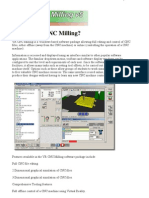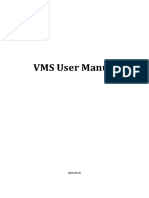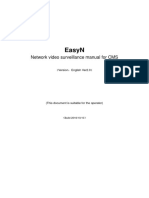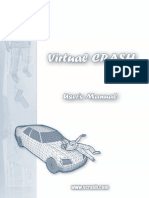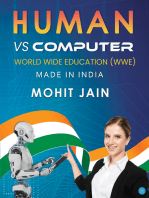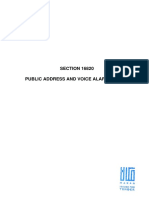CMS200 English User Manual
CMS200 English User Manual
Uploaded by
tracer111Copyright:
Available Formats
CMS200 English User Manual
CMS200 English User Manual
Uploaded by
tracer111Copyright
Available Formats
Share this document
Did you find this document useful?
Is this content inappropriate?
Copyright:
Available Formats
CMS200 English User Manual
CMS200 English User Manual
Uploaded by
tracer111Copyright:
Available Formats
User Manual
CMS200 User Manual VERSION 2.4.0.0 (Build 100831) 2010-09-03
1 22
CMS200 User Manual
Welcome Thank you for purchasing our product! This operating manual is designed to be a reference tool for the installation and operation of your system.
Disclaimer: Visiondigi (Shanghai) Technology Co.,Ltd. reserves the right without notice to change, add, modify or remove any information and materials on this manual in any manner and at any time. All materials accurate through carefully checking, but Vision Digital Technology shall not be responsible to bear the consequence if any errors.
Page 2 , Total 22 pages
CMS200 User Manual
Contents
FEATURES........................................................................................................................ 4 WORKING ENVIRONMENT REQUIREMENTS ......................................................... 4 INSTRUCTIONS............................................................................................................... 4 Device (Figure3-3) ..................................................................................................... 6 PTZ ControlFigure 3-5 ..................................................................................... 7 Color ControlFigure 3-6 ................................................................................... 7 Channel ControlFigure 3-7............................................................................... 7 Video (Figure3-8)....................................................................................................... 8 Monitoring Plan ........................................................................................................ 8 PLAYBACK ....................................................................................................................... 9 MAP CONTROL.............................................................................................................. 12 SYSTEM SETTING .......................................................................................................... 12 Alarm Setting........................................................................................................... 17 LOG ............................................................................................................................... 19 BACKUP ......................................................................................................................... 20
Page 3 , Total 22 pages
CMS200 User Manual
Features
Working Environment Requirements Hardware Requirements CPU P4/2.0G
Graphics card must support hardware scaling (such as ATI, TNT2 PRO) (recommended ATI 9800 or above video card, dual channel) memory 128M or more / 128bit Note: If solution involves a lot of pictures, memory, graphics card, CPU should be better quality. NIC100/1000M Software Requirements Can support Vista WinXp Win2000 Win2003. Windows 98 is not recommended. Notes The software is for connecting multiple devices of different types or models (e.g. DVR DVS etc.), and this manual is only for the software operation. Please read the specifications of related products if the function setting of specific devices is involved. This manual is for anyone who is in charge of planning, implementing and reviewing hardware installation of network video surveillance. You should have the basic knowledge and experience of operating the related devices (e.g. DVRDVS etc.).
Instructions After the system starts, please enter the user name and password in the login interface. The factory default user name is "admin" and the password is 123456. Tick the "Save" at the bottom of the login interface to save user name and password so that you can login directly without having to enter the user name and password next time.
Page 4 , Total 22 pages
CMS200 User Manual
Figure 3-1 Enter the main program after the adoption of user authentication.
Figure3-2 Main options include: Device Management, PTZ Control, Color Control, Screen Division, Playback, Log, Query, System Configuration and Real-time Backup etc.
Page 5 , Total 22 pages
CMS200 User Manual
Device (Figure3-3) Double click the channel number under the Device List to open video. Select main stream or sub stream by right clicking the channel. Operate by right clicking the opened device and delete the device by right clicking the unopened device.
(a) Right click the channel the unopened device
(b) Right click the opened device (c) Right click
Figure3-3
Figure3-4 Click add in the Device List to enter the interface of Device Management to increase,
Page 6 , Total 22 pages
CMS200 User Manual
delete and modify the information of the devices. The devices on the network can be added by clicking Automatic Search, as Figure 3-4. PTZ ControlFigure 3-5
Figure (3-5) Color ControlFigure 3-6 As shown below, the interface shows brightness adjustment, contrast adjustment, color adjustment, hue adjustment.
Figure 3-6 Channel ControlFigure 3-7
Page 7 , Total 22 pages
CMS200 User Manual
Video (Figure3-8) After opening the window, the operation menu will pop up by right clicking the window. The options on the operational menu are Close Window, Audio, Local Record and Capture Picture.
3-7 Monitoring Plan
Click the second button
at the top, the menu of Monitoring Plan will be
displayed. If the Monitoring plan was configured before, the content of the plan will be displayed. Then select any option in the plan to run the Monitoring Plan. Close the original Monitoring plan by reselecting the running plan. If Monitoring Plan was not configured, you can also select Config to enter the interface of Monitoring Plan. (Figure3-8)
Page 8 , Total 22 pages
CMS200 User Manual
Figure (3-8) There are two parts: Monitor Task and Monitor Project. 1. Monitor Task Monitoring task is a combination of the various video channels, which can enable users to choose the number of channels that need to monitored in the present task and the duration of each channel (default 10 seconds) After running, the system will automatically switch in the video that the user selects. 2. Monitor Project Monitoring plan is a combination of monitoring tasks, where the user can select a time point to start a monitoring task, and select another time point to automatically switch to another monitoring task. In that way, different videos can be observed at different times. Playback
Click 3-2.
on the main interface, to enter the interface of Playback, as Figure
Page 9 , Total 22 pages
CMS200 User Manual
Multi Device Selection
Figure (3-9) FunctionsSearch, Play, Download and Timeload. 1. If a device is currently connected, the device will be in the device list for you to choose. If no device is connected, you cannot choose it from the device list. You have to enter the main interface to add the device. 2. Select the device. 3. Recording Type: All, Manual, Alarm, Motion detection etc. 4. Start time and End time. 5. Select other channels to start synchronous playback of multi channels 6. Select video source (device or local). Device stands for remote recording of DVR while local means the downloaded files under the feature of real-time backup. Only the videos in the DVR can be downloaded. 7Click Search button, the recorded files will be displayed in the list box, if there is video. 8 As for single-channel playback, you can tick multi recorded files. Press Play button for continuous play (After a recorded file is played, the next recorded file will be played automatically). Press Download button to download the recorded files. For multi-channel playback, select only one recorded file, press Play button and search for other
Page 10 , Total 22 pages
CMS200 User Manual
channels based on the start time and end time to start synchronous playback. 9Click Timeload after operating in 1-6 steps. The dialog box3-10 will be prompted. Click download list. 10. Right click the corresponding entries in the download list to stop downloading, delete the download and other operations 11. Select other devices by operating in 1-6 steps to add all the selected channels to the
Figure (3-10)
Figure (3-11) Note: The default saving path of Timeload is Record file under Installation. You can also set in Local Setting on the main interface. Operation of player
Click to show Figure (3-11)
Pause/ Play/ Stop/ Fast/ Slow /Record/ Capture/ Playback of single frame/ Single frame/ Play the next file Open the local file/ Open and close audio/ Progress bar
Page 11 , Total 22 pages
CMS200 User Manual
Map Control Click on the main interface (Figure 3-2) to enter the interface of electrical map
control. Click
to add maps and drag the map in the map list to the window,
drag the device in the left device list to the corresponding position on the map. Then save the map information by clicking . Switch the status of map control to
control status. Then double-click the channel icon on the map control to open the channel in the main interface window, and the icon on the map control will flash once alarm is triggered.
System Setting
Click
on the main interface, to enter the interface of System Setting.
Functions: User Manager, Local Setting, Alarm Setting and Language.
Page 12 , Total 22 pages
CMS200 User Manual
1. User Manager
Add group or user by right clicking Group or User in the left list box. Left click Group or User in the left list box, the existing groups and users will show in the right box. Delete it by right clicking the group or user. Enter the interface of Group Attribute or User Attribute by double clicking the group or user.
Page 13 , Total 22 pages
CMS200 User Manual
There are three types of Group Attribute: Normal, Device and Right. NormalDescribe the group and show Users in the group. Add or delete users by clicking Modify. Device Show the existing device list in the group. Add or delete devices by clicking Modify. Right Show the rights of the group. Add or delete rights by clicking Modify. Note: Only group users can have rights. If users want to have rights, they must belong to some groups. Two users have the same rights, if they are in the same group. To have different rights, they must be in different groups.
Page 14 , Total 22 pages
CMS200 User Manual
This is the interface of User Attribute. Functions: Stop Use, User Locked and Modify Password. Instruction Stop Use: Only users with the right if user management can control some users to stop use directly. User LockedIf the password is wrong three times when logging in, the user will be locked automatically. Other users with the right can activate the user after being locked. Modify PasswordUsers with the right can modify the password after the old password is verified. 2. Local Setting
Page 15 , Total 22 pages
CMS200 User Manual
Local Setting includes functions: Record Path (manual record), Picture Path (captured manually), Alarm Picture Path, and Packet Type etc. Enable automatic restart: After installation, the default is to automatically start after opening the PC. Users can also choose not to start after booting. Restore the previous operating state: The program will run in the state too. Note: Record Path includes 1. Manually recorded files 2. Timeload.
3. Alarm Setting 4. Language
Page 16 , Total 22 pages
CMS200 User Manual
Alarm Setting
Alarm Setting Enable Alarm and Alarm Prompt Sound etc. Link Setting: When the Alarm Type is Sensor or Motion, Link can be set. Ignored Time: The alarm during this period is regarded as the same one. Linkage Capture, Capture Delay Time: After set the linkage program, the link video will be captured in the delay time.
Page 17 , Total 22 pages
CMS200 User Manual
Instruction: The Alarm Port list on the left records the alarm port numbers (external alarm) or the alarm channel numbers (dynamic test). The Video channel list on the right records the channel numbers of all the devices. 1. Select an Alarm port 2. Select a Video Channel 3. Click Add number, a prompt screen will pop up. Click Yes to add and No to cancel. 4. Multi video channels can be added under the same port number and a video channel can be added to a number of port numbers. 5. Select a port number under a video channel. Click Delete button to delete.
Page 18 , Total 22 pages
CMS200 User Manual
Log Click the middle bottom on the main interface (Figure 3-2), Real Log information will appear. There are two types of logs: Alarm log and Operate log.
Get the information about Alarm log by clicking Search Log, as in the following Figure.
Page 19 , Total 22 pages
CMS200 User Manual
Backup
Click
on the main interface, to display Record Backup Configuration.
If there is backup of the original setting, real-time backup will be started. Click Config to enter the interface of configuration.
Page 20 , Total 22 pages
CMS200 User Manual
Options Packet Time15304560minutes Auto Recover (automatically covered when the HDD is full.) Alarm Pack Time. Channel List (drag the device from the lest Device List to the Channel List) Disk List (Which Disk of PC do you select to store the record?) Time periods are set in weeks and everyday is divided into six periods. The result will be displayed in graphics. After configuration, you can select Start Real-time Backup. Note: If you want to start real-time backup, the user name of the current device must be reusable, or it cannot be backed up. After starting the Main program, the existing backup program will be started if there is backup configuration.
Page 21 , Total 22 pages
CMS200 User Manual
To show the backup information and the status of the current PC HDD.
Page 22 , Total 22 pages
You might also like
- HI P2P IP Camera PC Client User Manual-20180118No ratings yetHI P2P IP Camera PC Client User Manual-2018011826 pages
- CMS Quick Guide: AAW International Pty LTDNo ratings yetCMS Quick Guide: AAW International Pty LTD13 pages
- Vmeyesuper Iphone-User's Manual 2014.8.15.No ratings yetVmeyesuper Iphone-User's Manual 2014.8.15.18 pages
- EasyMeeting User Guide v1.3.6 - EnNeturalNo ratings yetEasyMeeting User Guide v1.3.6 - EnNetural28 pages
- CP Plus Indigo cMOB-20 Android User ManualNo ratings yetCP Plus Indigo cMOB-20 Android User Manual30 pages
- Chapter 1 Product Overview: Network Video Monitor Software V2.0.0.7No ratings yetChapter 1 Product Overview: Network Video Monitor Software V2.0.0.756 pages
- Network Video Surveillance Software 2016No ratings yetNetwork Video Surveillance Software 201620 pages
- iRYS - What's New [Installation Pack 11.0.0] - ENGNo ratings yetiRYS - What's New [Installation Pack 11.0.0] - ENG2 pages
- 3.centralized Monitoring Software InstructionsNo ratings yet3.centralized Monitoring Software Instructions15 pages
- AMS Suite: Global Performance Advisor User Guide June 2009No ratings yetAMS Suite: Global Performance Advisor User Guide June 200914 pages
- Network Camera PC Client User Manual: He First Chapter Introd - UctionNo ratings yetNetwork Camera PC Client User Manual: He First Chapter Introd - Uction15 pages
- Software PC: For 4 Cells Combustion Analyzers and 6/12 Cells Industrial and Emission AnalyzersNo ratings yetSoftware PC: For 4 Cells Combustion Analyzers and 6/12 Cells Industrial and Emission Analyzers24 pages
- How To Speed Up Computer: Your Step-By-Step Guide To Speeding Up ComputerFrom EverandHow To Speed Up Computer: Your Step-By-Step Guide To Speeding Up ComputerNo ratings yet
- The Role of The Laboratory in Design Engineering EducationNo ratings yetThe Role of The Laboratory in Design Engineering Education7 pages
- Complements of Materials Processing and Engineering 2011-2012No ratings yetComplements of Materials Processing and Engineering 2011-20124 pages
- GW - Approved Battery Options Statement-En - 2No ratings yetGW - Approved Battery Options Statement-En - 25 pages
- CSC 211 Multifunction Protection Ied Engineering and Operation ManualNo ratings yetCSC 211 Multifunction Protection Ied Engineering and Operation Manual225 pages
- TM2060 John Deere 710G Backhoe Loader Diagnostic Operation & Test Technical Manual100% (1)TM2060 John Deere 710G Backhoe Loader Diagnostic Operation & Test Technical Manual10 pages
- Models HFP/2E & HFP/2 Braising Pan: Operator ManualNo ratings yetModels HFP/2E & HFP/2 Braising Pan: Operator Manual29 pages
- United States Patent (19) : (54) Coating Device For Coating OfaNo ratings yetUnited States Patent (19) : (54) Coating Device For Coating Ofa10 pages
- 5.5.4.2 Calculation of First-Order Moments Around Mid-HeightNo ratings yet5.5.4.2 Calculation of First-Order Moments Around Mid-Height2 pages
- ABES Engineering College, Ghaziabad Department of Computer Science & EngineeringNo ratings yetABES Engineering College, Ghaziabad Department of Computer Science & Engineering1 page
- Chapter 1 Product Overview: Network Video Monitor Software V2.0.0.7Chapter 1 Product Overview: Network Video Monitor Software V2.0.0.7
- iRYS - What's New [Installation Pack 11.0.0] - ENGiRYS - What's New [Installation Pack 11.0.0] - ENG
- AMS Suite: Global Performance Advisor User Guide June 2009AMS Suite: Global Performance Advisor User Guide June 2009
- Network Camera PC Client User Manual: He First Chapter Introd - UctionNetwork Camera PC Client User Manual: He First Chapter Introd - Uction
- Software PC: For 4 Cells Combustion Analyzers and 6/12 Cells Industrial and Emission AnalyzersSoftware PC: For 4 Cells Combustion Analyzers and 6/12 Cells Industrial and Emission Analyzers
- Mastering Camtasia: Mastering Software Series, #5From EverandMastering Camtasia: Mastering Software Series, #5
- How To Speed Up Computer: Your Step-By-Step Guide To Speeding Up ComputerFrom EverandHow To Speed Up Computer: Your Step-By-Step Guide To Speeding Up Computer
- Human VS computer: World wide education (WWE)From EverandHuman VS computer: World wide education (WWE)
- Windows Vista Sp2 Install Guide English EditionFrom EverandWindows Vista Sp2 Install Guide English Edition
- The Role of The Laboratory in Design Engineering EducationThe Role of The Laboratory in Design Engineering Education
- Complements of Materials Processing and Engineering 2011-2012Complements of Materials Processing and Engineering 2011-2012
- CSC 211 Multifunction Protection Ied Engineering and Operation ManualCSC 211 Multifunction Protection Ied Engineering and Operation Manual
- TM2060 John Deere 710G Backhoe Loader Diagnostic Operation & Test Technical ManualTM2060 John Deere 710G Backhoe Loader Diagnostic Operation & Test Technical Manual
- Models HFP/2E & HFP/2 Braising Pan: Operator ManualModels HFP/2E & HFP/2 Braising Pan: Operator Manual
- United States Patent (19) : (54) Coating Device For Coating OfaUnited States Patent (19) : (54) Coating Device For Coating Ofa
- 5.5.4.2 Calculation of First-Order Moments Around Mid-Height5.5.4.2 Calculation of First-Order Moments Around Mid-Height
- ABES Engineering College, Ghaziabad Department of Computer Science & EngineeringABES Engineering College, Ghaziabad Department of Computer Science & Engineering