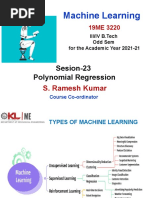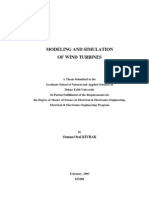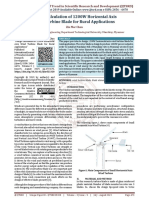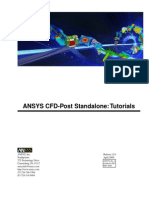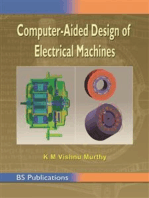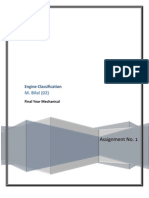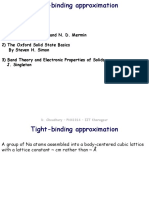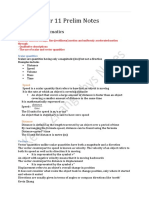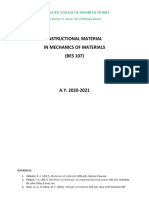Ansys Tutorial
Uploaded by
Muhammad BilalAnsys Tutorial
Uploaded by
Muhammad Bilal1 Problem Description
Consider a finite plate in tension with a central crack as shown in Fig. 1. The plate is made of Steel with Young's modulus E = 200 GPa and Poisson's ratio _ = 0:3. Let b = 0:2 m, a = 0:02 m, _ = 100 MPa. Determine the stress intensity factors (SIFs).
Figure 1: Through-thickness crack. Note that for this problem, tabulated solutions for the mode-I SIF KI are available in the literature. For example, an analytical solution given by W.D. Pilkey (Formulas for Stress, Strain, and Structural Matrices) is KI = C ; where C = (1 0:1 _2 + 0:96 _4)
q
1= cos(__) ; _= a b : Use of this solution yields KI = 25:680 MPa_pm.
2 Assumptions and Approach
2.1 Assumptions
_ Linear elastic fracture mechanics (LEFM). _ Plane strain problem. 1
2.2 Approach
_ Since the LEFM assumption is used, the SIFs at a crack tip may be computed using the ANSYS's KCALC command. The analysis used a _t of the nodal displacements in the vicinity of the crack tip (see the ANSYS, Inc. Theory Reference). _ Due to the symmetry of the problem, only a quarter model is analyzed. _ The crack-tip region is meshed using quarter-point (singular) 8-node quadrilateral elements (PLANE82).
3 Preprocessing
1. Give the Job a Name Utility Menu>File>Change Jobname ... The following window comes up. Enter a name, for example `CentralCrack', and click on OK.
2. Define Element Type Main Menu>Preprocessor>Element Type>Add/Edit/Delete
_ This brings up the 'Element Types' window. Click on the Add... button _ The 'Library of Element Types' window appears. Highlight `Solid', and `8node 82', as shown. Click on OK. _ You should see `Type 1 PLANE82' in the `Element Types' window as follows:
_ Click on the Options... button in the above window. The below window comes up. Select `Plane strain' for `Element behavior K3' and click OK.
_ Click on the Close button in the `Element Types' window 3. Define Material Properties Main Menu>Preprocessor>Material Props>Material Models 3 _ In the right side of the `Define Material Model Behavior' window that opens, double click on `Structural', then `Linear', then `Elastic', then finally `Isotropic'.
The following window comes up. Enter in values for the Young's modulus (EX = 2E5) and Poisson's ratio (PRXY = 0.3) of the plate material
_ Click OK, then close the `De_ne Material Model Behavior' window 4. De_ne Keypoints Main Menu>Preprocessor>Modeling>Create>Keypoints>In Active CS We are going to create 5 keypoints given in the following table: Keypoint # X Y 100 2 0.02 0 3 0.1 0 4 0.1 0.1 5 0 0.1 4 _ To create keypoint #1, enter `1' as keypoint number, and `0' and `0' as the X and Y coordinates in the following window. Click on Apply. _ Repeat the above step for keypoints #2 through #5. Note that you must click on OK instead of Apply after entering data of the _nal keypoint.
5. De_ne Line Segments Main Menu>Preprocessor>Modeling>Create>Lines>Lines>In Active Coord _ Pick keypoint #1 then keypoint #2 to create a line connecting them (line #1). _ Repeat the previous step to create lines connecting keypoints #2 and #3 (line #2), keypoints #3 and #4 (line #3), keypoints #4 and #5 (line #4), and keypoints #5 and #1 (line #5).
_ Click on OK to close the `Lines in Active Coord' window (picking window). _ Turn on the numbering by selecting Utility Menu>PlotCtrls>Numbering .... The below window appears. Check the boxes for `Keypoint numbers' and `Line numbers' as shown, then click on OK.
_ Select Utility Menu>Plot>Lines. Your graphics window should look like this,
6. Discretize Lines L3, L4 and L5 Main Menu>Preprocessor>Meshing>Size Cntrls>ManualSize>Lines>Picked Lines _ Pick lines #3 and #4. Click on the OK button in the picking window. _ The window opens. Enter `4' for 'No. of element divisions', then click Apply. _ Pick line #5, then click OK in the picking window. _ In the below window that comes up again, enter `6' for 'No. of element divisions', and `0.2' for `Spacing ratio', then click OK.
7. Create the Concentration Keypoint (Crack Tip) Main Menu>Preprocessor>Meshing>Size Cntrls>Concentrat KPs>Create _ Pick keypoint #2, then click OK in the picking window. _ In the below window that appears, you should see `2' as `Keypoint for concentration'. Enter `0.0025' (= a=4) for `Radius of 1st row of elems', input `8' for `No of elems around circumf', and select `Skewed 1/4pt' for `midside node position'. Click OK 8. Create the Area Main Menu>Preprocessor>Modeling>Create>Areas>Arbitrary>By Lines _ Pick all _ve lines (L1 through L5). Click OK in the picking window.
9. Apply Boundary Conditions Main Menu>Preprocessor>Loads>De_ne Loads>Apply>Structural>Displacement> Symmetry B.C.>...with Area _ Pick line #2. Click Apply (in the picking window). Pick the area. Click Apply. _ Pick line #5. Click Apply. Pick the area. Click OK. 10. Apply Loads Main Menu>Preprocessor>Loads>De_ne Loads>Apply>Structural>Pressure> On Lines _ Pick line #4. Click OK in the picking window. _ In the below window that comes up, select `Constant value' for `Apply PRES on lines as a', enter `-100' for `Load PRES value', then click OK.
11. Mesh the Model Main Menu>Preprocessor>Meshing>Mesh>Areas>Free _ Pick the area. Click OK in the picking window. _ Close the `Warning' window. In your ANSYS window, a mesh as shown at the top of next page should appear.
4 Processing (Solving)
Main Menu>Solution>Analysis Type>New Analysis _ Make sure that `Static' is selected. Click OK. Main Menu>Solution>Solve>Current LS _ Check your solution options listed in the `/STATUS Command' window. _ Click the OK button in the `Solve Current Load Step' window. _ Click the Yes button in the `Verify' window. _ You should see the message `Solution is done!' in the `Note' window that comes up. Close the `Note' and `/STATUS Command' windows.
5 Postprocessing
1. Zoom the Crack-Tip Region Utility Menu>PlotCtrls>Pan Zoom Rotate ... This brings up the following window:
_ In the above window, click on the Win Zoom button and zoom the crack-tip region, then click on the Close button to close the window. _ Plot the nodes by selecting Utility Menu>Plot>Nodes. _ Turn on the node numbering by selecting Utility Menu>PlotCtrls>Numbering ..., then check the box for `Node numbers', then _nally click on OK. Your ANSYS Graphics windows should be similar to the following:
2. De_ne Crack-Face Path Main Menu>General Postproc>Path Operations>De_ne Path>By Nodes _ Pick the crack-tip node (node #14), then the quarter-point node (node #27), and _nally the third node (node #26) on the crack face. Click OK. _ In the below window that appears, enter `K1' for `Define Path Name:', then click OK.
3. De_ne Local Crack-Tip Coordinate System Utility Menu>WorkPlane>Local Coordinate Systems>Create Local CS>By 3 Nodes 11 _ Pick node #14 (the crack-tip node), then node #29, and _nally node #140. This brings up the following window:
_ Note from the above window that the reference number of the crack-tip coordinate system is 11. Click on the OK button. 4. Activate the Local Crack-Tip Coordinate System Utility Menu>WorkPlane>Change Active CS to>Speci_ed Coord Sys ... _ In the below window that comes up, enter `11' for `Coordinate system number', then click OK.
_ To activate the crack-tip coordinate system as results coordinate system, select Main Menu>General Postproc>Options for Outp. In the window that appears (as shown at the top of next page), select `Local system' for `Results coord system' and enter `11' for `Local system reference no.'. Click OK in this window.
5. Determine the Mode-I Stress Intensity Factor using KCALC Main Menu>General Postproc>Nodal Calcs>Stress Int Factr _ In the below window that opens, select `Plain strain' for `Disp extrapolat based on' and `Half-symm b.c.' for `Model Type'.
_ Click on OK. The window shown at the top of next page appears and it shows that the SIFs at the crack tip (node #4) are KI = 26:567 ; KII = 0 ; KIII = 0 Note that the results KII = 0 and KIII = 0 are obvious for this problem. The ANSYS solution for KI (25.567 MPa_pm) is in very good agreement with that obtained from W.D. Pilkey (25.680 MPa_pm). The discrepancy is _= KPilkey I KANSYS
I I
KPilkey =
25:680 25:567 25:680 = 0:44 %
_ Close the `KCALC Command' window. _ You may want to recover the whole meshed model by { selecting Utility Menu>PlotCtrls>Pan Zoom Rotate ..., then click on the Fit button and close the `Pan-Zoom-Rotate' window; { selecting Utility Menu>Plot>Elements. 6. Exit ANSYS, Saving All Data Utility Menu>File>Exit ... In the window that opens, select `Save Everything' and click on OK.
You might also like
- 01 ANSYS FLUENT Tutorial - Position Dependent Porous Media PDF0% (1)01 ANSYS FLUENT Tutorial - Position Dependent Porous Media PDF8 pages
- Mathsclinic - Official Mathsclinickata Themathsclinic: Section ANo ratings yetMathsclinic - Official Mathsclinickata Themathsclinic: Section A6 pages
- Measurement Systems: Application and Design by Ernest O. DoebelinNo ratings yetMeasurement Systems: Application and Design by Ernest O. Doebelin12 pages
- Header-Type Feedwater Heaters - Balcke-Dürr PDFNo ratings yetHeader-Type Feedwater Heaters - Balcke-Dürr PDF7 pages
- IEC61727 - Characteristics of The Utility Interface - Design Qualification For Invertors PDFNo ratings yetIEC61727 - Characteristics of The Utility Interface - Design Qualification For Invertors PDF28 pages
- Measurement systems application and design 5th Edition Ernest O. Doebelin 2024 Scribd Download100% (9)Measurement systems application and design 5th Edition Ernest O. Doebelin 2024 Scribd Download60 pages
- Fluent-Intro 17.0 Module09 BestPractices PDFNo ratings yetFluent-Intro 17.0 Module09 BestPractices PDF43 pages
- Fundamentals of Heat Transfer and Mass TransferNo ratings yetFundamentals of Heat Transfer and Mass Transfer55 pages
- Mesh-Intro 17.0 WS1.1 CFD ANSYS WB Meshing BasicsNo ratings yetMesh-Intro 17.0 WS1.1 CFD ANSYS WB Meshing Basics21 pages
- Biomass Heating Project Model: Retscreen Is Available Free-Of-Charge atNo ratings yetBiomass Heating Project Model: Retscreen Is Available Free-Of-Charge at8 pages
- Modeling and Simulation of Wind TurbinesNo ratings yetModeling and Simulation of Wind Turbines128 pages
- CFX FSI 14.5 2011 L1 Overview of FSI in Workbench 37No ratings yetCFX FSI 14.5 2011 L1 Overview of FSI in Workbench 3737 pages
- Measurement Systems: Application and Design by Ernest O. Doebelin100% (1)Measurement Systems: Application and Design by Ernest O. Doebelin12 pages
- Flow Over An Airfoil - Pre-Analysis & Start-Up100% (1)Flow Over An Airfoil - Pre-Analysis & Start-Up28 pages
- State of Technology and Design Guidelines For The Archimedes Screw TurbineNo ratings yetState of Technology and Design Guidelines For The Archimedes Screw Turbine9 pages
- Design Calculation of 1200W Horizontal Axis Wind Turbine Blade For Rural ApplicationsNo ratings yetDesign Calculation of 1200W Horizontal Axis Wind Turbine Blade For Rural Applications3 pages
- QBlade Software Familiarisation ExerciseNo ratings yetQBlade Software Familiarisation Exercise5 pages
- Ijriet: Analysis of Blade Design Horizontal Axis Wind TurbineNo ratings yetIjriet: Analysis of Blade Design Horizontal Axis Wind Turbine6 pages
- 1977 Jun Singhota&Goyal DesignPenstockWyes BasiHydroStatNo ratings yet1977 Jun Singhota&Goyal DesignPenstockWyes BasiHydroStat5 pages
- Investigation of Aerodynamic Performances of NACA 0015 Wind Turbine AirfoilNo ratings yetInvestigation of Aerodynamic Performances of NACA 0015 Wind Turbine Airfoil5 pages
- Tutorial de Mecánica de La Fractura (Ansys APDL)No ratings yetTutorial de Mecánica de La Fractura (Ansys APDL)14 pages
- Consent Form Approved by Georgia Tech IRB: October 21, 2012 - October 20, 2013No ratings yetConsent Form Approved by Georgia Tech IRB: October 21, 2012 - October 20, 20133 pages
- Assignment "Energy Conservation": Submitted To: Dr. TanvirNo ratings yetAssignment "Energy Conservation": Submitted To: Dr. Tanvir6 pages
- (PHYS1112) (2017) (F) Final R8udkjdt 62165No ratings yet(PHYS1112) (2017) (F) Final R8udkjdt 6216518 pages
- Silent Floor Evo: Resilient High Performance Underscreed Foil Made of Recycled PolymersNo ratings yetSilent Floor Evo: Resilient High Performance Underscreed Foil Made of Recycled Polymers2 pages
- Chapter 4 Noise Measurement and InstrumentationNo ratings yetChapter 4 Noise Measurement and Instrumentation79 pages
- Tutorial 3 EP 209 - Thermal Physics: B B G G G GNo ratings yetTutorial 3 EP 209 - Thermal Physics: B B G G G G2 pages
- P9 Motion Student Book Answers: P9.1 Speed and Distance-Time GraphsNo ratings yetP9 Motion Student Book Answers: P9.1 Speed and Distance-Time Graphs5 pages
- NX Nastran Advanced Nonlinear - Solution 601/701: BenefitsNo ratings yetNX Nastran Advanced Nonlinear - Solution 601/701: Benefits3 pages
- Ansys Shell 63 Elementansys Shell 63 Elementansys Shell 63 ElementNo ratings yetAnsys Shell 63 Elementansys Shell 63 Elementansys Shell 63 Element10 pages
- Journal of Materials Processing TechnologyNo ratings yetJournal of Materials Processing Technology8 pages
- 027 - CE8403, CE6403 Applied Hydraulic Engineering - NotesNo ratings yet027 - CE8403, CE6403 Applied Hydraulic Engineering - Notes73 pages
- Thermal Properties: Issues To Address..No ratings yetThermal Properties: Issues To Address..18 pages
- Stephen Hawking - Godel and The End of The UniverseNo ratings yetStephen Hawking - Godel and The End of The Universe5 pages